Make sure your iPhone/iPad is jailbroken and has iFile installed before you proceed.
I know that their is another thread for this subject. But the OP isn't updated very often, and a lot of the info keeps changing. I haven't found much information on getting this to work on Windows, so I was hoping to make it easier for others by posting this guide. I was able to get the optimum app working, using the latest methods, and while using Windows 7. If you would like to get it working on a Mac, please go here.
Setting up the VPN Server on Windows 7:
1. Windows Orb, type networking connections in the search bar and click Network Connections.

2. In Network Connections press Alt-F, and select New Incoming Connection.
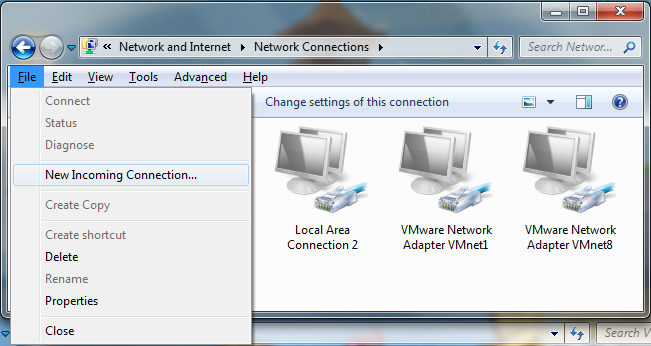
3. Setup the New Incoming Connection with all the default options. Make sure that your account is selected on the User Accounts page so that your username/password will be accepted. When you’re finished a new connection should appear in Network Connections.
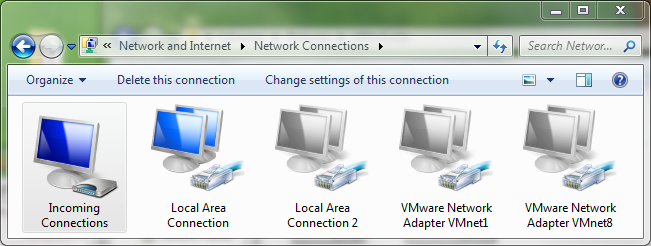
4. Right-Click "Incoming Connections", and select Properties.
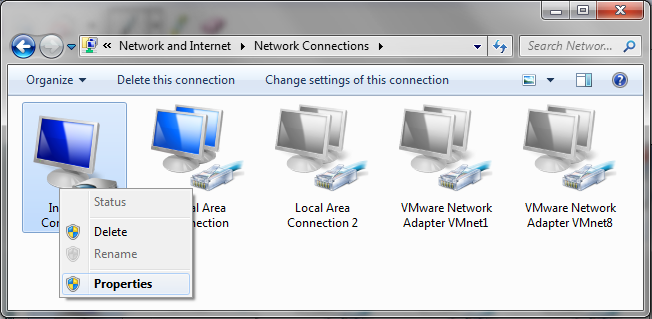
5. Now select the Networking Tab. Click on Internet Protocol Version 4 (TCP/IPv4) (Make sure it is checked)
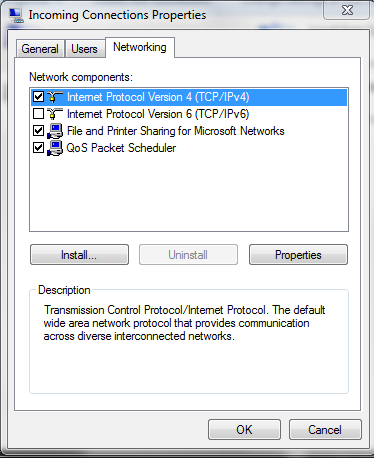
6. Select Properties. A new window will appear like the one below. Make the settings the same as this, however the information you enter in From: and To: may vary.
*My router dishes out IPs starting at 192.168.1.100, so 181-185 is 5 connections, for you it might be different, check your routers starting IP address to figure this out.
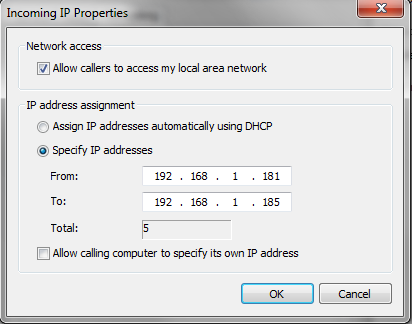
Now your VPN Server should be ready to go, you can jump to the iPhone/iPad VPN settings if you already configured your router. Also if the guide wasn’t detailed enough, this guide should help.
Setting up a Router for VPN:
1. Access your routers configuration page (commonly 192.168.1.1) using your default gateway address and account. Linksys/netgear tend to be (admin/admin or admin/password). If you can’t figure out how to do this go to http://portforward.com/.
2. Find an option called Port Range Forwarding (or Single Port Forwarding)
3. Forward port 1723, on TCP, and port 47, on Both, to your local machines IP.
4. Save the Settings, and exit.
(you can download PFPortChecker (link http://portforward.com/help/portcheck.htm) to test that your ports are now open. Websites can also test to see if a port is open, your choice)
iPhone/iPad VPN:
1. Select Settings app.
2. Select General > Network > VPN
3. Create a New VPN Configuration like the one below.
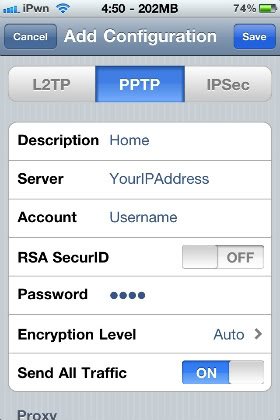
4. Account/Password should be your windows account/pass, also Proxy is OFF. Then Save and test it out. If it doesn’t work, it can be a number of things. Your APN, your VPN settings, your router, or the VPN server, you will need to scrutinize all of these things to make sure they are working together properly. Knowing your ports are open is the most important in my opinion.
(I actually had a lot of trouble getting this to work, in the end I had to use the iPhone Configuration Utility found on apples website and then install a profile with my APN as wap.cingular, if others have this issue, I’ll explain more)
------------------------------------------------------------------------------------------------------------------------------------------------------------------------------------------------------------
You can get Optimum working either via VPN Patch or 3G Unrestrictor, I would rather use the 3G Unrestrictor but I will show you how to do both.
Installing 3G Unrestrictor:
1. Open up Cydia

2. Select the Search tab and type in 3G Unrestrictor.

3. Purchase and Install and Respring.
4. Open up the 3G Unrestrictor app on your Springboard.
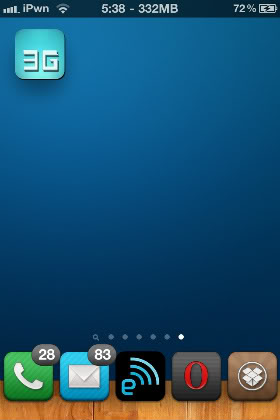
5. Edit, then +, then search for Optimum and add it.
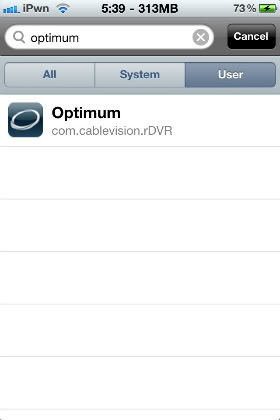
Installing VPN Patch:
1. Download Hantek's VPN Patch
2. Either transfer it to your iphone, or download it using Safari (download manager).
3. Using iFile execute the .deb file.
How-To Rename Cydia (in harmony with Optimum):
1. Locate Cydia.app (and rename it, if you haven't done so already).
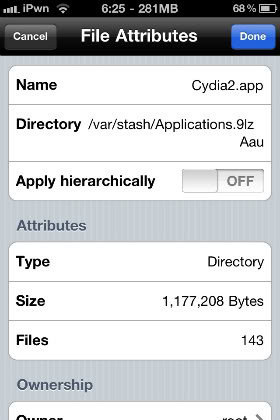
2. Locate Info.plist and Rename the following properties:
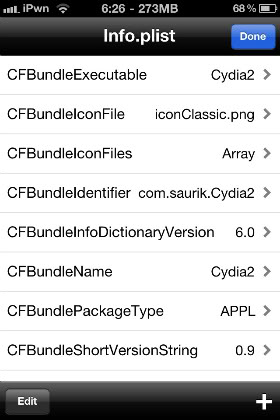
3. Finally rename the file Cydia to Cydia2 (you can find it in Cydia.app)
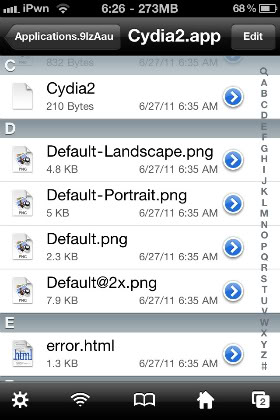
Now Cydia + Optimum should work in harmony!
Sources:
https://forums.macrumors.com/threads/1132519/
http://www.groovypost.com/howto/microsoft/setup-vpn-pptp-host-on-home-windows-7/
Many Thanks to:
Coleman2010, bbduff, Hantek, and many others.
If I am missing something, or you have a recommendation please let me know!
I know that their is another thread for this subject. But the OP isn't updated very often, and a lot of the info keeps changing. I haven't found much information on getting this to work on Windows, so I was hoping to make it easier for others by posting this guide. I was able to get the optimum app working, using the latest methods, and while using Windows 7. If you would like to get it working on a Mac, please go here.
Setting up the VPN Server on Windows 7:
1. Windows Orb, type networking connections in the search bar and click Network Connections.

2. In Network Connections press Alt-F, and select New Incoming Connection.
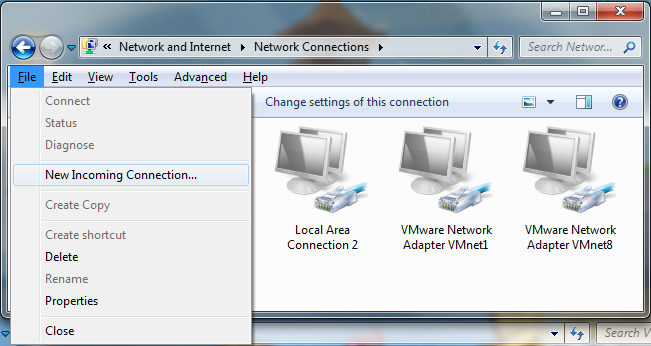
3. Setup the New Incoming Connection with all the default options. Make sure that your account is selected on the User Accounts page so that your username/password will be accepted. When you’re finished a new connection should appear in Network Connections.
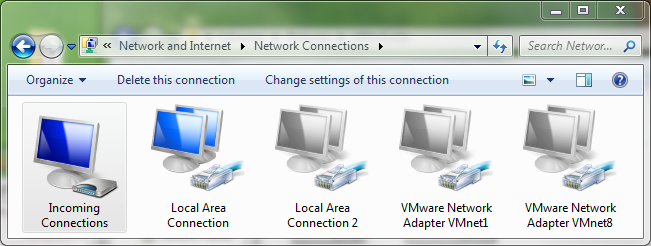
4. Right-Click "Incoming Connections", and select Properties.
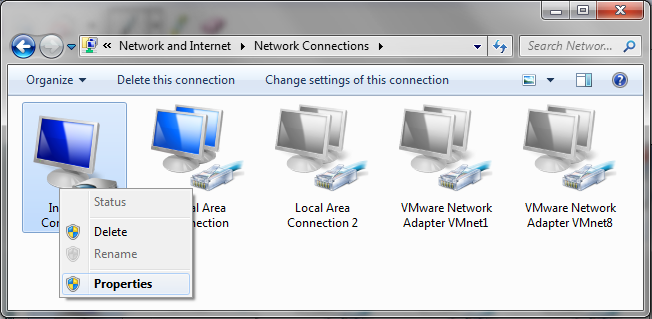
5. Now select the Networking Tab. Click on Internet Protocol Version 4 (TCP/IPv4) (Make sure it is checked)
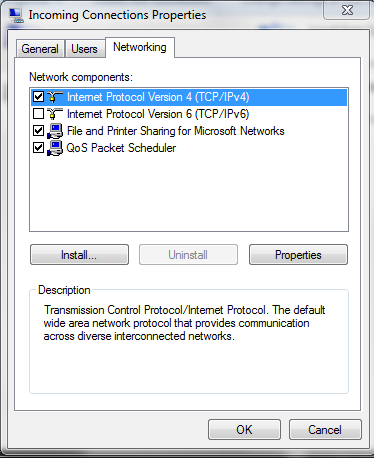
6. Select Properties. A new window will appear like the one below. Make the settings the same as this, however the information you enter in From: and To: may vary.
*My router dishes out IPs starting at 192.168.1.100, so 181-185 is 5 connections, for you it might be different, check your routers starting IP address to figure this out.
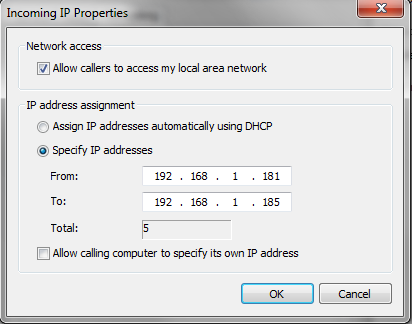
Now your VPN Server should be ready to go, you can jump to the iPhone/iPad VPN settings if you already configured your router. Also if the guide wasn’t detailed enough, this guide should help.
Setting up a Router for VPN:
1. Access your routers configuration page (commonly 192.168.1.1) using your default gateway address and account. Linksys/netgear tend to be (admin/admin or admin/password). If you can’t figure out how to do this go to http://portforward.com/.
2. Find an option called Port Range Forwarding (or Single Port Forwarding)
3. Forward port 1723, on TCP, and port 47, on Both, to your local machines IP.
4. Save the Settings, and exit.
(you can download PFPortChecker (link http://portforward.com/help/portcheck.htm) to test that your ports are now open. Websites can also test to see if a port is open, your choice)
iPhone/iPad VPN:
1. Select Settings app.
2. Select General > Network > VPN
3. Create a New VPN Configuration like the one below.
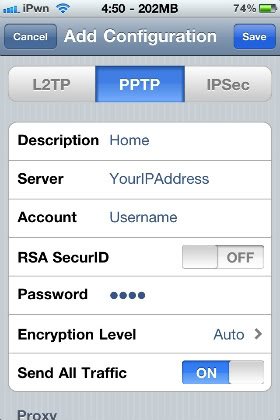
4. Account/Password should be your windows account/pass, also Proxy is OFF. Then Save and test it out. If it doesn’t work, it can be a number of things. Your APN, your VPN settings, your router, or the VPN server, you will need to scrutinize all of these things to make sure they are working together properly. Knowing your ports are open is the most important in my opinion.
(I actually had a lot of trouble getting this to work, in the end I had to use the iPhone Configuration Utility found on apples website and then install a profile with my APN as wap.cingular, if others have this issue, I’ll explain more)
------------------------------------------------------------------------------------------------------------------------------------------------------------------------------------------------------------
You can get Optimum working either via VPN Patch or 3G Unrestrictor, I would rather use the 3G Unrestrictor but I will show you how to do both.
Installing 3G Unrestrictor:
1. Open up Cydia

2. Select the Search tab and type in 3G Unrestrictor.

3. Purchase and Install and Respring.
4. Open up the 3G Unrestrictor app on your Springboard.
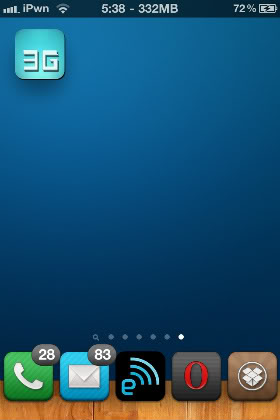
5. Edit, then +, then search for Optimum and add it.
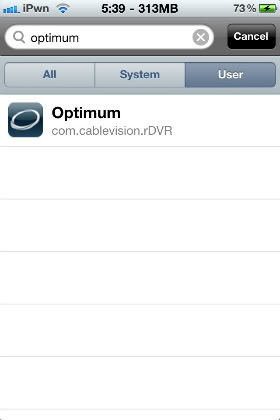
Installing VPN Patch:
1. Download Hantek's VPN Patch
2. Either transfer it to your iphone, or download it using Safari (download manager).
3. Using iFile execute the .deb file.
How-To Rename Cydia (in harmony with Optimum):
1. Locate Cydia.app (and rename it, if you haven't done so already).
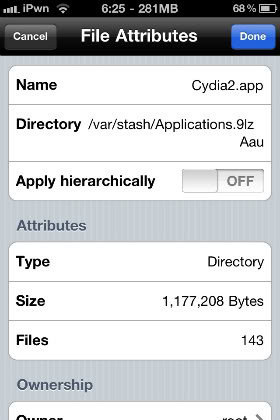
2. Locate Info.plist and Rename the following properties:
a. CFBundleExecutable: Cydia2
b. CFBundleIdentifier: com.saurik.Cydia2
c. CFBundleName: Cydia2
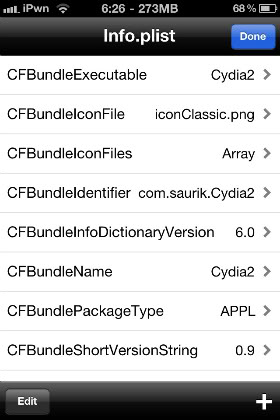
3. Finally rename the file Cydia to Cydia2 (you can find it in Cydia.app)
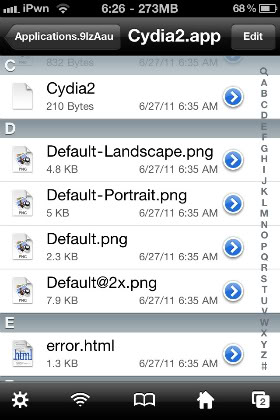
Now Cydia + Optimum should work in harmony!
Sources:
https://forums.macrumors.com/threads/1132519/
http://www.groovypost.com/howto/microsoft/setup-vpn-pptp-host-on-home-windows-7/
Many Thanks to:
Coleman2010, bbduff, Hantek, and many others.
If I am missing something, or you have a recommendation please let me know!
Last edited:

