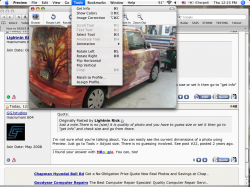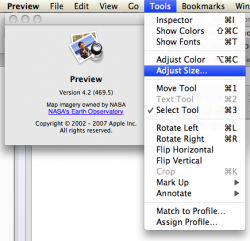Got a tip for us?
Let us know
Become a MacRumors Supporter for $50/year with no ads, ability to filter front page stories, and private forums.
How to RESIZE IMAGES???
- Thread starter jason2811
- Start date
- Sort by reaction score
You are using an out of date browser. It may not display this or other websites correctly.
You should upgrade or use an alternative browser.
You should upgrade or use an alternative browser.
Have a look at automator (included on the mac) - if you look through the picture options there will be a setting for either scale or resize (or something else along those lines) that should do what you need.
Have a look at automator (included on the mac) - if you look through the picture options there will be a setting for either scale or resize (or something else along those lines) that should do what you need.
+1
Was looking through all the posts to see if anyone had suggested this.
Automator can be a very powerful program once you get the hang of it.
Being able to add additional scripts to your right click (drop down menu) means you can highlight all the files you want to resize and just right click them and click on your custom script. In this case, Resize.
Check out some tutorials online on how to use Automator
nelly
ResizeMe for easiest batch resizing on mac
I always found resizeme is the easiest tool to resize images on the mac.
I always found resizeme is the easiest tool to resize images on the mac.
Preview resizes photos very simply, and is faster and uses less resources than iPhoto. Open a photo in Preview, then click Tools > Adjust Size:
View attachment 156641
Works!! Thanks!
Preview resizes photos very simply, and is faster and uses less resources than iPhoto. Open a photo in Preview, then click Tools > Adjust Size:
View attachment 156641
excellent, thanks for the tip!
Resize Image Mac
Jason,
YES, THERE IS A WAY TO DRAG THE CORNERS TO RESIZE AN IMAGE ON MAC, JUST LIKE ON A PC.
1) Open IPhoto
2) File--> Import to Library --> Select your image
3) Single Click on your image. On the row of icons on the bottom of the iphoto page, click Edit (Yellow Pencil Icon)
4) Drag mouse to bottom of screen to activate bottom row of edit icons
5) Click Crop
6) 4 white corners appear to form a rectangular box. Click anywhere inside the box to drag the 4 corners to roughly be around your image.
7) Click any of the white corners and use it to drag the corners of the image, in the same exact way you would drag the corners of an image in paint on a PC
8) When prompted, select "apply" to apply the changes to the picture.
9) To exit, drag cursor to the bottom of the screen and select the x on the bottom right in the list of edit icons.
10) To return your picture to original location, open up separate window with your desired folder location and drag your NOW RESIZED image into this desired folder location.
YAY!
Unfortunately this is probably useless to you since you asked this question four years ago.
-Delilah Opal
Jason,
YES, THERE IS A WAY TO DRAG THE CORNERS TO RESIZE AN IMAGE ON MAC, JUST LIKE ON A PC.
1) Open IPhoto
2) File--> Import to Library --> Select your image
3) Single Click on your image. On the row of icons on the bottom of the iphoto page, click Edit (Yellow Pencil Icon)
4) Drag mouse to bottom of screen to activate bottom row of edit icons
5) Click Crop
6) 4 white corners appear to form a rectangular box. Click anywhere inside the box to drag the 4 corners to roughly be around your image.
7) Click any of the white corners and use it to drag the corners of the image, in the same exact way you would drag the corners of an image in paint on a PC
8) When prompted, select "apply" to apply the changes to the picture.
9) To exit, drag cursor to the bottom of the screen and select the x on the bottom right in the list of edit icons.
10) To return your picture to original location, open up separate window with your desired folder location and drag your NOW RESIZED image into this desired folder location.
YAY!
Unfortunately this is probably useless to you since you asked this question four years ago.
-Delilah Opal
Jason,
YES, THERE IS A WAY TO DRAG THE CORNERS TO RESIZE AN IMAGE ON MAC, JUST LIKE ON A PC.
1) Open IPhoto
2) File--> Import to Library --> Select your image
3) Single Click on your image. On the row of icons on the bottom of the iphoto page, click Edit (Yellow Pencil Icon)
4) Drag mouse to bottom of screen to activate bottom row of edit icons
5) Click Crop
6) 4 white corners appear to form a rectangular box. Click anywhere inside the box to drag the 4 corners to roughly be around your image.
7) Click any of the white corners and use it to drag the corners of the image, in the same exact way you would drag the corners of an image in paint on a PC
8) When prompted, select "apply" to apply the changes to the picture.
9) To exit, drag cursor to the bottom of the screen and select the x on the bottom right in the list of edit icons.
10) To return your picture to original location, open up separate window with your desired folder location and drag your NOW RESIZED image into this desired folder location.
YAY!
Unfortunately this is probably useless to you since you asked this question four years ago.
-Delilah Opal
Chances are that after 4 years, he's found out how to resize images on a Mac
Preview.app> tools> adjust size... boom.
there is no "adjust size" in 10.4.11
I remember being able to do it a couple years ago. not now tho.
1 open in preview
2 click save as
3 move slider to size you want
4 click save
Done like dinner
Just a note.There is no (size) it is quality of photo and you have to guess size or set it then go to "get info" and check size and go from there.
I'm not sure what you're talking about. You can easily see the current dimensions of a photo using Preview. Just go to Tools > Adjust size. There is no guessing involved. See post #22, posted 2 years ago.Just a note.There is no (size) it is quality of photo and you have to guess size or set it then go to "get info" and check size and go from there.
Right here:OK where?
What version of Preview are you running?
I do not think there is and Update for Preview in Mac OS 10.4.11. As soon as the $$ come in, I will be Upgrading my Old iBook G4 to Macbook.
Thanks for you help. I did find an App. IMAGEWELL that worked for what I needed. But now that I found I can Kind of us the SAVE AS to work.
Thanks for you help. I did find an App. IMAGEWELL that worked for what I needed. But now that I found I can Kind of us the SAVE AS to work.
whats that at the bottom of the jpg
That specifies the quality of the jpg, at the best end it will result in a large file size but an image that looks the same as the original, as you move the slider to the left the quality of the image will decrease (there will be more artefacts) along with the file size.
This does not affect the dimensions of the image, only the quality and file size.
Preview resizes photos very simply, and is faster and uses less resources than iPhoto. Open a photo in Preview, then click Tools > Adjust Size:
View attachment 156641
Finally, somebody who told HOW TO do it. Thank you Thank you!
Simply with Preview
Open the image(s) with Preview (double click on the image), select Tools->Adjust Size... Then adjust the image width and height in cm or pixels.
----------
Agree!
Open the image(s) with Preview (double click on the image), select Tools->Adjust Size... Then adjust the image width and height in cm or pixels.
----------
Finally, somebody who told HOW TO do it. Thank you Thank you!
Agree!
Did you even read the thread? Look at post #22, from 2 1/2 years ago.Open the image(s) with Preview (double click on the image), select Tools->Adjust Size... Then adjust the image width and height in cm or pixels.
Getting so frustrated with this. All I want is the same function as the Windows resize power tool.
i.e. select 1 or more images in finder - right click - resize - select 1 of preset sizes. Job done.
Launching in preview or any other application is more long winded. Mac is slick but so far complete fail on this task
i.e. select 1 or more images in finder - right click - resize - select 1 of preset sizes. Job done.
Launching in preview or any other application is more long winded. Mac is slick but so far complete fail on this task
Getting so frustrated with this. All I want is the same function as the Windows resize power tool.
i.e. select 1 or more images in finder - right click - resize - select 1 of preset sizes. Job done.
Launching in preview or any other application is more long winded. Mac is slick but so far complete fail on this task
Steps:
1. Select multiple pictures in Finder.
2. Open in Preview.
3. Observe the right-hand column showing all pictures.
4. Observe the top picture is selected.
5. From "Edit" menu, choose "Select All".
6. Observe that all pictures in right-hand column are selected.
7. From Tools menu, choose "Adjust Size...".
8. Proceed to adjust the size as described in earlier posts.
9. Observe that size changes are applied to all pictures.
10. Save your work.
In step 1, you may need to have all pictures with the same orientation: landscape or portrait.
In step 5, command-A is a shortcut for "Select All".
In step 8, the dialog that appears for "Adjust Size..." has a "Fit into" popup from which you can choose any of several preset sizes.
These steps are written for Preview.app from OS version 10.5 Leopard or 10.6 Snow Leopard. They may work on 10.7 Lion. They do not work on 10.4 Tiger (Preview lacks "Adjust Size..." tool).
If you always resize images to the same fixed size, then the simplest long-term solution will be making an Automator workflow. You then drag and drop your images on it. Fortunately, the entire resizing can be done in one Automator action, so it's going to be a brief and simple workflow. You should even be able to find an existing example by googling terms like Automator resize images.
Last edited:
Preview resizes photos very simply, and is faster and uses less resources than iPhoto. Open a photo in Preview, then click Tools > Adjust Size:
View attachment 156641
I'm glad these threads are saved for posterity!
For the first time ever (since owning a Mac), I needed to resize an image and had no idea how to do it and your answer is the best and simplest way to do it. I also like that I have the option to reduce by percentage since that's how I was used to doing it in MS Paint.
Note: I find it funny that my post would come in exactly one year since the last post.
Register on MacRumors! This sidebar will go away, and you'll see fewer ads.