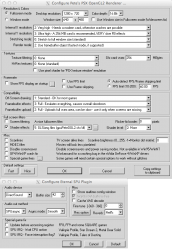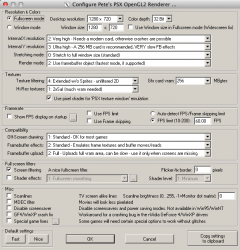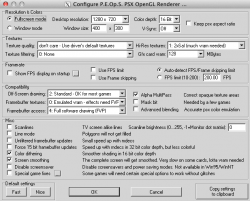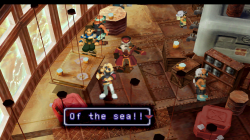I am editing this thread because we have a tried and tested answer! Enjoy!
How to get ePSXe running on OSX natively(ish)
---------
There are 3 ways to run this windows-only emulator ePSXe on an apple computer.
1. install windows in bootcamp - This gives you better frame rates if your computer is having trouble and can work around a few osx glitches.
2. virtualize windows in OSX - Parallels and VMware fusion should do fine here. Virtualbox still has a problem with USB devices being passed to guests.
3. run ePSXe with a wrapper - Wineskin is the easiest FREE way to do this. It creates a fake windows environment for each windows app, allowing it to run within OSX without a copy of windows.
I will be covering the wineskin method.
First, we need to fetch wineskin winery.
http://wineskin.urgesoftware.com/tik...page=Downloads
Download this app and drag it into your application folder.
When you first launch the application, it will not have anything it needs to create a proper wrapper, but will instead allow you to fetch the latest stuff from within the app. How thoughtful.
Click the plus sign and download and install the WS9Wine1.5.8 engine. (1.5.9 is the latest as of this post, but appears to have problems recognizing available screen resolutions.)
EDIT: I overlooked something very important when I wrote this. Apple is really bad about writing drivers, in particular the drivers for the AMD/ATi GPUs. If you are blessed with one of these, running the latest wrapper is generally a bad idea. Everything will end up rendered in software rather than hardware, which is slow. There used to be a workaround back in the wine 1.4.x days, but it was holding developers back, so in 1.5.1, it was removed. Using a wine engine based on 1.4 should fix this. There is a patched engine, "WS9Wine1.5.12 AMDSpeedHack" which lets the latest version build use hardware acceleration, but this supposedly causes trouble with GLSL shaders."
Next, you will notice the "No Wrapper installed" text. Click Update to install the newest wrapper.
EDIT: avoid 2.5.5 if you are running mountain lion. wrapper 2.5.6 is stable, and fixed the nightmares that can occur when using mountain lion.
Click "create new blank wrapper" and name it whatever you want. This will be the name of the app, so it makes sense to call it "ePSXe."
If your firewall is active, Mac OSX will ask you if you would like to let the new wrapper connect to the internet. ePSXe doesn't need that, so deny it. Also, cancel the Mono and Gecko installers when it asks because ePSXe doesn't use those anyway.
You now have a nice new wrapper! Go ahead and exit out of wineskin winery. We are done with it.
Now, we need to put the emulator inside the wrapper. When you have an installer, this is very easy, but ePSXe doesn't use an installer, so we will have to do this manually.
First, fetch ePSXe. Use the latest version (1.7.0).
http://www.epsxe.com/download.php/
Unzip the file if OSX didn't already do it for you. You should see a folder called "epsxe170" and a bunch of little things inside. Download and place whatever plugins you want in the plugins folder (eternal 1.41 and 1.50 are GREAT sound plugins, and the peops OGL plugins are really nice too.) Place your playstation 1 BIOS dump in the bios folder. (I will not help you find one, and technically, you need to own a playstation 1 to be legally permitted to even HAVE the file.)
ePSXe has an unspecified need for a file called zlib1.dll. Download it and place it in the epsxe170 folder.
http://sourceforge.net/projects/libp...l.zip/download
Now, we need to move the epsxe folder into the wrapper. Try to launch the ePSXe wrapper that was created with wineskin winery earlier. When asked, select "install software."
We have to manually do this because ePSXe has no installer, but wineskin makes this pretty easy too. Click on "move a folder inside." Choose the epsxe170 folder. It will automatically find and assume you want to use the ePSXe.exe file when you launch the program. This is correct. Click OK.
For funsies, let's give it a version number and pretty icon. This is optional, but so simple you might as well do it. Click the advanced button once the initial window comes back up. Change version to "1.7.0" and for the icon, browse to a nice new one, like the one in this link:
http://www.easyicon.cn/language.en/iconsearch/epsxe/
Remember, we want the ICNS file, not the PNG or ICO file. Click browse and select the pretty new icon, then close that window with the red circle in the upper left corner.
Now to crush an annoying bug. This WILL affect ATI GPU owners. I'm not sure if it will matter for intel or NVIDIA users. Please let me know if you have one of these cards and can test this. There is a black bar across the top (or bottom, depending on resolution settings) that obscures part of the image. To fix this, hold Option and try to launch your ePSXe wrapper. click "set screen options" and uncheck "decorate windows." This will fix the black borders, but it will make ePSXe look like a windows application again. Oh well, most of the time will be spent in fullscreen mode anyway.
Make sure you have your controller plugged into your mac BEFORE you launch ePSXe (so that it will see it) and do not disconnect it until after you exit ePSXe (or you will crash it.) You can use playstation-to-usb adaptors on the mac just fine, but haptic feedback (vibration) will not work. Sadly, MacOSX doesn't know what that is, so it can't pass that instruction along to the controller.
Setup is the same as for a PC at this point. Let me know if you have any questions.
In this example, I set this up to play Xenogears. Some games, like the Megaman X games, need further tweaks, but those are similar to the PC settings.
EDIT: Check the attached images section for revised GPU settings (NO MORE MISSING DIALOG BORDERS OR BOTCHED COMPASSES!) which are not only working great for xenogears, but by using 4xGLSLHqFilter shader program, megaman X games are not so terrible to look at!
-----original posts below, for funsies-----
I know, emulating Xenogears on a PC was difficult enough. The use of WINE just adds another layer of complexity. I'm hoping for some help that doesn't involve "use bootcamp" so bear with me.
I'm running ePSXe 1.7.0 in Mac OSX 10.7.3 via Wineskin. (By the way, how awesome is Wineskin? ) I suspect the last 4 issues are caused by OSX, but there should be a way to work around them with winetricks, right?
) I suspect the last 4 issues are caused by OSX, but there should be a way to work around them with winetricks, right?
- White borders are missing. This starts happening in Lahan when Fei finishes his painting. Before then, everything is fine. (EDIT: using the 1.4.1 engine and revised GPU setting below fixed that)
- In fullscreen mode, the top is cut off, so I can't see of make adjustments because the FPS bar is offscreen.
- In fullscreen at 720p, there is a black bar on the bottom. It seems the drawing area is moved up, cutting off some of the top.
- In fullscreen at 1080p, the bottom is cut off. The absence of black bars tells me the Y resolution setting is being exceeded. (EDIT: 1080p now has the same problem as 720p. hmmmm)
How to get ePSXe running on OSX natively(ish)
---------
There are 3 ways to run this windows-only emulator ePSXe on an apple computer.
1. install windows in bootcamp - This gives you better frame rates if your computer is having trouble and can work around a few osx glitches.
2. virtualize windows in OSX - Parallels and VMware fusion should do fine here. Virtualbox still has a problem with USB devices being passed to guests.
3. run ePSXe with a wrapper - Wineskin is the easiest FREE way to do this. It creates a fake windows environment for each windows app, allowing it to run within OSX without a copy of windows.
I will be covering the wineskin method.
First, we need to fetch wineskin winery.
http://wineskin.urgesoftware.com/tik...page=Downloads
Download this app and drag it into your application folder.
When you first launch the application, it will not have anything it needs to create a proper wrapper, but will instead allow you to fetch the latest stuff from within the app. How thoughtful.
Click the plus sign and download and install the WS9Wine1.5.8 engine. (1.5.9 is the latest as of this post, but appears to have problems recognizing available screen resolutions.)
EDIT: I overlooked something very important when I wrote this. Apple is really bad about writing drivers, in particular the drivers for the AMD/ATi GPUs. If you are blessed with one of these, running the latest wrapper is generally a bad idea. Everything will end up rendered in software rather than hardware, which is slow. There used to be a workaround back in the wine 1.4.x days, but it was holding developers back, so in 1.5.1, it was removed. Using a wine engine based on 1.4 should fix this. There is a patched engine, "WS9Wine1.5.12 AMDSpeedHack" which lets the latest version build use hardware acceleration, but this supposedly causes trouble with GLSL shaders."
Next, you will notice the "No Wrapper installed" text. Click Update to install the newest wrapper.
EDIT: avoid 2.5.5 if you are running mountain lion. wrapper 2.5.6 is stable, and fixed the nightmares that can occur when using mountain lion.
Click "create new blank wrapper" and name it whatever you want. This will be the name of the app, so it makes sense to call it "ePSXe."
If your firewall is active, Mac OSX will ask you if you would like to let the new wrapper connect to the internet. ePSXe doesn't need that, so deny it. Also, cancel the Mono and Gecko installers when it asks because ePSXe doesn't use those anyway.
You now have a nice new wrapper! Go ahead and exit out of wineskin winery. We are done with it.
Now, we need to put the emulator inside the wrapper. When you have an installer, this is very easy, but ePSXe doesn't use an installer, so we will have to do this manually.
First, fetch ePSXe. Use the latest version (1.7.0).
http://www.epsxe.com/download.php/
Unzip the file if OSX didn't already do it for you. You should see a folder called "epsxe170" and a bunch of little things inside. Download and place whatever plugins you want in the plugins folder (eternal 1.41 and 1.50 are GREAT sound plugins, and the peops OGL plugins are really nice too.) Place your playstation 1 BIOS dump in the bios folder. (I will not help you find one, and technically, you need to own a playstation 1 to be legally permitted to even HAVE the file.)
ePSXe has an unspecified need for a file called zlib1.dll. Download it and place it in the epsxe170 folder.
http://sourceforge.net/projects/libp...l.zip/download
Now, we need to move the epsxe folder into the wrapper. Try to launch the ePSXe wrapper that was created with wineskin winery earlier. When asked, select "install software."
We have to manually do this because ePSXe has no installer, but wineskin makes this pretty easy too. Click on "move a folder inside." Choose the epsxe170 folder. It will automatically find and assume you want to use the ePSXe.exe file when you launch the program. This is correct. Click OK.
For funsies, let's give it a version number and pretty icon. This is optional, but so simple you might as well do it. Click the advanced button once the initial window comes back up. Change version to "1.7.0" and for the icon, browse to a nice new one, like the one in this link:
http://www.easyicon.cn/language.en/iconsearch/epsxe/
Remember, we want the ICNS file, not the PNG or ICO file. Click browse and select the pretty new icon, then close that window with the red circle in the upper left corner.
Now to crush an annoying bug. This WILL affect ATI GPU owners. I'm not sure if it will matter for intel or NVIDIA users. Please let me know if you have one of these cards and can test this. There is a black bar across the top (or bottom, depending on resolution settings) that obscures part of the image. To fix this, hold Option and try to launch your ePSXe wrapper. click "set screen options" and uncheck "decorate windows." This will fix the black borders, but it will make ePSXe look like a windows application again. Oh well, most of the time will be spent in fullscreen mode anyway.
Make sure you have your controller plugged into your mac BEFORE you launch ePSXe (so that it will see it) and do not disconnect it until after you exit ePSXe (or you will crash it.) You can use playstation-to-usb adaptors on the mac just fine, but haptic feedback (vibration) will not work. Sadly, MacOSX doesn't know what that is, so it can't pass that instruction along to the controller.
Setup is the same as for a PC at this point. Let me know if you have any questions.
In this example, I set this up to play Xenogears. Some games, like the Megaman X games, need further tweaks, but those are similar to the PC settings.
EDIT: Check the attached images section for revised GPU settings (NO MORE MISSING DIALOG BORDERS OR BOTCHED COMPASSES!) which are not only working great for xenogears, but by using 4xGLSLHqFilter shader program, megaman X games are not so terrible to look at!
-----original posts below, for funsies-----
I know, emulating Xenogears on a PC was difficult enough. The use of WINE just adds another layer of complexity. I'm hoping for some help that doesn't involve "use bootcamp" so bear with me.
I'm running ePSXe 1.7.0 in Mac OSX 10.7.3 via Wineskin. (By the way, how awesome is Wineskin?
- White borders are missing. This starts happening in Lahan when Fei finishes his painting. Before then, everything is fine. (EDIT: using the 1.4.1 engine and revised GPU setting below fixed that)
- In fullscreen mode, the top is cut off, so I can't see of make adjustments because the FPS bar is offscreen.
- In fullscreen at 720p, there is a black bar on the bottom. It seems the drawing area is moved up, cutting off some of the top.
- In fullscreen at 1080p, the bottom is cut off. The absence of black bars tells me the Y resolution setting is being exceeded. (EDIT: 1080p now has the same problem as 720p. hmmmm)
Attachments
Last edited: