I am the same way. I just added it. Thanks! Now just need to remember to use it.Love it! I forget about Control Center. I should be using it more.
Got a tip for us?
Let us know
Become a MacRumors Supporter for $50/year with no ads, ability to filter front page stories, and private forums.
How to Scan Documents With Your iPhone in Three Quick Steps
- Thread starter MacRumors
- Start date
- Sort by reaction score
You are using an out of date browser. It may not display this or other websites correctly.
You should upgrade or use an alternative browser.
You should upgrade or use an alternative browser.
By the way, anyone know any good scanning apps for the Mac? High sierra broke the software I was using.
VueScan by Hamrick Software is pretty cool scanning software. I also have Prizmo for it's OCR support, but I'm not sure if it supports the wide range of devices that VueScan does.
[doublepost=1540222232][/doublepost]Why would Notes be in my Control Center?
The document scanning feature found in Apple's stock Notes app is a great way to digitize all sorts of print-based content, from letters and receipts to recipes and photos.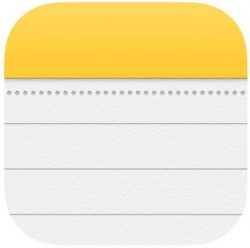
If you often make a digital record of paper in this way, you'll be familiar with the typical steps involved: unlock your device, launch the Notes app from the Home screen, create a new note, tap the "+" button, choose Scan Documents, then line up the document you want to shoot and save.
It's not immediately obvious, but there is a way to cut out several of these steps and make scanning a document a much quicker process, which is great news if you tend to scan things several times a day. First, you'll want to add Notes to the Control Center, like so:
- Launch the Settings app.
- Tap Control Center.
- In the More Controls list, tap the green "+" button next to the Notes entry.
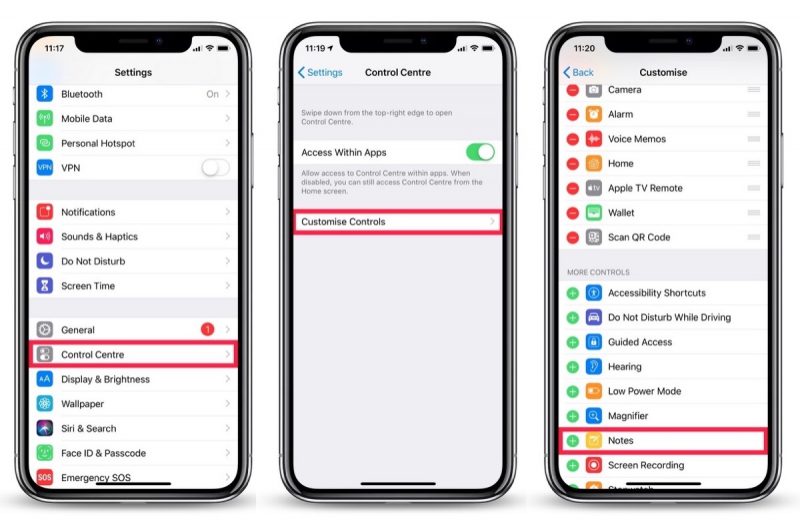
Now that's set up, you can get to the document scanning screen in fewer steps, as described below.
How to Scan Documents in Three Quick Steps
- Launch Control Center from the Lock screen: On iPhone 8 or earlier, swipe up from the bottom of the screen; on iPhone X/XS/XR, swipe down from the upper right "ear".
- Hard press (or long press) the Notes icon.
- Tap Scan Document and allow Face ID to automatically authenticate you (If you're using an iPhone with Touch ID, place your finger on the Home screen to unlock.)

You're now ready to scan your document and save it as a note.
Don't forget, if you want to generate a PDF of the scan as soon as it's been saved as a note, simply tap the Share Sheet icon (the box with an arrow pointing out) at the upper-right of the screen and select Create PDF from the third row of options.
Once it's generated you'll be offered the option to save it to the Files app, or you can share it elsewhere with another tap of the Share Sheet icon.
Article Link: How to Scan Documents With Your iPhone in Three Quick Steps
Very helpful quick access.[doublepost=1540222232][/doublepost]Why would Notes be in my Control Center?
As far as I know, Notes is not located in the Control Center by default. I think that you have to put it there. It would be useful if this article had explained how to do that.
[doublepost=1540402319][/doublepost]
[doublepost=1540402319][/doublepost]
No, what's a bit idiotic is to scan something when what you want is a photo. Just take a photo in the first place. You know about the camera app, right?What’s a bit idiotic to me is that you can use this to get a nicely trimmed and colour adjusted document, but it won’t let you export it as a photo. You have to basically open the saved PDF file then export as a photo.
Unsure. But maybe possible with Shortcuts, as there is a Send to Evernote function/method.Can IFTTT send the scan to Evernote so it can do the OCR-ing?
[doublepost=1540567190][/doublepost]
This is a nice little article, and good comments in the thread. However, I find the DropBox app very easy to use, and stronger for filing what does where. Plus you can share things (e.g. expense receipts with your bookkeeper).
Thanks for this. Been using Dropbox for years and did not know that that was there.
However, at first glance, appears to produce bigger PDFs vs. Notes scan. And the Notes scan provides a better image quality. Will need to play with the Dropbox method some more to really get a feel of it, but good to know yet another option out there.
(ADD: a little more cumbersome via Notes, as need to generate a PDF before using Save to Dropbox share sheet)
Last edited:
Register on MacRumors! This sidebar will go away, and you'll see fewer ads.


