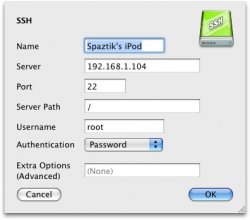Here's how to mount your iPod touch via SSH right directly in the Finder and modify/add/delete files too. Very simply tutorial here:
I'm assuming you already have jailbroken your iPod touch and installed SSH on it.
1. Download and install MacFUSE from Here (Make sure you use the version that is built for the OS X version you are running)
2. Download and install MacFusion Here
3. Restart your Mac
4. Run MacFusion and you should see a new icon in your menu bar.
5. Click the MacFusion icon and browse to Favorites>Edit...
6. Now click the + symbol at the bottom of the window and choose "SSH"
7. Enter a name for your iPod touch in the top field (note: This does not have to be "root" -- it can be anything you want)
8. Setup your IP address (if you don't know what your iPod's IP address is, just go into Settings>Wifi> and Click on the blue arrow beside your wireless router to see your iPod's IP)
9. Port 22 is what you want for Port
Server Path should be /
User name is root
Password will be whatever you set up when you jailbroke your iPod (the default password if you did not choose one is alpine)
Authentication should be on Password
Don't worry about the Extra Options
10. Click "Ok" and then click "Mount"
And that's it! I hope the instructions were pretty clear... it's very simple to do and it's better than having to use Fetch or CyberDuck or Transmit because it's very convenient to use the Finder.
I've posted a screenshot of my settings. (I did not worry about blocking out my IP address because there's no way that anyone outside my network can connect to me using that local IP address. And also, I don't care if people know what my iPod's name is)
I'm assuming you already have jailbroken your iPod touch and installed SSH on it.
1. Download and install MacFUSE from Here (Make sure you use the version that is built for the OS X version you are running)
2. Download and install MacFusion Here
3. Restart your Mac
4. Run MacFusion and you should see a new icon in your menu bar.
5. Click the MacFusion icon and browse to Favorites>Edit...
6. Now click the + symbol at the bottom of the window and choose "SSH"
7. Enter a name for your iPod touch in the top field (note: This does not have to be "root" -- it can be anything you want)
8. Setup your IP address (if you don't know what your iPod's IP address is, just go into Settings>Wifi> and Click on the blue arrow beside your wireless router to see your iPod's IP)
9. Port 22 is what you want for Port
Server Path should be /
User name is root
Password will be whatever you set up when you jailbroke your iPod (the default password if you did not choose one is alpine)
Authentication should be on Password
Don't worry about the Extra Options
10. Click "Ok" and then click "Mount"
And that's it! I hope the instructions were pretty clear... it's very simple to do and it's better than having to use Fetch or CyberDuck or Transmit because it's very convenient to use the Finder.
I've posted a screenshot of my settings. (I did not worry about blocking out my IP address because there's no way that anyone outside my network can connect to me using that local IP address. And also, I don't care if people know what my iPod's name is)