
Encrypted messaging app Signal has introduced a new account transfer feature to make it easier for users to migrate their chat history to a new iPhone or iPad.
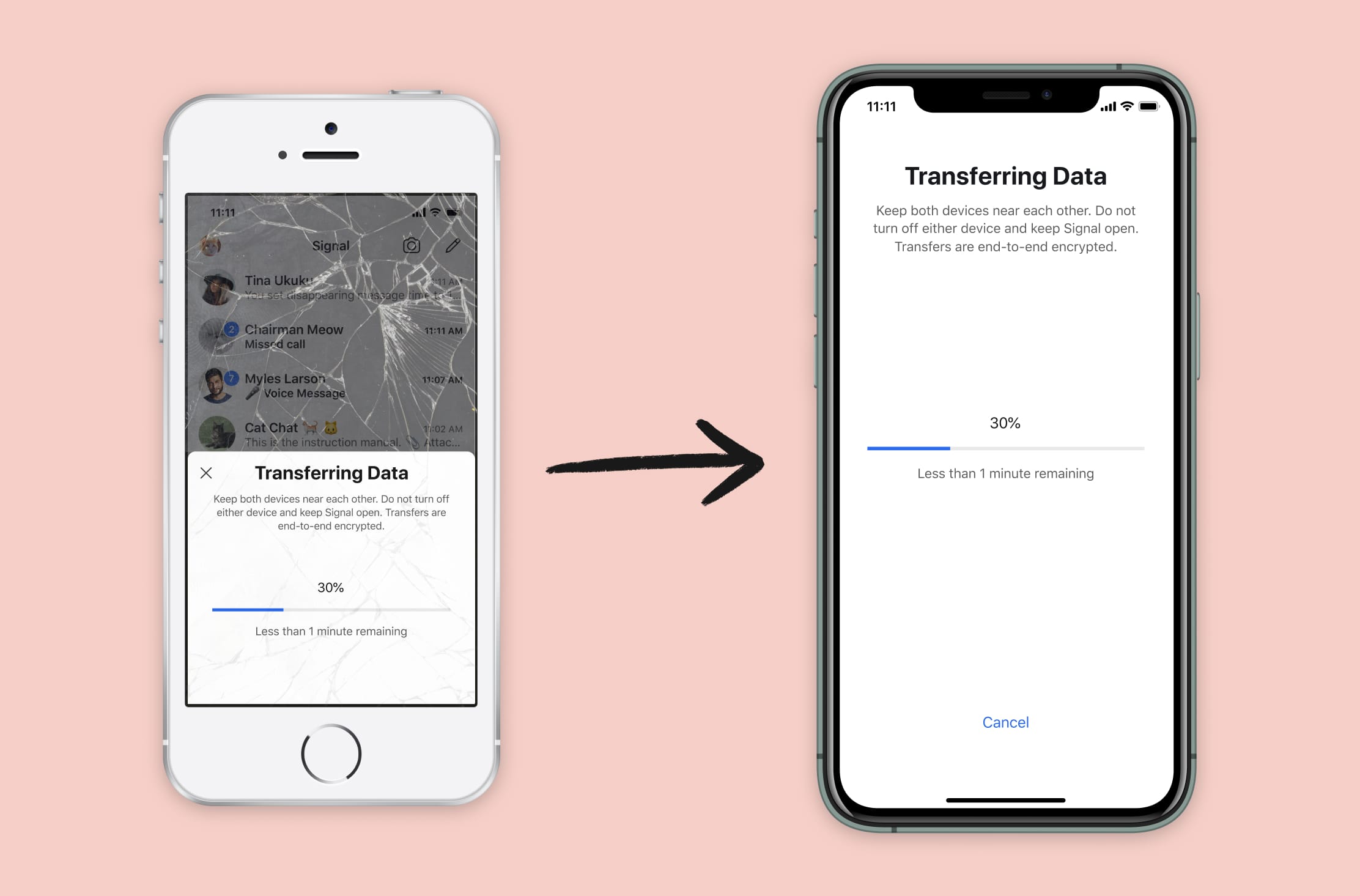
The feature is part of Signal's version 3.9.1 update that was released last week, but the company officially announced it in a blog post on Tuesday.
If you have your old iOS device and the new one to hand, you can transfer your Signal account and messages by following these steps.Signal iOS now includes a new feature that makes it possible to switch to a brand-new iPhone or iPad while securely transferring Signal information from your existing iOS device. As with every new Signal feature, the process is end-to-end encrypted and designed to protect your privacy. Transfers also occur over a local connection (similar to AirDrop), so even large migrations can be completed quickly.
- Download the Signal app on your new iPhone or iPad.
- Launch Signal on the new iOS device and begin the setup process.
- Enter your phone number in the Signal app, then choose Transfer from iOS device.
- Look for the migration prompt on your old iOS device, and confirm that you want to start the transfer process.
- Use your old device to scan the QR code displayed on the new device.
- Wait a few minutes for the transfer process to complete.
Signal Private Messenger is a free download [Direct Link] for iPhone and iPad available on the App Store.
Article Link: How to Transfer Your Signal Account and Chat History to a New iPhone or iPad

