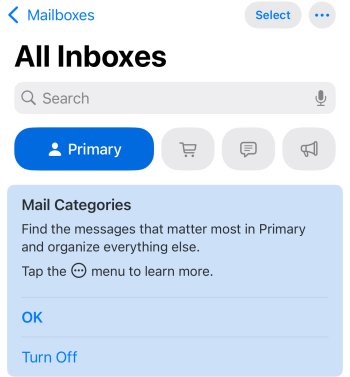Got a tip for us?
Let us know
Become a MacRumors Supporter for $50/year with no ads, ability to filter front page stories, and private forums.
How to Turn Off Apple Mail Categories
- Thread starter MacRumors
- Start date
- Sort by reaction score
You are using an out of date browser. It may not display this or other websites correctly.
You should upgrade or use an alternative browser.
You should upgrade or use an alternative browser.
Categories work great if you train it and then your primary category only has the email that you need to address immediately. I see post down grading it before even trying it. It better then the category in Spark email and google mail.
Works for me. I find it very useful. To train it.
How to Recategorize a Sender:
How to Recategorize a Sender:
- Open the Mail app: on your iPhone.
- Tap a message: from the sender you want to recategorize.
- For Primary messages: Tap the left-pointing blue arrow at the bottom of the screen, then tap "Categorize Sender".
- For messages in other categories:Tap the three-dot icon (•••) at the top right of the screen, then tap "Categorize Sender".
- Choose the desired category: (Primary, Transactions, Updates, or Promotions).
- All future emails: from that sender will now be automatically categorized in the chosen category.
As much as I hate RCS on IOS, the mail app changes has probably been the worse addition to iOS 18 for me.
Why would you hate RCS?
Apple Mail is so dumb. If you sent up filters and mailboxes on your Mac, they do not appear on your iPhone. All you get are some default folders. It's like using 2 completely different mail apps. The robust and rule based MacOS version, and the completely different and only somewhat usable iPhone version.
I want the exact same functionality on every device. I want to be able to create rules, folders, and smart mailboxes on any device and have them propagate to all my other devices.
I want the exact same functionality on every device. I want to be able to create rules, folders, and smart mailboxes on any device and have them propagate to all my other devices.
Agreed. Why is there no option to get rid of the icons? Takes up space, makes the inbox look more cluttered, and leaves less room for the first two lines of the email. It needs an option to turn the icons off.Unfortunately the categorys icons heading each email are still there.
Apple used to excel at integration, at creating something you didn't know you needed. Now, it's just clunky, poorly thought out ideas. Yikes.
Here is yet another Apple Intelligence feature we've added that you will promptly turn off. The apple has fallen very far from the tree.
You might be the only one, or one of the only few, lol. Glad you enjoy it!Strange, I kind of like it. The only one?
It sucks for me, emails ending up in incorrect categories, plenty of emails and ended up taking me more time to tap around to read emails so I ended up disabling it pretty quickly.
On iOS go to Settings>Apps>Mail and disable ‘Show contact photos’.Agreed. Why is there no option to get rid of the icons? Takes up space, makes the inbox look more cluttered, and leaves less room for the first two lines of the email. It needs an option to turn the icons off.
You can’t say that and mention Outlook at the same time.
I’m running windows 11 LTSC on my other computer and that’s fine. But outlook hell no.
Outlook on mobile devices is nothing like Outlook on Windows.
The feature has a smart design.
No matter which category you're viewing, a swipe-left on the category bar instantly takes you to "All Mail". Works on macOS and iOS equally.
Genius.
No matter which category you're viewing, a swipe-left on the category bar instantly takes you to "All Mail". Works on macOS and iOS equally.
Genius.
Liking it or not isn't the issue, it just doesn't work. It was wrong 80% of the time on my iPhone, so I had to check every category every time I was looking for an email to make sure I didn't miss something. Additionally, it started promoting spam. I switched to Outlook on my work phone.
80% isn't an exaggeration.
Swipe Left on Category bar, and "All Mail" instantly appears. No need to check each category individually.
Works on macOS and iOS.
On iOS go to Settings>Apps>Mail and disable ‘Show contact photos’.
It's really a shame that we all spend so much time after every iOS update, disabling the junk that Apple puts in. Why can't they just leave well enough alone.
but unfortunately not on the iPad is seems.Swipe Left on Category bar, and "All Mail" instantly appears. No need to check each category individually.
Works on macOS and iOS.
Settings -> Apps -> Mail -> Show Contact Photos (turn off)Unfortunately the categorys icons heading each email are still there.
I approach most new features with an open mind and give them a fair shot before writing them off. I don't want to turn into an old man that refuses to adapt, but this implementation is just confusing and messy. The fact that the new mail indicators for each category header are grey dots and not red makes it so hard to find when there are unread emails in each area.
This is not present on any of my devices after turning off the categories (on iOS or Mac).Unfortunately the categorys icons heading each email are still there.
this write-up was great.
I switched to Categories because I thought it would be a good idea. but it wasn't so great for me (or my wife). we were constantly in another category, it didnt show the correct notification badge. we usually would keep switching to ALL MAIL view.
I checked Settings but couldn't find a way to switch it back. this article was the needed push to get us back to List View.
I switched to Categories because I thought it would be a good idea. but it wasn't so great for me (or my wife). we were constantly in another category, it didnt show the correct notification badge. we usually would keep switching to ALL MAIL view.
I checked Settings but couldn't find a way to switch it back. this article was the needed push to get us back to List View.
Whomever thought this categorization idea was a good addition to the Mail app should be demoted.
How does the Apple Mail categorization compare to the categorization of the Spark mail program?
Can I replace Spark with Apple Mail?
I only takes important one mis-categorized mail that you miss for the feature to be personal disaster.Lost an email for an extended period of time due to it being misfiled under "Promotions" and not being aware of it lurking in there. After that this was a dead feature for me.
`Glad you have so much free timeWorks for me. I find it very useful. To train it.
How to Recategorize a Sender:
- Open the Mail app: on your iPhone.
- Tap a message: from the sender you want to recategorize.
- For Primary messages: Tap the left-pointing blue arrow at the bottom of the screen, then tap "Categorize Sender".
- For messages in other categories:Tap the three-dot icon (•••) at the top right of the screen, then tap "Categorize Sender".
- Choose the desired category: (Primary, Transactions, Updates, or Promotions).
- All future emails: from that sender will now be automatically categorized in the chosen category.
Register on MacRumors! This sidebar will go away, and you'll see fewer ads.