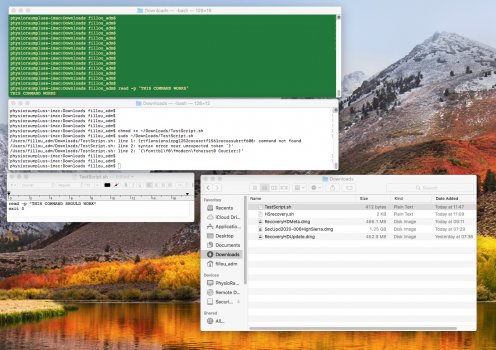Unfortunately, most of the High Sierra Security Updates will fail when attempting to install them on unsupported Macs since they unsucessfully attempt to update the Recovery Partition.
The fix is simple. First update the Recovery Partition using my method below then install the High Sierra Security Update via the App Store. (Or you can download the Security Update from Apple's website, hack it as described here
https://forums.macrumors.com/threads/macos-high-sierra-10-13-unsupported-macs-thread.2048478/
and then run the hacked installer for the Security Update).
The method below should also probably work on Macs that natively support High Sierra but I would just download the Security Update from the Apple website and run it first before trying the method below.
Method for Updating the High Sierra Recovery Partition:
1. Download the Lion Recovery Update from https://support.apple.com/kb/dl1464?locale=en_US . Put it into the downloads folder if it is not there already.
2. Download the latest Security Update for High Sierra from Apple's website (https://support.apple.com/downloads). It will be a file ending in .dmg.
Double click on the .dmg file to mount it.
Move the update.pkg to Desktop.
Open Terminal.
Type "pkgutil --expand" (without the quotes)
Now drag and drop the .pkg from the Desktop into the Terminal window and type after a space Then type "~/Desktop/Expanded" (without the quotes) and hit Return.
Wait, this takes a little while.
Open folder named "Expanded" on your Desktop.
Right click on the file named "EmbeddedOSFirmware.pkg" and click Show Package Contents.
Copy RecoveryHDMeta.dmg into your Downloads folder.
3. Copy and paste the following code using TextEdit or Xcode etc and save the file as HSrecovery.sh into your Downloads folder:
4. Open Terminal and type the following commands:
chmod +x ~/Downloads/HSrecovery.sh
sudo ~/Downloads/HSrecovery.sh
5. Wait a few minutes for it to finish and return back to a prompt.
6. To make your updated High Sierra Recovery Partition bootable, you will need to boot off Dosdude1's High Sierra installer on a USB memory stick and choose POST INSTALL. Make sure the Recovery Partition Patch is selected before running the patches.
OPTIONAL:
It is also a good idea to update Dosdude1's installer on the USB stick with the most updated High Sierra Recovery Partition data if you ever need to reinstall High Sierra on an unsupported Mac using the following steps:
1. Follow Step 2 above. At the end, you should have a file named "RecoveryHDMeta.dmg" into your Downloads folder.
2. Double click on to mount it.
3. Insert Dosdude1's High Sierra installer into a USB port. It should automatically mount.
4. Using Finder, copy the following four files from the mounted "RecoveryHDMeta.dmg" to the root of Dosdude1's High Sierra installer:
AppleDiagnostics.chunklist
AppleDiagnostics.dmg
BaseSystem.chunklist
BaseSystem.dmg
5. In Finder, unmount "RecoveryHDMeta.dmg"
6. In Finder. unmount or eject Dosdude1's High Sierra installer and unplug the USB memory stick from the USB port.
You are done!
The fix is simple. First update the Recovery Partition using my method below then install the High Sierra Security Update via the App Store. (Or you can download the Security Update from Apple's website, hack it as described here
https://forums.macrumors.com/threads/macos-high-sierra-10-13-unsupported-macs-thread.2048478/
and then run the hacked installer for the Security Update).
The method below should also probably work on Macs that natively support High Sierra but I would just download the Security Update from the Apple website and run it first before trying the method below.
Method for Updating the High Sierra Recovery Partition:
1. Download the Lion Recovery Update from https://support.apple.com/kb/dl1464?locale=en_US . Put it into the downloads folder if it is not there already.
2. Download the latest Security Update for High Sierra from Apple's website (https://support.apple.com/downloads). It will be a file ending in .dmg.
Double click on the .dmg file to mount it.
Move the update.pkg to Desktop.
Open Terminal.
Type "pkgutil --expand" (without the quotes)
Now drag and drop the .pkg from the Desktop into the Terminal window and type after a space Then type "~/Desktop/Expanded" (without the quotes) and hit Return.
Wait, this takes a little while.
Open folder named "Expanded" on your Desktop.
Right click on the file named "EmbeddedOSFirmware.pkg" and click Show Package Contents.
Copy RecoveryHDMeta.dmg into your Downloads folder.
3. Copy and paste the following code using TextEdit or Xcode etc and save the file as HSrecovery.sh into your Downloads folder:
Code:
#
# Script to Update the High Sierra Recovery Partition
#
# License: GNU GPL2
#
#
read -p "Ensure "RecoveryHDUpdate.dmg" and "RecoveryHDMeta.dmg" are in your Downloads folder and press [Enter]"
#access dmtest from RecoveryHDUpdate.pkg
rm -rf /private/tmp/RecoveryHDUpdate
echo "Expanding RecoveryHDUpdate.pkg"
hdiutil attach -nobrowse ~/Downloads/RecoveryHDUpdate.dmg
pkgutil --expand /Volumes/Mac\ OS\ X\ Lion\ Recovery\ HD\ Update/RecoveryHDUpdate.pkg /tmp/RecoveryHDUpdate
#access BaseSystem.dmg and BaseSystem.chunklist
echo "Expanding RecoveryHDMeta.dmg"
hdiutil attach -nobrowse ~/Downloads/RecoveryHDMeta.dmg
#build Recovery partition
echo "Building Recovery Partition. Please Wait"
/tmp/RecoveryHDUpdate/RecoveryHDUpdate.pkg/Scripts/Tools/dmtest ensureRecoveryPartition / /Volumes/RecoveryHDMeta/BaseSystem.dmg 0 0 /Volumes/RecoveryHDMeta/BaseSystem.chunklist
#cleanup
echo "Cleaning up"
hdiutil eject /Volumes/Mac\ OS\ X\ Lion\ Recovery\ HD\ Update
hdiutil eject /Volumes/RecoveryHDMeta
sudo touch /Library/Preferences/SystemConfiguration/com.apple.Boot.plist
sudo kextcache -f -u /
exit 04. Open Terminal and type the following commands:
chmod +x ~/Downloads/HSrecovery.sh
sudo ~/Downloads/HSrecovery.sh
5. Wait a few minutes for it to finish and return back to a prompt.
6. To make your updated High Sierra Recovery Partition bootable, you will need to boot off Dosdude1's High Sierra installer on a USB memory stick and choose POST INSTALL. Make sure the Recovery Partition Patch is selected before running the patches.
OPTIONAL:
It is also a good idea to update Dosdude1's installer on the USB stick with the most updated High Sierra Recovery Partition data if you ever need to reinstall High Sierra on an unsupported Mac using the following steps:
1. Follow Step 2 above. At the end, you should have a file named "RecoveryHDMeta.dmg" into your Downloads folder.
2. Double click on to mount it.
3. Insert Dosdude1's High Sierra installer into a USB port. It should automatically mount.
4. Using Finder, copy the following four files from the mounted "RecoveryHDMeta.dmg" to the root of Dosdude1's High Sierra installer:
AppleDiagnostics.chunklist
AppleDiagnostics.dmg
BaseSystem.chunklist
BaseSystem.dmg
5. In Finder, unmount "RecoveryHDMeta.dmg"
6. In Finder. unmount or eject Dosdude1's High Sierra installer and unplug the USB memory stick from the USB port.
You are done!