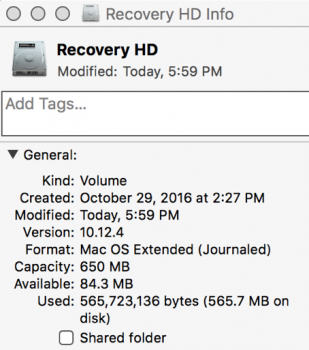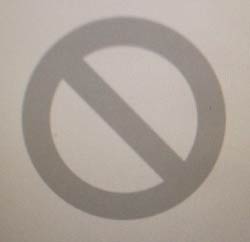Updating to 10.12.4 via the mac app store or delta or combo updater will not update the recovery partition.
However for many years since 10.7.2 we have been able to update it for EVERY point release using the method I describe below - and 10.12.4 is no exception.
Also with 10.12.4 there is a new functionality of macOS Recovery:
Command-R : Reinstall the latest macOS that was installed on your Mac, without upgrading to a later version.
Option-Command-R : Upgrade to the latest macOS that is compatible with your Mac. (whereas for previous versions this reinstalls the macOS that came with your Mac, or the version closest to it that is still available.)
Shift-Option-Command-R : Reinstall the macOS that came with your Mac, or the version closest to it that is still available.
More documentation on this change to macOS Recovery with the 10.12.4 version is here: https://support.apple.com/HT204904
So here is how to update the sierra recovery partition to a 10.12.4 version:
1. Download the Lion Recovery Update from https://support.apple.com/kb/dl1464?locale=en_US . Put it into the downloads folder if it is not there already.
2. Download the full Sierra 10.12.4 installer from the mac app store and right click on the Install macOS Sierra.app file and click Show Package Contents. Go to Contents/SharedSupport/. Copy the InstallESD.dmg file into your Downloads folder.
3. Download and decompress the file recovery.sh.zip from http://4unitmaths.com/recovery.sh.zip and move recovery.sh into your Downloads folder if it's not there already.
4. Open Terminal and type the following commands:
chmod +x ~/Downloads/recovery.sh
sudo ~/Downloads/recovery.sh
5. Wait a few minutes for it to finish and return back to a prompt. Reboot with holding down the option key to test your 10.12.4 recovery partition.
Here are before and after photos:
Before:

After:

However for many years since 10.7.2 we have been able to update it for EVERY point release using the method I describe below - and 10.12.4 is no exception.
Also with 10.12.4 there is a new functionality of macOS Recovery:
Command-R : Reinstall the latest macOS that was installed on your Mac, without upgrading to a later version.
Option-Command-R : Upgrade to the latest macOS that is compatible with your Mac. (whereas for previous versions this reinstalls the macOS that came with your Mac, or the version closest to it that is still available.)
Shift-Option-Command-R : Reinstall the macOS that came with your Mac, or the version closest to it that is still available.
More documentation on this change to macOS Recovery with the 10.12.4 version is here: https://support.apple.com/HT204904
So here is how to update the sierra recovery partition to a 10.12.4 version:
1. Download the Lion Recovery Update from https://support.apple.com/kb/dl1464?locale=en_US . Put it into the downloads folder if it is not there already.
2. Download the full Sierra 10.12.4 installer from the mac app store and right click on the Install macOS Sierra.app file and click Show Package Contents. Go to Contents/SharedSupport/. Copy the InstallESD.dmg file into your Downloads folder.
3. Download and decompress the file recovery.sh.zip from http://4unitmaths.com/recovery.sh.zip and move recovery.sh into your Downloads folder if it's not there already.
4. Open Terminal and type the following commands:
chmod +x ~/Downloads/recovery.sh
sudo ~/Downloads/recovery.sh
5. Wait a few minutes for it to finish and return back to a prompt. Reboot with holding down the option key to test your 10.12.4 recovery partition.
Here are before and after photos:
Before:
After:
Last edited: