
In iOS 12, Apple's digital health push includes a couple of special new features for iPhone and iPad users who want to cut down on their app usage: App Limits and Downtime. In this article, we'll show you how to use them.
App Limits allows you to set specific time limits on a particular app category (games, for example). When you've spent the designated time using the app category, iOS sends you an alert notifying you of the fact. Of course, you're free to ignore these alerts, but the idea behind them is that they'll help you manage your time better.
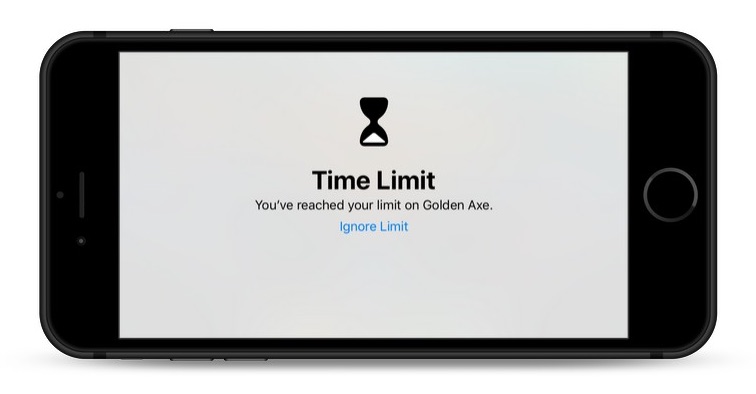
The second feature, Downtime, enables you to set a daily schedule for when you'd rather not use your iOS device at all. Once activated, the feature restricts device usage to phone calls and any apps you've specifically exempted from Downtime. Like App Limits, you can override these restrictions - they're more like good guidance than anything else, and can still help if you honestly want to self-regulate your mobile usage.
Click here to read more...
Article Link: How to Use App Limits and Downtime in iOS 12

