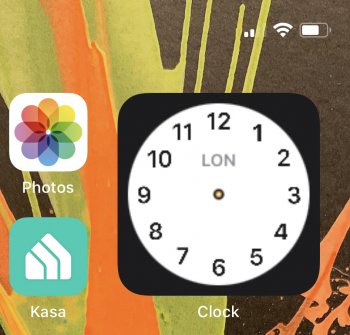Got a tip for us?
Let us know
Become a MacRumors Supporter for $50/year with no ads, ability to filter front page stories, and private forums.
How to Use Interactive Widgets on iPhone
- Thread starter MacRumors
- Start date
- Sort by reaction score
You are using an out of date browser. It may not display this or other websites correctly.
You should upgrade or use an alternative browser.
You should upgrade or use an alternative browser.
In iOS 14, Apple made some dramatic changes to the Home Screen of iPhone. In particular, it introduced the concept of Home Screen widgets, which are similar to the widgets available on Android phones
I can’t figure out how to organize things. It’s frustrating that the App Library doesn’t give you the ability to rearrange and rename folders. So far, I regret altering my Home Screen with widgets.
I am back to 13 because of this. Organization in 14 is a royal mess. I like the idea of stacks and widgets but I am finding every time I edit my layout, organize my home screen, or add a widget all my apps fall out of every folder I ever created, and now I have many pages of individual apps. No thanks, I will wait to fall, it was fun while it lasted.
In iOS 14, Apple made some dramatic changes to the Home Screen of iPhone. In particular, it introduced the concept of Home Screen widgets, which are similar to the widgets available on Android phones.
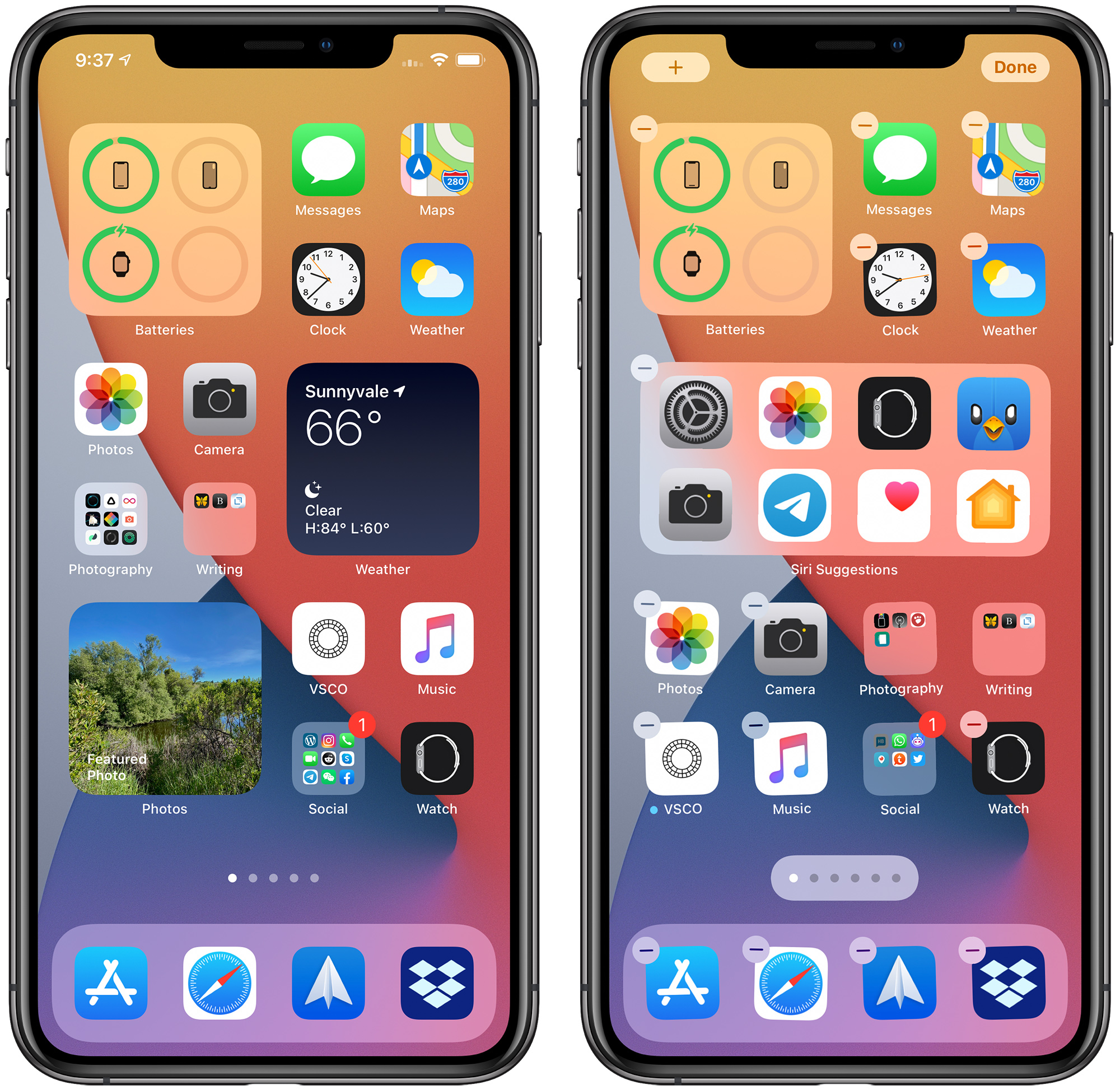
Previously, use of widgets was limited to the Today View, which can be accessed by swiping from left to right on the Home Screen. In iOS 14, however, widgets got a design and functionality overhaul, and now any widget that's available in the Today View can also be added to the Home Screen alongside your apps.
How to Add Widgets to the Home Screen
There a couple of ways you can add widgets to the Home Screen. If you long press on a widget in the Today View, you'll see an Edit Home Screen option in the popup menu. Tapping this enters jiggle mode, and from there you can drag widgets out of the Today View and place them anywhere on the Home Screen.
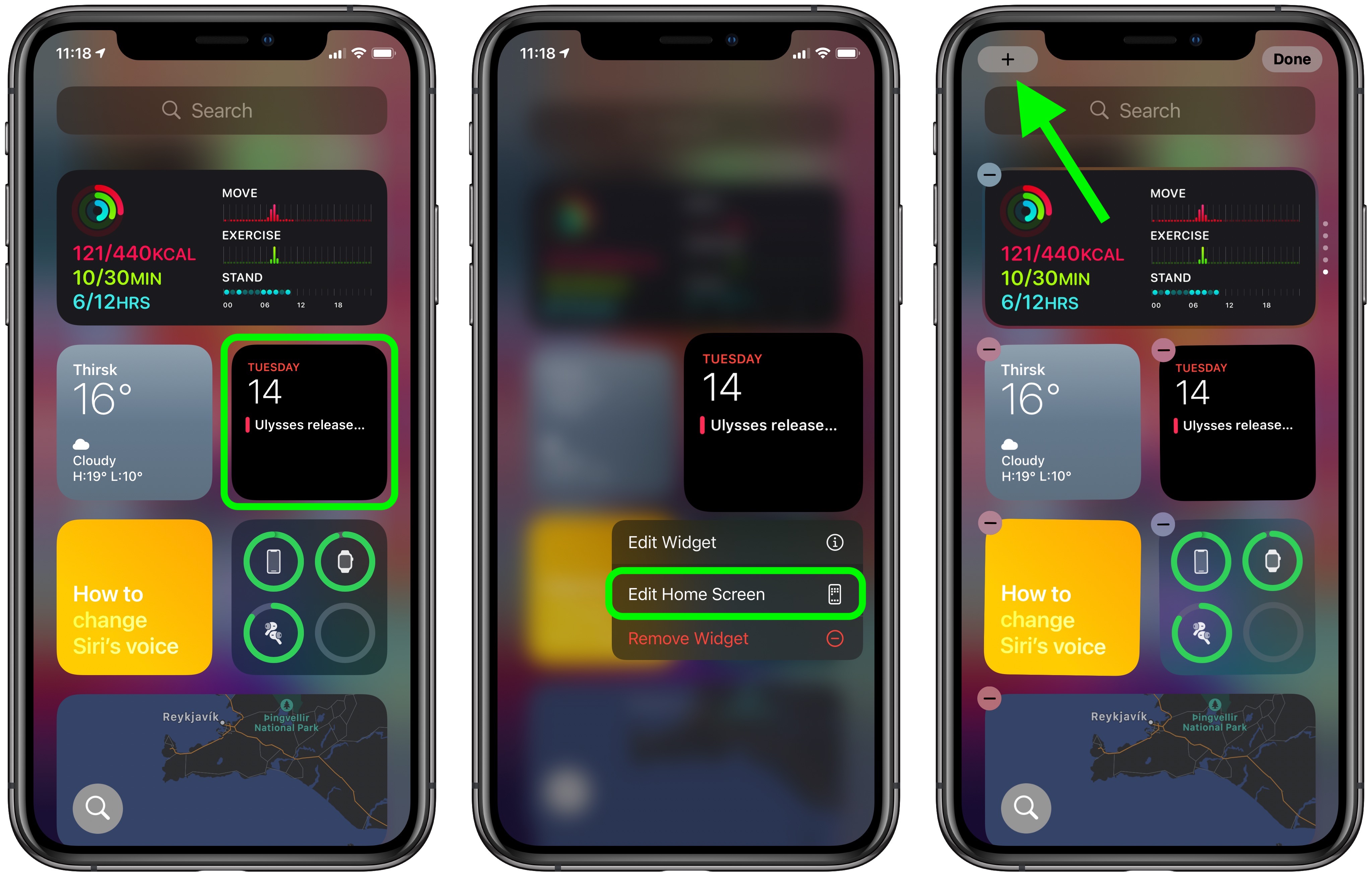
When in jiggle mode, notice the plus (+) button in the top-left corner of the screen. You'll find the same button appear if you long press on a blank area of the Home Screen or any additional page of apps. Tapping this button opens the Widget Gallery, where you can add and customize widgets.
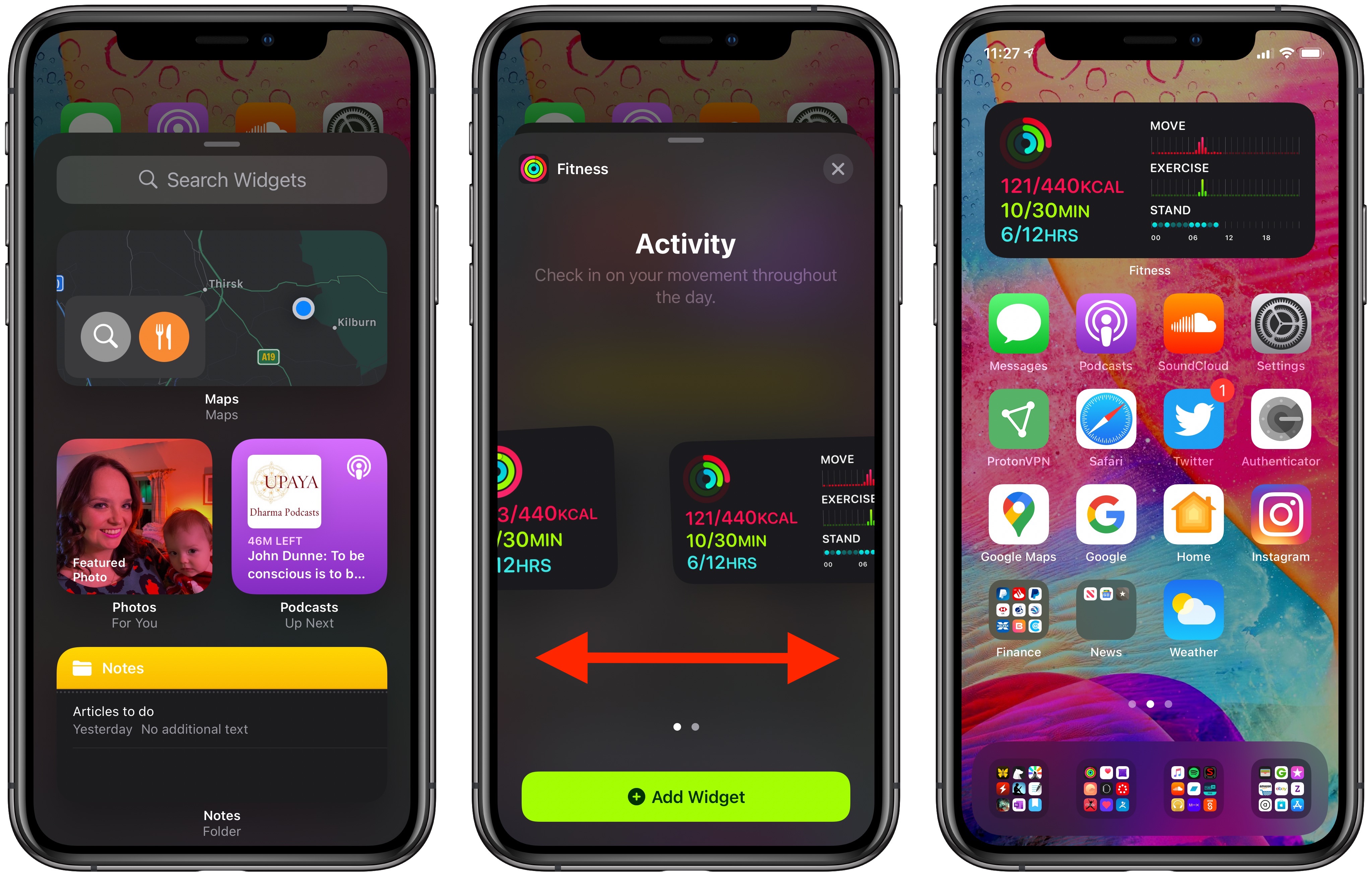
In the Widget Gallery, you can search for a specific widget or scroll through the available options. Tapping on a widget in the list lets you see the size and content options that are available for the widget. To add a widget to the Today View or the Home Screen, select it, choose a size (small, medium, or large), and then tap the Add Widget button.
Widget Sizes and Other Functions
When you customize a new widget, you'll notice that the larger the size of the widget, the more content it can display. In the Weather widget, for example, the smallest widget shows the current conditions, while the largest displays the forecast for the next few days.
Bear in mind that bigger widgets take up more space on your Home Screen. A small widget takes up the space of four apps in a square shape, but a medium widget takes up the space of eight apps in a rectangle shape, and a large widget takes up the space of 16 apps in a square shape.
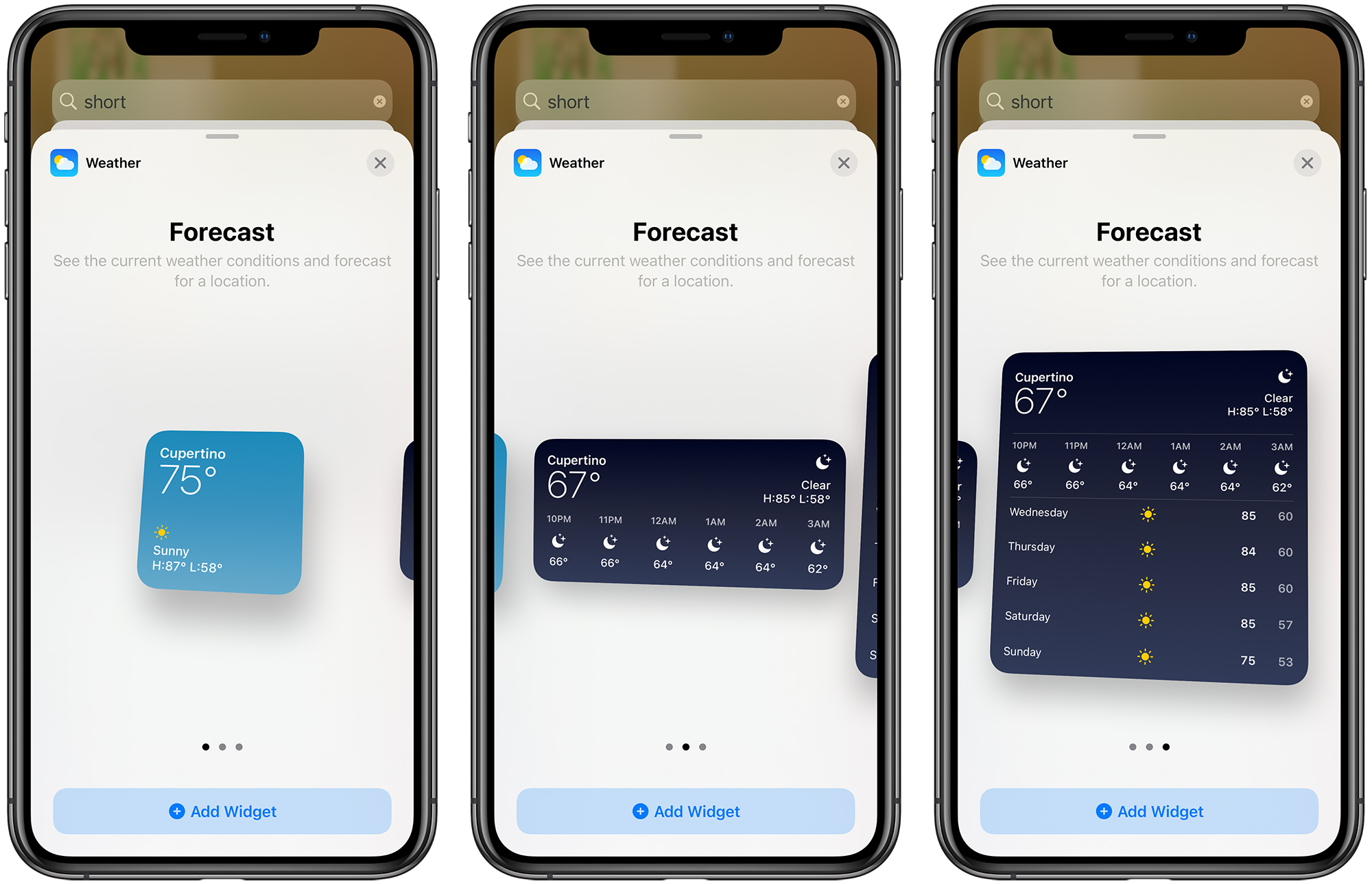
Some apps also have different widget options based on function. In the Apple News widget, for example, you can choose to see relevant news from the day or get stories about a specific topic of interest. You can change this function on an existing Apple News widget anytime. Just long press on the widget and then select Edit "News."
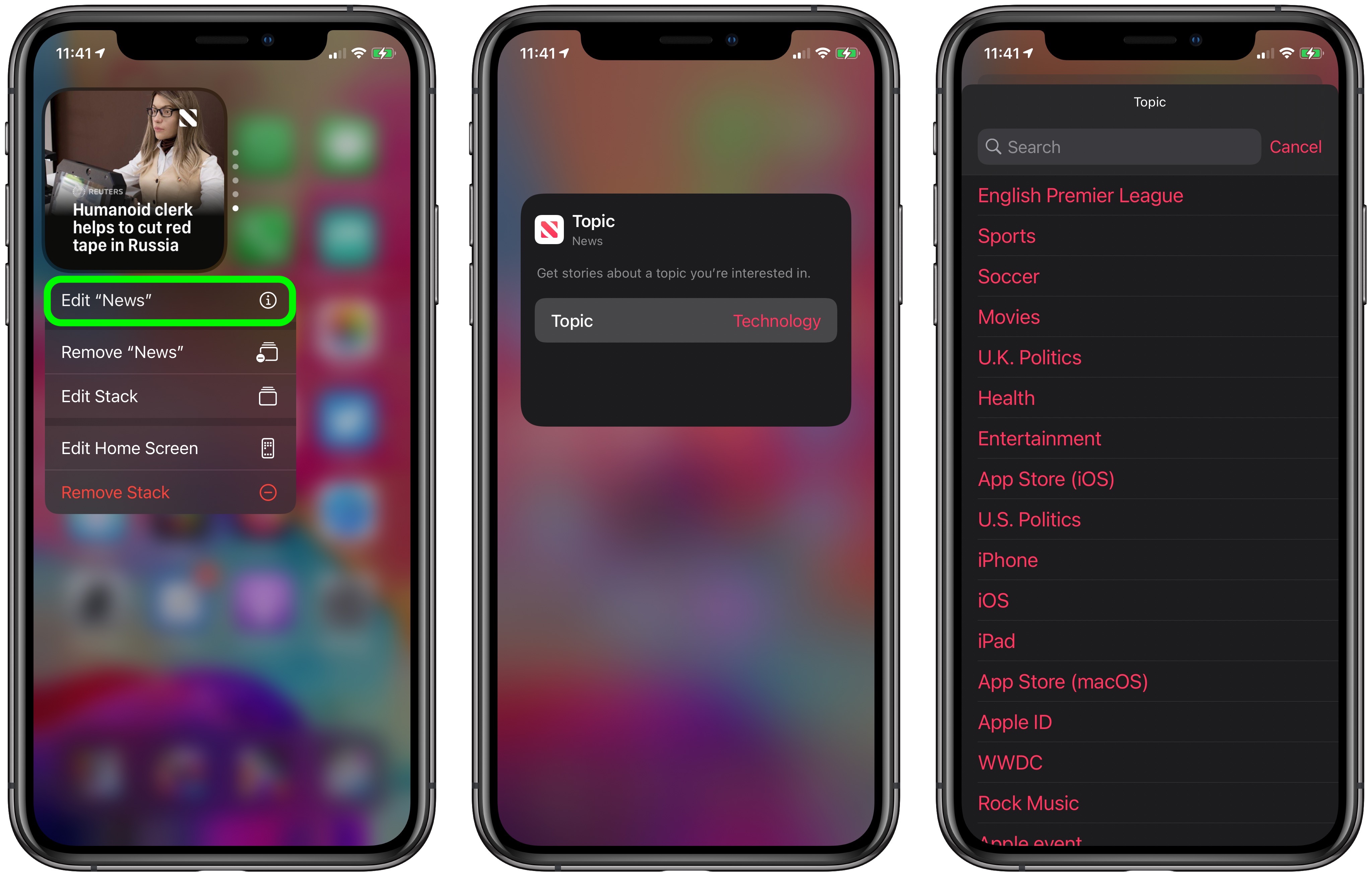
When you've got some widgets on your Home Screen, you can move them around, just like apps. Simply long press on the screen to enter jiggle mode and then drag a widget around with your finger.
Siri Suggestions Widget
In the Widget Gallery, if you scroll down to the list section you'll see a Siri Suggestions widget. This dynamic widget displays app suggestions based on your iPhone usage habits, similar to what shows up under Siri Suggestions when you use an iPhone's search function.
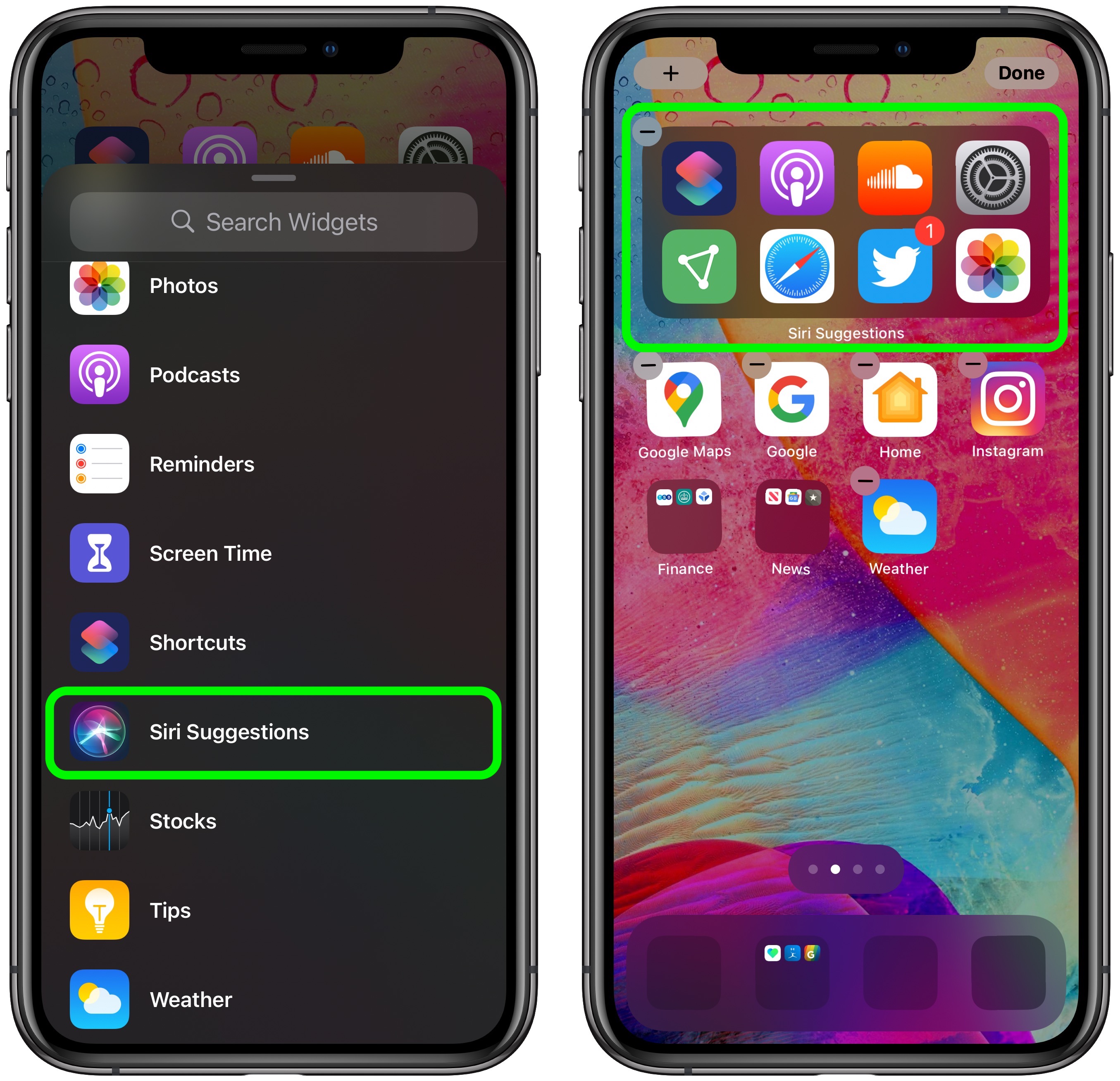
Widget Stacks
With widget stacks, you can stack multiple widgets on top of one another, so you can put all of your favorites together and then swap between them with an upward or downward swipe of the finger.
Apple has also added a special "Smart Stack," which is a widget stack that uses Siri Intelligence to surface the most relevant and useful widget based on your iPhone usage habits.
Third Party Widgets
Apple is allowing developers to create their own Home Screen widgets to augment in-app functions, so keep an eye out for available widgets for your most loved third-party apps.
Read More
For more on widgets and the other Home Screen changes that Apple has introduced in iOS 14, such as App Library, make sure to check out our full iOS 14 Home Screen guide.
Article Link: How to Use Widgets in iOS 14
what widget is worth giving up 4, 8 or even 16 app spaces too. Need a 2x1 or 1x2. These widgets are too clunky
Here's a tip that worked for me: If you want to use a lot of widgets, switch to using two "first" pages. It will just stay on whatever home page you were using last. I put half widgets and half apps across the two pages. Then I'm able to fully maximize using widgets and apps. You can also try to break it up between work and home. Set up one page for each and just keep it on that depending whether you're currently working or off work at home. I try to look at it now kinda like Apple Watch faces and the widgets are kinda like complications. You can swipe between watch faces like you swipe between home screen pages. I also set up my Apple Watch faces for work/home and even have one for the weekend.
One suggestion I would make to Apple is putting the App Library on the right when swiping up to go into the multitasking switcher, or when swiping left on the home indicator when on the last app and have it appear on the right.
One suggestion I would make to Apple is putting the App Library on the right when swiping up to go into the multitasking switcher, or when swiping left on the home indicator when on the last app and have it appear on the right.
Does anyone know how to increase the widget refresh rate cadence. For example, I would like my stock widget to update dynamically. Currently, I have to click on the widget to get new prices to pull through.
Thanks
[automerge]1594825269[/automerge]
Thanks
[automerge]1594825269[/automerge]
You can hold down on the News Widget and change the topics that are pulling through. In addtion, go to the apple news app and unfollow the channels you dont want to see.Can anyone get the News Widget to display more than one Top Story? In the largest widget size it displays one Top Story and one Apple News Plus Story, which I don't want nor care about. In iOS 13 widgets it displayed 4 stories.
I really want to try the beta, but I’m too scared to put it on my work phone. Looks really good, and a whack of features with it too.
I have personally had no issues with the beta on my main device. Battery life appears to be very solid.I really want to try the beta, but I’m too scared to put it on my work phone. Looks really good, and a whack of features with it too.
I have personally had no issues with the beta on my main device. Battery life appears to be very solid.
Any issues/crashing with apps? I’m just concerned about stuff like that.
Any issues/crashing with apps? I’m just concerned about stuff like that.
this beta has been pretty stable for me at least, I feel like its just certain glitches like widgets not updating correctly
Only app crashes for me.Any issues/crashing with apps? I’m just concerned about stuff like that.
this beta has been pretty stable for me at least, I feel like its just certain glitches like widgets not updating correctly
I decided to put it on my iPad as I don't use it as much, and I have to say its very stable! Will be great when apps get updates so widgets can be setup for them. Lots of little improvements that I can see which is very cool. Already feels like an improvement from iOS13!
Because they are the old style widgets. They can only sit forlornly at the bottom of the widget screen, just to remind us how much better at space utilisation and interaction the iOS 13 widgets were.So why can I not select 3rd party widgets (Google maps, Windey etc)? They are still in the Today View (far left screen), or have I missed something??
Once apps are updated to support the new iOS 14 style widgets you’ll be able to place them everywhere.
You often need to run the app once, after you've updated it, for the widgets to show up.I'm not seeing any 3rd party widgets to add. I have some apps updated that say they support widgets (Onedrive, Apollo) but they're not in the list to add.
You need to select what size you want when adding the widget. They can't be resiszed afterwards. Just delete the widget you no longer want and add it again at the size you do.Widgets are supposed to come in three sizes, anyone able to alter, I can't
The most frustrating thing I have encountered with the widgets is when you accidentally add one to the wrong place, you have to go and rearrange everything. There should be a revert button or action that will automatically reset the app sheet layout you have. Hopefully, that will be in the next couple of updates. Although I'm not a huge user of these, they do have some usefulness in the snackbar.
I like the widget but I use it in the same place it was in iOS 13 (it’s called Today?) and use other pages for icons only. I am waiting for 3rd party apps widgets though.
It amazes me how slowly these third party apps are rolling out widgets. Almost none of my third party apps have a widget.
Maybe not after you try changing to Widgets. Or maybe you can. I’m not having good luck getting what I want in a widget panel. I keep getting Twitter and Facebook and Instagram because of Siri suggestions. I haven’t had a Facebook account in 5 years, an Instagram in 3+ and I ditched Twitter late last year. Items I actually use don’t show up in Siri Suggestions, And I can’t (or don’t know how) to create a medium to large widget and select what apps I want to put in it. Siri Suggestions seems to be the only way to get multiple apps in a frame.You can create your own folders and organize things as you want, like before, right?
It amazes me how slowly these third party apps are rolling out widgets. Almost none of my third party apps have a widget.
Which is funny when you think about it.
Developers complained at first over how Apple releasing iOS 14 with so little advance warning gave them next to no time to properly update and test their own apps.
Well, it’s been 3 weeks since iOS 14 was released and we are still not seeing anything from them.
What’s their excuse now?
Register on MacRumors! This sidebar will go away, and you'll see fewer ads.