
With the recent release of OS X El Capitan, Mac users can now take advantage of full-screen apps in a split screen view. That is, a compatible app will zoom to take up an entire half of the screen and you can do the same with a second one, giving you two apps side-by-side in full-screen mode.
While the basics of Split View are simple, there are a few aspects you might want to get familiar with to make the most productive use of the feature.
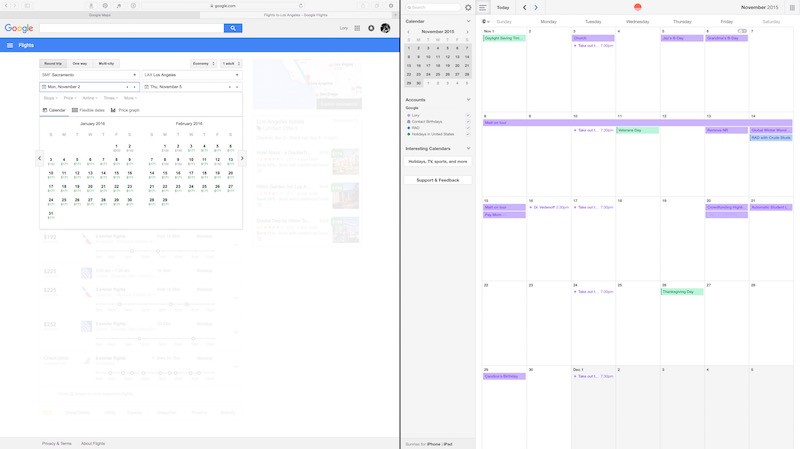
To activate Split View, click and hold on the green expand button in the upper left corner of a compatible app's window.
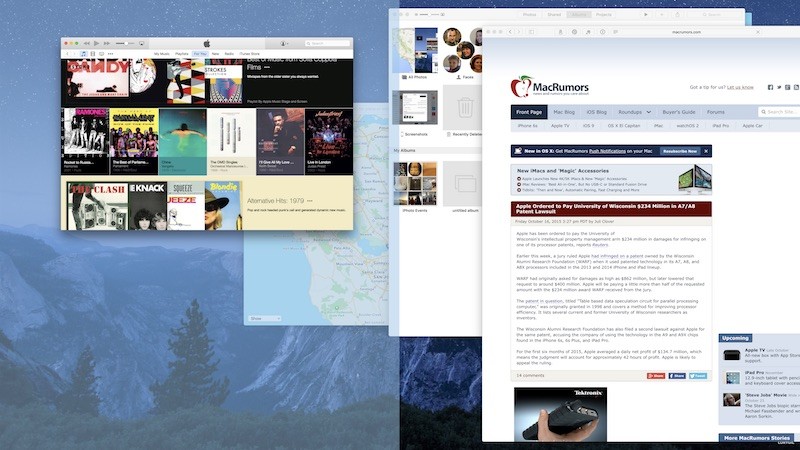
While you are holding down the button, one side of the screen will be shaded in blue. Release the button and the app will automatically format to fit half of the screen.
At the same time, any compatible apps that are open will automatically shift to the opposite side of the screen. Any apps that are not compatible will shrink down into the lower right corner of the screen. If you try to access them, you will receive a notification that the app isn't available in Split View mode.
Click here to read more...
Article Link: How to Use Split View in OS X El Capitan

