
In iOS 14 and iPadOS 14, Apple has added an accessibility feature called Sound Recognition that enables iPhones and iPads to listen for certain sounds, like a doorbell or a baby crying, and alert the user if they're detected.
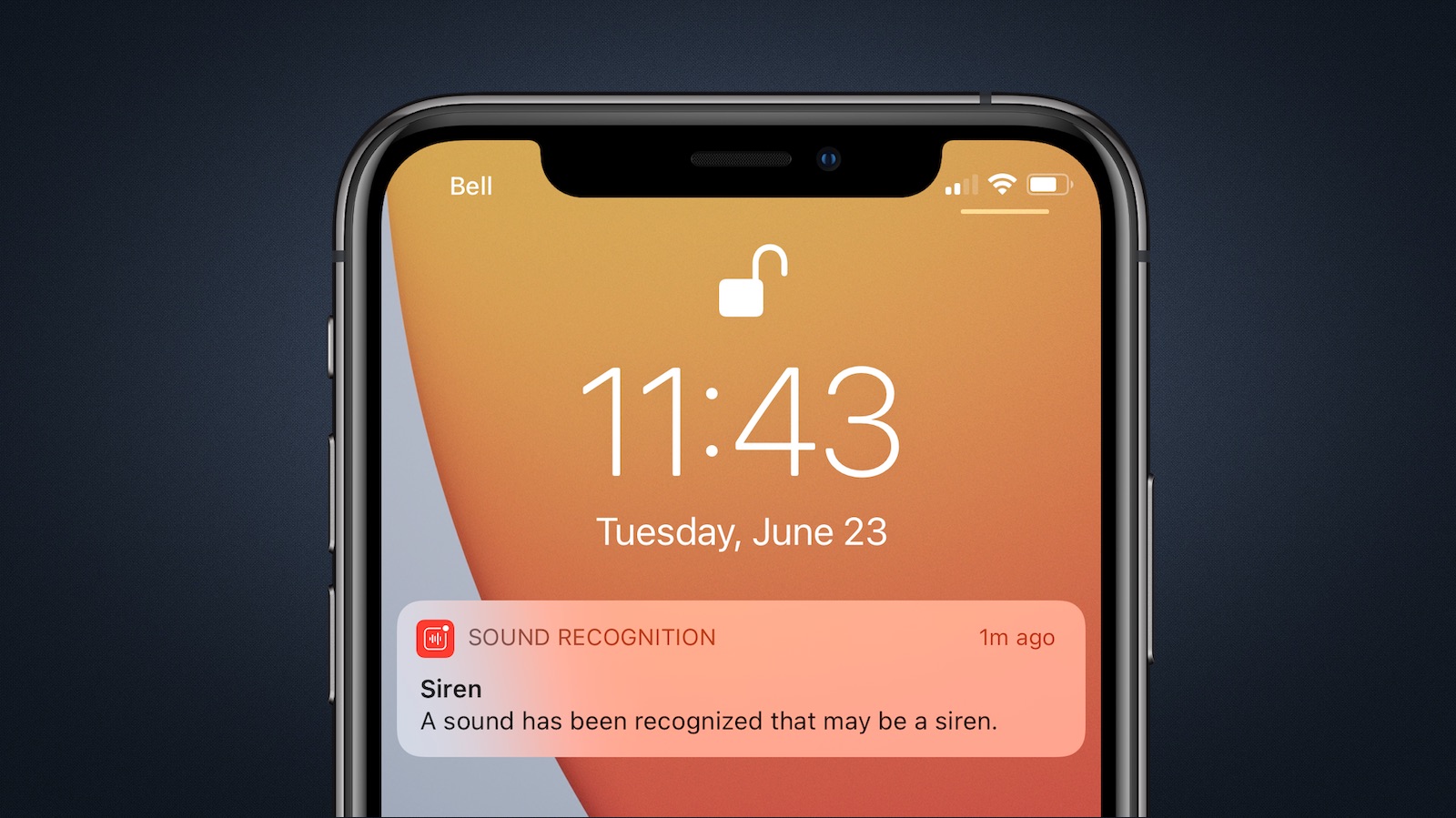
The feature is designed to help people that are hard of hearing, but Apple cautions that it shouldn't be relied upon in circumstances where the user may be harmed or injured, in high-risk or emergency situations, or for navigation.
With that caveat in mind, here's how to enable Sound Recognition on a device running iOS 14 or iPadOS 14.
How to Enable Sound Recognition on iPhone and iPad
- Launch the Settings app on your device.
- Tap Accessibility.
- Under Hearing, select Sound Recognition.
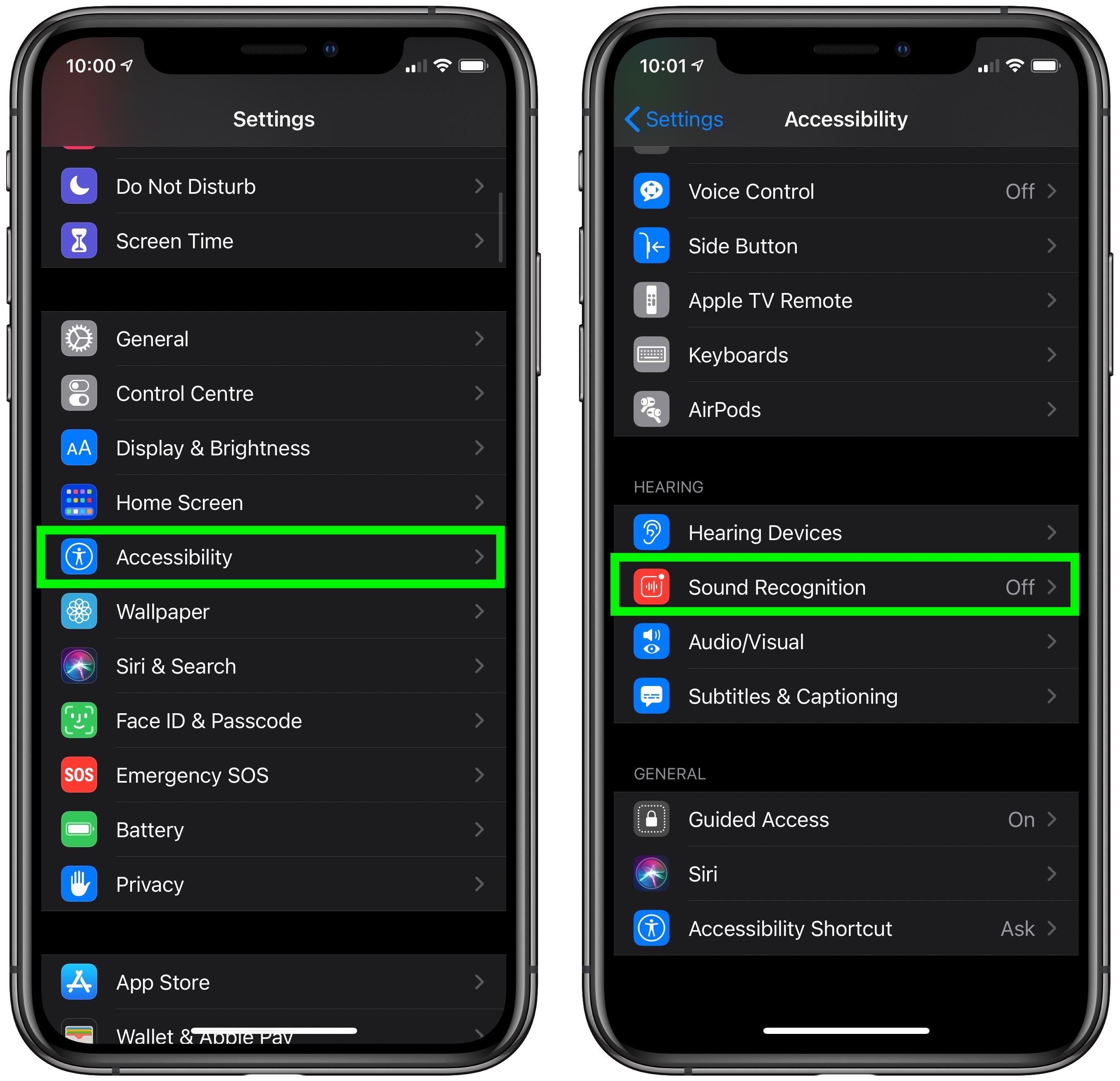
Toggle the switch for Sound Recognition to the green ON position and wait a moment for the feature to download. Note that enabling the option requires 5.5MB of on-device storage. - Tap Sounds.
- Select which sounds you want your device to listen for by toggling the switch next to each option.
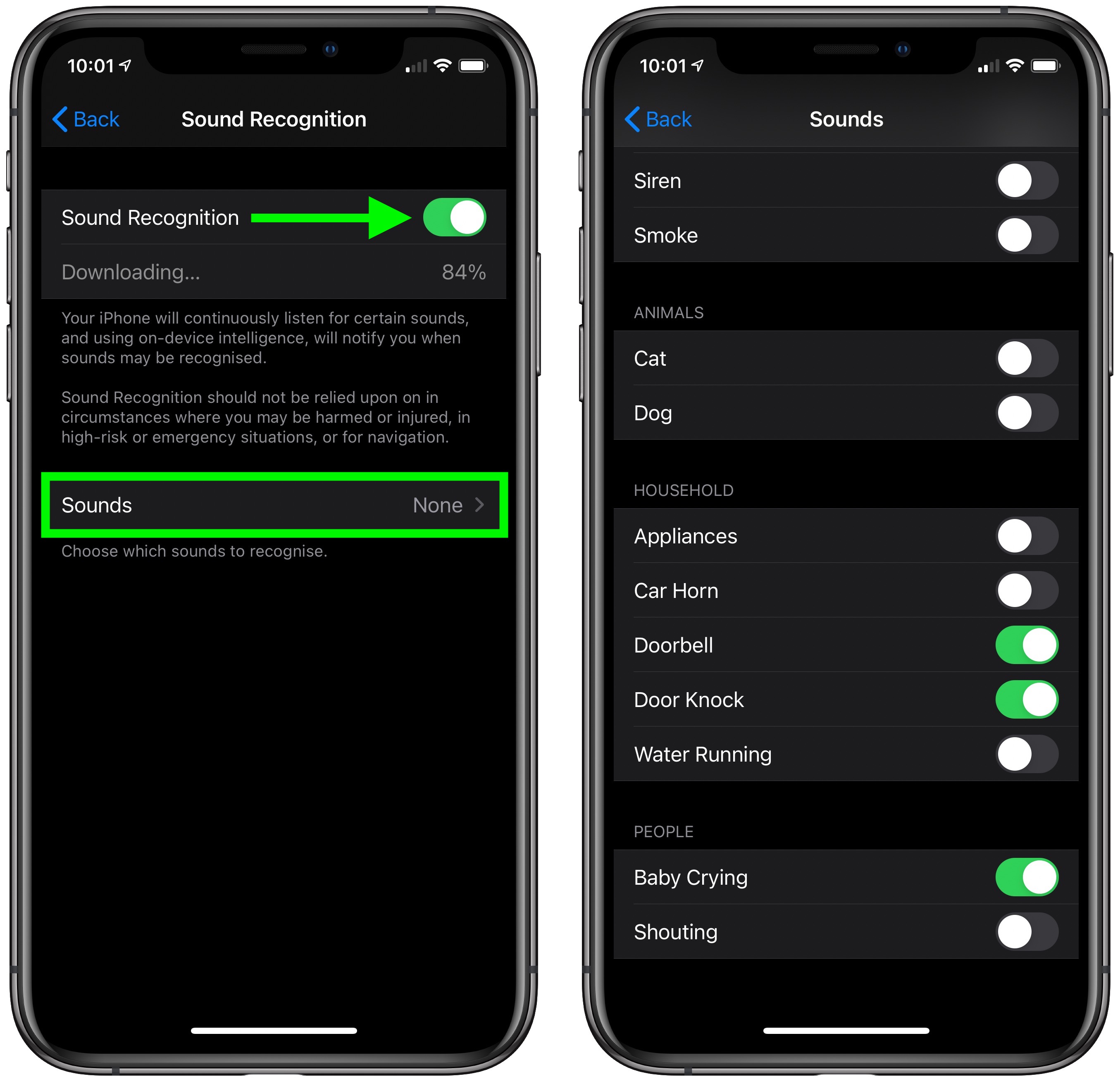
How to Add Sound Recognition to the Control Center
Once you've enabled Sound Recognition, you can add it to your device's Control Center to make it easier to switch on and off.
- Launch the Settings app on your iPhone or iPad.
- Tap Control Center
Under More Controls, tap the green plus (+) button beside Sound Recognition to add it to the list of Included Controls above. You can use the hamburger handles on the far right of the controls list to arrange them in the order you want.
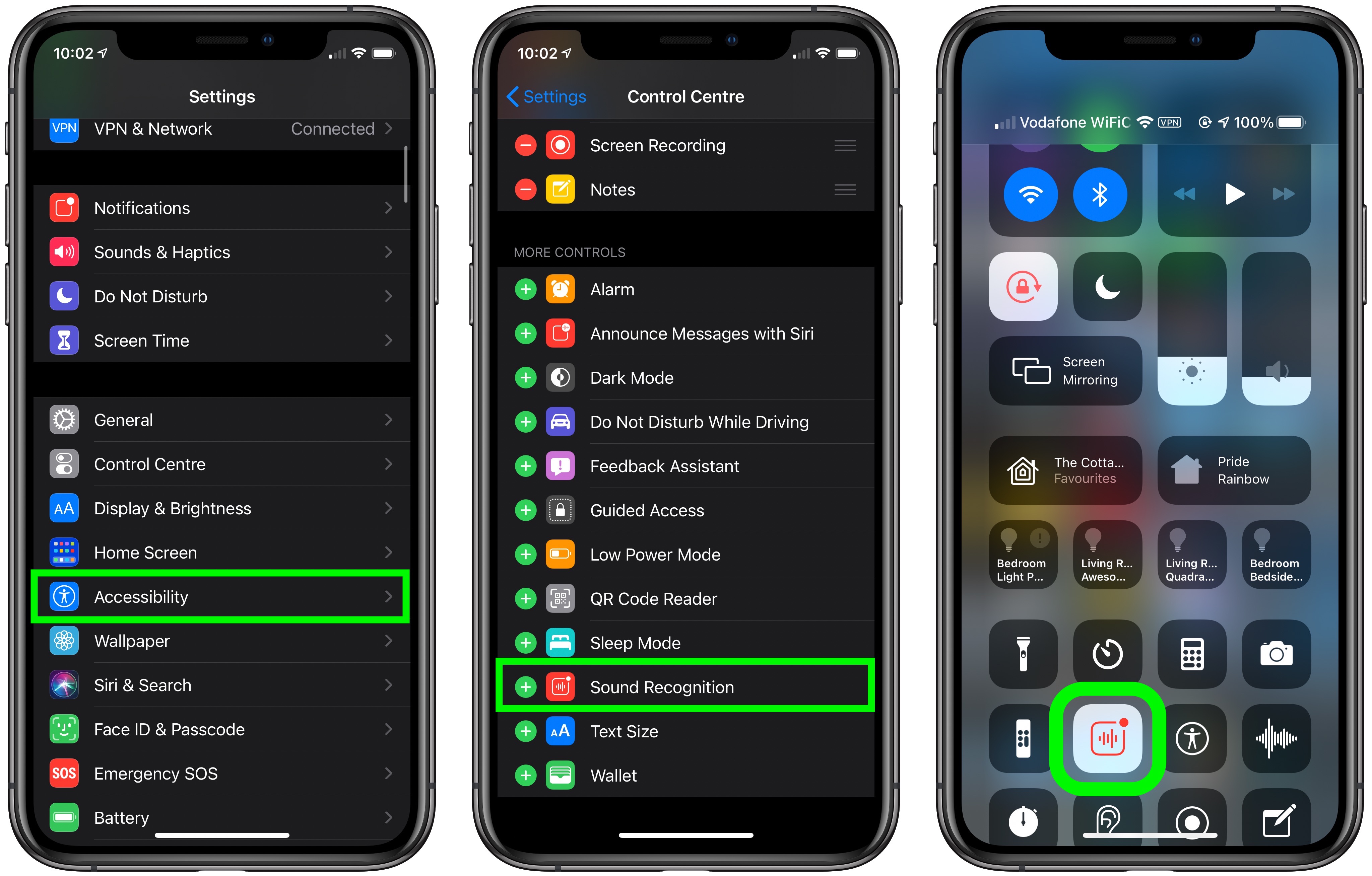
Tap the Sound Recognition button to turn it on or off. You can also long press the button and change which sounds your device should listen for.
Article Link: How to Use the Sound Recognition Accessibility Feature in iOS 14

