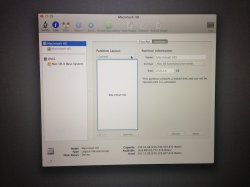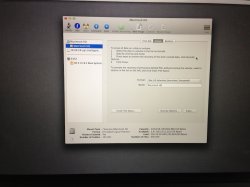Thanks but the dropdown box is greyed out too... here's a pictureYou need to repartition the drive. (It is possible that you need to boot to something else, but give this a shot).
1. Select the "Macintosh HD" that is not greyed out
2. Select the "Partition" tab
3. Click the dropdown under "Partition Layout:"
4. Choose "1 Partition"
5. On the right, enter "Macintosh HD" for the name
6. Make sure the format is "Mac OS Extended (Journaled)"
7. Apply
Let us know what happens.
Got a tip for us?
Let us know
Become a MacRumors Supporter for $50/year with no ads, ability to filter front page stories, and private forums.
How to wipe MacBook Pro Retina Clean?
- Thread starter Calisi*
- Start date
- Sort by reaction score
You are using an out of date browser. It may not display this or other websites correctly.
You should upgrade or use an alternative browser.
You should upgrade or use an alternative browser.
Thanks but the dropdown box is greyed out too... here's a picture
Yeah, looks like you will need to boot to something else. Give the USB a try.
Yeah, looks like you will need to boot to something else. Give the USB a try.
USB seems to be your option now. With option key you probably will get the { ? } sign on startup.
Thanks but the dropdown box is greyed out too... here's a picture
If I were you I would login into the normal User, create a new Admin account, then logout and into the new one and delete the normal User, you're done and data can not be recovered since it was encrypted.
And, if you are the paranoid type delete the next four Folders contents to be 100% sure it is clean.
/Library/Caches
/Library/logs
/private/var/folders (There are a few folders there, delete them)
/private/var/log
After they have moved to the trash secure delete the Trash, that's it.
!
Yeah my mac keeps saying it's almost full. I'll try the USB when I get one tomorrow as I don't have any around at the moment.
If that doesn't work I hope there's something else I can do.
Thanks everyone!
Justperry, I'll give it a go! Thanks
Yeah my mac keeps saying it's almost full. I'll try the USB when I get one tomorrow as I don't have any around at the moment.
If that doesn't work I hope there's something else I can do.
Thanks everyone!
Justperry, I'll give it a go! Thanks
Yeah my mac keeps saying it's almost full. I'll try the USB when I get one tomorrow as I don't have any around at the moment.
If that doesn't work I hope there's something else I can do.
Thanks everyone!
Justperry, I'll give it a go! Thanks
Post up what you get with the USB in the morning. Don't worry, we'll get this sorted. There are some Terminal commands we can use to delete the entire encrypted partition if we need to.
What you are seeing here is not normal. I am wondering if you interrupted the Filevault2 encryption process before it was done?
Nope, I let it run until it was complete.Post up what you get with the USB in the morning. Don't worry, we'll get this sorted. There are some Terminal commands we can use to delete the entire encrypted partition if we need to.
What you are seeing here is not normal. I am wondering if you interrupted the Filevault2 encryption process before it was done?
And thank you
Hi again, I just got my USB and not sure where to go from here? Could someone let me know what to do now? Thank you all so much!
Hi again, I just got my USB and not sure where to go from here? Could someone let me know what to do now? Thank you all so much!
Think you want to install an OS on, if this is the case here is how.
Hold command-R at startup, when you get to the utilities open Disk Utility and format the USB drive, when that is finished close Disk Utilities and iInstall the OS on it.
If it is finished it will almost sure boot into the OS on the USB, if not restart and hold the Option key until the boot Manager arrives, then choose USB.
Hi again, I just got my USB and not sure where to go from here? Could someone let me know what to do now? Thank you all so much!
Start your Mac and install this utility from Apple. Run the utility to make a recovery USB key with your new USB key. Leave the USB key in and reboot while holding the option key. You should get a boot selector screen showing the orange USB key as a boot option. In that screen select the USB key to boot from.
That will get you to a recovery screen that looks like the one you saw before. The difference is this one is running off the USB key, and not your Mac's internal drive. Now start Disk Utility and select the top choice in the Disk Util list and erase. Once that is done, go ahead and click to install the OS.
I Admire and Appreciate people like Weaselboy for their never-ending pursuit of helping others. Macrumors has some amazing members.
I would also like to echo my appreciation for people like Weaselboy. I've also been wondering how the best way to prep a MBPr for resale would be. I'll be following this thread closely. Thanks!
Okay I've just done as you said, clicked Macintosh HD at the top (the one underneath is greyed out) and there is no erase? Just a 'First Aid' and 'Partition'. If I click Partition it doesn't let me click anything as it's all greyed out..Start your Mac and install this utility from Apple. Run the utility to make a recovery USB key with your new USB key. Leave the USB key in and reboot while holding the option key. You should get a boot selector screen showing the orange USB key as a boot option. In that screen select the USB key to boot from.
That will get you to a recovery screen that looks like the one you saw before. The difference is this one is running off the USB key, and not your Mac's internal drive. Now start Disk Utility and select the top choice in the Disk Util list and erase. Once that is done, go ahead and click to install the OS.
**EDIT**
I've just gone to time machine to look for any backups and it said I have to unlock the Macintosh HD disk which I just have, then I went back to Disk Utility and the second Macintosh (which is no longer greyed out), lets me erase.. is this the one I need?
Heres a picture
Attachments
Last edited:
I've just gone to time machine to look for any backups and it said I have to unlock the Macintosh HD disk which I just have, then I went back to Disk Utility and the second Macintosh (which is no longer greyed out), lets me erase.. is this the one I need?
Heres a picture
Yes, exactly.
Ok thank you. And just to confirm, I don't secure erase?Yes, exactly.
Ok thank you. And just to confirm, I don't secure erase?
No need to secure erase since you are going to be erasing an encrypted volume anyway.
I'm just installing Mountain Lion so everything is good!No need to secure erase since you are going to be erasing an encrypted volume anyway.
Thank you to everyone who helped.
I'm just installing Mountain Lion so everything is good!
Thank you to everyone who helped.
Good deal!
I messed up erasing my retina a while ago and now I don't have a recovery partition when pressing Command + R. Goes to download internet recovery, anyone know how I can make Command + R work perfectly like it used to without erasing my computer?
I messed up erasing my retina a while ago and now I don't have a recovery partition when pressing Command + R. Goes to download internet recovery, anyone know how I can make Command + R work perfectly like it used to without erasing my computer?
So you are saying a command-r takes you to Internet recovery? Just reinstall the OS from there and that will create a new recovery partition.
Backup just to be safe, but a Mountain Lion install will not erase your data.
So you are saying a command-r takes you to Internet recovery? Just reinstall the OS from there and that will create a new recovery partition.
Backup just to be safe, but a Mountain Lion install will not erase your data.
Hmm do I know for certain that my data won't be deleted if I do that? Don't currently have access to my external drive to backup and I do have windows running on bootcamp if that means anything.
Also is there a specific procedure I need to follow with the internet recovery?
Hmm do I know for certain that my data won't be deleted if I do that? Don't currently have access to my external drive to backup and I do have windows running on bootcamp if that means anything.
Myself and many others on here have upgraded the OS and it does not erase your data. You can do a quick search to confirm what I am saying if it makes you feel better, but I'm not making this up.
The only reason I encourage a backup to be safe is prior to the install the installer does an aggressive scan on the disk and then the install itself results in a lot of write activity to the disk.... so if you have a drive that may be on its last legs, the strain of an OS install can push it off the cliff.
Also is there a specific procedure I need to follow with the internet recovery?
If is pretty easy. When the screen comes up you will be asked for your wifi password, then the recovery module is downloaded and displayed. When that comes up just click install OS. Then have a beer while the 4.7GB OS install is downloaded from Apple's servers and installs.
Back again.. lol
Before I erased the Macintosh HD it said this:
"Are you sure you want to erase the partition "Macintosh HD" and create an encrypted partition?"
"Files on this partition will be encrypted using the password, if you forget the password the data will be lost"
Then it prompted me to set a password which I did. When I installed ML again and logged in, it forced me to use the same password I created before erasing, of an account called '[Update Needed]'... even though I made a new account and set a new password, whenever it restarts it will only accept the new password (created before erasing) of the update needed account.
It doesn't sound right to me... I hope I'm making sense though
Before I erased the Macintosh HD it said this:
"Are you sure you want to erase the partition "Macintosh HD" and create an encrypted partition?"
"Files on this partition will be encrypted using the password, if you forget the password the data will be lost"
Then it prompted me to set a password which I did. When I installed ML again and logged in, it forced me to use the same password I created before erasing, of an account called '[Update Needed]'... even though I made a new account and set a new password, whenever it restarts it will only accept the new password (created before erasing) of the update needed account.
It doesn't sound right to me... I hope I'm making sense though
Back again.. lol
Before I erased the Macintosh HD it said this:
"Are you sure you want to erase the partition "Macintosh HD" and create an encrypted partition?"
"Files on this partition will be encrypted using the password, if you forget the password the data will be lost"
Then it prompted me to set a password which I did. When I installed ML again and logged in, it forced me to use the same password I created before erasing, of an account called '[Update Needed]'... even though I made a new account and set a new password, whenever it restarts it will only accept the new password (created before erasing) of the update needed account.
It doesn't sound right to me... I hope I'm making sense though
You don't want an encrypted partition. Go back and do it again and in the dropdown in Disk Util pick the regular Mac OS Extended format like in my screen grab.

Register on MacRumors! This sidebar will go away, and you'll see fewer ads.