Here's the monitor I purchased on Amazon and I must say what a really nice monitor for $240.

When I plugged the HDMI cable that came with the monitor into my 2018 Mini I noticed it defaulted to native resolution which is 1920x1080. So I chose scaled display and the larger text is 1920x1080, it looked nice but as I went smaller to 4K resolution the text got tiny. So I set it back to 1920x1080 which still looks nice ans sharp. Do I need to use a display port cable so the native resolution defaults to 4K?
I saw this DP cable on Amazon
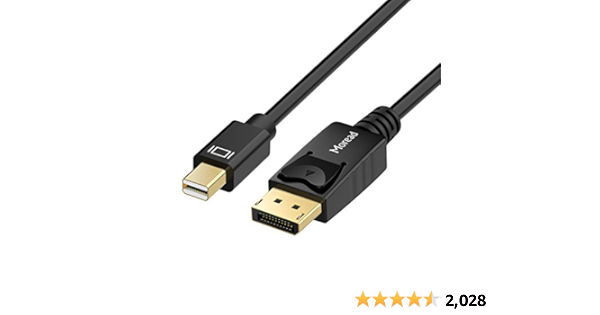

PHILIPS 278E1A 27" Frameless Monitor, 4K UHD IPS, 109% sRGB, Speakers, VESA, 4Yr Advance Replacement Warranty
Philips 278E1A 27" frameless monitor (E Line) Simply stunning The 27" E Line monitor features stunning visuals and elegant design for a stylish enhancement to your workspace Ultra-clear 4K UHD with wide-view delivers same ultimate clarity and life-like visuals from any front angle view UltraClear...
www.amazon.com
When I plugged the HDMI cable that came with the monitor into my 2018 Mini I noticed it defaulted to native resolution which is 1920x1080. So I chose scaled display and the larger text is 1920x1080, it looked nice but as I went smaller to 4K resolution the text got tiny. So I set it back to 1920x1080 which still looks nice ans sharp. Do I need to use a display port cable so the native resolution defaults to 4K?
I saw this DP cable on Amazon
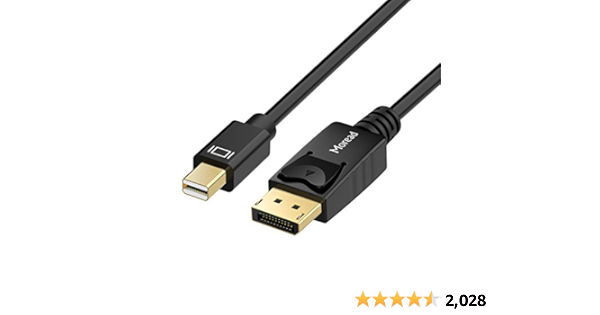
Moread Mini DisplayPort to DisplayPort Cable, 6 Feet, Gold-Plated DisplayPort to Mini DisplayPort (4K@60Hz, 2K@144Hz) Mini DP to DP Display Cable - Black
Moread Mini DisplayPort to DisplayPort Cable, 6 Feet, Gold-Plated DisplayPort to Mini DisplayPort (4K@60Hz, 2K@144Hz) Mini DP to DP Display Cable - Black
www.amazon.com

