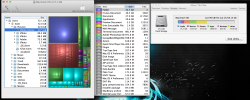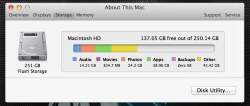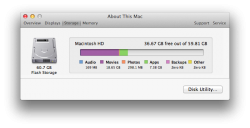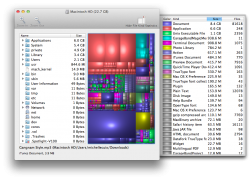Well, I went and got myself the 15" MacBook Pro w/ Retina and did a Time Machine backup of my old laptop somehow hoping it would fix itself and yet it hasn't...still says there's 13+ GB of "movies" on my laptop...this is really starting to irritate me cause that's a lot of space to not be using when you have 256GB HD to begin with now....Any other tips?
Got a tip for us?
Let us know
Become a MacRumors Supporter for $50/year with no ads, ability to filter front page stories, and private forums.
I deleted all movie files from My macbook pro but says i still have 13.37GB Movies?
- Thread starter Smiller4128
- Start date
- Sort by reaction score
You are using an out of date browser. It may not display this or other websites correctly.
You should upgrade or use an alternative browser.
You should upgrade or use an alternative browser.
Well, I went and got myself the 15" MacBook Pro w/ Retina and did a Time Machine backup of my old laptop somehow hoping it would fix itself and yet it hasn't...still says there's 13+ GB of "movies" on my laptop...this is really starting to irritate me cause that's a lot of space to not be using when you have 256GB HD to begin with now....Any other tips?
Have you tried what I suggested in post #7 yet?
Have you tried what I suggested in post #7 yet?
No I haven't only because I'm really cautious about putting extra software on any machine I own. It's safe right? And what's it do exactly?
Yes, it's perfectly safe. It just enables you to see how drive space is used.No I haven't only because I'm really cautious about putting extra software on any machine I own. It's safe right? And what's it do exactly?
Yes, it's perfectly safe. It just enables you to see how drive space is used.
What he said.
Too bad you didn't ask this last week when I first suggested it.
Ok here's what I got. Only two folders have 13.37GB or more worth of data in them. The first can't be seen but it's my applications folder which has nothing but normal Applications that I've loaded on (Diablo III, Civilization V, etc.) which all themselves are less than 13.37GB. SO Can't be that. The next folder was "User" seems there's a lot of stuff in iPhoto that "About My Mac" isn't showing all of. So I think the problem is with some stuff in iPhoto but I can't even imagine as to what the videos could be as I off loaded all my videos from iPhoto to my time capsule already to make sure those videos weren't the ones taking up space....any ideas?
Attachments
Last edited:
OK! I FINALLY got it! It was indeed some movie files that were in my iPhoto Application. What seems to happened (and what I've often encountered) is iPhoto has this annoying habit of copying the same photo/file into multiple locations. Finally found them all, backed them up on my Time Capsule, and deleted them. Now they're all gone 
Attachments
6gb to 22gb free.
Hi,
I found this thread after looking around with similar issues.
The short of it is, I turned off Time machine backups and the problem was resolved.
The longer version for anyone interested is I have a mac book pro 17inch with a 128 gb SSD split in 2 for win7 and OSX.
My hard disk space was always disappearing and I ran the uninstall apps I saw in some other threads. They worked (still can't get rid of idvd and imovie though) and I got some space back for a while. I want to install a 11gb game and went through looking for space.
I found plenty to delete in itunes and deleted it. I didn't show up as any extra space though.
I turned off Time Machine backups and now I have the space I should have.
Thanks for all above for their 2 cents worth.

Hi,
I found this thread after looking around with similar issues.
The short of it is, I turned off Time machine backups and the problem was resolved.
The longer version for anyone interested is I have a mac book pro 17inch with a 128 gb SSD split in 2 for win7 and OSX.
My hard disk space was always disappearing and I ran the uninstall apps I saw in some other threads. They worked (still can't get rid of idvd and imovie though) and I got some space back for a while. I want to install a 11gb game and went through looking for space.
I found plenty to delete in itunes and deleted it. I didn't show up as any extra space though.
I turned off Time Machine backups and now I have the space I should have.
Thanks for all above for their 2 cents worth.
The numbers don't add up
I know this is an old post, but I am having the same problems. I did everything everyone suggested, but I have 18GBs of movie files that I can't find. Disk Inventory X can't find the 18GBs either! Anyone have any suggestions on what I can do next?
I know this is an old post, but I am having the same problems. I did everything everyone suggested, but I have 18GBs of movie files that I can't find. Disk Inventory X can't find the 18GBs either! Anyone have any suggestions on what I can do next?
Attachments
I know this is an old post, but I am having the same problems. I did everything everyone suggested, but I have 18GBs of movie files that I can't find. Disk Inventory X can't find the 18GBs either! Anyone have any suggestions on what I can do next?
Movies covers all video types on your PC in all locations. If an app has recognised movies as part of the install for tutorials as an example - they will show up as using disk space under the movies category even though they may be stored in the applications folder under a sub folder.
Your photos category shows 298Mb but under your scan, the Photo library shows 784Mb. It looks like you may have roughly 500Mb of movies under the photo library.
Looking at both images, I would drill down into the purple Document as there is 8.4Gb that doesn't appear to be accounted for in the first picture.
The info listed in 'About This mac' can be a little misleading as it just tries to categorize files in a basic fashion.
I have 64GB in other and the drive shows only 1.1GB left. I am running OmniDiskSweeper as we speak. Over 6GB in Mobile backups and still climbing. That's crazy!
I have 64GB in other and the drive shows only 1.1GB left. I am running OmniDiskSweeper as we speak. Over 6GB in Mobile backups and still climbing. That's crazy!
See post #19.
See post #19.
Disabled local snapshot.
Rebooted.
Ran Omni Disk Sweep and deleted mobile backups as well as some SD versions of TV shows that downloaded both SD and HD.
Still shows 63.63 'other,' but increased free space from 2GB to 14GB.
I'm debating on a larger internal HD, but this is a 2010 MBP and I'm not sure I should bother.
Is storing all iTunes data on my Time Capsule the best option?
It depends on your particular use and needs. One method is to have one iTunes library, with your favorite music/movies stored on your internal drive, so it's available when you're mobile, with the remainder stored on an external drive.Is storing all iTunes data on my Time Capsule the best option?
Disabled local snapshot.
Rebooted.
Ran Omni Disk Sweep and deleted mobile backups as well as some SD versions of TV shows that downloaded both SD and HD.
Still shows 63.63 'other,' but increased free space from 2GB to 14GB.
I'm debating on a larger internal HD, but this is a 2010 MBP and I'm not sure I should bother.
Is storing all iTunes data on my Time Capsule the best option?
UPDATE: Now it reads 73GB after indexing. Free space still 14GB though. I guess that's the best I can hope for.
Have you checked if there are any video in iPhoto?
Perhaps there are some cache files you did not find. try again.
empty the trash also will help you.
The thread is 2 years old and the OP already found the resolution to the problem.
The thread is 2 years old and the OP already found the resolution to the problem.
Buzzkill!
Spoilsport!
More good suggestions might have been forthcoming!
I was having the same problem with my hd saying I only had 13 gigs after I deleted everything, my solution, I restarted and pressed command R and repaired the disk image now I have 118 gigs available... Hope that helpsI had a very similar issue happen to me the other night. I deleted a 25GB iPhoto Library off my hard drive. Before deleting the file, it showed I had about 124 GB of free space. Not now it shows that I have 104. I have no idea why. I ran all the disk utilities and restarted the computer a few times. All the files were deleted but I didn't gain any more disk space.
Is there a way to see a very accurate view of what each of those categories are in the storage area? I like how the iPhone will tell you how much each app is taking up etc. It would be nice to see something similar for the mac. I can't figure out how I am using so much disk space. I do no have a lot of movies, songs,etc. And losing 20 GB of space after deleting my iPhoto library makes no sense. No this wasn't a reference library. Before I deleted the file I checked the file size and it clearly state 25GB. It took several minutes to just empty the trash.
Any help is appreciated
Ok so trying to just get rid of a bunch of junk that I dont use on my macbook pro and I've deleted all movies from iTunes, Vuze, and iPhoto. But when I go into "About This Mac" and check "Storage" it still says I have 13.37GB of movies on there...tried a spotlight search but it isnt pulling anything up...so where else could I find this 13.37GB in movies at? I'm really stumped and could really use some help!
The storage option shown to you after clicking the Apple symbol and then "About This Mac" shows you the storage for the entire computer or laptop and this includes any existing accounts and/or deleted accounts. Unfortunately just because you delete an account doesn't mean everything is deleted. Go into Finder, make sure your Drive can be seen. Click on the Drive in the sidebar, then click on Users and all the users will be there. Put the users that show as deleted or users you don't want in the trash and empty the trash.
NOTE: Just because you drag it to the trashcan does not mean it deletes from the computer's memory. You have to empty the trash can completely in order for the system to register it as gone. This similarly goes for Flash Drives and USBs. If you delete from a USB make sure you empty the trash before you eject it.
Once you have done this, hopefully your storage frees up a little more. I know this is a long post but hopefully it helps someone.
Register on MacRumors! This sidebar will go away, and you'll see fewer ads.