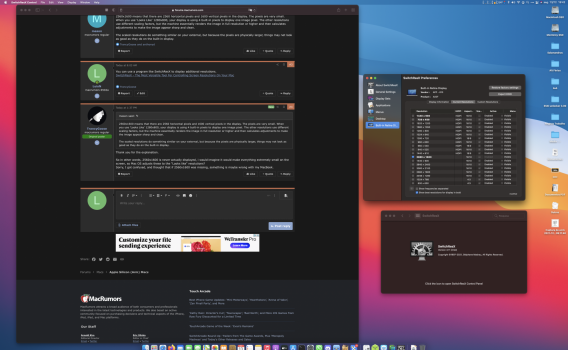Can anyone help me?
So M1 Macbook pro built in display resolutions is: 2560x1600.
So this is what I am getting from my Displays setting:

I am running the Secondary BenQ Monitor at the 2K setting, cause anything scaled to more space is way to small, and default is ugly big.
But for built in Display, i have:
Looks like: 1024x640
Looks like: 1280x800
Looks like: 1440x900
Looks like: 1680x1050

Everything is Looks like, but in sizes not even Full HD. Yet picture is really crisp and everything is good.
So i don't get what is the 2560x1600 resolution mean, if I don't actually get in options?
On the External BenQ monitor I get all kind's of resolutions 1920x1080, 2K, some 3008x1692 and the regular 4K that makes everything crazy small.
Can anyone explain this to me?
So M1 Macbook pro built in display resolutions is: 2560x1600.
So this is what I am getting from my Displays setting:
I am running the Secondary BenQ Monitor at the 2K setting, cause anything scaled to more space is way to small, and default is ugly big.
But for built in Display, i have:
Looks like: 1024x640
Looks like: 1280x800
Looks like: 1440x900
Looks like: 1680x1050
Everything is Looks like, but in sizes not even Full HD. Yet picture is really crisp and everything is good.
So i don't get what is the 2560x1600 resolution mean, if I don't actually get in options?
On the External BenQ monitor I get all kind's of resolutions 1920x1080, 2K, some 3008x1692 and the regular 4K that makes everything crazy small.
Can anyone explain this to me?