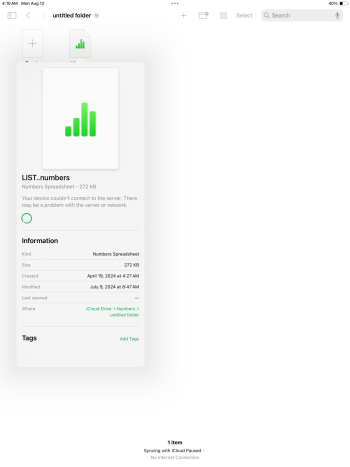I was working on a document in numbers.... I filled in a ton of information, added more the next day, and more the third day. This was waiting for some other information to be added, so sat on my active desktop and at one point I named it "Lists" till I was ready to title it.
Suddenly the power went out (small hurricanes and storms here) and now a day later after the power was back on, I restarted the computer, opened all closed tabs, and I was working, I can't find any evidence of the document. The ONLY place I can see the temporary title of it is if I hover over the Numbers app in my doc, but I can't open it. If I look at my iCloud documents anywhere else, other files I started at the time will open, but this one won't. Is there any way to retrieve past documents (that weren't saved, but drafts should have, it's been open and active on my desktop for weeks up till now).
Any tips to try and find it or what happened, would be greatly appreciated.
Suddenly the power went out (small hurricanes and storms here) and now a day later after the power was back on, I restarted the computer, opened all closed tabs, and I was working, I can't find any evidence of the document. The ONLY place I can see the temporary title of it is if I hover over the Numbers app in my doc, but I can't open it. If I look at my iCloud documents anywhere else, other files I started at the time will open, but this one won't. Is there any way to retrieve past documents (that weren't saved, but drafts should have, it's been open and active on my desktop for weeks up till now).
Any tips to try and find it or what happened, would be greatly appreciated.