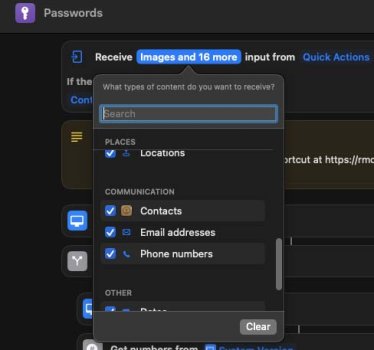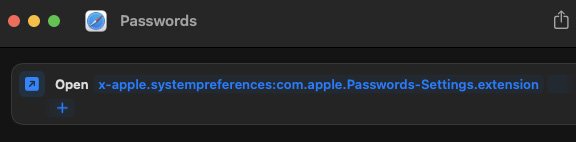IS there a way to make a shortcut or make the apple iCloud password program in apple-settings-passwords behave like an app I can open from the dock? I know that it is built into safari and website will open it easily but I also have web apps / applications which it will not interact with which requires me to open the settings and login and copy / paste the info.
Im looking for a way to have it at the ready basically where I click an Icon and it opens and I just atenticate it to get access and I can pin to dock!
Is this possible and if so how?
Im looking for a way to have it at the ready basically where I click an Icon and it opens and I just atenticate it to get access and I can pin to dock!
Is this possible and if so how?