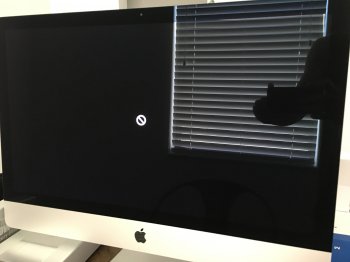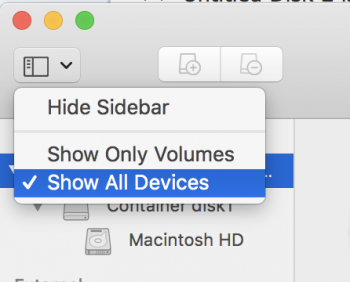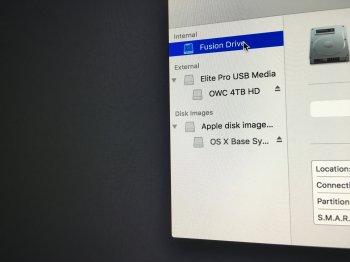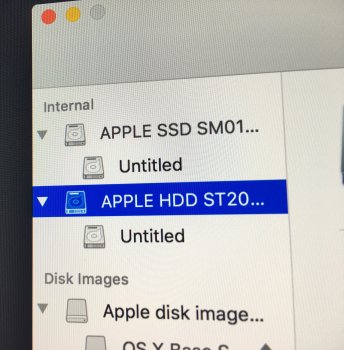So, I just purchased a 5K iMac and I went to reset it this week because I wanted to do a fresh install after transferring over files and seeing some junk that I couldn't remove.
I encrypted the HD in FileVault when I first bought it and went to restart it in disk utility and delete everything. (I forgot to undo this before deleting the HD).
It won't let me erase my HD and when I go to login regularly this black screen appears. How do I get this thing to work again?
I encrypted the HD in FileVault when I first bought it and went to restart it in disk utility and delete everything. (I forgot to undo this before deleting the HD).
It won't let me erase my HD and when I go to login regularly this black screen appears. How do I get this thing to work again?