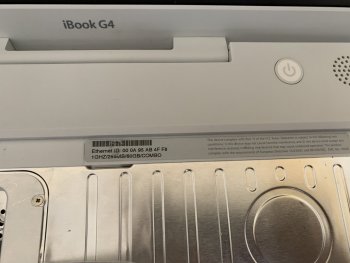So Where to start...
I have this ibook g4 from my childhood I'd like to repair, the screen was broken in after misplacement in storage and I believe the hard drive failed as the last time I tried booting from it, It wouldn't go past the loading screen for the login page. I do not have the power adapter and the battery is dead. I do not mind taking apart the ibook myself if needed, I came here to know where I would start with this project as I'm unfamiliar with powerpc architecture.
Thanks in advance!
I have this ibook g4 from my childhood I'd like to repair, the screen was broken in after misplacement in storage and I believe the hard drive failed as the last time I tried booting from it, It wouldn't go past the loading screen for the login page. I do not have the power adapter and the battery is dead. I do not mind taking apart the ibook myself if needed, I came here to know where I would start with this project as I'm unfamiliar with powerpc architecture.
Thanks in advance!