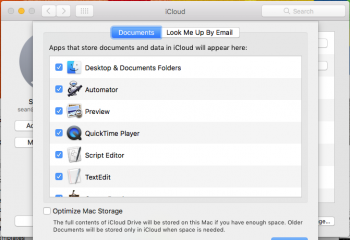Hi all
I have tried searching for the answer to my questions since Sierra was released, but cannot seem to find definitive answers.
Does anyone know how exactly iCloud Drive and Time Machine works together?
Will Time Machine only backup files stored locally on a device and will files be deleted from the Time Machine backup when uploaded to iCloud Drive? Which essentially mean that you only have 1 copy of your files.
Is it possible to download all your files from iCould Drive later on if you want to revert back to traditional local storage?
I have tried searching for the answer to my questions since Sierra was released, but cannot seem to find definitive answers.
Does anyone know how exactly iCloud Drive and Time Machine works together?
Will Time Machine only backup files stored locally on a device and will files be deleted from the Time Machine backup when uploaded to iCloud Drive? Which essentially mean that you only have 1 copy of your files.
Is it possible to download all your files from iCould Drive later on if you want to revert back to traditional local storage?