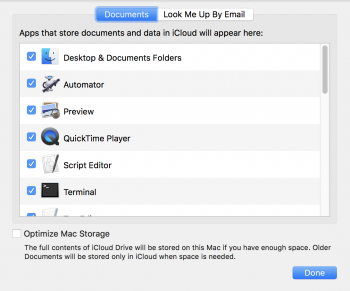For irreplaceable files (such as photos)... these should be "manually archived" to a PHYSICAL external drive of some sort that you store under your personal control.
At the very least, one could do a "finder copy" of the Photos Library to an external drive.
Actually, only one physical drive isn't "enough". You need A SECOND COPY as well, stored at a different location than the first.
Of course, my boilerplate recommendation is to use CarbonCopyCloner or SuperDuper to create and maintain a bootable cloned backup of the internal (primary) drive.
Again -- NEVER "rely on the cloud" for stuff that's important to you.
NEVER.
Sigh. It's not an either/or situation, or doesn't have to be.
1. I have every photo I own in the Photos app. Around 30K photos I believe. They are all on my hard drive, inside the Photos database file -- which itself is a package full of JPEGs, .mov files, etc. That database is also backed up to a Time Machine drive, and ALSO to a manual Carbon Copy Cloner backup I do once a month and keep offsite. I fail to see the advantage of doing a "Finder Copy" given the other backups in place, but I guess do whatever floats your boat.
2. I ALSO have iCloud Photos turned on, with the "Download Originals to this Mac" setting on.
All my photos are also mirrored on iCloud servers, and I can get at them with my iPhone or my MacBook Air. I can edit them on either device, and changes get synced to this Mac, and backed up to Time Machine, etc as described above. You could say these are "in the cloud" but they're not
only in the cloud.
3. What I wrote above applies to almost all my other files as well. Things that are in Dropbox are on my hard drive (and backed up as described) and ALSO mirrored on Dropbox servers. Things that are on iCloud Drive, which I'm migrating more stuff to, cautiously, are ALSO mirrored on Apple's servers.
I get it, you don't want to have stuff
only on a server somewhere that you don't control. Me neither. But if you're careful about how you do it, you can have the security of local files
and the flexibility, convenience and extra layer of backup you get from having stuff synced to a cloud service.