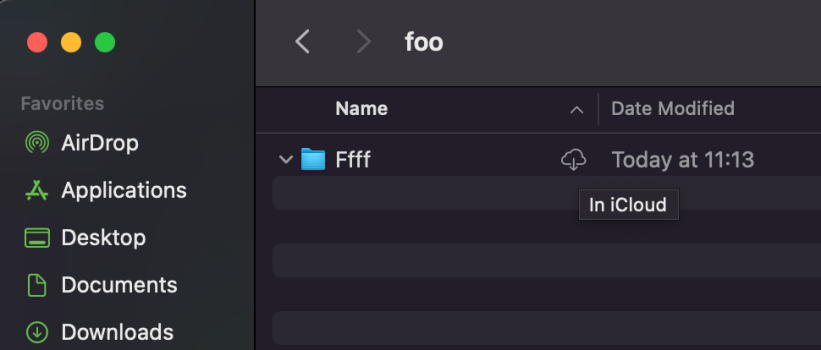This is Ventura-specific. I have a M2 MBA as well on Monterey and this behavior doesn't happen there.
Last night I performed a clean install of macOS 13.2 on my Mac Studio and set it up as new. I of course use iCloud and its storage facilities and have for years and have become dependent on it so the behavior of iCloud Drive is one of the first things I checked.
Out-of-Box, Ventura's iCloud settings default to "Optimize Mac Storage" turned on (This is in Settings -> Apple ID -> iCloud) and the behavior I'll describe doesn't seem affected by Optimization being on or off.
If you've used iCloud Drive you may know that sometimes files and folders have a little "cloud with a down arrow" icon. If you click that cloud icon macOS should download that things contents. Well, it doesn't, or so it makes you believe.
![1675026071096.png 1675026071096.png]()
![1675026116951.png 1675026116951.png]()
This only seems to happen for folders specifically.
Furthermore the folders are actually there on the filesystem even if they are labeled with this cloud-arrow icon.
Example: on the other Mac I created an empty folder called "zz" in my Desktop folder which is in iCloud Drive. You can see the cloud-arrow icon thing here in Finder, and the directory listing in the purple window above it via the command shell, proving the "zz" folder is there.
![1675026651056.png 1675026651056.png]()
One way to see this in action is to have two devices using iCloud Drive -- one of them being a Mac with Ventura. Create a folder on the other device in iCloud Drive and then look for that folder on the Ventura Mac. I'm curious if you can reproduce the same thing.
If you do happen to click that cloud-arrow icon, it may or may not go away and it still elicits the error message. As with my "zz" example, I clicked the cloud-arrow and it went away but still elicited this message.
![1675026803509.png 1675026803509.png]()
Anyway, again just curious to see if anyone else has run into this here. I didn't find any MR threads on the subject but there is another thread over at Apple's discussions boards from middle last year.
 discussions.apple.com
discussions.apple.com
Right now I'm sticking with iCloud optimization turned off and expecting everything to sync from the cloud to my local, thereby if I see that cloud-arrow icon I'll know it's a lie. ;-)
Last night I performed a clean install of macOS 13.2 on my Mac Studio and set it up as new. I of course use iCloud and its storage facilities and have for years and have become dependent on it so the behavior of iCloud Drive is one of the first things I checked.
Out-of-Box, Ventura's iCloud settings default to "Optimize Mac Storage" turned on (This is in Settings -> Apple ID -> iCloud) and the behavior I'll describe doesn't seem affected by Optimization being on or off.
If you've used iCloud Drive you may know that sometimes files and folders have a little "cloud with a down arrow" icon. If you click that cloud icon macOS should download that things contents. Well, it doesn't, or so it makes you believe.
This only seems to happen for folders specifically.
Furthermore the folders are actually there on the filesystem even if they are labeled with this cloud-arrow icon.
Example: on the other Mac I created an empty folder called "zz" in my Desktop folder which is in iCloud Drive. You can see the cloud-arrow icon thing here in Finder, and the directory listing in the purple window above it via the command shell, proving the "zz" folder is there.
One way to see this in action is to have two devices using iCloud Drive -- one of them being a Mac with Ventura. Create a folder on the other device in iCloud Drive and then look for that folder on the Ventura Mac. I'm curious if you can reproduce the same thing.
If you do happen to click that cloud-arrow icon, it may or may not go away and it still elicits the error message. As with my "zz" example, I clicked the cloud-arrow and it went away but still elicited this message.
Anyway, again just curious to see if anyone else has run into this here. I didn't find any MR threads on the subject but there is another thread over at Apple's discussions boards from middle last year.
The item couldn't be downloaded. Please c… - Apple Community
Right now I'm sticking with iCloud optimization turned off and expecting everything to sync from the cloud to my local, thereby if I see that cloud-arrow icon I'll know it's a lie. ;-)