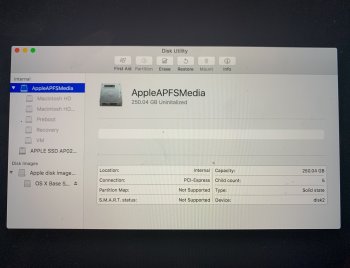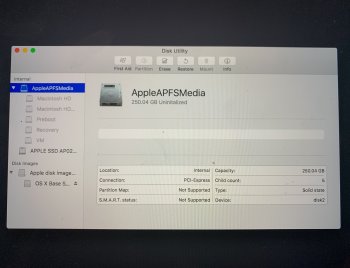Hi, everyone! I'm hoping somebody can help me. Here's what has happened:
On one of my MacBooks, I tried installing the macOS Catalina public beta 2. When it came time to upgrade to the public beta 3, I followed the instructions, but it got stuck in the black screen with the Apple on it and the progress bar stuck at about 1/4 for hours. So, I tried restarting the computer and it goes to my log-on screen like normal, but when I enter my password in, it just goes back to that black screen with the Apple progress bar frozen.
I do not have a backup of my computer, BUT that is intentional. I do not have anything stored on my computer that I really need aside from a few apps I can just re-install; all my documents, photos, etc., are stored in iCloud (which I assume isn't going to be affected by this?)
Anyway, I've gathered that I should probably just re-install the previous macOS version and start from scratch? Can anybody tell me how to do that? I've made it as far as the Internet Recovery Mode and the Disk Utility (which looks like the attached image) -- but I'm admittedly not a pro (by any means) and need some guidance. I'd consider myself slightly more computer literate than average, but not by much. Thanks a million for any advice you can give me!
PS: I'm running a MacBook Pro from 2017.
On one of my MacBooks, I tried installing the macOS Catalina public beta 2. When it came time to upgrade to the public beta 3, I followed the instructions, but it got stuck in the black screen with the Apple on it and the progress bar stuck at about 1/4 for hours. So, I tried restarting the computer and it goes to my log-on screen like normal, but when I enter my password in, it just goes back to that black screen with the Apple progress bar frozen.
I do not have a backup of my computer, BUT that is intentional. I do not have anything stored on my computer that I really need aside from a few apps I can just re-install; all my documents, photos, etc., are stored in iCloud (which I assume isn't going to be affected by this?)
Anyway, I've gathered that I should probably just re-install the previous macOS version and start from scratch? Can anybody tell me how to do that? I've made it as far as the Internet Recovery Mode and the Disk Utility (which looks like the attached image) -- but I'm admittedly not a pro (by any means) and need some guidance. I'd consider myself slightly more computer literate than average, but not by much. Thanks a million for any advice you can give me!
PS: I'm running a MacBook Pro from 2017.