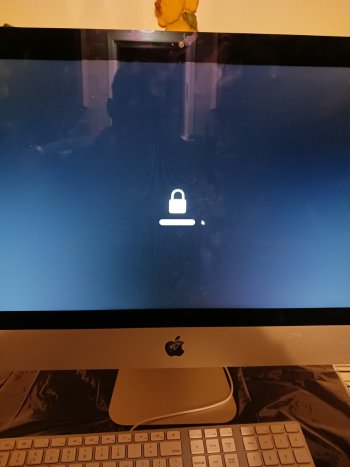Hello community, i have an imac 2017 duo core 2.7 21 inch. i installed ventura back in November but i really dont like it, AT ALL. Tried to install monterey but it says i cant install older operating system on a newer system, so im trying to use a usb installer to go back to monterey. Everytime i restart with command R it goes to a locked screen(pic attached) i enter my password and it does nothing, i restart holding option and i get the same result..
things ive tried:
logged out of icloud.
logged out of apple store.
removed mac tracker.
thumbed through all the settings incase i missed anything.
searched google with zero results on my issue.
im at a loss at this point, and ive done these steps numerous times on my mac pro without any issues(obviously not on ventura) so im guessing its a ventura thing as im the only administrator on this imac...thank you for any help you can assist with, before i take it to a mac store and have them do it for me...
things ive tried:
logged out of icloud.
logged out of apple store.
removed mac tracker.
thumbed through all the settings incase i missed anything.
searched google with zero results on my issue.
im at a loss at this point, and ive done these steps numerous times on my mac pro without any issues(obviously not on ventura) so im guessing its a ventura thing as im the only administrator on this imac...thank you for any help you can assist with, before i take it to a mac store and have them do it for me...