Howdy, all. Thanks for reading.
-------------
Early tl;dr - I need to find out if a guy's Late 2013 27" iMac A1419 has a SATA HDD in it or something more chip-like instead so I can use a spare 1TB 2.5" SSD in it instead, if it would fit. But I don't want to open it up and the guy's nowhere near me.
-------------
I've got a buddy of mine that's only slightly computer literate. They just got a new 1 TB 2.5" SATA SSD for their old 2011 Macbook, but the Macbook's logic board died shortly afterward and they feel like their investment has gone to waste.
We want to see if there's a way to have them not have wasted their money on the SSD. They told me they have a 27" Late 2013 iMac. They even gave me the serial number.
Thing is, whenever I look up this particular model, I'm getting an equal number of hits regarding it having a standard mechanical 3.5" Hard Drive or a Fusion Chip that is very much not in the shape of a SATA 2.5" SSD.
I definitely don't want to ask him to bring it in so I can open it up, as that's a ton of work in and of itself.
I'd ask him to check in the disk Utility area to see what kind of drive it is, but it doesn't look like it'd be much help either.
Would anyone happen to have a suggestion regarding being able to find out what kind of physical hard drive is in this iMac without having him bring it here?
I appreciate the tips!
-------------
Early tl;dr - I need to find out if a guy's Late 2013 27" iMac A1419 has a SATA HDD in it or something more chip-like instead so I can use a spare 1TB 2.5" SSD in it instead, if it would fit. But I don't want to open it up and the guy's nowhere near me.
-------------
I've got a buddy of mine that's only slightly computer literate. They just got a new 1 TB 2.5" SATA SSD for their old 2011 Macbook, but the Macbook's logic board died shortly afterward and they feel like their investment has gone to waste.
We want to see if there's a way to have them not have wasted their money on the SSD. They told me they have a 27" Late 2013 iMac. They even gave me the serial number.
Thing is, whenever I look up this particular model, I'm getting an equal number of hits regarding it having a standard mechanical 3.5" Hard Drive or a Fusion Chip that is very much not in the shape of a SATA 2.5" SSD.
I definitely don't want to ask him to bring it in so I can open it up, as that's a ton of work in and of itself.
I'd ask him to check in the disk Utility area to see what kind of drive it is, but it doesn't look like it'd be much help either.
The standard Disk Utility doesn't quite show enough information.
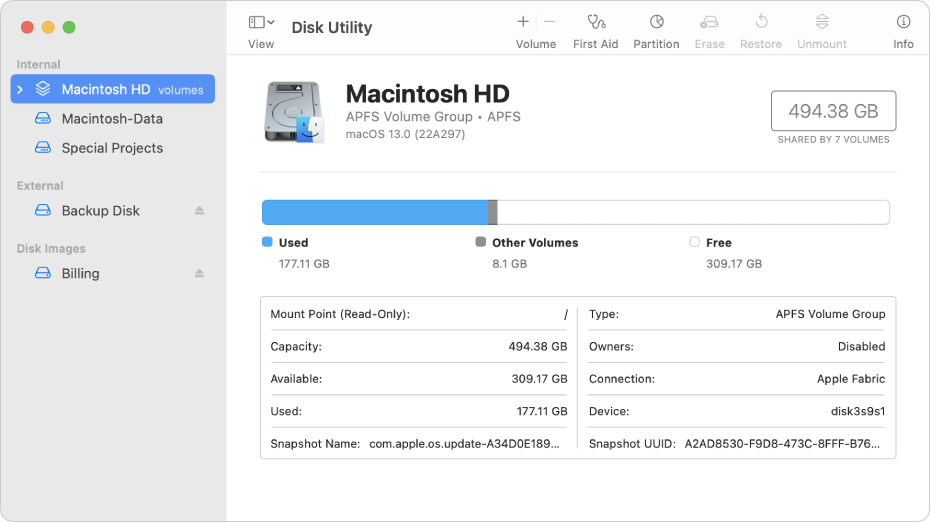
(This isn't his - I just took a random image from Google Image search to show folks why it wouldn't quite do.)
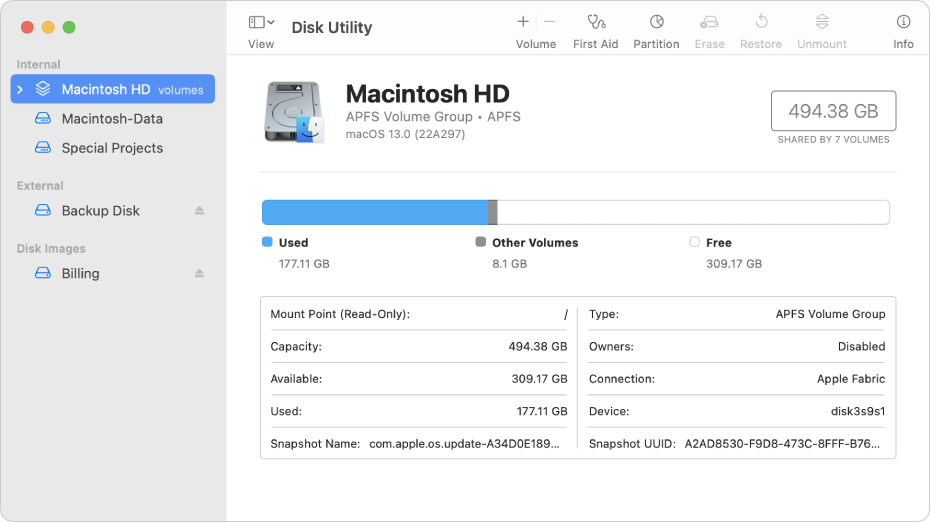
(This isn't his - I just took a random image from Google Image search to show folks why it wouldn't quite do.)
Would anyone happen to have a suggestion regarding being able to find out what kind of physical hard drive is in this iMac without having him bring it here?
I appreciate the tips!


