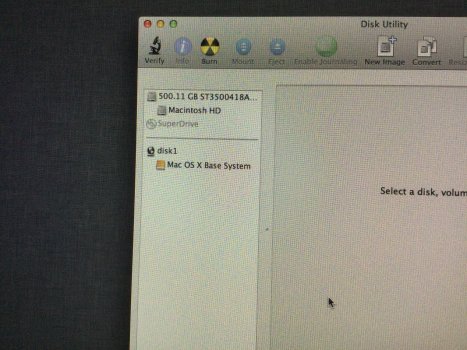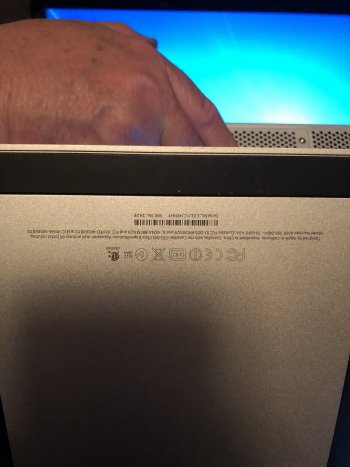I bought a used iMac that looks new. It’s owner passed away and looks like he didn’t put anything on it and never updated it. It has or had mountain lion 10.7 on it. I have reset to factory many of my own iPads and iPhones but never an iMac. I thought it would be pretty easy to do but in trying to reset back to factory i think i deleted the os. When i turned it on for the first time i signed into App Store with my Apple ID and it worked fine. I will take a pic of utilities to show what’s on it. I think i deleted Macintosh hd while trying to reset to factory. I tried the command r and it tells me mountain lion 10.8 and a required download is missing. When i do the two keys option command and r and goes to Apple with the spinning globe it tells me it’s 10.7 and it tells me can’t download the additional components needed to install Mac OS X. I have ordered a mountain lion 10.7 startup disk from Apple but with usps it make take days weeks to come. From doing some reading i may still have a way to reload if it’s still on hd somewhere but I’m afraid to try using disk utility to do it. I’ve already screwed up enough and thought maybe i should ask for help !! Thanks for any help or suggestions
Got a tip for us?
Let us know
Become a MacRumors Supporter for $50/year with no ads, ability to filter front page stories, and private forums.
iMac os deleted by mistake
- Thread starter Smgchandler
- Start date
- Sort by reaction score
You are using an out of date browser. It may not display this or other websites correctly.
You should upgrade or use an alternative browser.
You should upgrade or use an alternative browser.
What model of iMac is it?
You can take a photo of the base. Model name can be detected from the model number printed there.
From the model name, you then can search for the latest OS version it support.
The issue you are facing can be solved by changing the system date to an older one, perhaps.
Older Mac OS version can no longer be downloaded by the normal Recovery mode. You need to search the internet for them and make DVD/USB installer yourself.
You can take a photo of the base. Model name can be detected from the model number printed there.
From the model name, you then can search for the latest OS version it support.
The issue you are facing can be solved by changing the system date to an older one, perhaps.
Older Mac OS version can no longer be downloaded by the normal Recovery mode. You need to search the internet for them and make DVD/USB installer yourself.
Should i have deleted the 500.11 gb st3500 instead of the Macintosh hd ? And how do you change the date ? And is there a disk in the drive ? And how do you remove the disk if there is one in the slot ?
Yours is a 21.5in iMac 2011 with a 500GB HDD inside.

Most recent official Mac OS support is High Sierra (10.13.6)
It supports Internet Recovery mode, but only when you have updated it to the later OS version.
Otherwise, you have to make make a High Sierra USB installer on another Mac and re-install the OS.
If you are comfortable with opening the iMac yourself, replacing the HDD with an SSD is advisable.
From the recovery mode above, you can change the date of the system in the Terminal
Guidance is in the below link:

 bensmann.no
bensmann.no
Most recent official Mac OS support is High Sierra (10.13.6)
It supports Internet Recovery mode, but only when you have updated it to the later OS version.
Otherwise, you have to make make a High Sierra USB installer on another Mac and re-install the OS.
If you are comfortable with opening the iMac yourself, replacing the HDD with an SSD is advisable.
From the recovery mode above, you can change the date of the system in the Terminal
Guidance is in the below link:

Changing system date from Terminal - OS X recovery | Thomas Bensmann
When you’re booting your Mac from the recovery partition and are planning to reinstall OS X, you might be met by the following message: Now, if you haven’t used your Mac for a while…
 bensmann.no
bensmann.no
As Nguyen said:
Do you have access to another, working Mac?
If so, WHICH MAC, what year made, what OS is on it?
You'll probably need to make a bootable USB flashdrive to install a more recent version of the OS.
I'd suggest 10.12 "Low" Sierra.
Runs well.
(sigh)
You should have done a little more research before you attempted "a reset".
I've seen many posts here from folks in the same predicament...
Do you have access to another, working Mac?
If so, WHICH MAC, what year made, what OS is on it?
You'll probably need to make a bootable USB flashdrive to install a more recent version of the OS.
I'd suggest 10.12 "Low" Sierra.
Runs well.
(sigh)
You should have done a little more research before you attempted "a reset".
I've seen many posts here from folks in the same predicament...
Yep. Hind sight - i do have another iMac that arrived ups same day i purchased this one. It has Catalina 10.15.7 on it and it has a ssd drive. If i wanted to purchase a ssd drive for the one i messed up what would you suggest. Is it hard to remove back on an iMac ? I guess now is the time to replace hd I appreciate the help
Since you have a second Mac, I would suggest this:
DO THIS ON YOUR OTHER WORKING MAC:
First, PRINT OUT these instructions for reference.
Get a USB flash drive 16gb or larger.
Download the OS installer of your choice.
I'd suggest 10.12 Low Sierra.
You should be able to get it here:
 support.apple.com
support.apple.com
I -think- this downloads as a "pkg" file.
If you run the pkg, it places the installer app into your applications folder.
DON'T RUN THE INSTALLER.
Now, download one of the following:
- DiskMaker X
or
- Install Disk Creator
(search for them with google, they'll show up quickly)
IMPORTANT:
You need to download THE RIGHT VERSION (of either of the above apps) for the OS installer you're going to create.
With either of the above apps, it's easy to create a bootable USB flash drive with just a few clicks of the mouse.
When this is done:
NOW take the bootable flashdrive to the iMac you're going to install onto.
Boot up holding down the option key CONTINUOUSLY until the startup manager appears.
You should see the flash drive installer available as a boot drive.
Click on it with the pointer and hit return.
Do you get a good boot into the installer?
OK, at this point you need to make a decision.
You can either try installing onto the drive "as it is",
or
You can erase it with disk utility and "start completely clean".
This decision is UP TO YOU.
If you want to erase and install, you need to QUIT the installer for the moment and go to the OS utilities.
Open disk utility and look at the list "on the left".
Locate the line that represents the PHYSICAL DRIVE inside the iMac.
Click on it to select it.
Now click "erase".
Choose "Mac OS extended with journaling enabled, GUID partition format".
Then click through with the erase, it won't take long.
When done, quit disk utility and re-open the OS installer.
Begin clicking through.
The iMac may restart one or more times, and the screen may go black for a minute or two before doing anything else.
BE PATIENT.
IF you get an error message when installing, be aware that some Apple installers have "expired certificates", and it may be necessary to reset the internal clock before running the installer.
Don't fret over this if it happens, just come back here and get more help.
DO THIS ON YOUR OTHER WORKING MAC:
First, PRINT OUT these instructions for reference.
Get a USB flash drive 16gb or larger.
Download the OS installer of your choice.
I'd suggest 10.12 Low Sierra.
You should be able to get it here:
How to download and install macOS - Apple Support
Download and install current or previous versions of the Mac operating system on compatible Mac computers.
I -think- this downloads as a "pkg" file.
If you run the pkg, it places the installer app into your applications folder.
DON'T RUN THE INSTALLER.
Now, download one of the following:
- DiskMaker X
or
- Install Disk Creator
(search for them with google, they'll show up quickly)
IMPORTANT:
You need to download THE RIGHT VERSION (of either of the above apps) for the OS installer you're going to create.
With either of the above apps, it's easy to create a bootable USB flash drive with just a few clicks of the mouse.
When this is done:
NOW take the bootable flashdrive to the iMac you're going to install onto.
Boot up holding down the option key CONTINUOUSLY until the startup manager appears.
You should see the flash drive installer available as a boot drive.
Click on it with the pointer and hit return.
Do you get a good boot into the installer?
OK, at this point you need to make a decision.
You can either try installing onto the drive "as it is",
or
You can erase it with disk utility and "start completely clean".
This decision is UP TO YOU.
If you want to erase and install, you need to QUIT the installer for the moment and go to the OS utilities.
Open disk utility and look at the list "on the left".
Locate the line that represents the PHYSICAL DRIVE inside the iMac.
Click on it to select it.
Now click "erase".
Choose "Mac OS extended with journaling enabled, GUID partition format".
Then click through with the erase, it won't take long.
When done, quit disk utility and re-open the OS installer.
Begin clicking through.
The iMac may restart one or more times, and the screen may go black for a minute or two before doing anything else.
BE PATIENT.
IF you get an error message when installing, be aware that some Apple installers have "expired certificates", and it may be necessary to reset the internal clock before running the installer.
Don't fret over this if it happens, just come back here and get more help.
Thanks so much for this. Will play this weekend and post back. If i wanted to replace hd with an ssd what specific drive would you recommend ?
Firstly I would get it working with the stock hdd and get the firmware in the iMac more up to date. There was a firmware update back in 2011 that enabled support for SATA III (6Gbps) on the main drive bay and the 3rd drive bay (underneath the optical drive). That firmware update (or a newer one) has probably already been installed, but best to do that first.
You may wish to get OWC's Thermal Sensor, alternatively you could use a 3rd party app for fan control. Another option would be to leave the hard drive in and put the SSD underneath the optical drive (cheaper as you don't need a sensor or 3rd party fan control software, but much more involved - more chance for things to go wrong).
Which drive you go with is personal preference.
There are other options such as booting off an external SSD.
Fastest but most expensive would be using Thunderbolt. iMac -> TB (1/2) cable -> TB3 to TB2 adapter -> TB3 dock -> TB3 NVMe SSD drive. This option would be a little faster than an internal 2.5" SATA III SSD.
You may wish to get OWC's Thermal Sensor, alternatively you could use a 3rd party app for fan control. Another option would be to leave the hard drive in and put the SSD underneath the optical drive (cheaper as you don't need a sensor or 3rd party fan control software, but much more involved - more chance for things to go wrong).
Which drive you go with is personal preference.
There are other options such as booting off an external SSD.
Fastest but most expensive would be using Thunderbolt. iMac -> TB (1/2) cable -> TB3 to TB2 adapter -> TB3 dock -> TB3 NVMe SSD drive. This option would be a little faster than an internal 2.5" SATA III SSD.
When you say erasing the physical drive in utilities - the physical drive - i should pick the 500.11 gb st at the top ?? I deleted the Macintosh HD the first time. That’s what put me in the spot I’m in now. My plan is to put the high Sierra on and i will pick the correct version for high Sierra disk maker. I really appreciate the help. Can i delete the physical drive before i try to load high Sierra on ? So i won’t have to pause - just go straight through the install
"When you say erasing the physical drive in utilities - the physical drive - i should pick the 500.11 gb st at the top ??"
Yes.
"I deleted the Macintosh HD the first time. That’s what put me in the spot I’m in now."
Wrong, and that's why you are where you are now.
"Can i delete the physical drive before i try to load high Sierra on ?"
That's what you NEED to do.
PRINT OUT the instructions I gave you above.
CHECK OFF each step as you go along.
Yes.
"I deleted the Macintosh HD the first time. That’s what put me in the spot I’m in now."
Wrong, and that's why you are where you are now.
"Can i delete the physical drive before i try to load high Sierra on ?"
That's what you NEED to do.
PRINT OUT the instructions I gave you above.
CHECK OFF each step as you go along.
This is a pain !! Ok I’ve erased The actual hard drive now and downloaded the two correct OS and disk maker x for low Sierra 12.10 They went right to the folder and i can see them. I purchased a 32gb thumb drive and put it in back of working iMac. I opened downloads and can see the files and opened another box so i can see the thumb drive with them side by side on screen. When i try to drag and drop them into the thumb drive it won’t let me do either one. It says the os is too big but it’s only 5.1 gb ? there is something I’m not doing i assume. I didnt “run” anything either.
I think i need to take a few classes on Apple os and do some more reading and I’ll post back how this turned out. It’s quite different from Pc. I appreciate everyone’s help
OP wrote:
"When i try to drag and drop them into the thumb drive it won’t let me do either one. It says the os is too big but it’s only 5.1 gb ? there is something I’m not doing i assume. I didnt “run” anything either."
Ummm....
That's not how it works.
Plug the USB flashdrive in.
If the Mac wants to initialize it (erase it with disk utiity), DO SO.
Then...
Double click on DiskMaker to launch it.
DiskMaker will tell you what to do next.
"When i try to drag and drop them into the thumb drive it won’t let me do either one. It says the os is too big but it’s only 5.1 gb ? there is something I’m not doing i assume. I didnt “run” anything either."
Ummm....
That's not how it works.
Plug the USB flashdrive in.
If the Mac wants to initialize it (erase it with disk utiity), DO SO.
Then...
Double click on DiskMaker to launch it.
DiskMaker will tell you what to do next.
I think i need to take a few classes on Apple os and do some more reading and I’ll post back how this turned out. It’s quite different from Pc. I appreciate everyone’s help
It's the same as PC. In Windows PC, you can't just drag and drop an ISO file (equivalent to Mac dmg file) to the USB stick, assuming it will automatically make a USB installer for you.
In Windows PC, you can't copy a >4GB file to a FAT formatted USB, either.
"Using install disk creator - why would it not be able to unmount thumb drive for erasing?"
Not sure.
Something you could try (no promises):
Launch Install Disk Creator.
Click through to the point JUST BEFORE it tries to unmount the drive.
Now... reach over and drag the USB drive icon to the trash MANUALLY.
Next... continue to click through with Install Disk Creator.
Does that change anything?
If it STILL DOESN'T WORK...
Give Diskmaker X a go and see what happens.
If you are still experiencing "unmount problems" with that particular USB flashdrive, try a DIFFERENT flashdrive.
Not sure.
Something you could try (no promises):
Launch Install Disk Creator.
Click through to the point JUST BEFORE it tries to unmount the drive.
Now... reach over and drag the USB drive icon to the trash MANUALLY.
Next... continue to click through with Install Disk Creator.
Does that change anything?
If it STILL DOESN'T WORK...
Give Diskmaker X a go and see what happens.
If you are still experiencing "unmount problems" with that particular USB flashdrive, try a DIFFERENT flashdrive.
Fish i appreciate the info And will give a try. I am going to buy a name brand thumb drive and retry as well. Never had a thumdrive to go bad but it’s been used a lot and old. Thanks again
Just an update for y’all. Never succeeded in producing my own boot up disk and not sure why but purchased one off ebay and in 10 mins had the iMac good as new. Just want to say thanks for your time and input
Register on MacRumors! This sidebar will go away, and you'll see fewer ads.