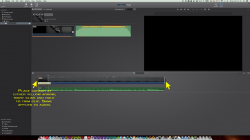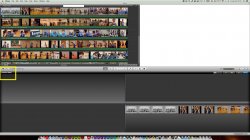Hi everyone
Second issue with iMovie, hopefully this one can be solved!
I edited a concert and have just been asked to export as well specific music pieces.
After a hair removing session struggling to find a solution, here is the question: is it possible to export certain portions of the entire project???
I found an old tutorial here related to the matter but nothing that could be used on iMovie 11.
Using another software to chop the entire video would make me lose (an already low) image quality...
Thanks a lot in advance!
M.





Second issue with iMovie, hopefully this one can be solved!
I edited a concert and have just been asked to export as well specific music pieces.
After a hair removing session struggling to find a solution, here is the question: is it possible to export certain portions of the entire project???
I found an old tutorial here related to the matter but nothing that could be used on iMovie 11.
Using another software to chop the entire video would make me lose (an already low) image quality...
Thanks a lot in advance!
M.