Cool, thanks! If I recall, the message I got from the system said that only the system library can be synced, but without saying you could designate it in settings - would be helpful if they added a button to the error message, like "Do you want to make this library your system library?"Sure you can. https://support.apple.com/en-us/108345
There are two steps to get iCloud syncing, and this is the 2nd step: https://support.apple.com/en-us/104946
Got a tip for us?
Let us know
Become a MacRumors Supporter for $50/year with no ads, ability to filter front page stories, and private forums.
Install Mac Apps on External Storage in macOS Sequoia
- Thread starter MacRumors
- Start date
- Sort by reaction score
You are using an out of date browser. It may not display this or other websites correctly.
You should upgrade or use an alternative browser.
You should upgrade or use an alternative browser.
I just set it up. The second document isn't entirely clear that when you designate a new system library it will turn iCloud syncing off, and you need to turn it back on by going into iCloud settings. However, the app guides the user on the need to do that.Sure you can. https://support.apple.com/en-us/108345
There are two steps to get iCloud syncing, and this is the 2nd step: https://support.apple.com/en-us/104946
I work with external drives and it a big headache. Spin drives disconect quite often, I tried several docks include OWC .How well does the drive stay connected when the Mac idles/sleeps? Sometimes the biggest challenge to this approach is that the drive occasionally gets unmounted by the OS for some unknown reason, and then you have trouble until a reboot.
Ssd works better but you cant sleep the computer. It must be always on.
Apple, since M1 , doesnt want you sleep your comouter as before. Just sleep the screen
It's crazy that Apple actually offers this as an option instead of just spending the extra $5 to make the base SSD 512GB on Mac. There should really more regulation on this if Apple continues to nickel and dime us.
I just put my machine to sleep after having moved my library to an external drive, designated it as the system library and confirmed it was syncing with iCloud. Is your point that it's unsafe to do so? I don't see why that would be the case. I'm using an SSD through a CalDigit hub.I work with external drives and it a big headache. Spin drives disconect quite often, I tried several docks include OWC .
Ssd works better but you cant sleep the computer. It must be always on.
Apple, since M1 , doesnt want you sleep your comouter as before. Just sleep the screen
EDIT: Sorry, thought you were discussing the issue of putting the photo library on an external drive but I suspect you're addressing the main topic of apps.
I thought the second frame was going to just be furious mashing of the “gouge for storage” button.
I don’t think anyone high up enough at Apple actually understands gaming and has the power to do what’s necessary to bring games to the Mac.
Way easier to just charge a flat rate for storage upgrades as costs go down.
I believe Apple just came up with a software fix to a hardware problem. Instead of upgrading the base storage on a Mac to something closer to the actual users requirements, they just offloaded the problem and the cost to fix it; onto the consumer. A very Apple solution!
Kinda stupid if you think about it….🤔
It’s about time Apple lowers the upgrade prices.
It’s insanity that you can buy 2 base Macminis and save $1 to get to the same 512/32GB upgraded model, that says enough.
If Apple ssd and ram was lots faster/better then that’s understandable, but, it isn’t.
Time people stop upgrading to Apples overpriced RAM/ssd.
It’s about time Apple lowers the upgrade prices.
It’s insanity that you can buy 2 base Macminis and save $1 to get to the same 512/32GB upgraded model, that says enough.
If Apple ssd and ram was lots faster/better then that’s understandable, but, it isn’t.
Time people stop upgrading to Apples overpriced RAM/ssd.
So Apple giving us the blessing of app's on external drives does that mean all the config crap is also on the external drive too? If so that is great, because if you just drag the app over that's all that goes is the app not all it config files.
If you're running out of space on your Mac's internal drive, macOS Sequoia 15.1 includes a handy new feature that lets you install large apps directly to external storage. Here's how to use it to preserve space on your boot drive.

Apple is known for charging customers a very high markup for additional storage when buying a new Mac. Given that internal storage usually can't be upgraded after purchase, it's no wonder that external drives are a popular solution for many Mac users who want the extra space but don't want to pay a premium for the privilege.
Until recently, macOS automatically installed new apps downloaded from the Mac App Store to a Mac's boot drive, which was not particularly helpful to users with dwindling internal storage. In macOS Sequoia 15.1, however, Apple has added a new option that lets you download and install apps that require more than 1GB of storage to an external drive. Anyone working with large apps like Final Cut Pro or Logic Pro, or gamers with space-consuming titles, will surely welcome this ability to download and install large apps to a separate disk.
Installing Mac Apps to External Storage
- Connect your external drive to your Mac.
- Open the App Store.
- Click App Store in the menu bar and select Settings....
- Check the box next to "Download and install large apps to a separate disk."
- Select your external drive from the dropdown menu.
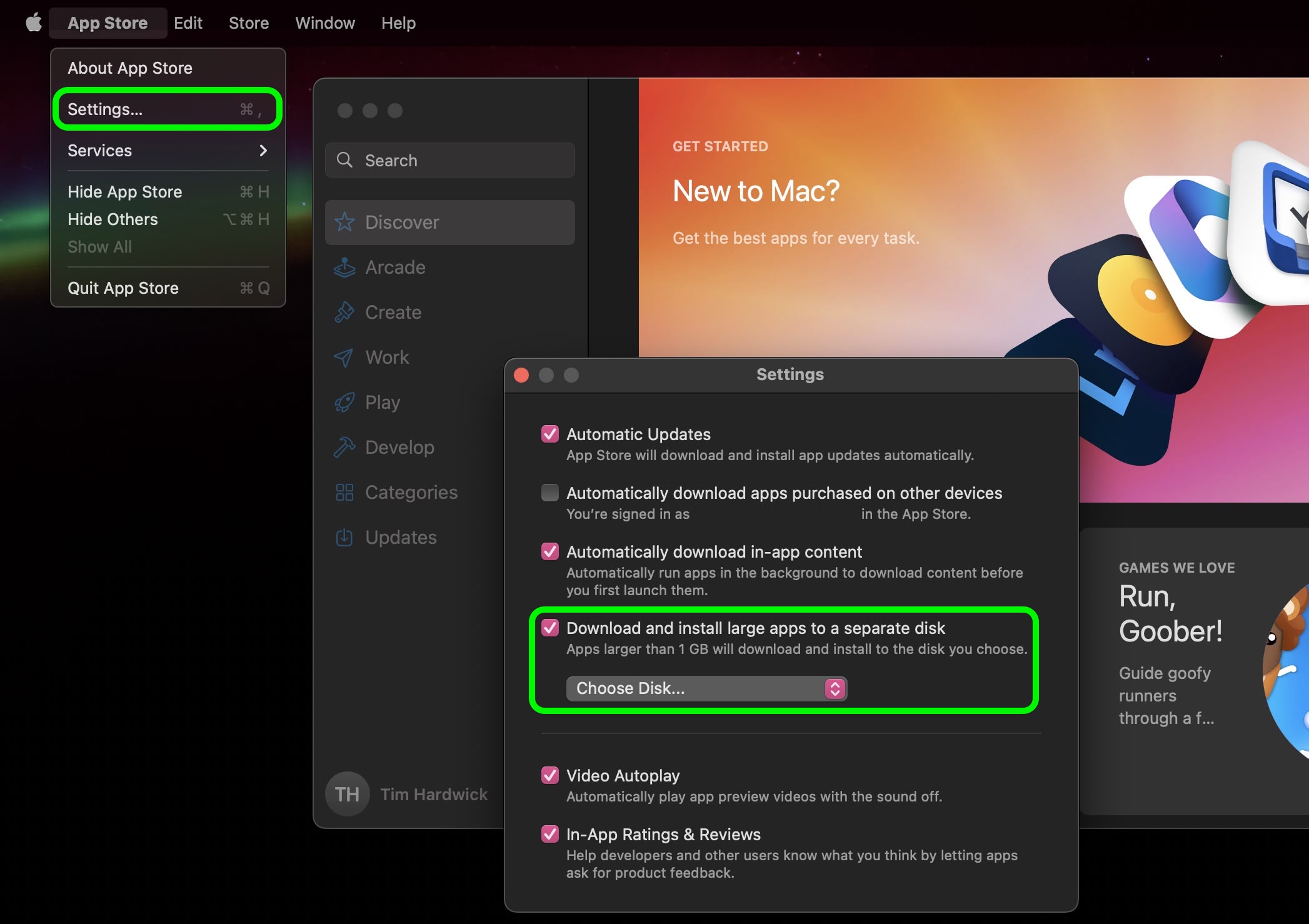
Some considerations to keep in mind: The feature only works with apps larger than 1GB, and your external drive must be connected when enabling the setting. (Make sure the drive you connect is APFS formatted.) Additionally, while apps will install to your external drive, bear in mind that, depending on the app, some app data may still be stored on your main drive.
It's also worth noting that you can't choose installation locations using this method on a per-app basis – it's an all-or-nothing setting for qualifying apps. Lastly, for the best experience, use a fast external SSD (or an internal SSD in an external enclosure) to ensure optimal app performance.
Article Link: Install Mac Apps on External Storage in macOS Sequoia
Still say Apple and 3rd party need to make uninstall app for their products. So all the config and other crap gets deleted if you don't want an app anymore or you want to uninstall and do a clean reinstall.
There’s no hardware problem.I believe Apple just came up with a software fix to a hardware problem. Instead of upgrading the base storage on a Mac to something closer to the actual users requirements, they just offloaded the problem and the cost to fix it; onto the consumer. A very Apple solution!
As in, Apple should charge normal prices , a bit more is ok, this is criminal, but hey, you can expect that from an American business.
People would love to get more for a bit more, if it was 32GB/512GB for about 900 that would sell a ton more.
Ah yes, ”gamers”…Anyone working with large apps like Final Cut Pro or Logic Pro, or gamers with space-consuming titles, will surely welcome this ability to download and install large apps to a separate disk.
Serveral years ago I moved my PHOTOS application to an external drive with all the original files in appropriate directories. As long as the disk remains the same there is no problem launching the app on the external drive and opening the original files from the same source. Using the same name I can make a duplicate backup using Carbon Copy Cloner. This way my 512 GB MacBook Pro can access over a TB of data and its application: PHOTOS.
There’s no hardware problem.
As in, Apple should charge normal prices , a bit more is ok, this is criminal, but hey, you can expect that from an American business.
People would love to get more for a bit more, if it was 32GB/512GB for about 900 that would sell a ton more.
I would just say more generally Apple should aim for ~ 2x market retail for commodity hardware like RAM and SSD. For example that would be $100 to go from 512 GB -> 1 TB and $200 to go from 1 TB to 2 TB. On RAM, that would be $10/GB (e.g. $150-200 to go from 16 -> 32 GB). Interestingly, that is roughly the price of RAM upgrades on the Mac Studio and Mac Pro after edu or refurb discount.
In general I think 2x market retail for pre-installed, supported, warrantied items would feel reasonable enough to people that they wouldn't feel gouged. I am sure their current pricing model is good for them from a short-term revenue perspective but I think they are shooting themselves in the foot long-term.
I work with external drives and it a big headache. Spin drives disconect quite often, I tried several docks include OWC .
Ssd works better but you cant sleep the computer. It must be always on.
Apple, since M1 , doesnt want you sleep your comouter as before. Just sleep the screen
I don't know about the M1, etc, but I kept my home folder on an external spinner drive connected to Intel Mac Mini from 10.6 - 10.14 without any issues of disconnect. Originally over Firewire and later USB3. The Mini was allowed to sleep and I often put it to sleep at night. No docks involved, though.
As far as I know, it wasn't possible to move the apps from Apple to an external drive. It only worked with 3rd party apps.
And a lot of the newer apps have installers that don't like a destination anywhere other than the system drive. There are ways around that but not obvious nor supported.
Would be nice if Apple adopted Linux’s overlayFS but the not invented here syndrome is high at Apple.
Apple has had union mounts from its FreeBSD roots and uses something like them for the whole /Volumes/Data | /Volumes/Macintosh HD - Data thing starting in Catalina. Plus some sort of loopback thing for the sealed system volumes in more recent macOS. I would have implemented a little different as their solution seems a little non-standard with hard-to-follow behind-the-scenes magic.
Last edited:
The upgrades were extreme but made more sense in the days that SSDs were still expensive technology.Kinda stupid if you think about it….🤔
It’s about time Apple lowers the upgrade prices.
It’s insanity that you can buy 2 base Macminis and save $1 to get to the same 512/32GB upgraded model, that says enough.
If Apple ssd and ram was lots faster/better then that’s understandable, but, it isn’t.
Time people stop upgrading to Apples overpriced RAM/ssd.
Now it's far cheaper but Apple will take those margins as long as we continue to allow it.
I don't get it; we've always been able to install software on an external disk. For 30+ years.
Yes and no -- a lot of software these days come with installers that only allow selecting the system disk as a destination. Then it stores it under /System/Volumes/Data/Applications in such a way that it and the original /Applications stuff all appear under /Applications as one big happy family. You can bypass the installers but you have to know what you are doing.
I do prefer apps that come as a .dmg that contains an app bundle that can be dragged anywhere. I recall that is how Office 2007 worked and Firefox still does.
Hopefully this change in Sequoia will prompt more developers to be more flexible with installation. A lot of them seem to be anchored in the Windows way of doing things.
What I would like to see is Apple incorporate an advanced option under setting up a user where you can specify automatically everything of your home folder including libraries which use a large portion of my disk.
I believe this is possible already -- you need to go to Advanced Options under Users using the Right-Click/Ctrl-Click. Then you can specify an alternate folder for that user.
I don't think you can do that while you are logged in as that user so you need to have a local user with admin privileges and then use that to create/alter the home directory of your main user account. I always have an admin account seperate from my regular user account anyway.
Ultimately if you could move the user data volume on APFS to an external one then everything would be stored externally except the operating system.
Yes that is exactly how I have my Mac systems configured. The only exception are applications which require installers that insist on installing themselves onto the system disk (and/or need to install daemons, services, etc on the system disk).
I know people have attempted to do this but it seems to give some agita if the external drive is not ready but Apple could build in a waiting period at the login screen when the external drive is ready.
For laptops I have the non system stuff on a seperate partition on the internal disk. Having my home folder sitting on a dangling external hard drive doesn't feel reliable to me. If the cable gets knocked and there is a disconnect, basically assume you will have to logout/login again and you may loose unsaved changes.
For desktops, I have it all external and I've had no issue with this setup on 10+ versions/years of macOS. Just make sure the external drive is plugged in before you login and don't try to remove it while logged in.
I’m not sure if in the UNIX level you could edit the FSTAB file and move the user data volume to an external drive, thats the way the new macOS works is that the operating system is on one volume and all of the settings and data are on a separate volume, that way when you back up using time machine it’s only backing up your data and apps that are installed on the data volume.I believe this is possible already -- you need to go to Advanced Options under Users using the Right-Click/Ctrl-Click. Then you can specify an alternate folder for that user.
I don't think you can do that while you are logged in as that user so you need to have a local user with admin privileges and then use that to create/alter the home directory of your main user account. I always have an admin account seperate from my regular user account anyway.
Yes that is exactly how I have my Mac systems configured. The only exception are applications which require installers that insist on installing themselves onto the system disk (and/or need to install daemons, services, etc on the system disk).
For laptops I have the non system stuff on a seperate partition on the internal disk. Having my home folder sitting on a dangling external hard drive doesn't feel reliable to me. If the cable gets knocked and there is a disconnect, basically assume you will have to logout/login again and you may loose unsaved changes.
For desktops, I have it all external and I've had no issue with this setup on 10+ versions/years of macOS. Just make sure the external drive is plugged in before you login and don't try to remove it while logged in.
I don’t know if someone has developed a step-by-step procedure to tell Ventura and higher how to access the data volume on a separate disk.
Look at the folder it created on the external...is it a real folder or an alias?I can make an external drive the location of my OneDrive, unless I’m missing something?
I’m not sure if in the UNIX level you could edit the FSTAB file and move the user data volume to an external drive, thats the way the new macOS works is that the operating system is on one volume and all of the settings and data are on a separate volume, that way when you back up using time machine it’s only backing up your data and apps that are installed on the data volume.
I can confirm you can edit fstab up through at least Monterey (though note that may require disabling SIP I can't remember). I haven't heard that things have changed in that area after Monterey but I haven't verified myself.
However, I haven't found that necessary for the narrower goal of seperating my home folder from the OS. As such I haven't tried moving /System/Volumes/Data, etc onto an external disk. I see the upside of seperating the core of the OS from everything else but not sure how much of everything under /System/Volumes/Data should really float cross different OS instances and versions.
Instead, I just let the external disk automount as normal (e.g. /Volumes/MySSD) and then configure my user account to sit there. In older MacOS, I had to make a symbolic link for everything to work (e.g. from /Users/MyAccount to /Volumes/MySSD/MyAccount). Not sure that is still necessary but it keep things working for apps that hardwire pathnames to /Users/...
I don’t know if someone has developed a step-by-step procedure to tell Ventura and higher how to access the data volume on a separate disk.
I haven't tried on Ventura -- just up through Monterey. I will get to Ventura+ at some point...
Last edited:
Register on MacRumors! This sidebar will go away, and you'll see fewer ads.



