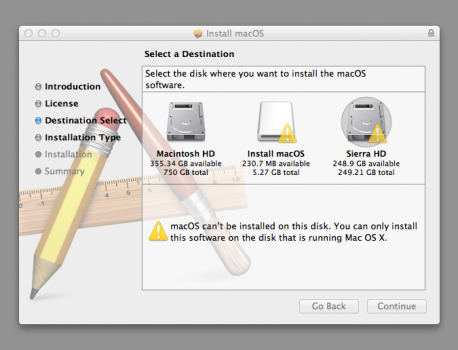I am trying to Install Sierra on a partition of the internal drive of my 2011 iMac 2.8 GHz (Intel Core i7 + 20gb RAM). When I try to install Sierra from the installer I cannot select the targeted partition to complete the installation and receive the following error message. I am using Lion OS 10.7.5 on the other partition so I can run older apps but I would like to dual boot with a newer OS. My research has not revealed a definitive answer
Got a tip for us?
Let us know
Become a MacRumors Supporter for $50/year with no ads, ability to filter front page stories, and private forums.
Install Sierra on Internal Drive Partition?
- Thread starter swteven
- Start date
- Sort by reaction score
You are using an out of date browser. It may not display this or other websites correctly.
You should upgrade or use an alternative browser.
You should upgrade or use an alternative browser.
You cannot run the macOS Sierra installer from within Lion and install to another partition.
You need to create a bootable Sierra installer (on an external drive or an additional partition of your internal drive) using the
You need to create a bootable Sierra installer (on an external drive or an additional partition of your internal drive) using the
createinstallmedia command and boot from that. It will then allow you to select the partition to install Sierra on.
Last edited:
Is this method necessary because I am using Lion? I have never used the command line and I'm a bit apprehensive about that method. I read somewhere that if the Installer was in the Applications folder then I could launch it from there and then just choose the target partition.
No time like the presentI have never used the command line
The linked article provides step-by-step instructions and you won't break anything by following them. If you call your USB drive "MyVolume" then you will be able to copy/paste the commands exactly as shown.
Edit: No you can't, because Sierra isn't listed. Here's the command for Sierra:
Code:
sudo /Applications/Install\ macOS\ Sierra.app/Contents/Resources/createinstallmedia --volume /Volumes/MyVolume --applicationpath /Applications/Install\ macOS\ Sierra.appHow do I access the linked article?No time like the present
The linked article provides step-by-step instructions and you won't break anything by following them. If you call your USB drive "MyVolume" then you will be able to copy/paste the commands exactly as shown.
Edit: No you can't, because Sierra isn't listed. Here's the command for Sierra:
Code:sudo /Applications/Install\ macOS\ Sierra.app/Contents/Resources/createinstallmedia --volume /Volumes/MyVolume --applicationpath /Applications/Install\ macOS\ Sierra.app
By clicking the link in my post, which leads to... https://support.apple.com/en-us/HT201372How do I access the linked article?
The command you need to use for Sierra isn't listed there but has been provided by @Nermal.
I downloaded the Install macOS disk image and opened it to reveal the installOS.pkg. When I start the installation and proceed through the steps I get this window...

When I click Install from this window will the installation create a file in my Applications folder that will be referenced by the 'createinstallmedia' command in Terminal?
I do NOT want it to install Sierra on my Macintosh HD and replace Lion.
When I click Install from this window will the installation create a file in my Applications folder that will be referenced by the 'createinstallmedia' command in Terminal?
I do NOT want it to install Sierra on my Macintosh HD and replace Lion.
That will 'install the installer', which you can then use to run createinstallmedia. It won't actually install the OS.
Use the command I supplied above. Here it is again:
Code:
sudo /Applications/Install\ macOS\ Sierra.app/Contents/Resources/createinstallmedia --volume /Volumes/MyVolume --applicationpath /Applications/Install\ macOS\ Sierra.appAfter entering the command in Terminal I hit return. When I type my password and hit return I get the following and cannot proceed:
Scotts-iMac:~ swteven$ xyxyxyxy
-bash: xyxyxyxy: command not found
Scotts-iMac:~ swteven$
FYI- "MyVolume" is the name of the mounted USB flash drive. "Sierra" is the name of my internal partition.
Scotts-iMac:~ swteven$ xyxyxyxy
-bash: xyxyxyxy: command not found
Scotts-iMac:~ swteven$
FYI- "MyVolume" is the name of the mounted USB flash drive. "Sierra" is the name of my internal partition.
Is that "xyxyxyxy" appearing on its own, or is that you redacting your password?
When it asks for your password, don't press Return first, just type it (then press Return afterwards). You won't be able to see it as you type (in case someone's looking over your shoulder) but it'll still accept it when you press Return.
I should have mentioned that earlier since you said you're unfamiliar with Terminal. Sorry!
When it asks for your password, don't press Return first, just type it (then press Return afterwards). You won't be able to see it as you type (in case someone's looking over your shoulder) but it'll still accept it when you press Return.
I should have mentioned that earlier since you said you're unfamiliar with Terminal. Sorry!
I have redacted my password.
Yesterday the password appeared when I typed it. Today it did not appear. I am pressing return AFTER I type in the command line and again after I enter my password. At that point I do not get the "Ready to Start" prompt.
Scotts-iMac:~ swteven$ sudo /Applications/Install\ macOS\ Sierra.app/Contents/Resources/createinstallmedia --volume /Volumes/MyVolume --applicationpath /Applications/Install\ macOS\ Sierra.app
Password:
Scotts-iMac:~ swteven$
Yesterday the password appeared when I typed it. Today it did not appear. I am pressing return AFTER I type in the command line and again after I enter my password. At that point I do not get the "Ready to Start" prompt.
Scotts-iMac:~ swteven$ sudo /Applications/Install\ macOS\ Sierra.app/Contents/Resources/createinstallmedia --volume /Volumes/MyVolume --applicationpath /Applications/Install\ macOS\ Sierra.app
Password:
Scotts-iMac:~ swteven$
Are you trying to create the bootable installer on your Lion boot system? The terminal in Lion does NOT support the creatinstallmedia command that is provided with the Sierra installer - I tried that command just now from Lion. (If you are seeing your password when you enter it, then the terminal did not ask for your password. When the terminal asks for your password, you never will see those password characters echoed to the screen. It's a security feature.) If you successfully make a bootable installer in Lion for the Sierra installer, I would be surprised. You will likely need to use a Mavericks or newer system to make that bootable installer.
One convoluted way to get around that catch-22 is cloning the Lion partition to the partition you want to install Sierra on using e.g. Carbon Copy Cloner or SuperDuper!, booting the clone and running the Sierra installer from there to upgrade the clone to Sierra… But this won't work for you since the Sierra HD partition is too small to hold a full clone of the Macintosh HD partition.
Last edited:
Yes, that is the only OS I am running. This is getting awfully complicated.Are you trying to create the bootable installer on your Lion boot system?
i dont know your monthly budget, maybe picking up an older MacBook or Mac mini might be a better solution.Yes, that is the only OS I am running. This is getting awfully complicated.
they are affordable and if your lucky some have the i7 processor for a great price.
personally i have extra ssd internal drives the have snow leopard and mountain lion.
as far as the partition and boot drive with OS ordeal, there is so much difference form these systems and anything can go wrong, last week i partitioned a external drive with catalina, when i unplugged that, the internal drive running Mojave could not read the wifi, usb, bluetooth and something else, to my surprise,
what saved my mini was screen scaring to the MacBook air and rime machine.
this is a confusing and complicated procedure, so don't feel bad.
i hope this helped in some matter.
The actual issue is that it’s not straightforward to create a bootable macOS installer drive anymore.
@swteven - You could install a new, second copy of Lion on the Sierra HD partition and then use the Sierra installer to upgrade it to Sierra... which is possibly the easiest way given your setup.
@swteven - You could install a new, second copy of Lion on the Sierra HD partition and then use the Sierra installer to upgrade it to Sierra... which is possibly the easiest way given your setup.
Last edited:
That's an interesting option! Would I just do a clean install of Lion on the Sierra partition?The actual issue is that it’s not straightforward to create a bootable macOS installer drive anymore.
@swteven - You could install a new, second copy of Lion on the Sierra HD partition and then use the Sierra installer to upgrade it to Sierra... which is possibly the easiest way given your setup.
When reviewing tutorials on this I also noticed ways to do this using Disk Utility. If I recall, it seemed a bit complicated but that would alleviate the need to use Terminal and the "creatinstallmedia" command that Lion apparently won't recognize.
Last edited:
My iMac must have come with Lion pre-installed. I can not locate my physical install DVD. I found this source from Apple. Would this be the best place to DOWNLOAD LION ?
Alternately, I guess I could install Mountain Lion on the dual-boot partition ??
Alternately, I guess I could install Mountain Lion on the dual-boot partition ??
Yep.Would I just do a clean install of Lion on the Sierra partition?
Starting with Lion, install DVDs are a thing of the past. [Internet] Recovery is the new install DVD.I can not locate my physical install DVD. I found this source from Apple. Would this be the best place to DOWNLOAD LION ?
Yep. But if your ultimate goal is Sierra, it doesn't matter whether you're going to upgrade from Lion or Mountain Lion...Alternately, I guess I could install Mountain Lion on the dual-boot partition ??
Last edited:
I have installed Lion on Partition 2. Should I just copy the "Install macOS Sierra" app from the applications folder of partition 1 and place it in the applications folder of Partition 2 ?
Alternately, I could copy and move the InstallOS.dmg file?
Aftewards, I assume I should then boot to Partition 2 and launch "Install macOS Sierra" and follow the steps ?
Alternately, I could copy and move the InstallOS.dmg file?
Aftewards, I assume I should then boot to Partition 2 and launch "Install macOS Sierra" and follow the steps ?
Last edited:
Yep.Should I just copy the "Install macOS Sierra" app from the applications folder of partition 1 and place it in the applications folder of Partition 2 ?
That's not necessary. The "Install macOS Sierra" application is what matters.Alternately, I could copy and move the InstallOS.dmg file?
Yep.Aftewards, I assume I should then boot to Partition 2 and launch "Install macOS Sierra" and follow the steps ?
Register on MacRumors! This sidebar will go away, and you'll see fewer ads.