
With the release of watchOS 7.4 and iOS 14.5, Apple has added AirPlay 2 support to the Apple Fitness+ app. That means Apple Fitness+ workouts can be streamed to AirPlay 2-compatible television sets from an iPhone or iPad, allowing workouts to be viewed on a larger screen without requiring an Apple TV.
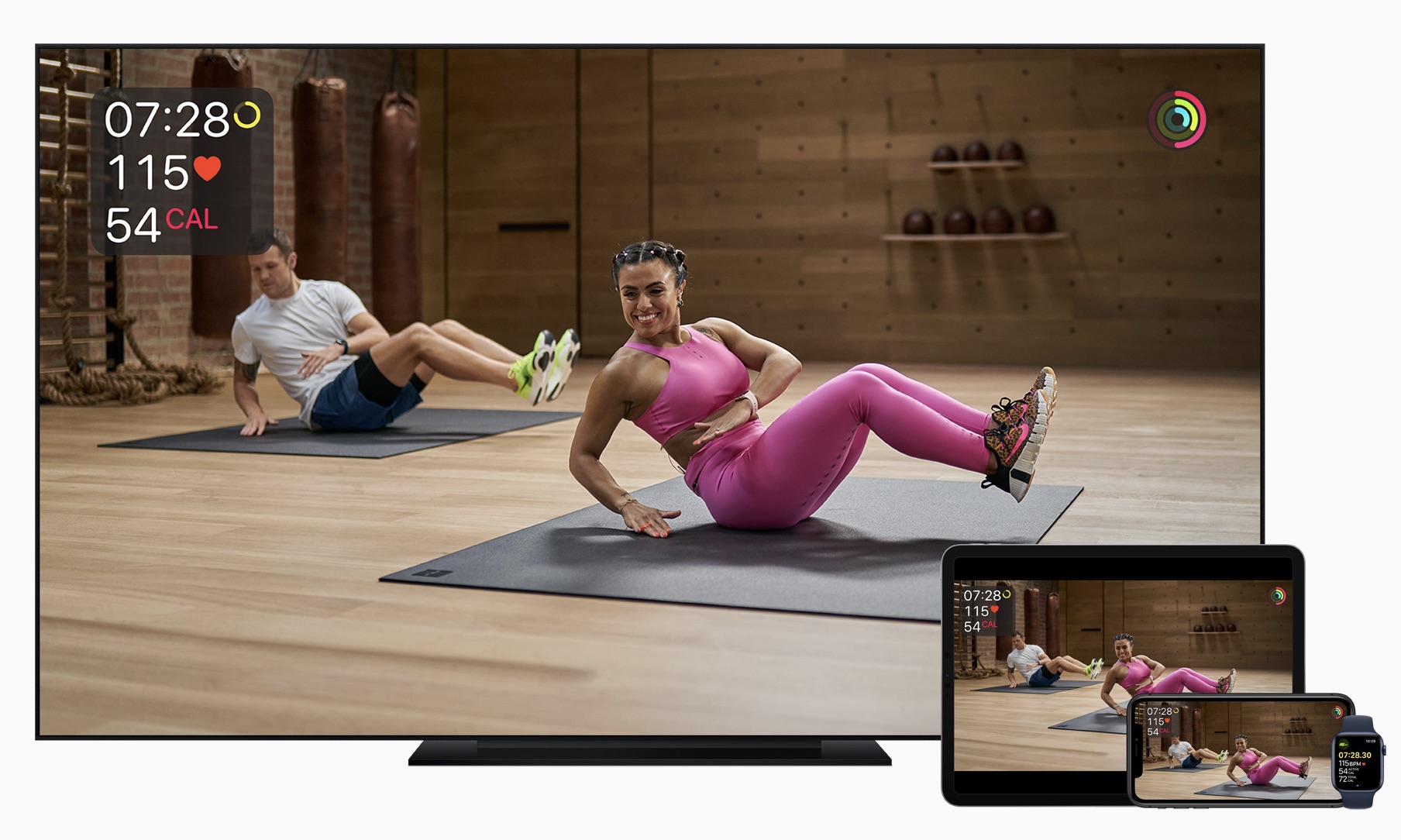
AirPlay 2-enabled TVs are available from a variety of brands, including Samsung, Sony, LG, and Vizio. Roku TVs sold by brands like TCL, Sharp, and Hisense also support AirPlay 2, or users can connect a Roku streaming stick to their existing smart TV via the HDMI port as a cost-effective way of streaming Apple Fitness+ workouts via AirPlay 2.
One thing to bear in mind when using Apple Fitness+ with AirPlay is that Apple Watch metrics aren't displayed on the screen as they are when using the service with an Apple TV, iPhone, or iPad. Activity rings, calories burned, workout time remaining, and burn bars won't show on your TV, but you can still glance at your connected Apple Watch and iPhone or iPad to view that info.
- Turn on your AirPlay-compatible television set and launch the Apple Fitness app on your iPhone or iPad.
Select a workout type, choose a workout type, then hit the green Let's Go button.
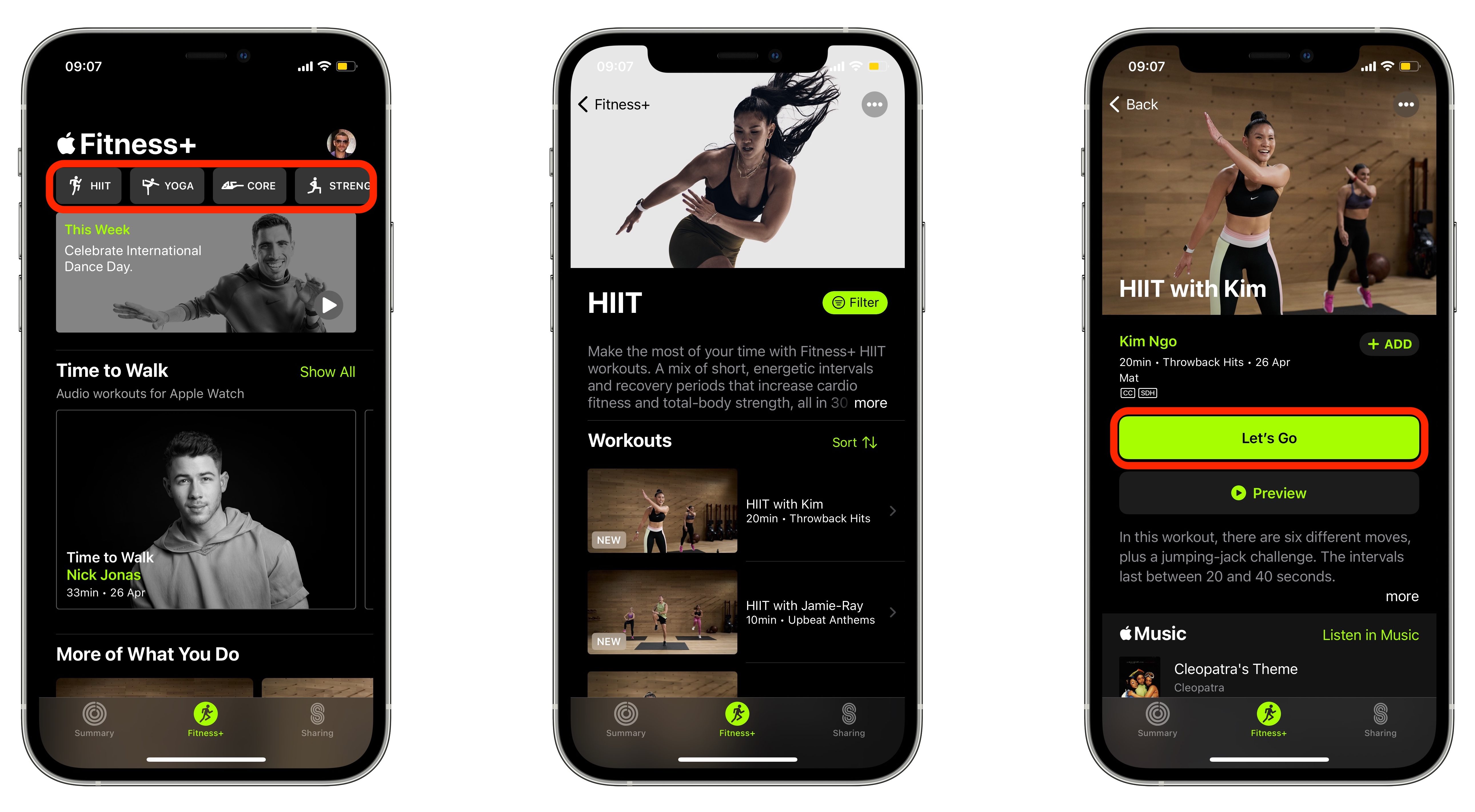
Tap the AirPlay icon in the bottom-right corner of the workout loading screen and select your TV from the list of AirPlay options.

Continue following the workout on your television, and remember to check your Apple Watch for real-time metrics.
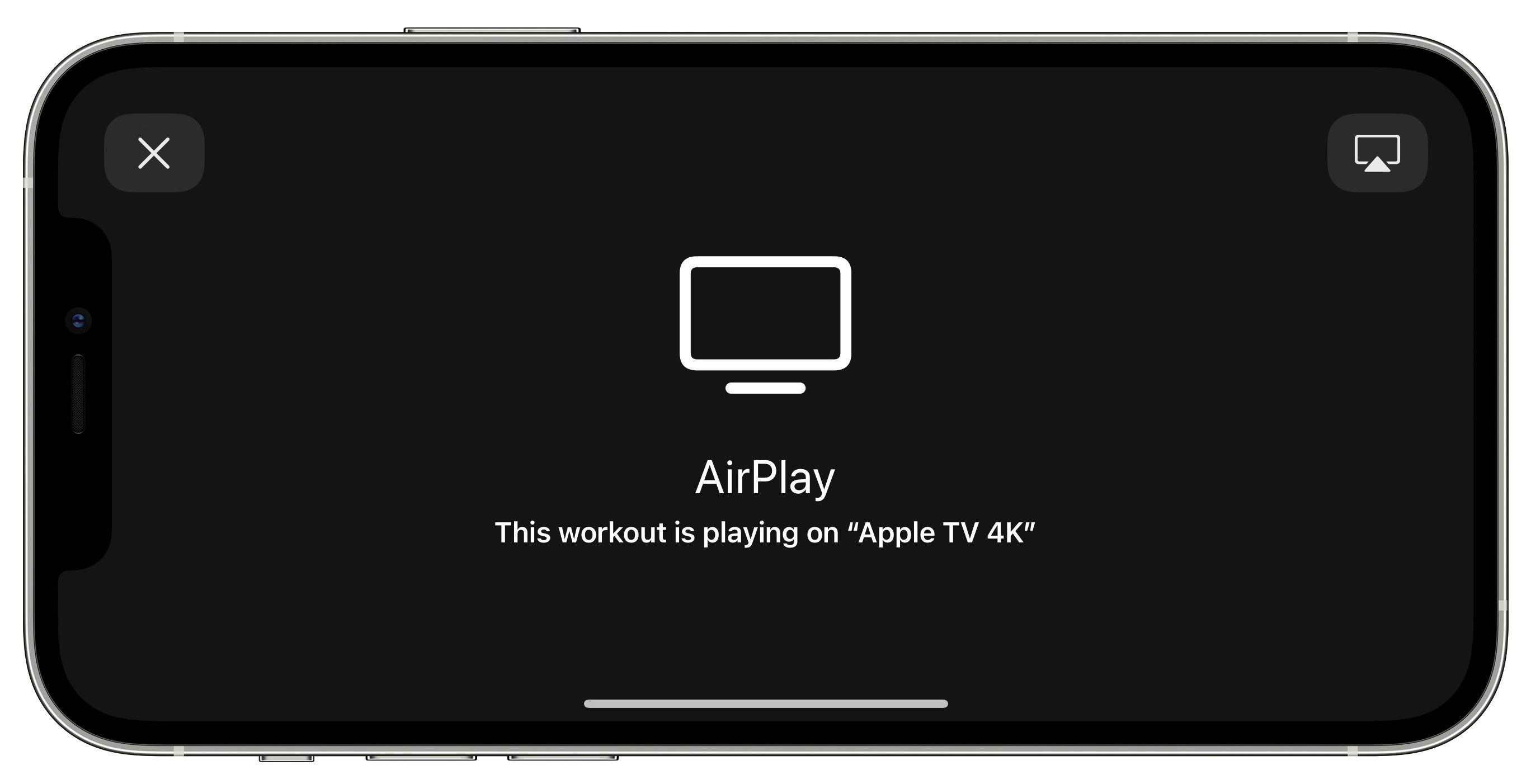
Article Link: iOS 14.5: How to Use AirPlay 2 With Apple Fitness+

