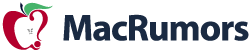Got a tip for us?
Let us know
Become a MacRumors Supporter for $50/year with no ads, ability to filter front page stories, and private forums.
iOS 15 Battery Drain: 29+ Tips to Make Your Battery Last Longer
- Thread starter MacRumors
- Start date
- Sort by reaction score
You are using an out of date browser. It may not display this or other websites correctly.
You should upgrade or use an alternative browser.
You should upgrade or use an alternative browser.
I can attest to how much battery conservation ‘low power mode’ uses, but I have it enabled 24-7. I know it dims the display and uses less power draw, but I do think it helps manage the battery somewhat more efficiently if I were to reach critical levels. (Which rarely ever happens)
Pretty much have low power mode on all the time on my iPhone SE. Without it I might get about 45 minutes to an hours use out of my phone, and that's including that fact that Bluetooth is off and my screen brightness is way down low.
I don't got anywhere anymore without a cable and my phone sits attached to it for the majority of the day. I get that I could have the battery changed, but whatever way you slice iOS 13 isn't all it's cracked up to be.
I don't got anywhere anymore without a cable and my phone sits attached to it for the majority of the day. I get that I could have the battery changed, but whatever way you slice iOS 13 isn't all it's cracked up to be.
Quite an underwhelming article... not the level I’m expecting on Macrumors tbh. I’m keeping everything on, because that’s how iOS is intended to be used.
Just for fun I tried on iPhone 8 to switch almost everything off and the difference in a day was literally 20 minutes of usage. It doesn’t worth the pain.
[automerge]1581921299[/automerge]
Just for fun I tried on iPhone 8 to switch almost everything off and the difference in a day was literally 20 minutes of usage. It doesn’t worth the pain.
[automerge]1581921299[/automerge]
If you are looking for a dumb phone, just don’t buy an iPhone. You could be better served by a cheap Android phone.Shouldn't the engineering team just make this default and we could just get more battery. If we want to use more battery and we can turn that on with a single switch in old fashion Apple manner? The only thing that keeps me from ditching my iPhone is the Uber app which is available on other phones as well, the rest is better done on a laptop and I could make calls with a dumb phone. Making the transition from a single application like "phone" to having to use a dusin apps and services to contact different people is stupid. Especially since most operators don't charge much for making international calls. I still like the camera / message functionality, but every camera is decent and everybody can send a picture over GSM.
Give me a dumb phone with the Uber app. It automatically turns off everything in this article by default, and you don't have to think about battery.
Last edited:
I would shut off my bluetooth to save my battery... IF APPLE DOES NOT AUTO RESTART IT THE NEXT DAY!
and I am not too convinced of #17.
People complaining about battery life, and I am just sitting here amazed how this mini HD full color screen can work for hours using touch screen with all kinds of wireless signals, running all kinds of apps, playing all kinds of media holding GBs of RAM and Storage in a device as think as a magazine.
You won't appreciate this kind of thing until you remember replacing 4 AA batteries on the mono GameBoy Screen that plays midi like sounds.
and I am not too convinced of #17.
People complaining about battery life, and I am just sitting here amazed how this mini HD full color screen can work for hours using touch screen with all kinds of wireless signals, running all kinds of apps, playing all kinds of media holding GBs of RAM and Storage in a device as think as a magazine.
You won't appreciate this kind of thing until you remember replacing 4 AA batteries on the mono GameBoy Screen that plays midi like sounds.
Settings/Bluetooth/offI would shut off my bluetooth to save my battery... IF APPLE DOES NOT AUTO RESTART IT THE NEXT DAY!
<snip>
Apps in Background / Suspended State aren't consuming Processor Cycles, but they are in-deed consuming Precious DRAM!
In particular, High-Perf Camera Apps require a sufficient Amount of Available DRAM to do their job.
Without it, such apps don't run well .. & that's both first-party & third-party Camera Apps!
If you don’t close apps from the app switcher they still remain in the RAM. If it’s full iOS does make a bit more space and all apps are reloading. How is this better for the battery?
Closing apps manually, except if app is not responding, will help nothing. When RAM is needed, iOS will automatically suspend apps which take the most of it. You don't really need manage it manually, iOS will do much better job than you ever can. Apps which is displaying in app switcher are in sleeping state.
Good suggestions.
I would add "Stay on the previous version of iOS until Apple eliminates the bugs in the latest iOS".
and that is why iOS updates is #7 on this list vs #1. Prior to iOS 11 it could’ve been yet we all know better now.
I’mpredicting in 2yrs (2020 inclusive) Apple may stop bragging about how many of their devices in use are on the latest iOS pushed out. Not just cause of this yet others keeping hardware longer than iOS supports.
REF: 6. Make Sure Your Battery is Healthy
Apple says:
Under the Battery Health section, "Maximum Capacity" is a measurement of battery capacity relative to "when it was new."
My findings (using coconutBattery running on my Mac with my iPhone tethered via USB):
The “Maximum Capacity” is not the battery capacity relative to its “design capacity”, but it is "only relative to its current, full charge (used) capacity".
PROOF-BY-EXAMPLE: With my iPhone SE fully charged (100%)
iOS 13.3.1: Battery Health.Maximum Capacity = 99%
coconutBattery: Full Charge Capacity/Design Capacity = 81% [ 1316mAH / 1624mAH ]
Caveat Emptor.
[An the only way to find your iPhone true full charge capacity is using the Mac]
Apple says:
Under the Battery Health section, "Maximum Capacity" is a measurement of battery capacity relative to "when it was new."
My findings (using coconutBattery running on my Mac with my iPhone tethered via USB):
The “Maximum Capacity” is not the battery capacity relative to its “design capacity”, but it is "only relative to its current, full charge (used) capacity".
PROOF-BY-EXAMPLE: With my iPhone SE fully charged (100%)
iOS 13.3.1: Battery Health.Maximum Capacity = 99%
coconutBattery: Full Charge Capacity/Design Capacity = 81% [ 1316mAH / 1624mAH ]
Caveat Emptor.
[An the only way to find your iPhone true full charge capacity is using the Mac]
If your battery is in good condition 16 of those 17 steps aren’t necessary. The biggest battery savings will come from keeping your display brightness in check. Unless your outside in the sun it doesn’t need to be maxed out."It just works"
After 17 steps of over management.
I got the battery of my 6s replaced six months ago and my daily battery life is great.
Closing apps manually, except if app is not responding, will help nothing. When RAM is needed, iOS will automatically suspend apps which take the most of it. You don't really need manage it manually, iOS will do much better job than you ever can. Apps which is displaying in app switcher are in sleeping state.
That would be true ideally, but in practice, there are indeed cases where a RAM-hungry app will fail to function correctly because the system can't kill background apps fast enough. (This may have improved in 13.x, as the killing has gotten more aggressive.)
Still, though, the original article is mostly right. Rule of thumb: do not close apps just because. It's typically pointless at best, and wastes battery (as the app needs to relaunch) at worst. However, if you're actually running into a performance problem, killing apps may help.
How about an App that does all or most of these tips for you.
With every new operating system update, there are complaints about battery life and rapid battery drain, and iOS 13 is no exception. Since iOS 13 was released, we've seen reports of issues with battery life, which have waxed and waned with various iOS 13 updates.
iOS 13 battery life problems caused by bugs can't be helped until Apple provides updates to address the issues, but there are steps you can take to maximize your battery life and cut down on hidden sources that might be causing excess drainage.

1. Limit When and How Often Apps Access Your Location
It's a good idea to check your location settings to limit apps accessing your location for privacy reasons, but it can also be beneficial to your battery life. Here's how to get to your Location Services settings:
You have four possible choices for location settings for each app thanks to some updates introduced in iOS 13, though not all four choices will always be available for every app depending on what it does. You can select the following: Never, Ask Next Time, While Using the App, and Always.
- Open up the Settings app.
- Choose Privacy.
- Tap Location Services.
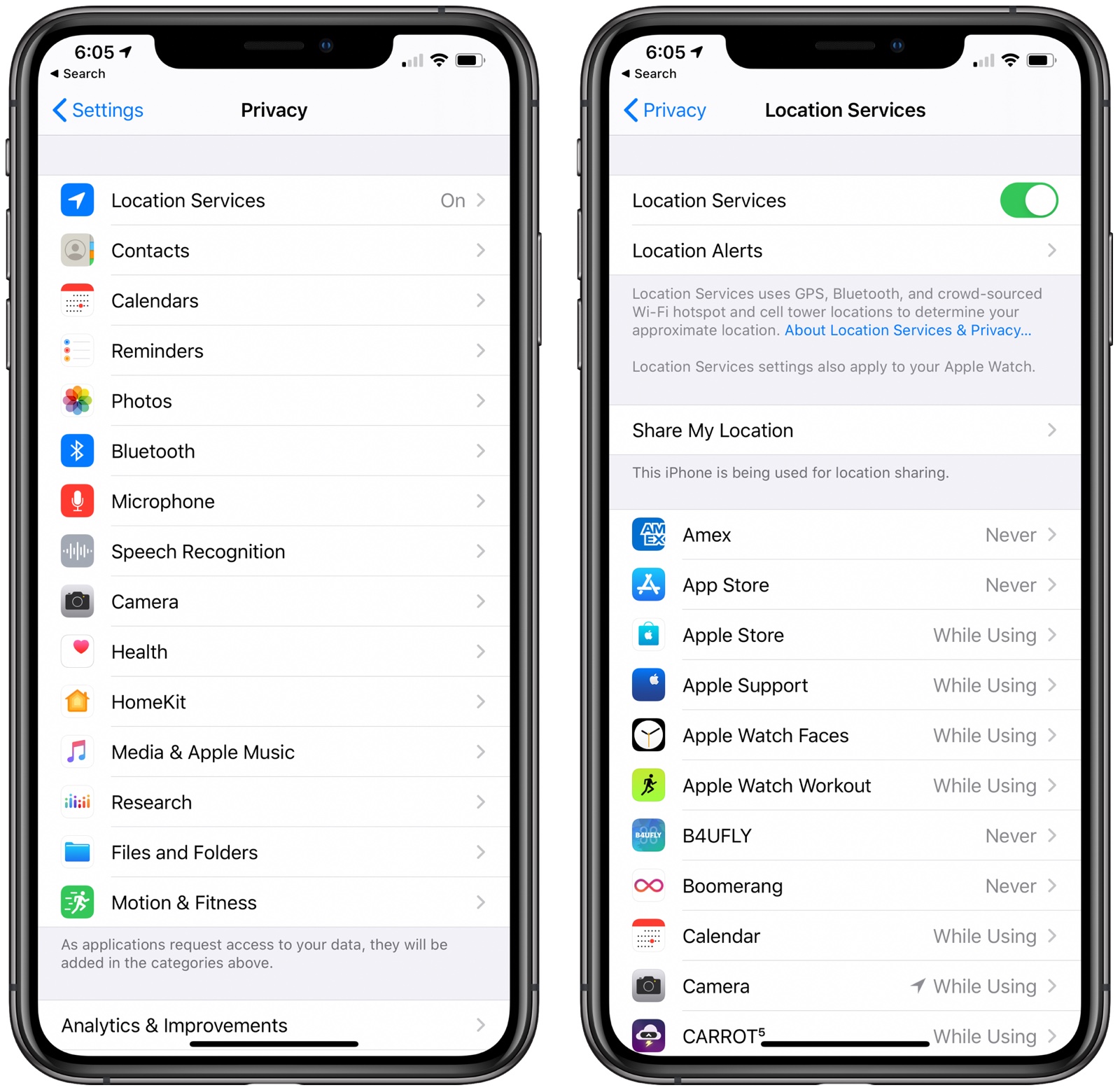
- Review the list and edit settings by tapping on the name of each app in the list.
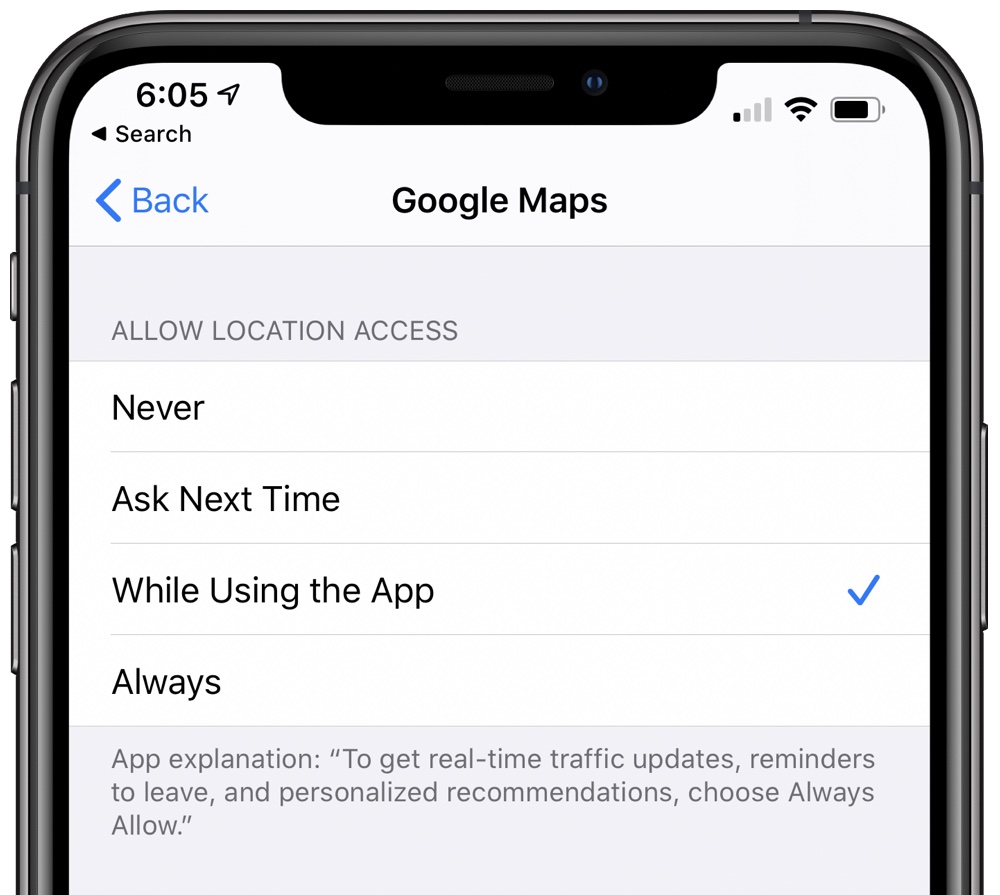
Never will prevent an app from ever accessing your location, and unless there's a specific need for an app to know where you are, such as a mapping app, setting location access to Never is the best choice.
Ask Next Time will prompt an app to ask you with a popup the next time that it wants your location, so you can temporarily approve it. With this setting, location access is off until expressly allowed via the popup.
While Using the App, as the name suggests, allows the app to detect your location only when the app is open and being actively used. If you close the app or switch over to another app, location access ends.
Always allows an app to have access to your location at all times, regardless of whether it's open or closed. This will result in the most battery drain and should be limited to only the apps that you need the most.
A lot of apps will ask for location information that don't really need it to function (for example, a banking app might want location access to show nearby ATMs, which is also available through entering a zip code), so clearing the cruft here will ensure no apps are accessing your location without express permission.
You can also turn off Location Services all together, but most people probably aren't going to want to do so because it can interfere with apps like Maps.
2. Limit Apps Using Bluetooth
iOS 13 introduced a feature that lets you know when apps have requested Bluetooth access, and there are a surprising number of apps that want to use Bluetooth for things like location tracking with Bluetooth beacons or scanning for Chromecast devices.
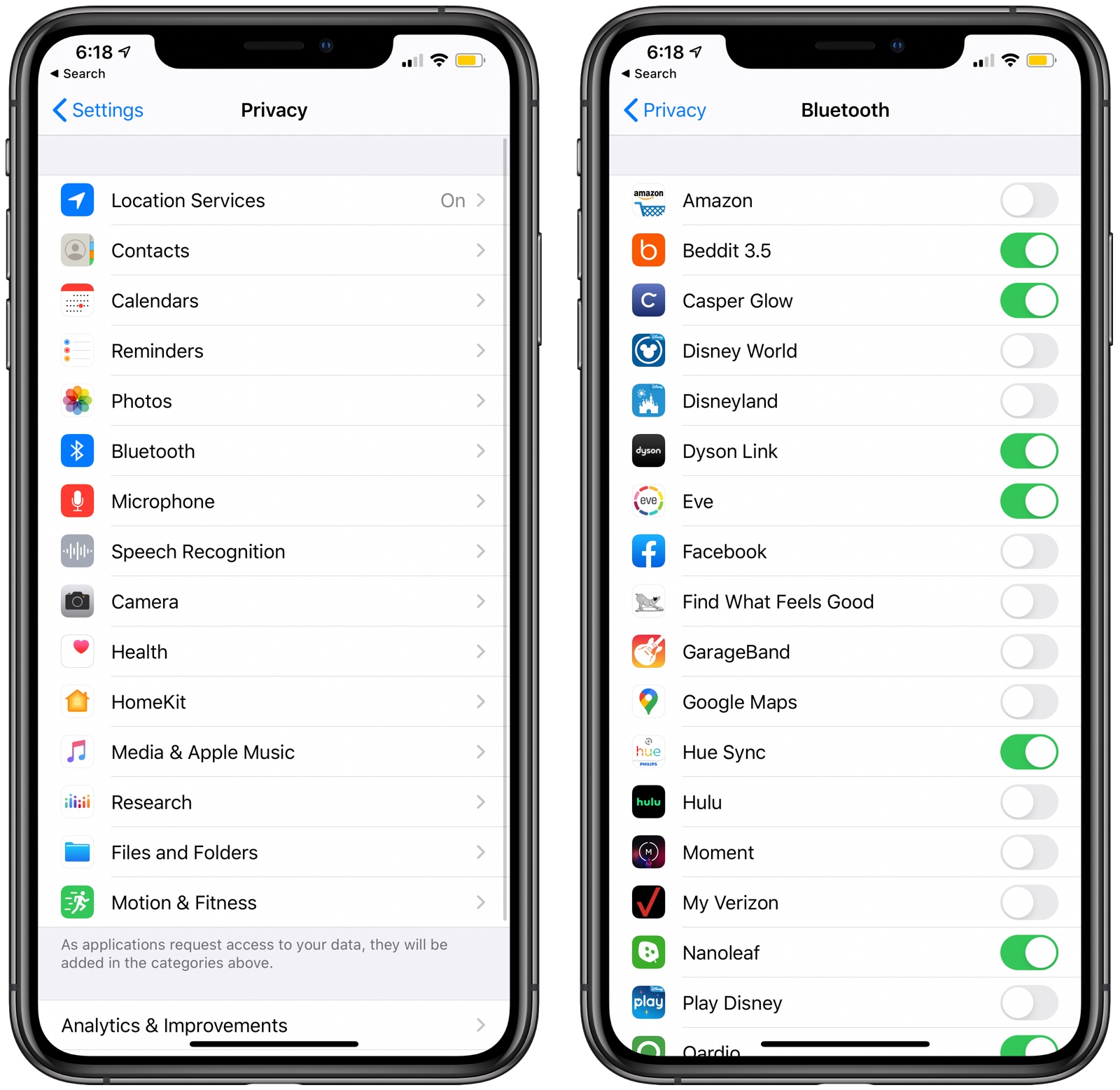
This is a good list to review to make sure you don't have a sneaky app in the background connecting to Bluetooth sources without your permission as that can drain battery. It's totally fine to allow Bluetooth access to apps that need it for Bluetooth-enabled accessories, but nixing access for retail stores is probably a good idea. Here's how to access Bluetooth settings:
From this list, toggle off any app that doesn't need a Bluetooth connection to function. It's best to be liberal with the toggling off -- if you disable access and then a feature within an app stops functioning properly, you can just turn Bluetooth back on.
- Open the Settings app.
- Tap Privacy.
- Tap Bluetooth.
Bluetooth can also be turned off entirely, which can perhaps save a bit of battery life, but it's not a great idea for most people because Bluetooth is used for AirPods, Apple Watches, and other accessories.
3. Turn on Low Power Mode
Low Power Mode has been around for a few years now, and it's the number one best setting to enable if you're concerned about battery life. It cuts down on background activity like behind the scenes downloads and it lowers the brightness of your display after inactivity more quickly.
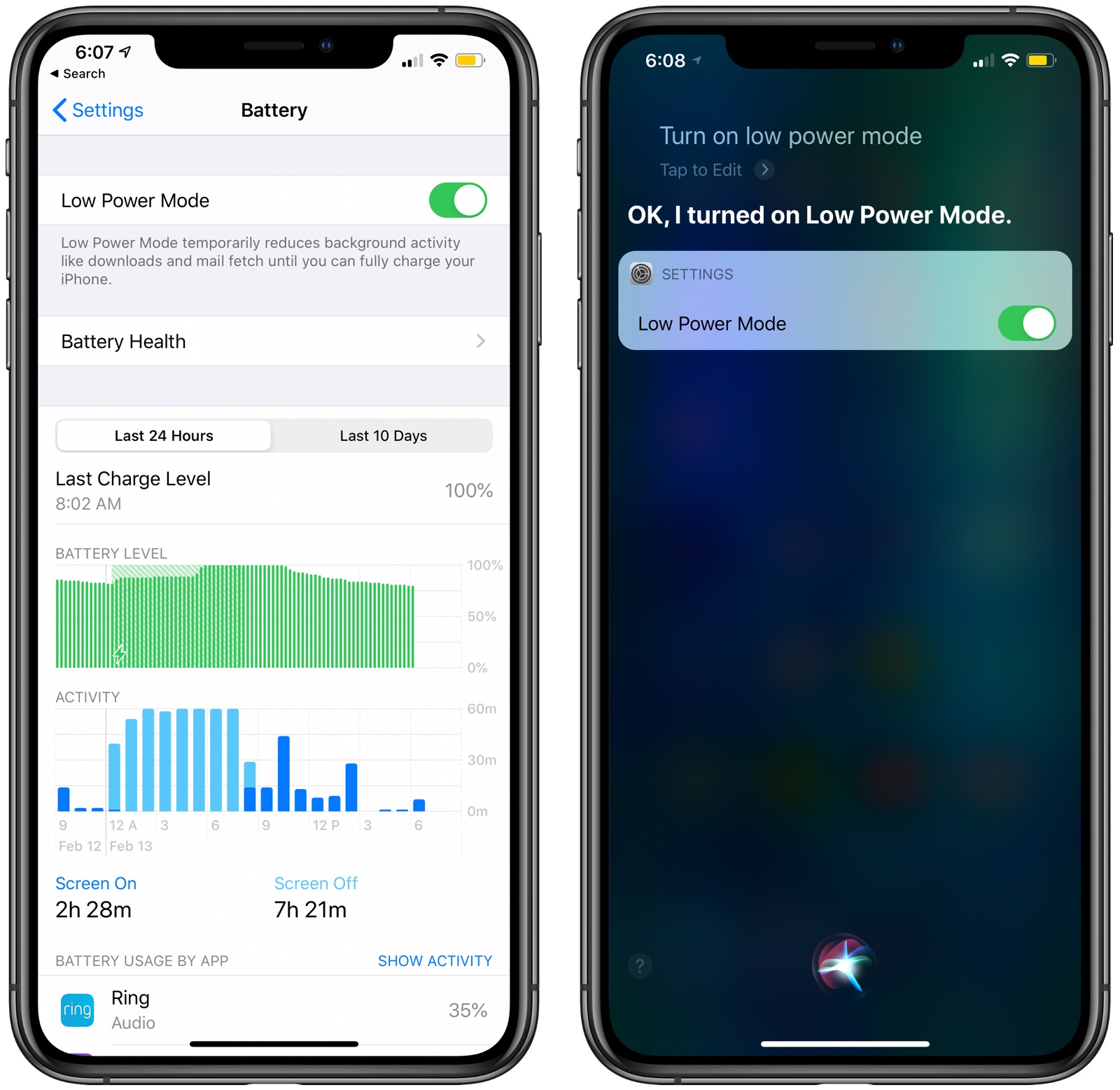
A popup to enable Low Power Mode will come up when battery life on the iPhone is at 20 percent, but you can enable it at any time through Control Center by tapping on the battery icon or ask Siri to turn it on. Alternatively, it's available in the Settings app:
With Low Power Mode turned on, your battery icon at the top of your iPhone will be yellow, which lets you know when it's active. Some people like to keep Low Power Mode on at all times, but know that it does need to be enabled regularly because it automatically turns off when the iPhone is charged.
- Open Settings.
- Scroll down and tap Battery.
- Tap the Low Power Mode toggle.
4. Use WiFi Whenever Possible
WiFi uses less power than a cellular connection, so to maximize battery life, Apple recommends connecting to WiFi whenever possible. At home or work, for example, WiFi should be activated, saving cellular data and battery life.
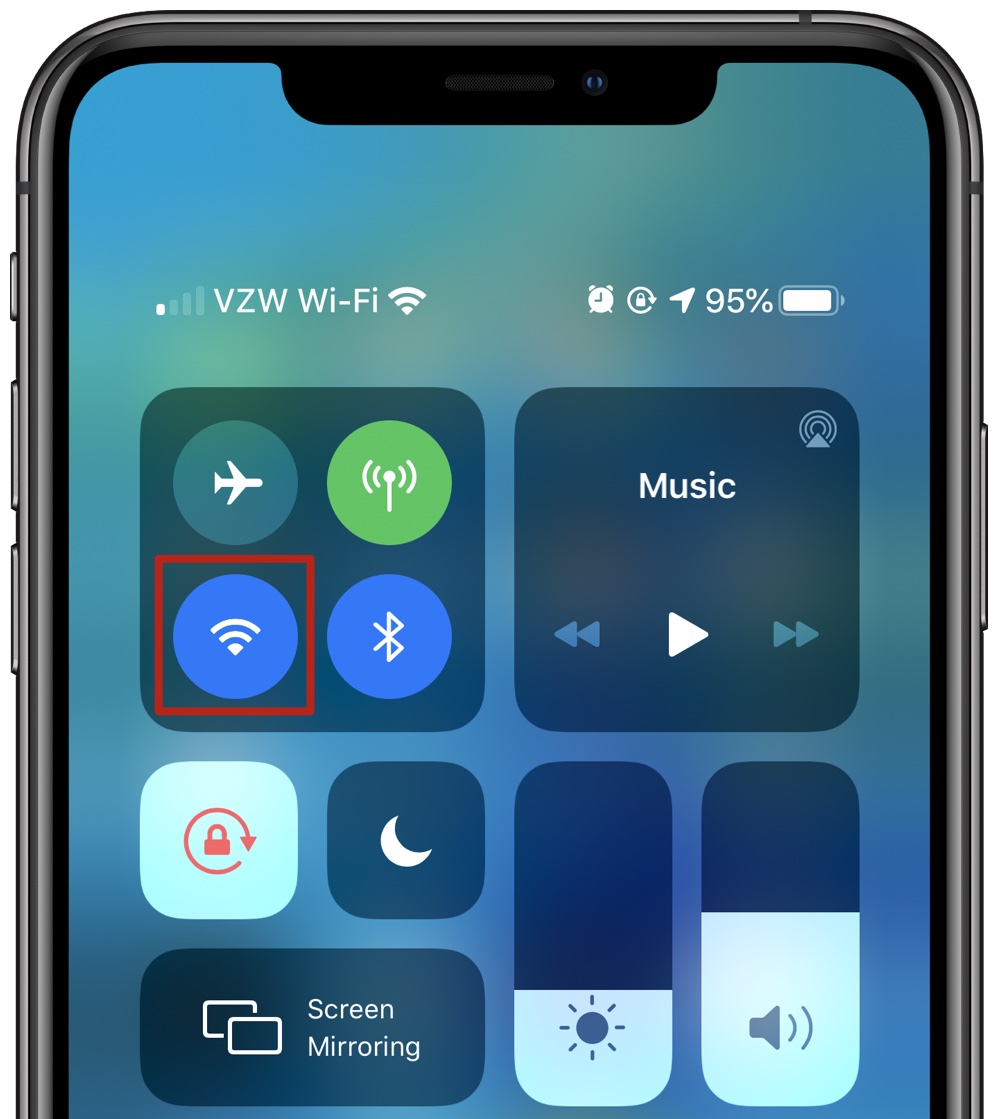
5. Activate Airplane Mode in Low Signal Areas
When you're in an area with no cellular coverage or a low signal, your iPhone is draining battery looking for a signal or trying to connect. If you're experiencing poor cellular coverage, it's best to activate Airplane Mode since you probably can't do much with low signal anyway.
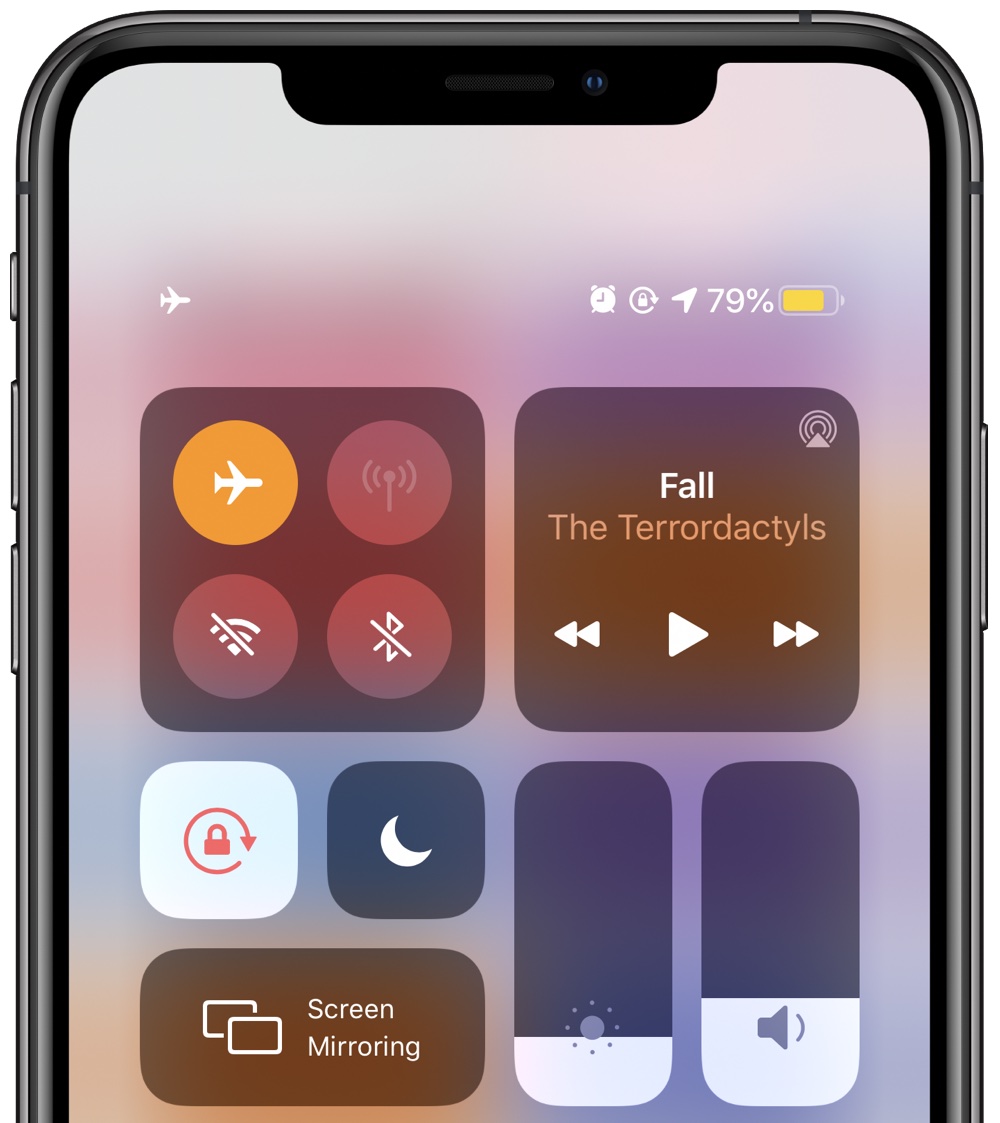
Airplane Mode will prevent your iPhone from endlessly searching for a signal, saving the battery until you can get to a place with a better connection.
6. Make Sure Your Battery is Healthy
Battery drain can be due to a battery that's old and no longer functioning in optimal condition. You can check the health of your battery by following these steps:
In the Battery Health section, there's a listing for "Maximum Capacity," which is a measurement of battery capacity relative to when it was new.
- Open the Settings app.
- Scroll down and tap Battery.
- Tap on Battery Health.
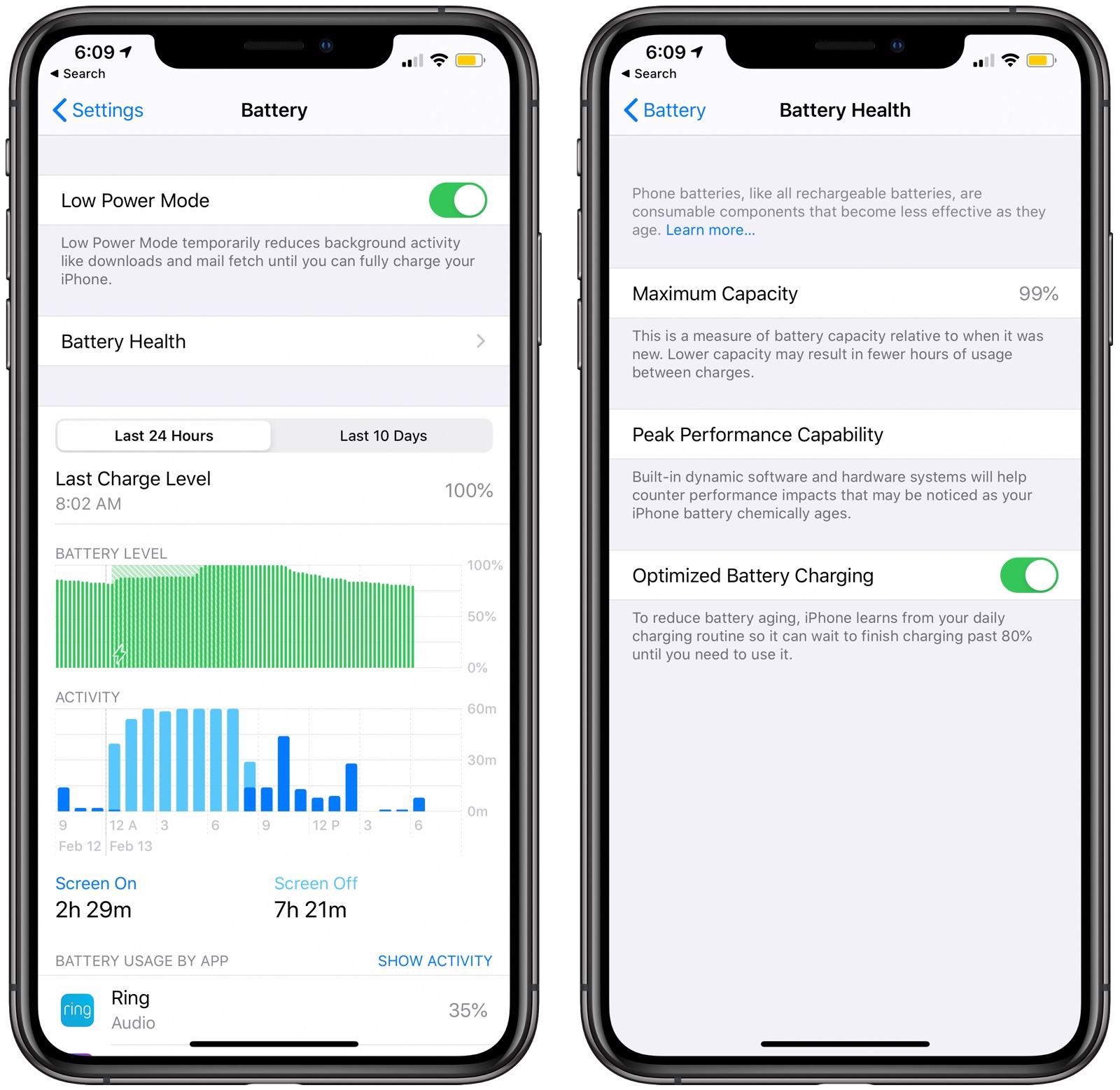
If the capacity is under 80 percent, it may be worth seeking out a battery replacement. Apple will replace a battery that is below 80 percent capacity under the one-year warranty plan or under AppleCare+ for free.
Otherwise, replacing the battery will cost between $49 and $69 depending on which iPhone you have.
To make sure your iPhone battery stays healthy longer, you might want to turn on Optimized Battery Charging under the Battery Health section in the Settings app. Optimized Battery Charging allows the iPhone to learn your charging schedule so it can wait until you need it to charge past 80 percent.
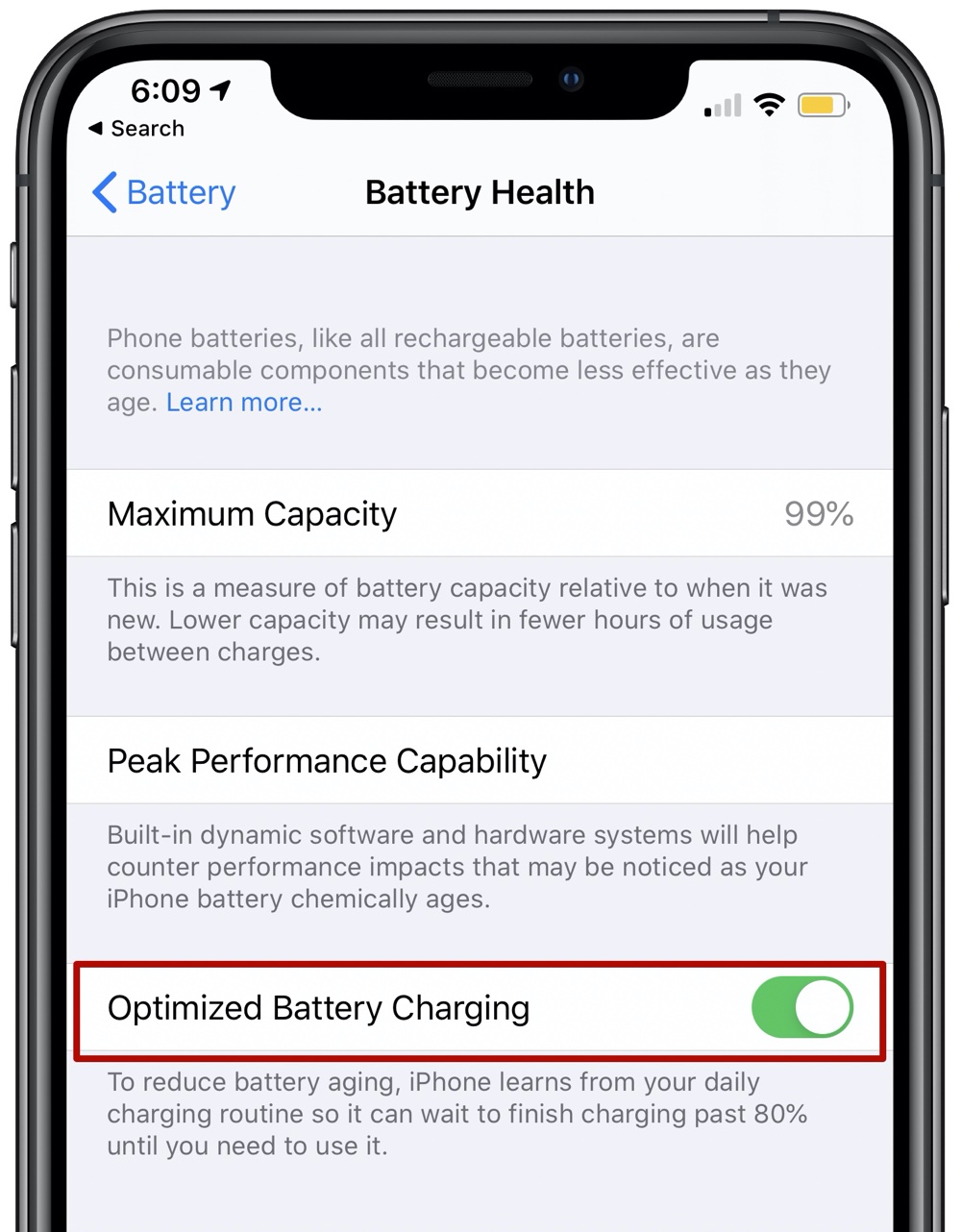
For example, if you put your phone on the charger at night, the Optimized Battery Charging setting might hold the iPhone at an 80 percent charge, filling it up close to when you wake up to reduce battery aging.
Apple also recommends avoiding extreme temperatures to prevent permanent battery damage due to heat or cold, as well as removing certain cases when charging. If your iPhone gets warm while charging, it's best to take off the case to keep your battery healthy for a longer period of time.
7. Manage Apps That Are Draining Battery
The iPhone tells you which apps are eating up the most battery so you can make sure nothing is secretly draining your battery without your knowledge. You can check your battery usage statistics by opening up the Settings app and tapping on the Battery section.
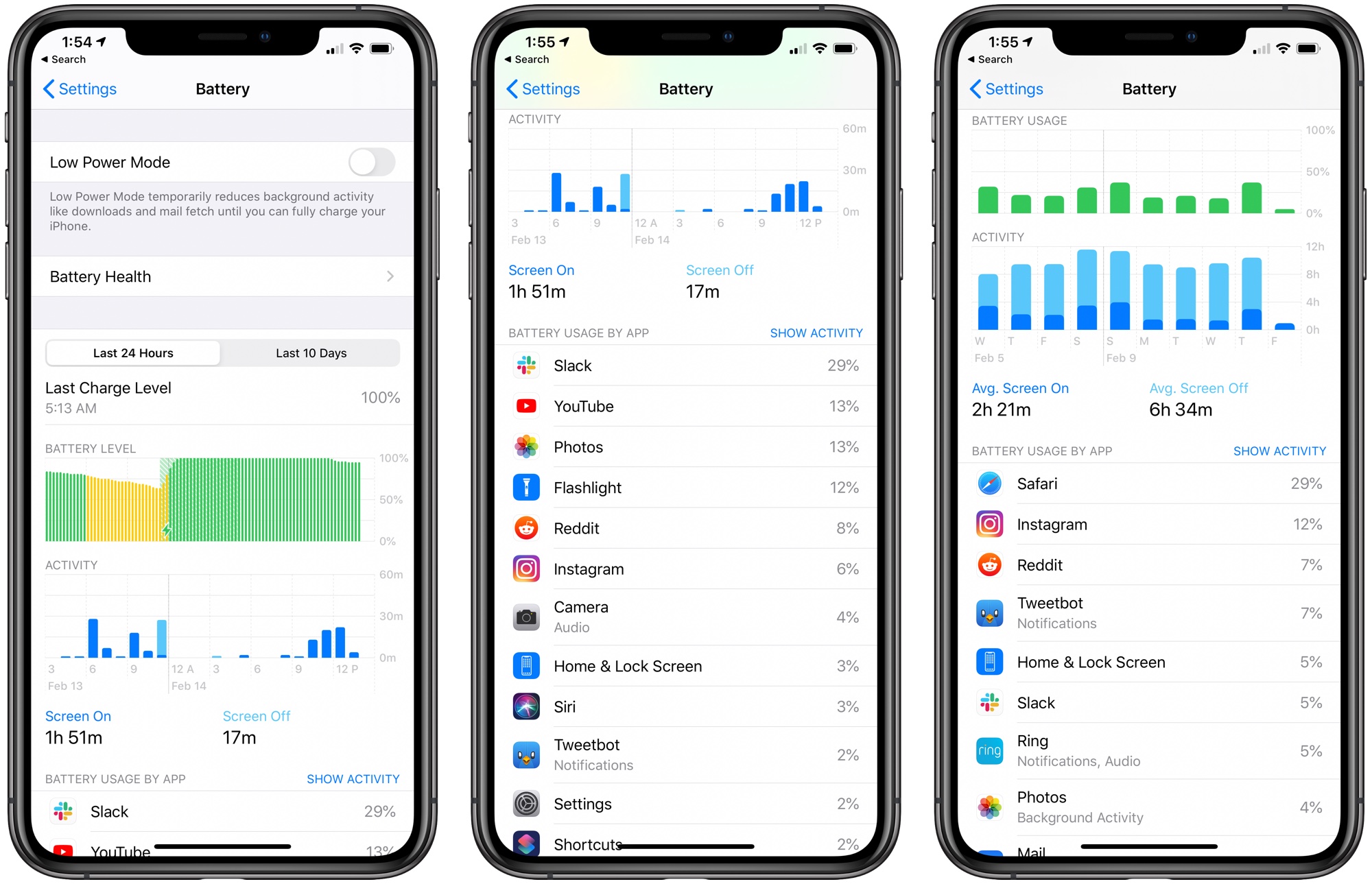
There are charts here that let you see your battery level over the course of the last 24 hours or the last 10 days, as well as the apps that have used the most battery life. If there's any app that you don't need that seems to be draining an excessive amount of battery, you can delete it.
For apps you do need, you can moderate how often you're using the app to cut down on battery drain.
This section will also tell you how much time apps spend using Background App Refresh.
8. Limit Background Activity
Apps, both first and third-party, use background app refreshing features to update even when they're not open to do things like load mail messages and download updates so they're ready to use at all times.
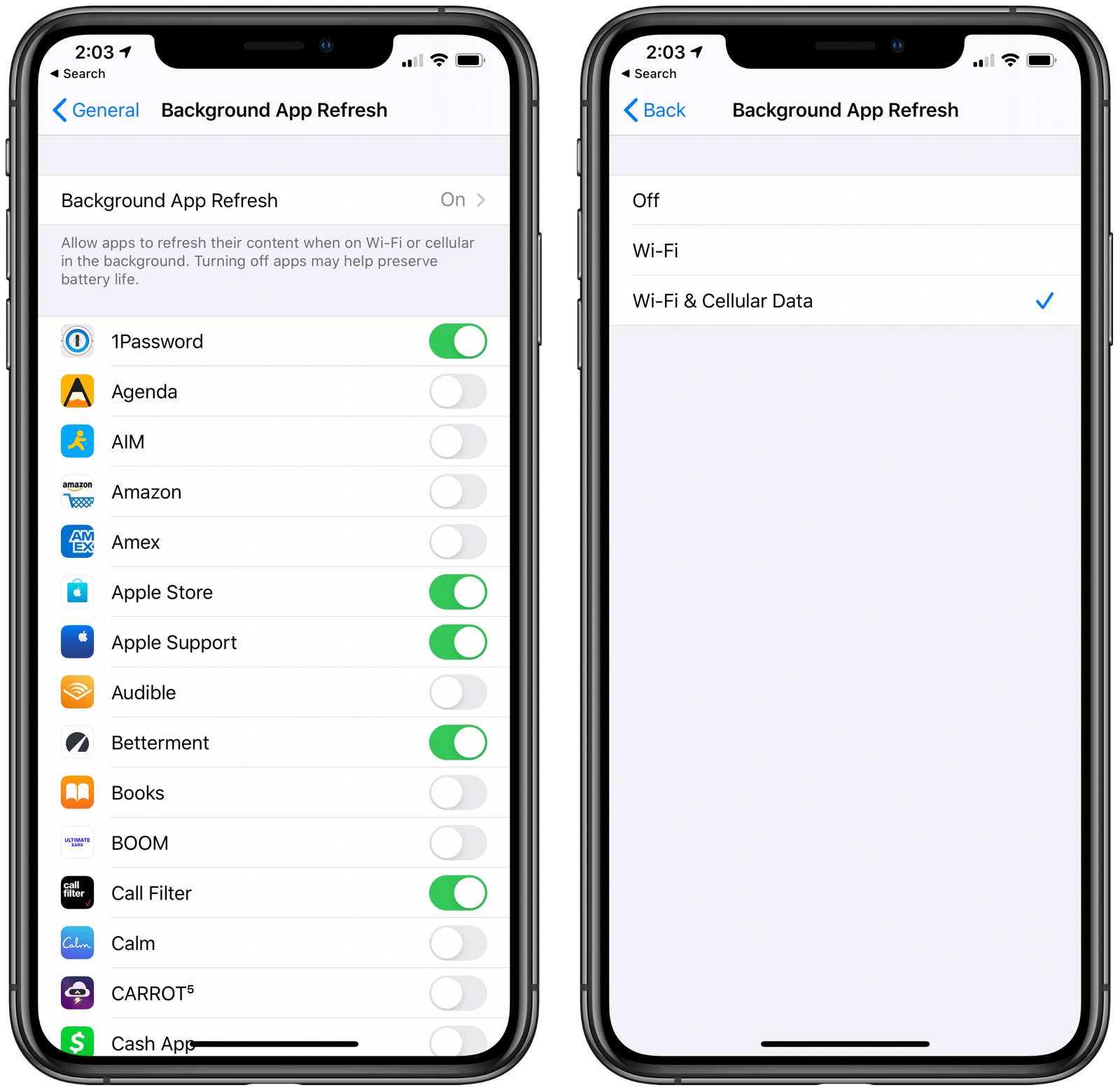
Background App Refresh can impact battery life, so turning it off can help make your battery last longer. You can turn off Background App Refresh all together or choose which apps can refresh in the background.
From here, you can tap the Background App Refresh option again to turn Background App Refresh off all together or choose to have it activate only when connected to WiFi, which doesn't drain battery as much as downloading over cellular.
- Open the Settings app.
- Select General.
- Choose Background App Refresh.
You can also choose to turn Background App Refresh on just for your most used apps by tapping on the toggle next to each app in the list.
9. Adjust Mail Fetch Settings
In addition to turning off Background Refresh, adjusting when and how often the Mail app checks for new emails can save some battery life.
From here, you can turn off Push (which lets you know right away when a new email message is available) and adjust Fetch settings on a per account basis for accounts that don't support Push (like Gmail accounts).
- Open up the Settings app.
- Choose Password & Accounts.
- Tap "Fetch New Data" at the bottom.
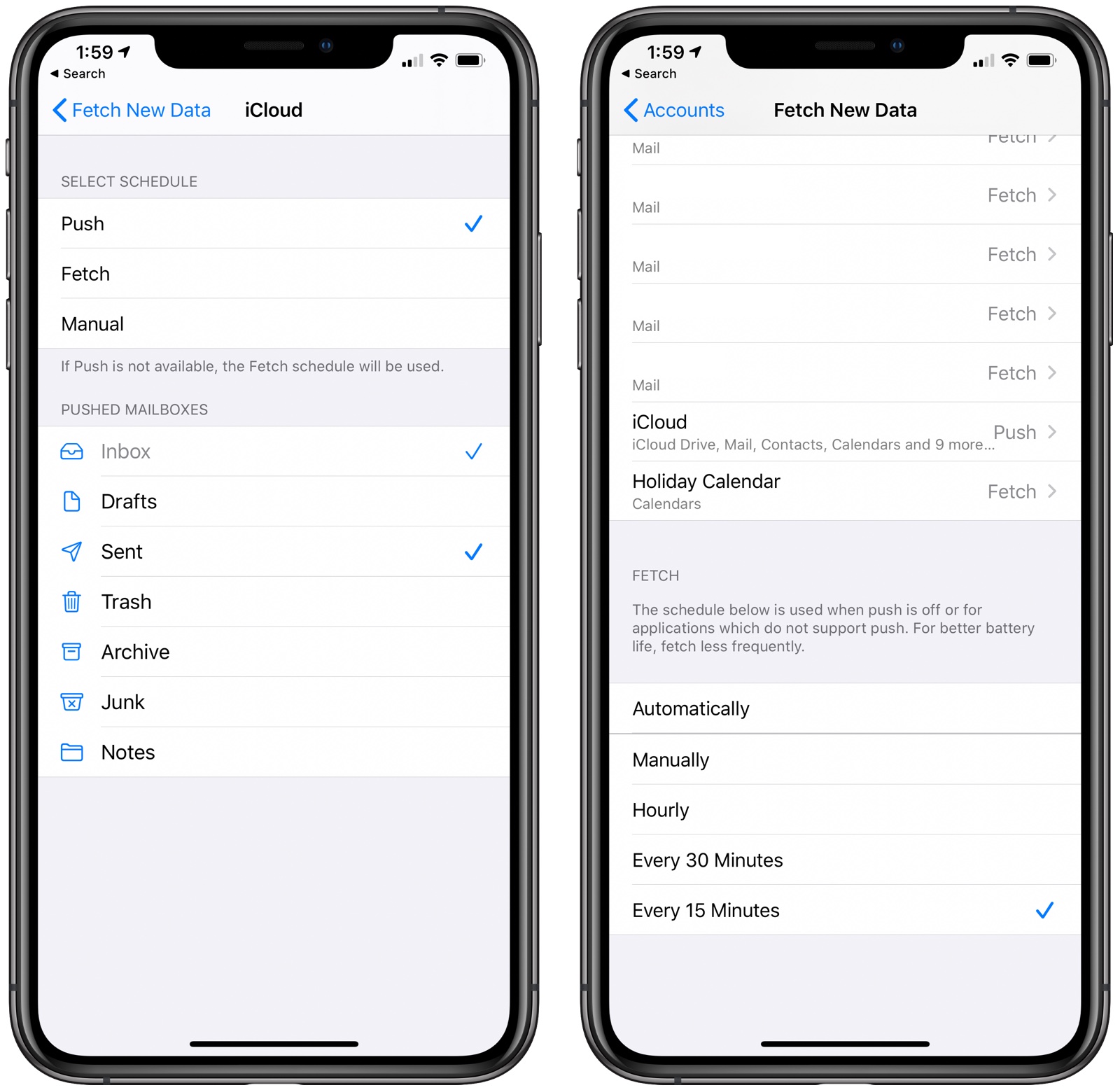
Adjusting the Fetch settings to have longer intervals before checking for new messages can help save battery life, as can turning off Fetch all together in favor of manual checks that will download new messages only when the Mail app is opened.
You can choose the following settings: Automatically, Manually, Hourly, Every 30 Minutes, and Every 15 Minutes.
10. Limit Notifications
Cutting down on the number of notifications that apps are sending is a good way to save a little bit of battery life. If you have apps inundating you with notifications, it's going to drain battery every time your screen lights up and your phone makes a connection, plus a glut of notifications is just plain annoying.
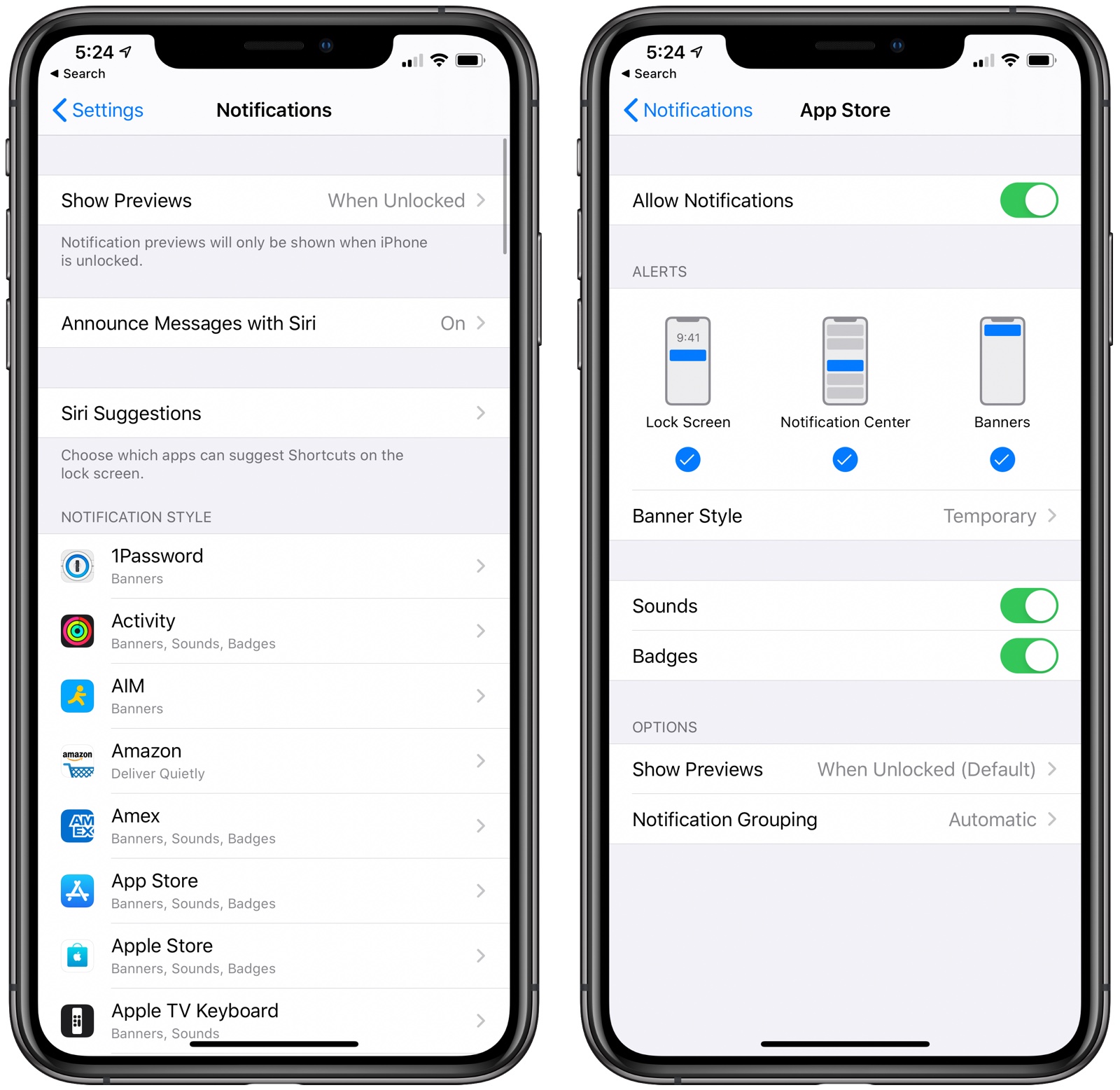
Adjust your notification settings in the Settings app by following these instructions:
If you do allow notifications, you can choose to allow apps to show on the Lock screen, in the Notification Center, as banners, or all three.
- Open the Settings app.
- Tap Notifications.
- Go through each app and adjust whether or not an app can send you notifications by tapping on the toggle.
Apple also has this handy feature that lets you modify your notification settings right from the notification itself on the Lock screen. Just long press on a notification and then tap the three dots (...) to get to options that include Deliver Quietly or Turn Off.
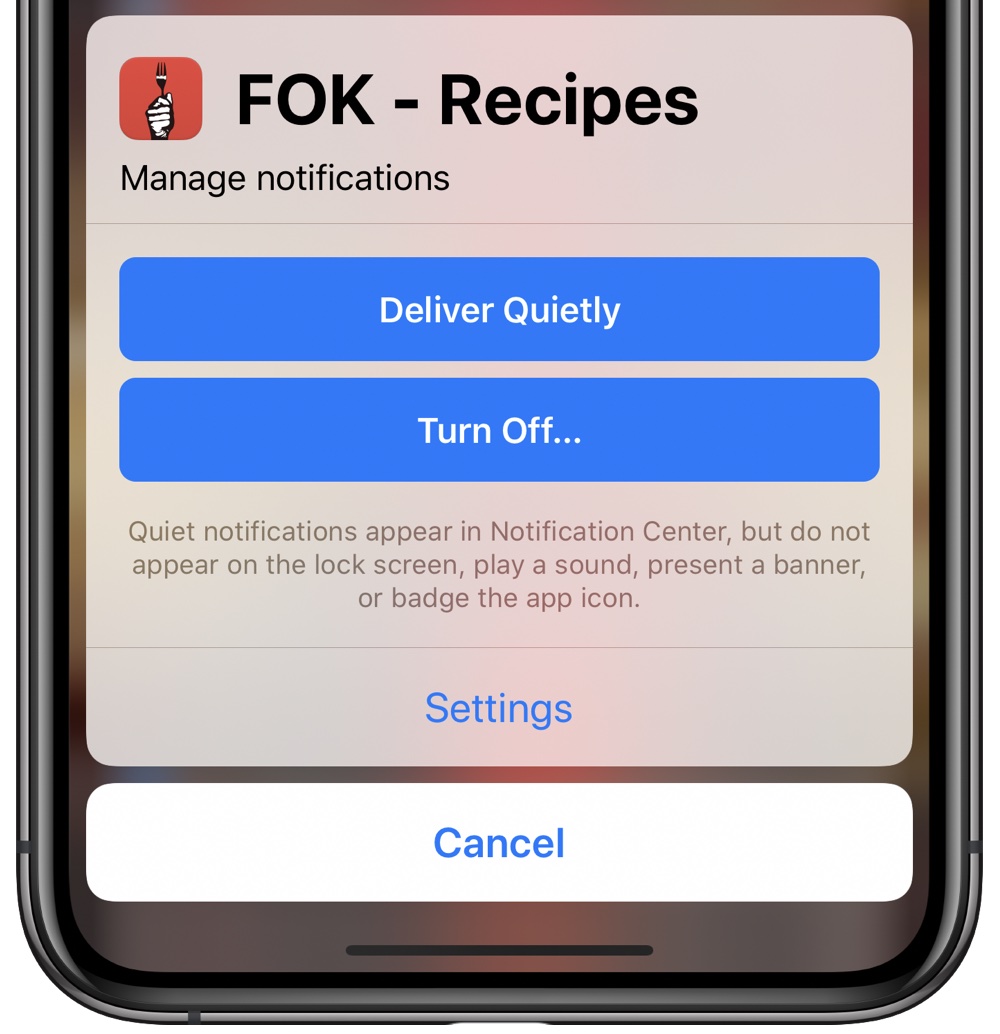
Deliver Quietly allows notifications to appear in Notification Center but not the Lock screen, while Turn Off lets you turn off notifications for that app entirely.
11. Disable Automatic Downloads and App Updates
If you're often low on battery, you may not want your iPhone doing things that you're not explicitly initiating, such as automatically downloading apps downloaded on other devices and downloading software and app updates.
Apple has a feature that is designed to sync apps between all of your devices by downloading apps that were downloaded on one device on the other devices as well. So if you download an app on an iPad, for example, Automatic Download will also download the app on your iPhone.
If that's a feature you want, leave that enabled, but if it's not, you can turn it off by following these steps:
If you also don't want apps to update on their own, make sure to toggle off App Updates as well. Leaving this on allows iPhone apps to update automatically when new updates are released in the App Store.
- Open the Settings app.
- Tap on your profile picture.
- Tap on iTunes & App Store.
- Toggle off Music, Apps, and Books & Audiobooks.
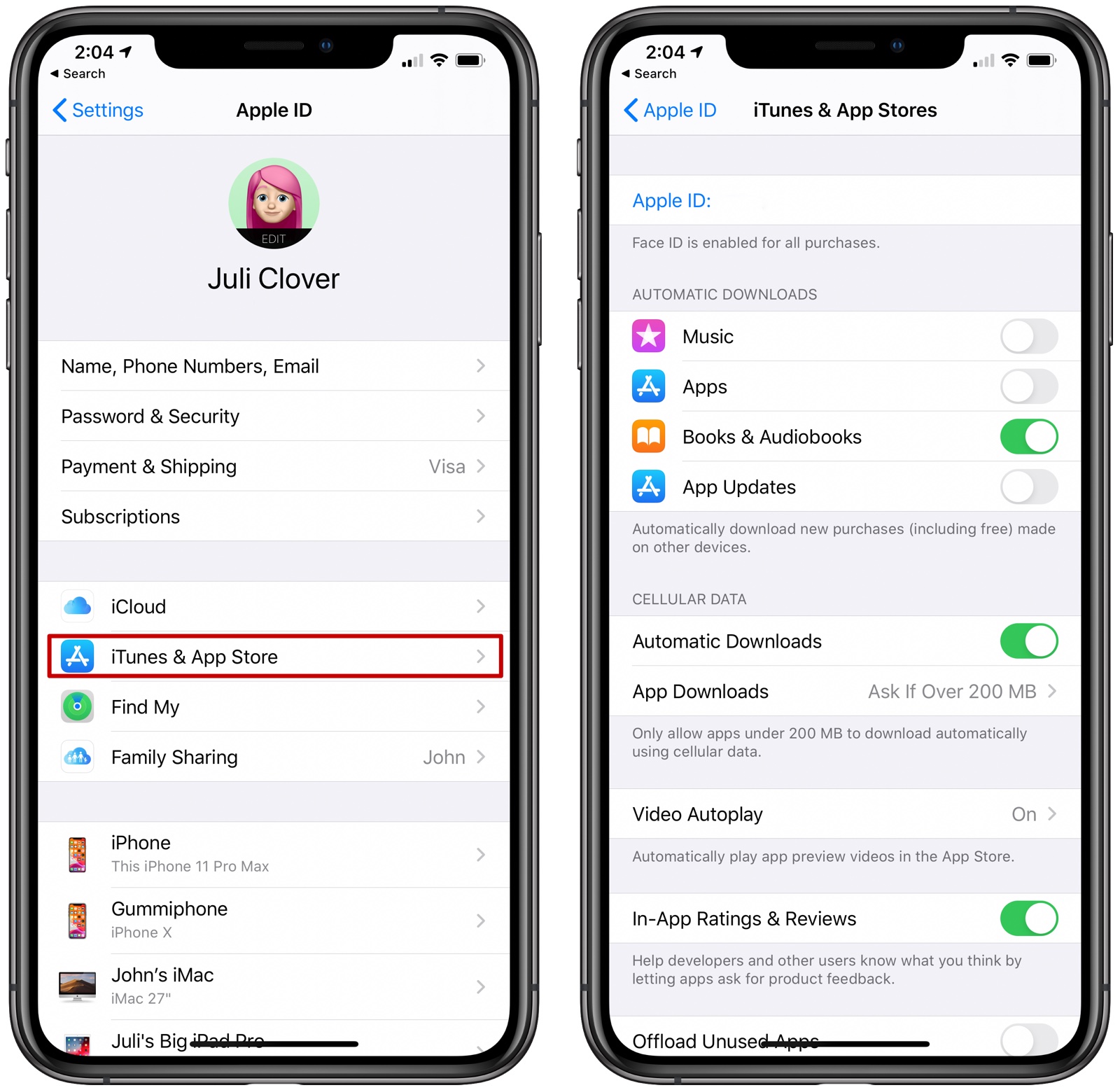
You can also turn off automatic iOS updates if desired by following these steps:
12. Activate Dark Mode
- Open the Settings app.
- Tap General.
- Tap Software Update.
- Tap Automatic Updates.
- Tap the toggle to turn updates off.
Apple in iOS 13 implemented a long awaited Dark Mode feature, which is available across the operating system, including Apple's built-in apps and third-party apps as most have implemented support.
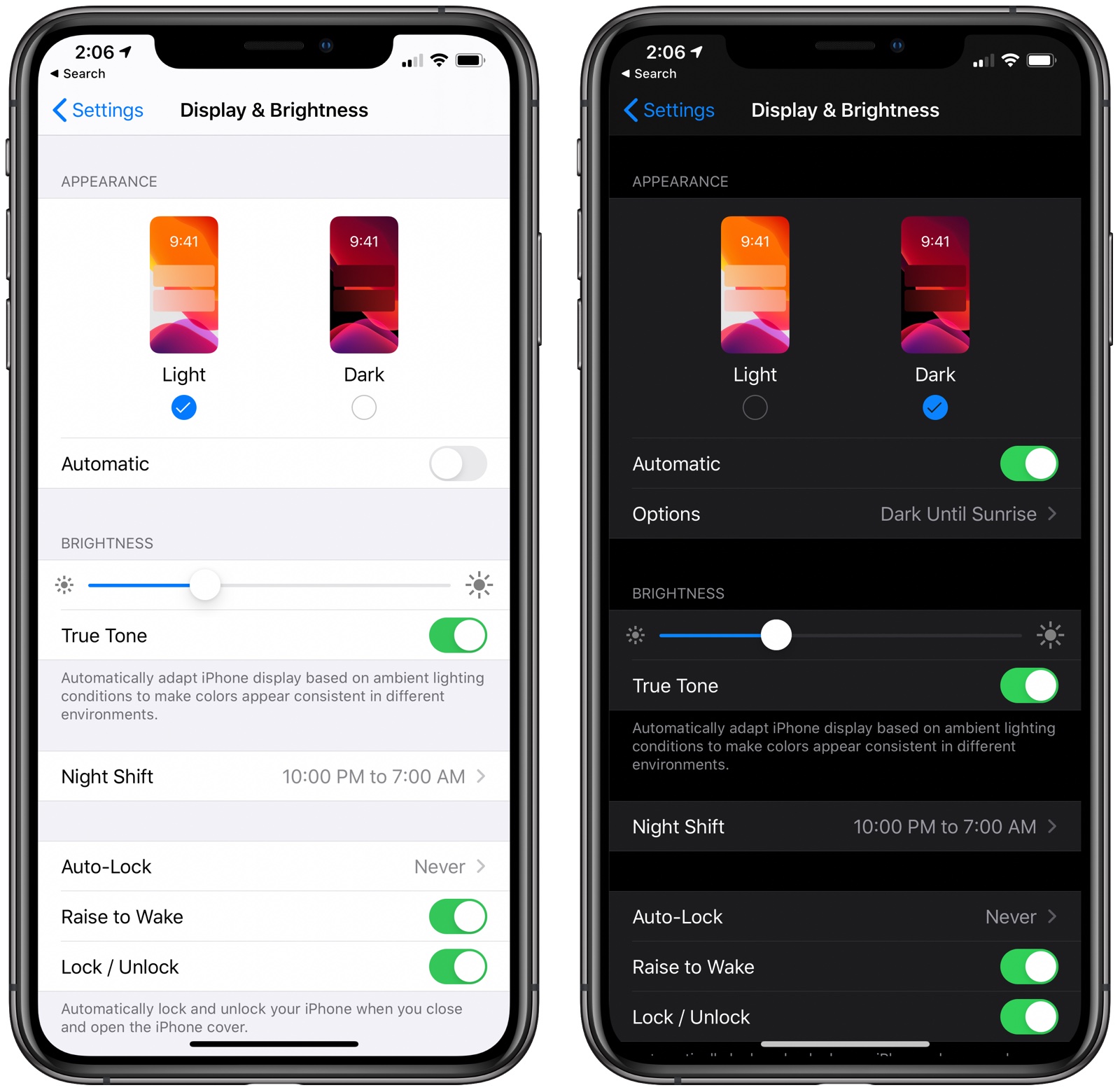
On devices with an OLED display like the iPhone X, XS, XS Max, 11 Pro, and 11 Pro Max, Dark Mode can save a bit of battery life, so it's worth enabling. Here's how:
If you tap on the toggle for "Automatic," Dark Mode will turn on or off with the sunset and the sunrise each day, allowing you to toggle between dark and light mode.
- Open the Settings app.
- Choose Display & Brightness.
- Tap the "Dark" option.
Dark Mode can be toggled on through the Control Center too, which is a convenient way to activate it if your device isn't in automatic mode.
13. Turn Down Device Brightness
If you're in a bright room or direct sun, you probably can't help but have screen brightness turned all the way up, but if you don't need a super bright display, dimming it down can save battery life.
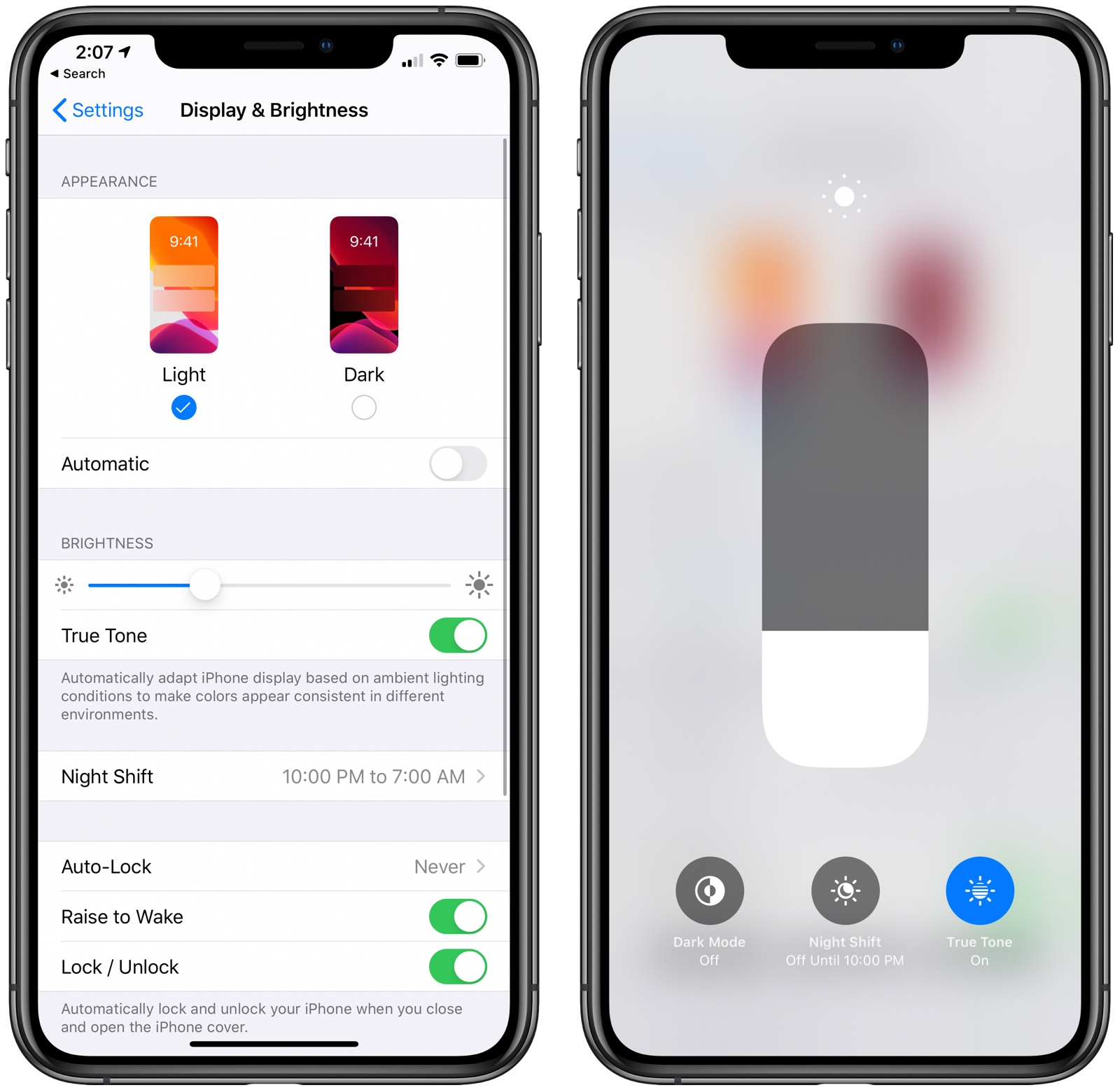
Brightness can be controlled through the Control Center on the iPhone using the brightness toggle or through the Display & Brightness section of the Settings app. It's a good idea to turn on the auto-brightness setting to make sure your screen isn't overly bright in darker rooms by default, but some manual adjustment may be necessary in brighter rooms and in the sun.
14. Adjust Auto-Lock and Turn Off Raise to Wake
It's a good idea to set the Auto-Lock on the display as low as you can tolerate, which will cause the iPhone's display to turn off after a short period of inactivity.
You can choose ranges from 30 seconds to never, but the lower end of the spectrum will help preserve battery life by cutting the display when it's not needed.
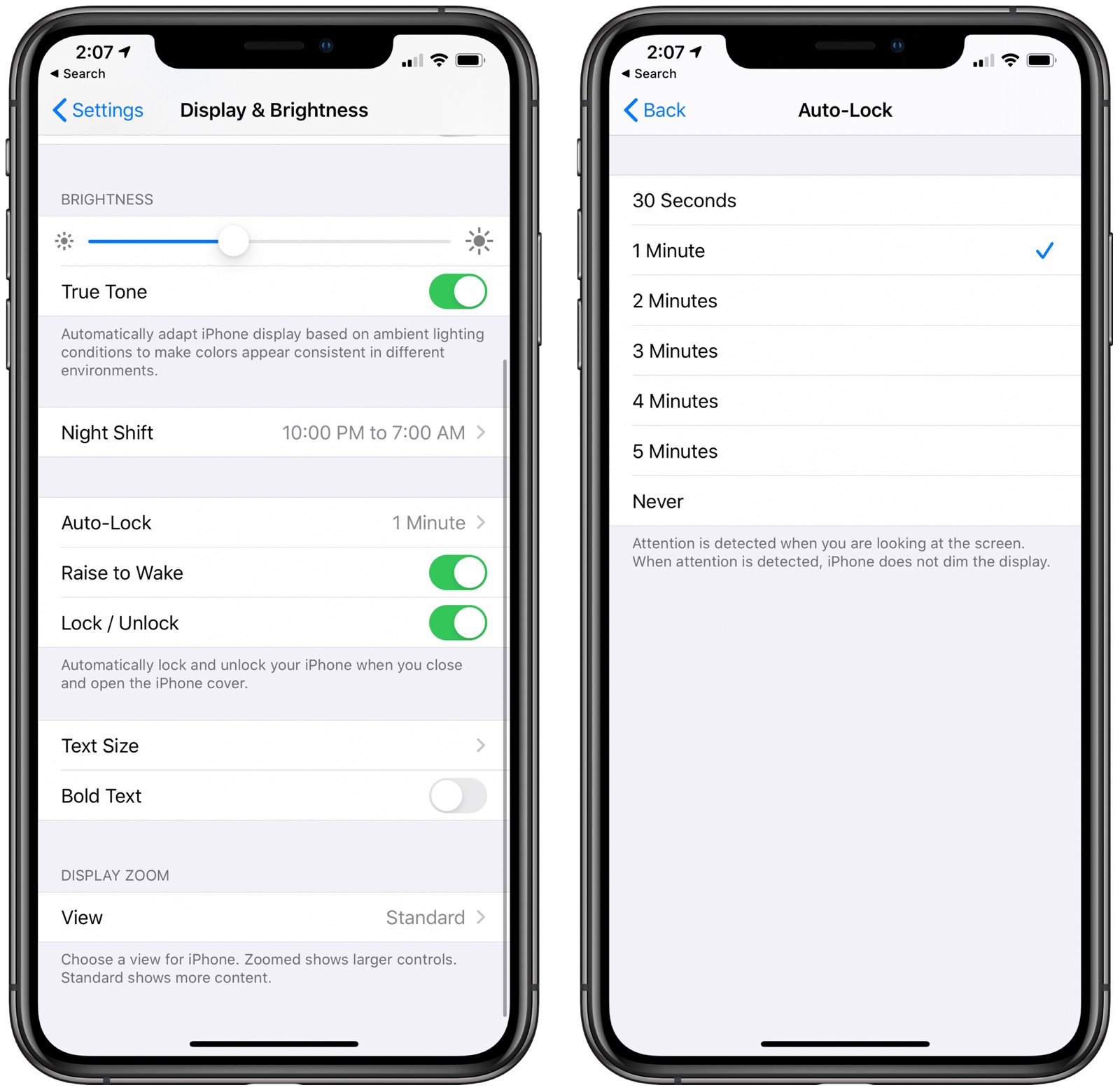
If you really want to save battery, turning off Raise to Wake can help, though it may make features like Face ID less convenient. Raise to Wake is a rather convenient option, so this should be a last resort.
15. Make Sure Everything's Up to Date
If you're running iOS 13, make sure you have the latest version installed because Apple has been making improvements and refinements to the operating system since it was released. Here's how to check:
From here, the iPhone will let you know if your software is up to date or if there's a new version available.
- Open Settings.
- Tap General.
- Tap Software Update.
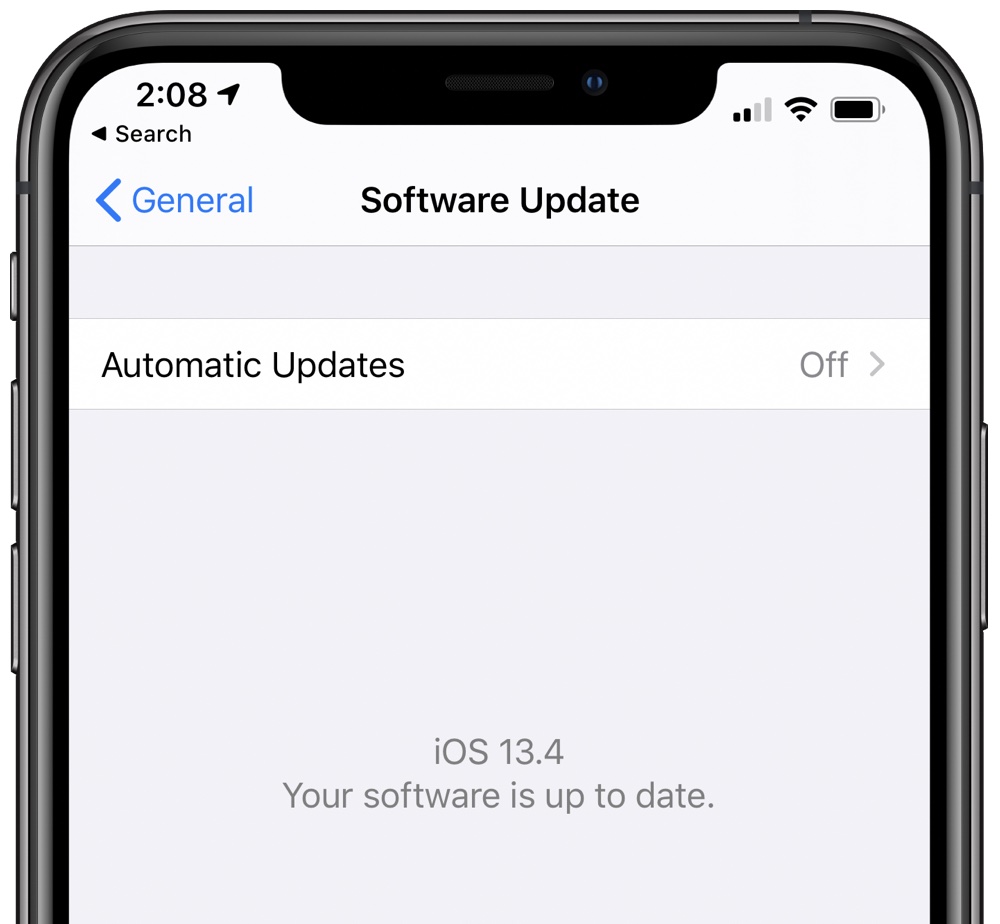
You should also make sure all of your apps are up to date, which you can do in the App Store.
The update section of the App Store is also a great way to cull apps. If you see an update for an app you don't use often, swipe to the left on it and you can delete it right then and there.
- Open up the App Store.
- Tap on your profile in the upper right.
- Swipe downwards to refresh everything.
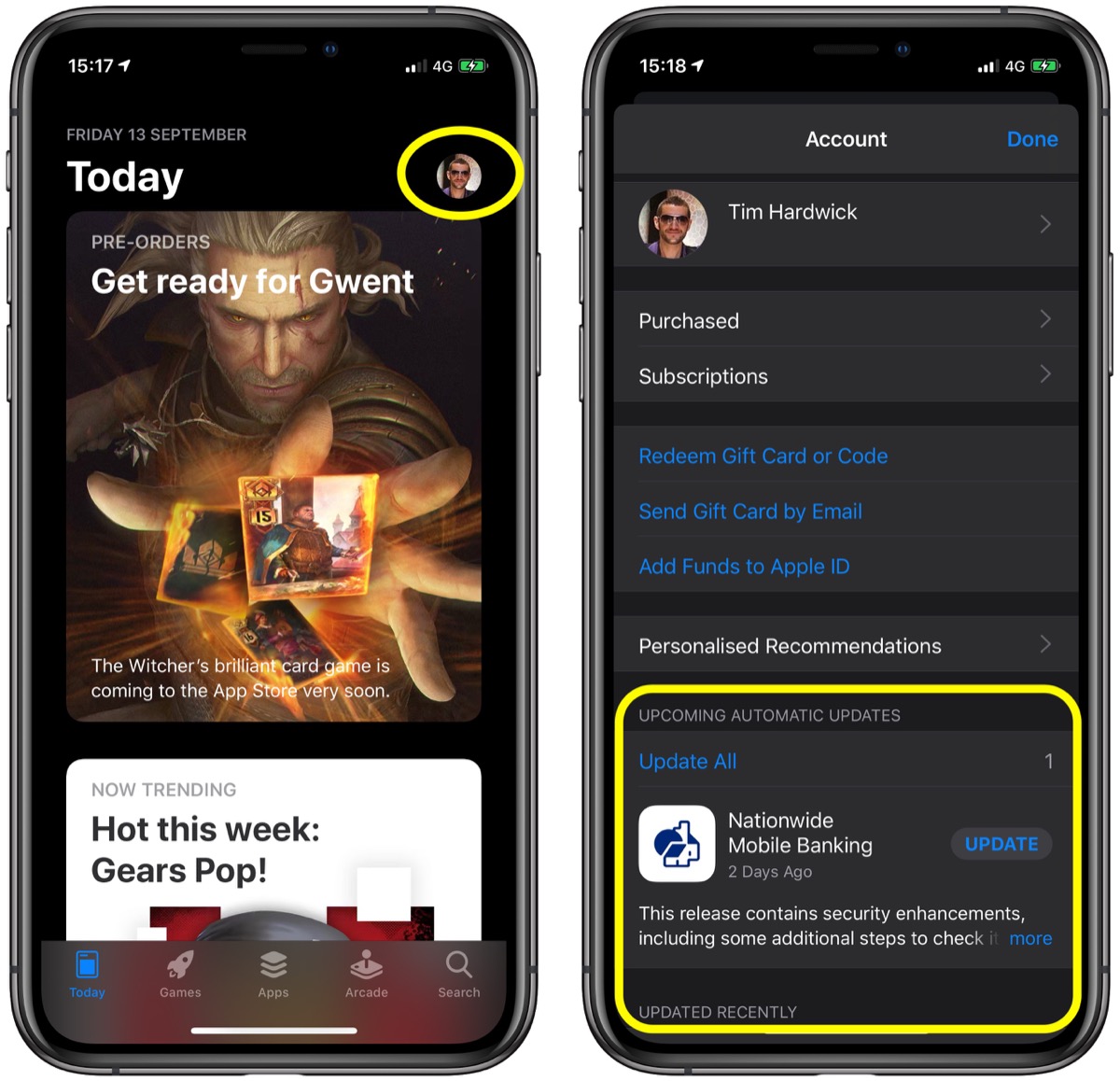
- Tap on Update All.
16. Don't Close Apps
Many battery life guides will suggest manually closing apps by using the App Switcher to prevent them from running in the background, but this doesn't save battery life and can in fact drain more battery.
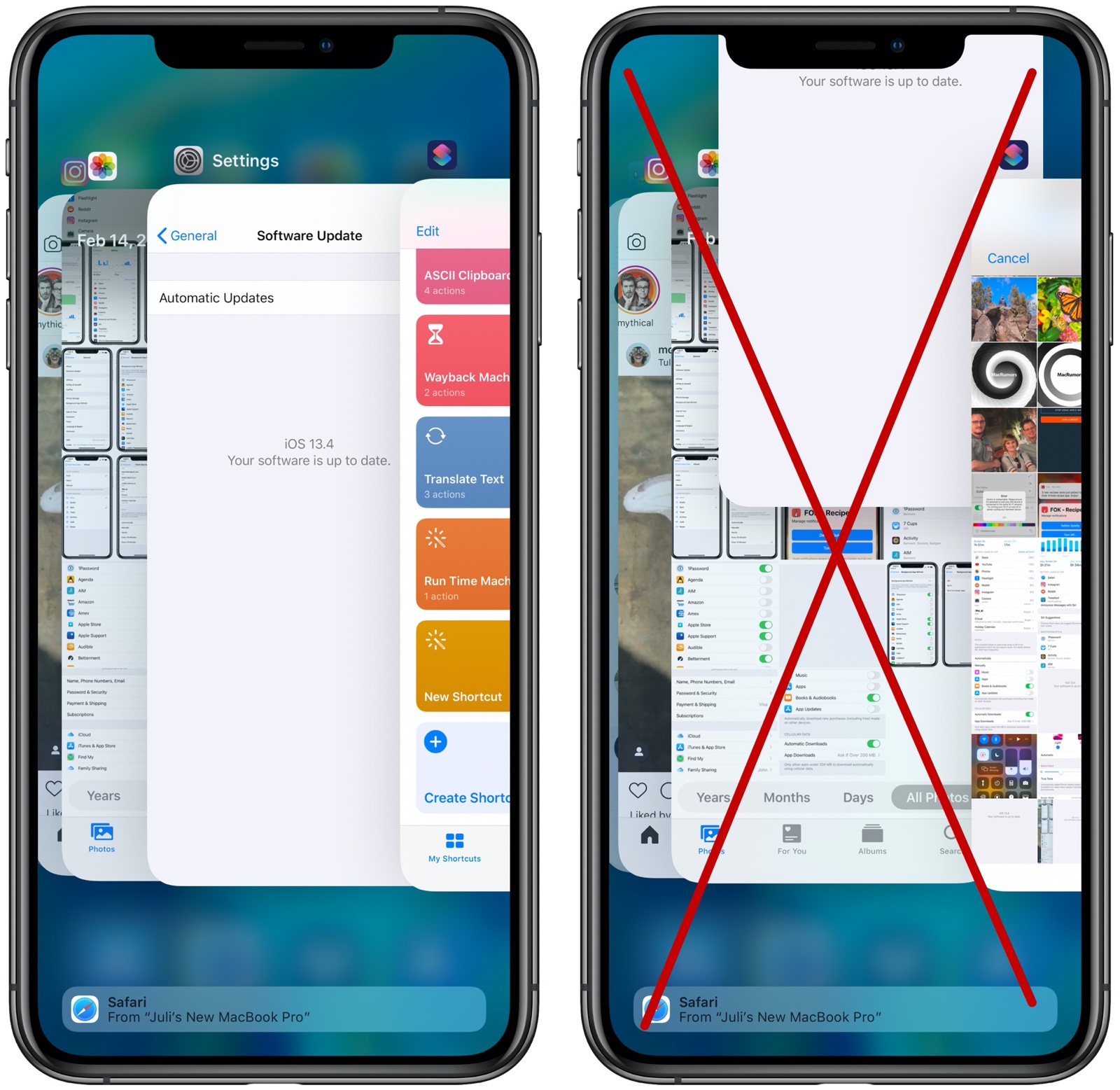
Apps in the background are paused when not in active use and aren't using battery life. Closing out an app purges it from the iPhone's RAM, requiring a reload when it reopens, which can have a bigger impact on battery.
17. Restart
Sometimes an app can act up or a background process can go wonky, and the best solution is to simply restart your iPhone. If you have an iPhone 8 or later, follow these steps:
If you have an iPhone 7 or earlier, follow these steps to restart:
- Press and release the Volume Up button.
- Press and release the Volume Down button.
- Press and hold the Side button until the Apple logo appears, and then release the Side button.
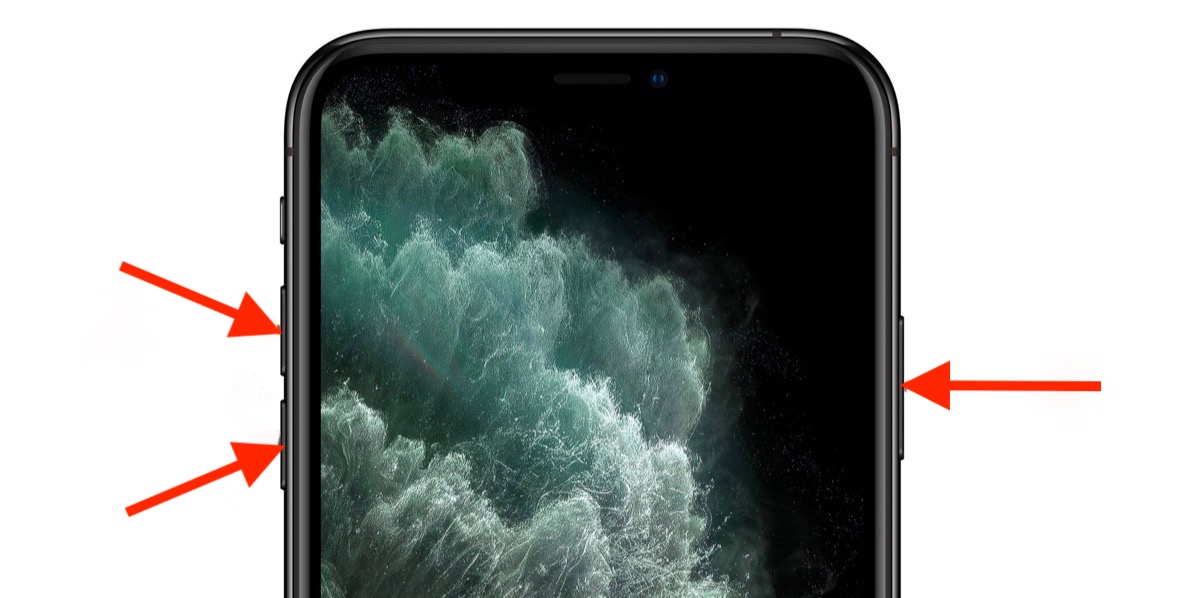
After the Apple logo appears, it will take a minute or so for the iPhone to start back up.
- Hold down the Volume Down button and the Sleep/Wake button at the same time.
- Keep holding until until the screen goes dark and the Apple logo appears on the display.
- Release the button.
18. Restore as New
If you're at your wits' end and nothing is helping to improve significant battery drain, you can try restoring your iPhone and setting it up as new to eliminate any potential behind-the-scenes problems. This should be a last resort, as starting from scratch can be a hassle.
First and foremost, make sure you have an iCloud backup.
After restoring, you can set your device up as if it was a new device. You can restore from the iCloud backup that you created prior to the restore, but you might want to try starting fresh to prevent any possible problems.
- On a Mac with Catalina, open Finder. On a Mac with Mojave or earlier, open iTunes. On a Windows machine, open iTunes.
- Plug your iPhone into your computer.
- If you're prompted to enter a device passcode or to click a Trust This Computer prompt, do so.
- Select your device from the side bar in Finder or the side bar in iTunes.
- Click on the Restore open. If you're signed into Find My, you'll be prompted to sign out.
- Click Restore again to confirm.
Other Tips
There are a lot of battery saving tips and guides on the internet, and there were some other questionable tips that people recommended that may or may not save much battery life. It's difficult to tell, but it's not terrible idea to consider some of these options if they're features you don't use.
These tips should be employed judiciously and after the tips above because turning off every feature on the iPhone may not be the most desirable way to save battery.
Guide Feedback
- Disable "Hey Siri" so the iPhone isn't listening for the wake word.
- Turn off Siri entirely.
- Turn off Screen Time.
- Turn off Siri Suggestions.
- Turn off motion effects.
- Turn off AirDrop.
- Turn off vibrate.
- Use Safari content blockers.
- Don't use Live or Dynamic wallpapers.
- Turn down volume.
- Turn down the brightness level of the Flashlight feature in Control Center.
Know of a great battery saving tip that we left or, have questions about battery life, or want to offer feedback on this guide? Send us an email here.
Article Link: iOS 13 Battery Drain: 15+ Tips to Make Your Battery Last Longer
My iPad (Pro 10.5”) battery plummets while it is supposedly asleep in my bag with no app usage whatsoever. About 10%/hr with no usage at all and background app refresh off. Never had this before iOS 13. I can mitigate it by closing all apps and turning off Wi-Fi (my suspicion is it’s mostly the Wi-Fi), but that’s a pain and I’ve never had to do that with any of several other iPads I’ve owned on prior versions of iOS. I’ve incorporated every update and done hard resets with no help at all. When I pull it out of my bag it will be warm to the touch and that’s when I know I’m in for a dismal battery level.
I've found I can use my iPhone 11 liberally and still have 40% remaining at the end of the day. My Android work phone is another thing... absolutely horrendous, and when I turn location services on, I have to charge mid-day.
Another nag just two hours later. Insane.I see the nag servers have been activated for 13.3.1, just got my first one this morning. It was quiet for a few weeks.
There are always bugs.Good suggestions.
I would add "Stay on the previous version of iOS until Apple eliminates the bugs in the latest iOS".
I don't want this stuff all off, nor do I want it all on. Apple will never be able to configure the phone OOB that will align with every individuals requirements.And you would be wrong here. There are more than "one" who wants this. In fact, I have a large group of iPhone user group members who are constantly asking how to turn this stuff off, including me.
Waiting for the release of iOS 14 and the complaints that its battery usage is so much worse than the wonderful iOS 13.
Register on MacRumors! This sidebar will go away, and you'll see fewer ads.