Got a tip for us?
Let us know
Become a MacRumors Supporter for $50/year with no ads, ability to filter front page stories, and private forums.
iOS 16: 15 Tips to Make Your iPhone Battery Last Longer
- Thread starter MacRumors
- Start date
- Sort by reaction score
You are using an out of date browser. It may not display this or other websites correctly.
You should upgrade or use an alternative browser.
You should upgrade or use an alternative browser.
Apples next keynote event…
Disclaimer: using any of our new features we are pitching to you in order to make a new purchase will cause battery drain issues. We highly recommend you do not use our new features but still purchase our items. Thank you for joining us today.
Disclaimer: using any of our new features we are pitching to you in order to make a new purchase will cause battery drain issues. We highly recommend you do not use our new features but still purchase our items. Thank you for joining us today.
Have to agree, the list of features was so comprehensive it was rather disheartening to read.What a lame article.
Better not use your phone at all to preserve battery.
That said, every year with a new x.0 version of iOS there are issues with battery life going in the toilet with a new iOS version (just go back and look, year after year). Apple gradually fixes and patch's things up over time so it gets better. So while new features might eat battery power - there's still alot of fixing to be done under the hood of iOS 16.
Course if alot of the "new" features of iOS 16 are these always on type things then they would affect battery life - but they're almost certainly not the only / main reason its gone in the trash for iOS 16 users.
Ok but do widgets on the lock screen that don't pull any extra data from the internet, like from location, like say thebattery or clock or activity ring widgets have any impact on battery life? 🤔 Would it still help to turn them off, even if marginally? I wonder...
...Which is why I left my 12 pro at 15.7. Gets me thru the day with what I do with it, no problem. Battery at 96%yeah i've tried all that. ios 16.1 has awful battery life!
my 12 pro max battery is at 92% health after owning it almost two years so it's aged quite well. since updating to 16.1 i have never seen so many low battery warnings or had to use low power mode so much! i haven't changed how i use my phone. i'm finding myself at work with my battery at 5-10% and now need to carry a charger with me everywhere. usually i'd be able to go to work and come home without charging. just yesterday i noticed my battery went down like 5% in just a few minutes!
i really wish i had stayed on 15.7. ios 16 has been a complete disaster with all the bugs and battery draining! i'm hoping 16.2 fixes it but could get worse.
Aldente is a gem. My M1P 16" has 100% and 45 cycles.View attachment 2108441
I have a similar thing going on my nearly equal-aged MacBook Pro M1, which primarily runs in clamshell mode. I use AlDente to max my charge at 70%. According to iStat Menus, the Current Capacity is higher than the Design Capacity. I haven't found a way to check mAh on my iPhone and I'm sure the charge cycles are significantly higher.
You can get details of your iPhone battery with coconut battery on your Mac
So disable things that I don't need or use?
I should apply this same strategy with everything to make my cash last longer...
I should apply this same strategy with everything to make my cash last longer...
I am disappointed that the author did NOT run the quantitative tests required to determine the actual effects each of these features has on battery life.
With each new operating system update, there are complaints about battery life, and iOS 16 is no exception. There are oftentimes periods of rapid battery drain after an update due to behind the scenes syncing and updating, but sometimes problems can persist longer.

Battery life problems can be caused by new features Apple has implemented, bugs that need to be fixed, or simply an uptick in usage after an update. Whatever the cause, we've rounded up some suggestions on how you can eke out more battery from your iPhone in situations where every last bit is important.
Note that there aren't many suggestions that don't disable key features on the iPhone, so you will have to balance battery drain with the feature set that you want enabled, turning things off and on as needed when better battery life is required.
1. Turn Off Live Activities
With iOS 16.1, Apple added a Live Activities feature that allows apps to keep an ongoing notification on the Lock Screen or in the iPhone 14 Pro's Dynamic Island. Live Activities can be used for things like tracking a sports game, following along with a flight, progressing through a workout, and more, right from the Lock Screen or Dynamic Island.
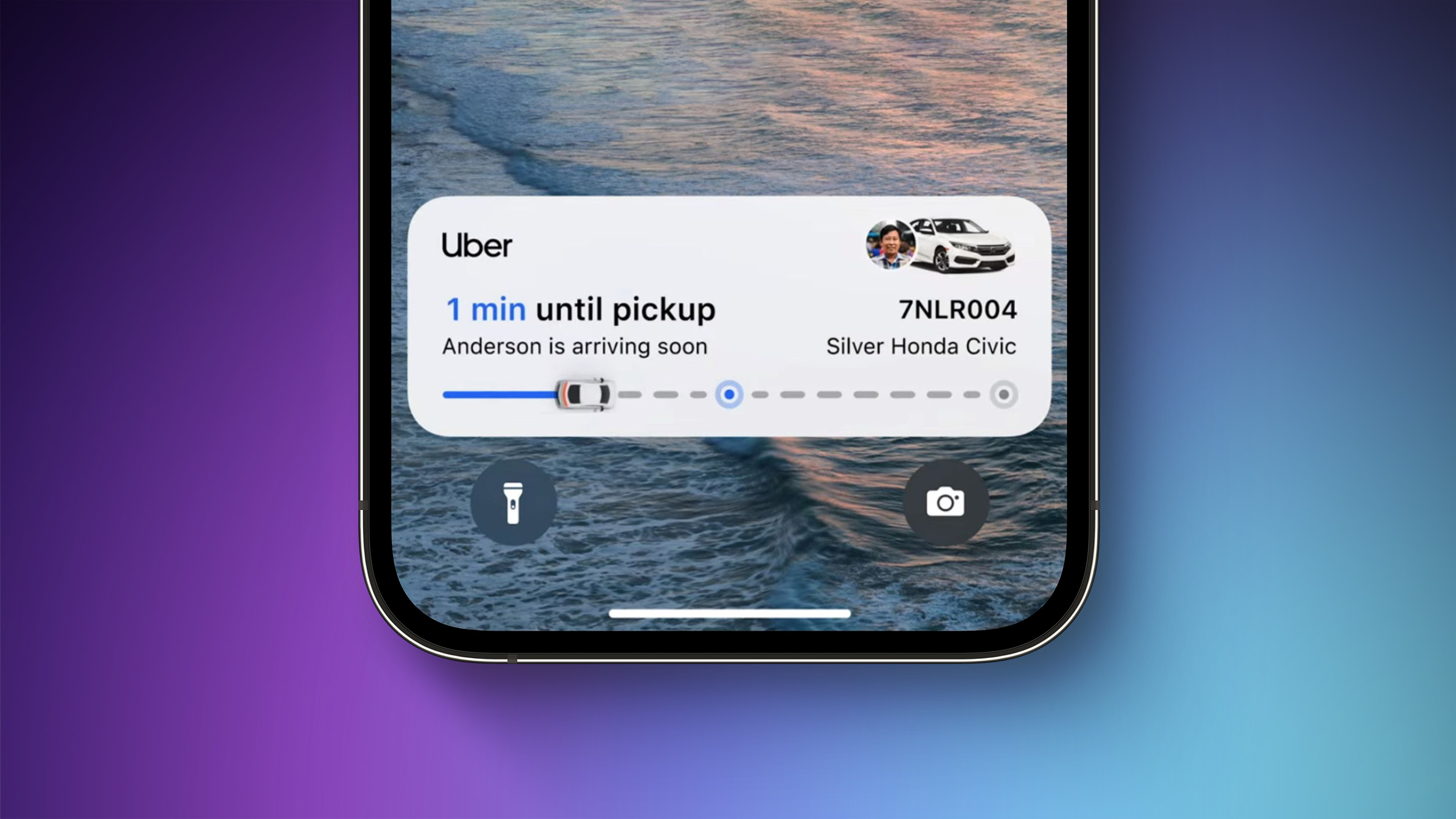
Everything that you do on your iPhone drains battery, including Live Activities. There have been reports on Reddit about disabling the feature improving battery life, and it's not a surprise that turning off a constant notification puts a stop to excessive battery drain. Live Activities can be disabled by following these steps:
This will prevent Live Activities from showing up on the Lock Screen, but you'll want to take this one step further. In the individual app sections in the Settings app, you can disable Live Activities on an app-by-app basis, or avoid using Live Activities features within apps.
- Open up the Settings app.
- Go to Face ID & Passcode.
- Enter your passcode to unlock the iPhone.
- Scroll down and toggle off Live Activities.
You can't fully disable the Dynamic Island, but you can swipe left on any running animation to dismiss it.
2. Delete Lock Screen Widgets
With iOS 16, Apple overhauled the Lock Screen, adding the option for widgets. Widgets are constantly visible on the Lock Screen and many are refreshing in the background, which means they're eating up battery.
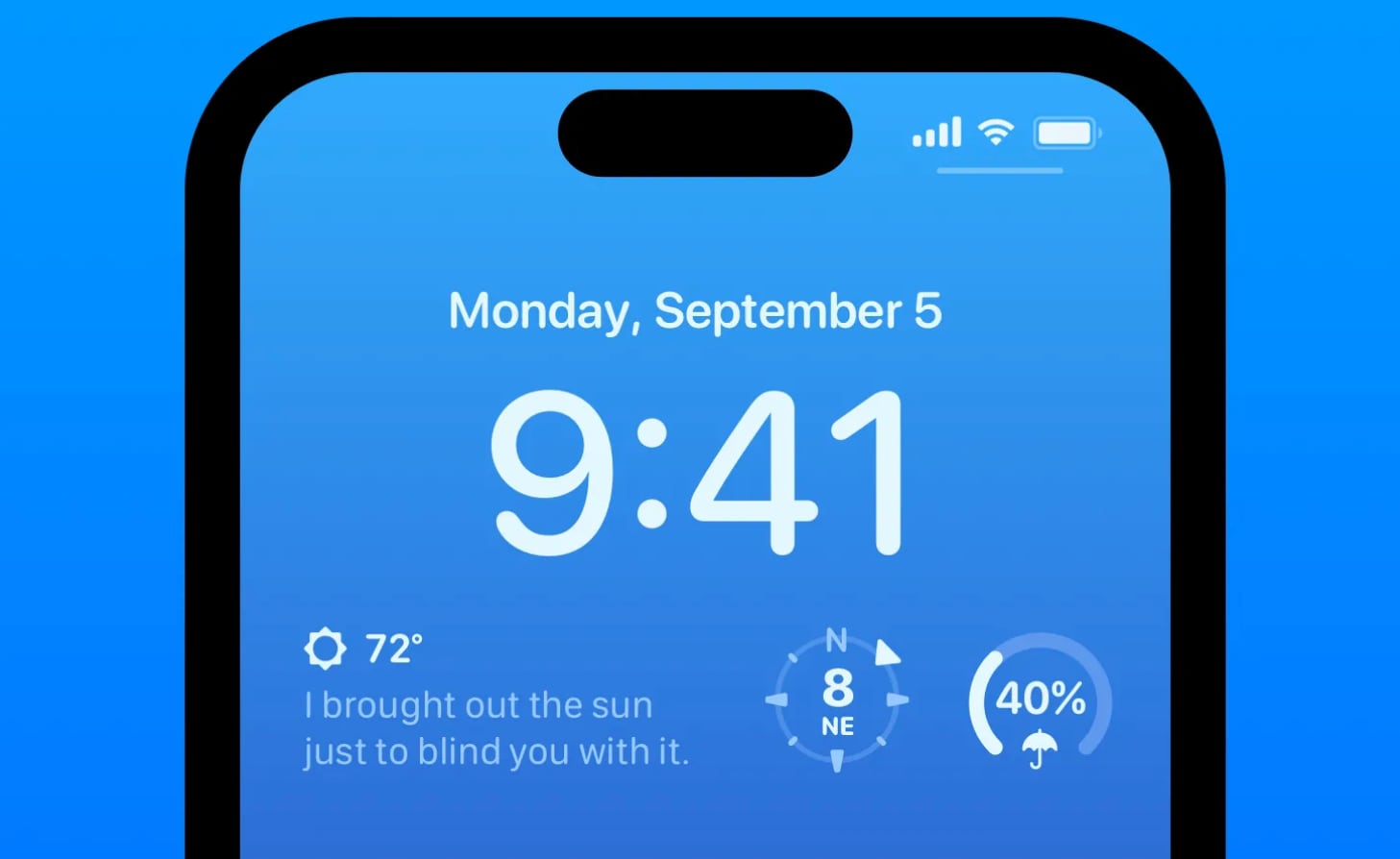
If you're concerned about battery life, you may want to create a Lock Screen that doesn't have widgets. Luckily, iOS 16 supports multiple Lock Screens that you can swap between, so if you occasionally want to use widgets, you can.
For details on adding widgets, removing widgets, and creating Lock Screens, we have a dedicated iOS 16 Lock Screen guide.
Widgets can also go on your Home Screen, a pre-iOS 16 feature. We recommend not using Home Screen widgets for those concerned about battery life.
3. Disable Haptic Keyboard Feedback
Apple in iOS 16 also added a fun feature that gives you haptic feedback when you use the on-screen keyboard. It vibrates with each key tap for a more satisfying typing experience, but what you might not know is that it drains battery.
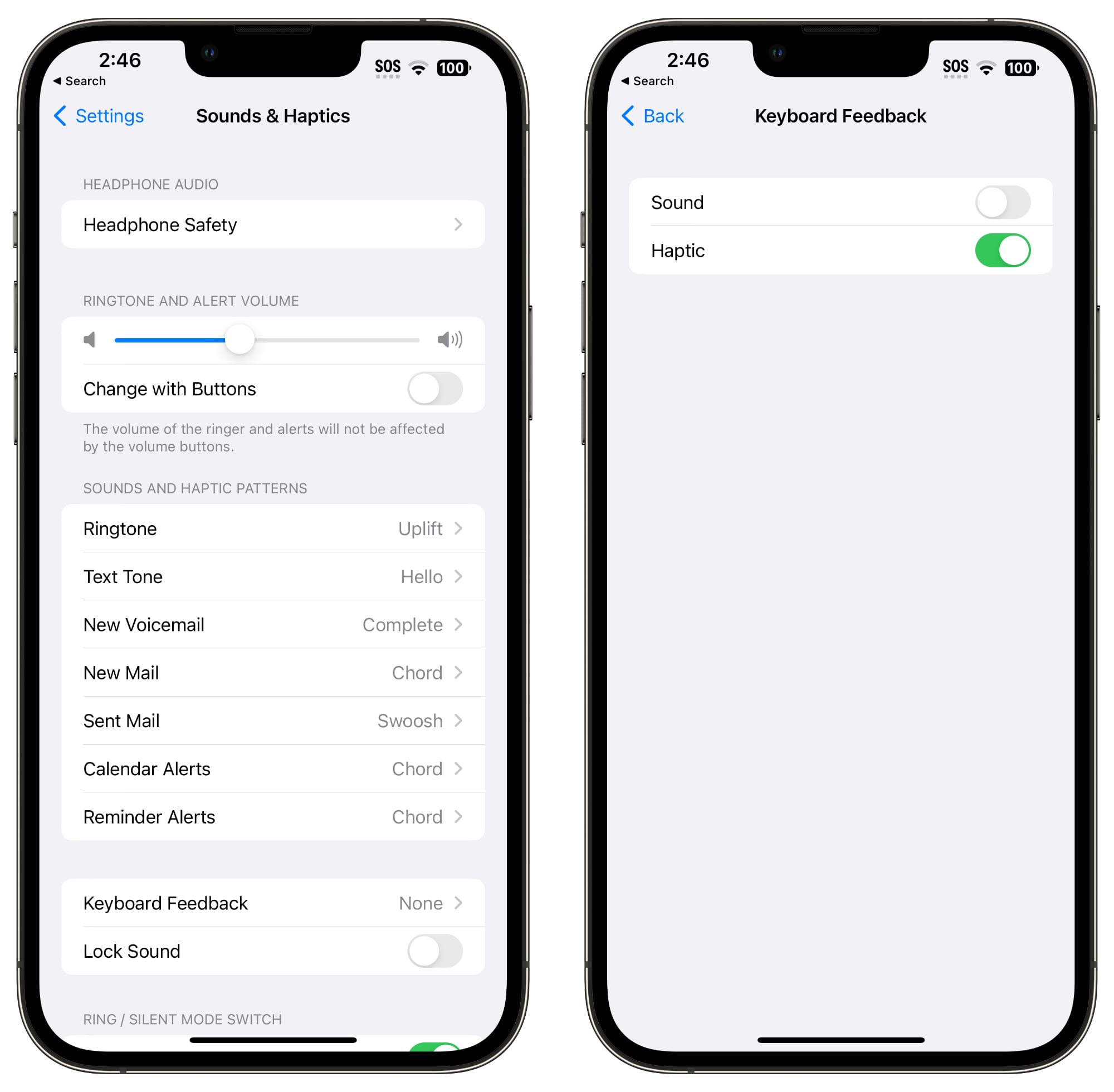
Apple says right in a support document that keyboard haptics might affect battery life, so it's not something you want to use when you don't have battery to spare. It's not on by default, but if you've enabled it, you can turn it off by following these steps:
4. Turn Off Always-On Display (iPhone 14 Pro)
- Open up the Settings app.
- Tap on Sounds & Haptics.
- Tap on Keyboard Feedback.
- Toggle off Haptic.
Always-on display isn't an iOS 16 feature, but it is tangential because it was introduced with the iPhone 14 Pro and Pro Max, the first devices to come with iOS 16 pre-installed. As the name suggests, always-on display leaves the time, your wallpaper, widgets, and Live Activities visible on the Lock Screen even when your iPhone is locked.
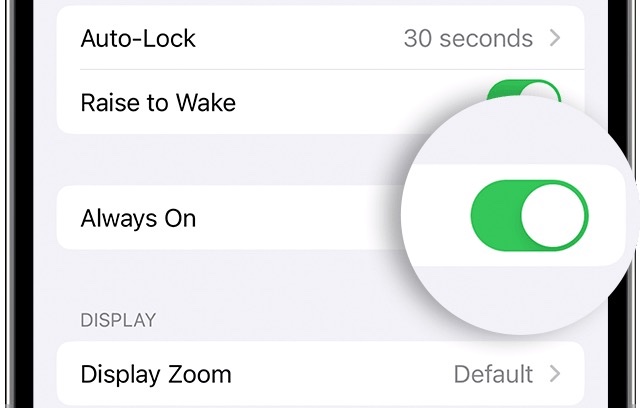
The display is using a 1Hz refresh rate to preserve battery, and Apple has neat tricks like turning off the display when a connected Apple Watch is no longer nearby (signaling that the iPhone owner is out of the room) or the iPhone is in a pocket, but always-on display still drains battery faster than no always-on display.
You can turn off the always-on display by following these steps:
It's not really clear just how much battery life the always-on display drains because it's going to vary from use case to use case, but even if it's only a few percent, it's worth turning off, especially if it's not a feature that you find useful.
- Open up the Settings app.
- Tap on Display & Brightness.
- Toggle off Always On.
5. Don't Use iCloud Shared Photo Library
iCloud Shared Photo Library is an iOS 16.1 feature that lets you use a standard Photo Library alongside five other people, with everyone able to upload, edit, and delete images. Using iCloud Shared Photo Library could cause photos from others to be synced to your iPhone at inopportune times, draining battery life.
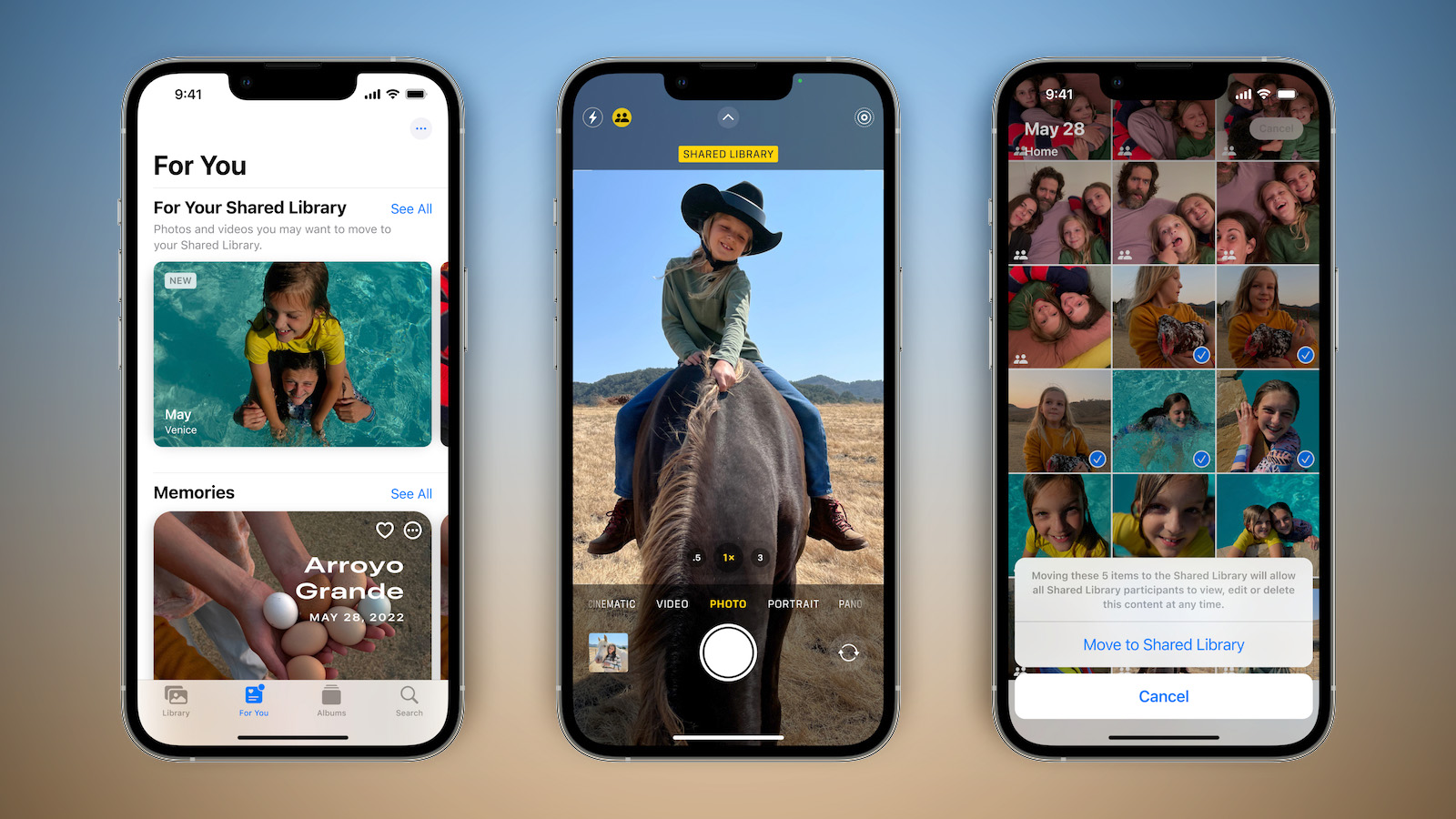
If you're concerned about battery, it's one of the features that might be helpful to avoid using by not setting it up and not accepting invitations to join. If you want to use iCloud Shared Photo Library but still cut down on battery and data usage, you can turn on a setting that only allows syncing over Wi-Fi.
Uploads will be restricted to Wi-Fi, so photos shared with you won't download to your device when you only have a cellular connection.
- Open up the Settings app.
- Scroll down to Photos.
- Tap on Cellular Data.
- Toggle off Cellular Data.
6. Choose Non-Animated Wallpapers
Some of the fancy wallpapers that Apple added with iOS 16 are animated, and an animated wallpaper will drain just a bit more battery than a static wallpaper. If you're optimizing and don't care much for the animations, choose something that's not going to update throughout the day.
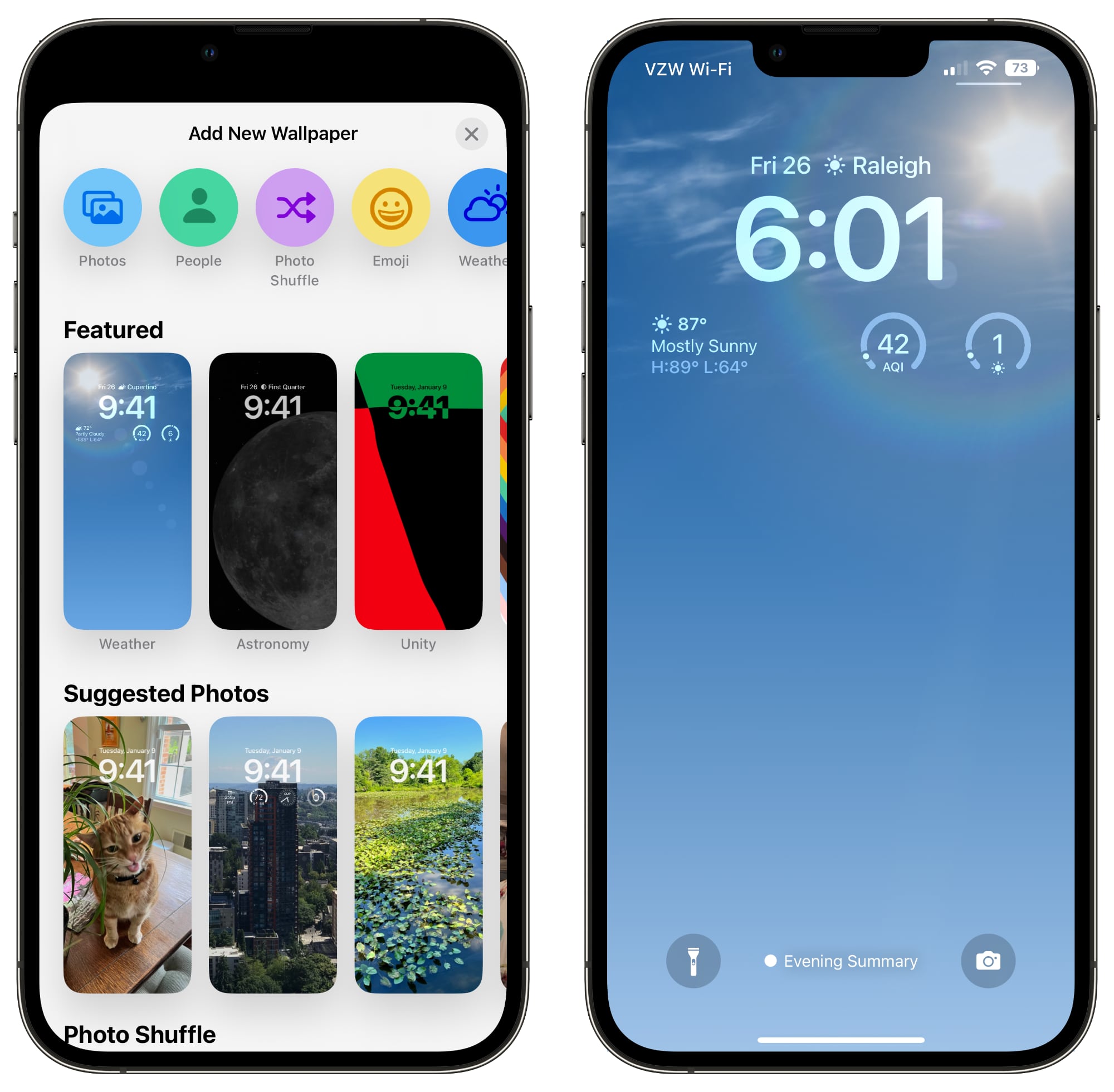
The Weather wallpaper, for example, changes based on the conditions, and the Photo Shuffle option swaps through your selected photos during the day. The Astronomy wallpaper also changes based on current conditions.
7. Use Focus Modes
Using Apple's built-in Focus option can cut down on the number of notifications that you're receiving during the day, and fewer notifications means less opportunity for apps to wake up your display and cause battery drain.
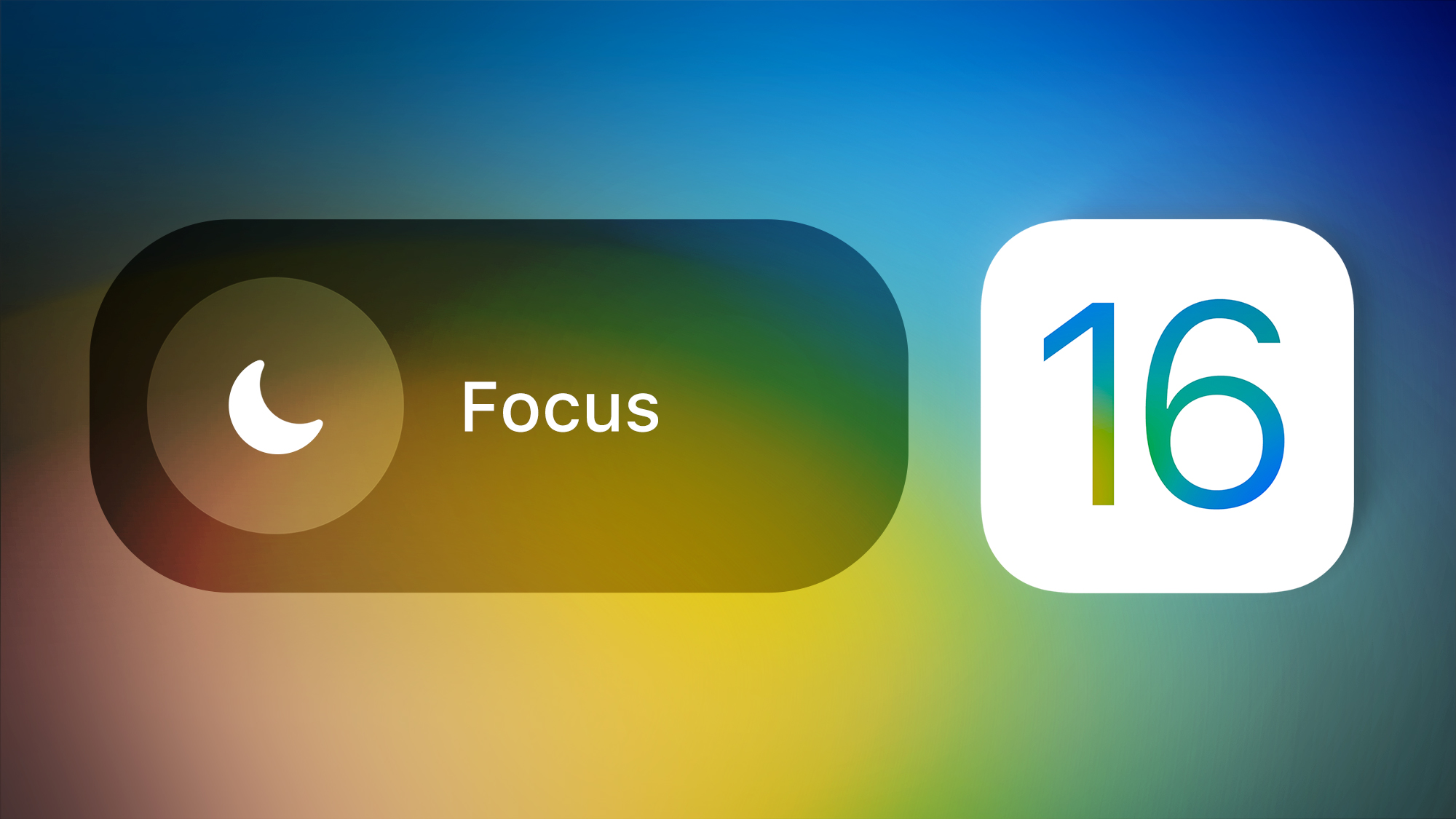
Focus Modes let you choose which apps and people can send you notifications and when, so during work hours you can make sure you're only getting work notifications, and during personal time, you can limit your work notifications. You can limit notifications when driving, when you're asleep, when you're working out, and in any other scenario you can think of. Focus Filters even let you filter out select emails, messages, calendars, and more.
You'll still get all of your notifications when the Focus mode ends, but all in one alert rather than multiple. Turning off unwanted notifications from apps is still the best method for saving battery life, but Focus lets you keep your notifications while still cutting down on the number that you receive at any given time.
Apple made Focus modes easier to set up in iOS 16, but it still takes some work to get everything running, so we have a dedicated Focus guide. You can find all of the Focus features in the Focus section of the Settings app.
8. Use App Summary
It's also worth making sure that any app that sends non-important notifications is relegated to the App Summary, which saves up notifications and sends them to you once or twice a day. App Summary isn't an iOS 16 feature, but if you're not already using it, it's worth checking out.
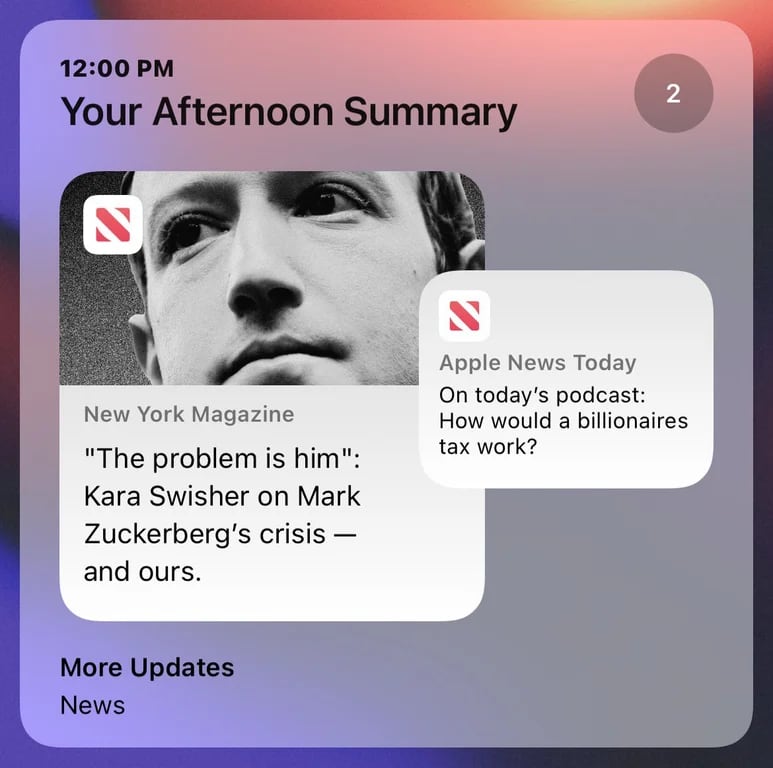
You can toggle on App Summary for apps in the Notifications section of the Settings app.
9. Limit When and How Often Apps Can Access Location
These next several tips aren't iOS 16 specific, but it's always good to check in on these settings to make sure apps and services aren't doing things you don't want them to be doing.
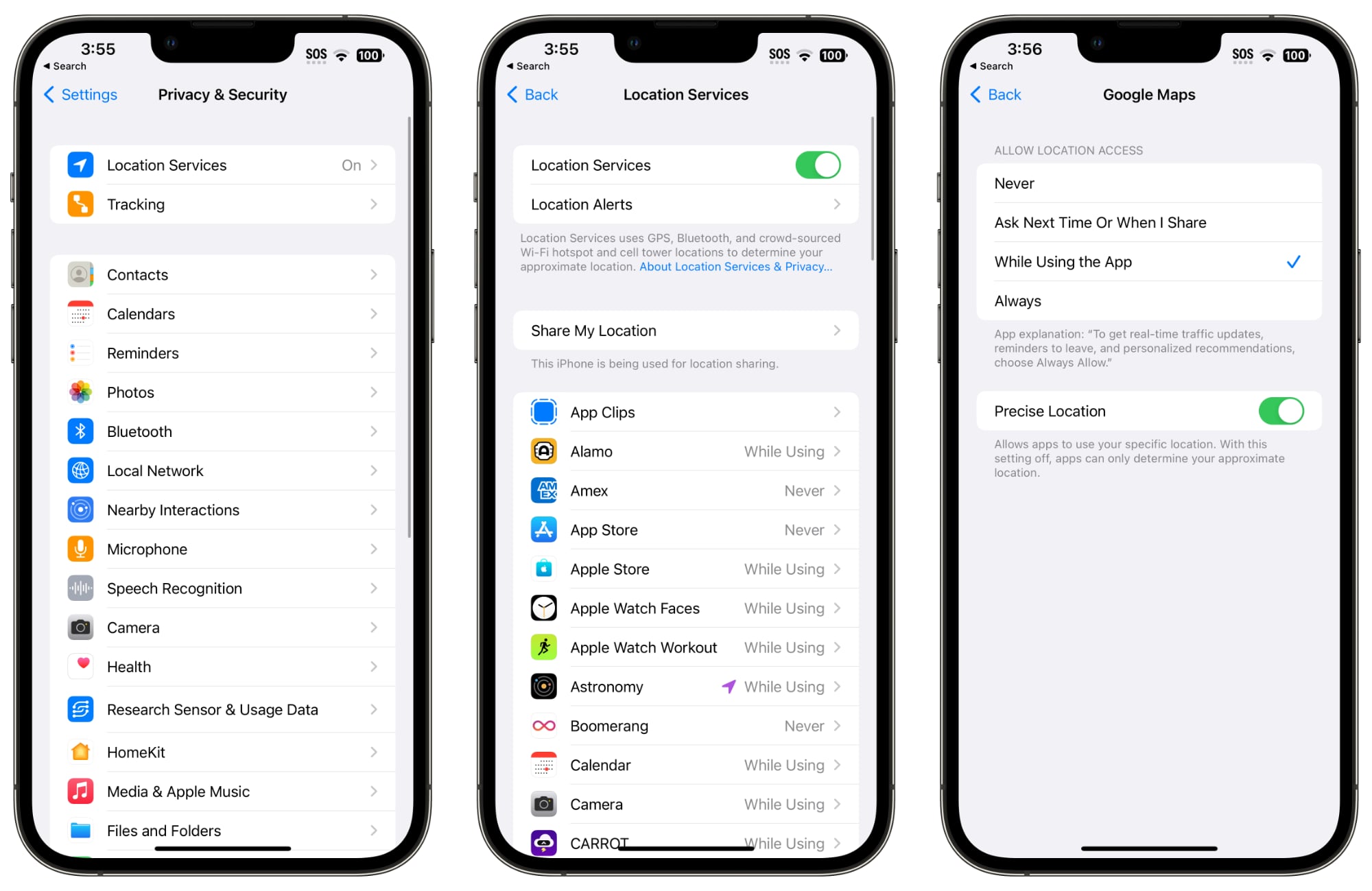
Limiting the apps that have access to your location and how often apps can access that data can save battery life.
You have four possible choices for location settings for each app, though not all four choices will always be available for every app depending on what it does. You can select the following: Never, Ask Next Time or When I Share, While Using the App, and Always.
- Open up the Settings app.
- Choose Privacy.
- Tap Location Services.
- Review the list and edit settings by tapping on the name of each app in the list.
Never will prevent an app from ever accessing your location, and unless there's a specific need for an app to know where you are, such as a mapping app, setting location access to Never is the best choice.
Ask Next Time will prompt an app to ask you with a popup the next time that it wants your location, so you can temporarily approve it. With this setting, location access is off until expressly allowed via the popup.
While Using the App allows the app to detect your location only when the app is open and being actively used. If you close the app or switch over to another app, location access ends.
Always allows an app to have access to your location at all times, regardless of whether it's open or closed. This will result in the most battery drain and should be limited to only the apps that you need the most.
A lot of apps will ask for location information that don't really need it to function (for example, a banking app might want location access to show nearby ATMs, which is also available through entering a zip code), so clearing the cruft will ensure no apps are accessing your location without express permission.
You can also turn off Location Services all together, but it's not ideal because it can impact crucial apps like Maps.
10. Limit Apps Using Bluetooth
Your iPhone lets you know when apps have requested Bluetooth, and there are quite a few apps that want Bluetooth access for location tracking, scanning for Chromecast devices, or other not so useful reasons.
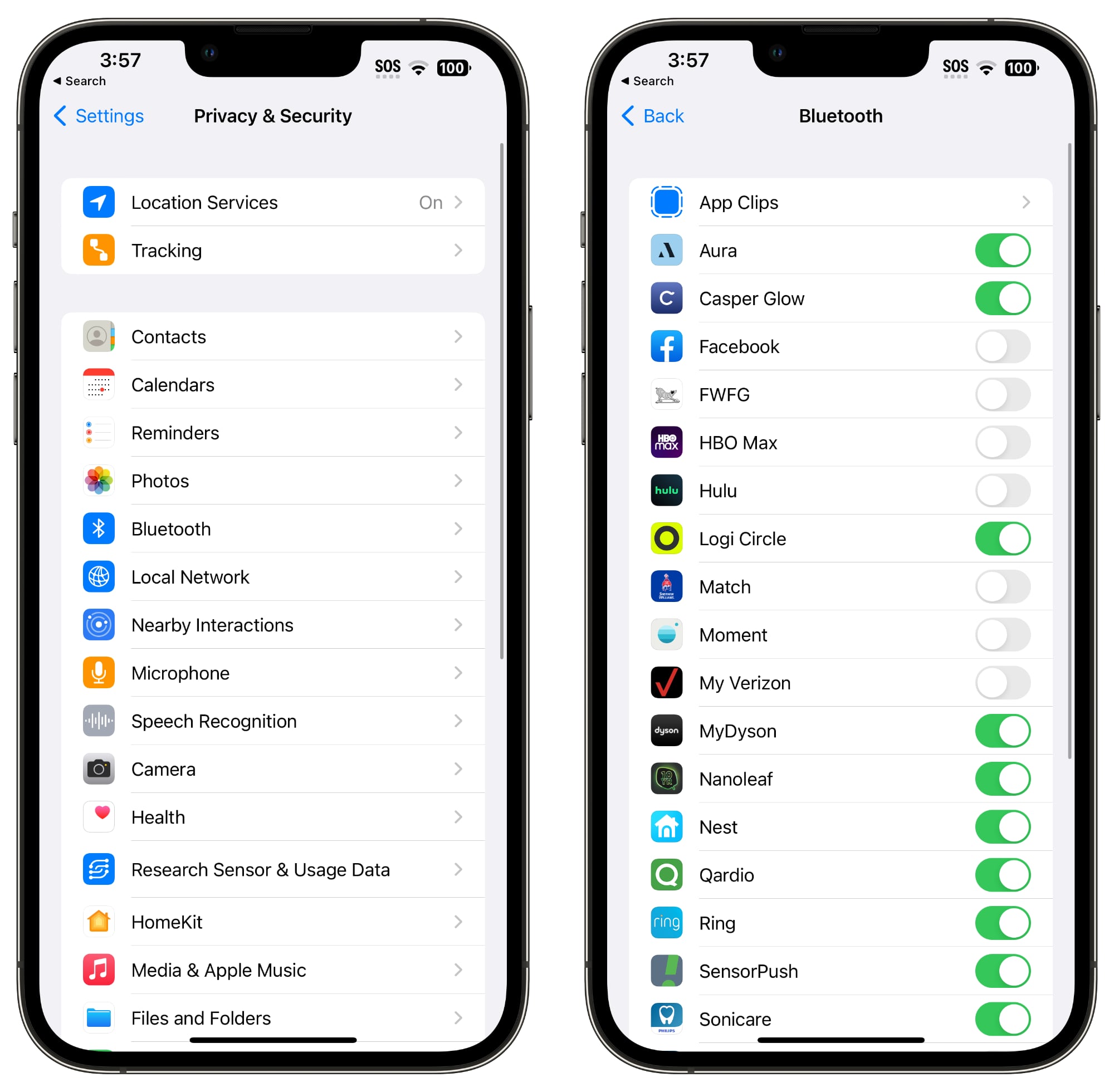
Checking on the apps using Bluetooth is worthwhile to make sure that you don't have a sneaky app connecting to Bluetooth sources without your permission and draining battery. To get to Bluetooth settings:
Apps like Facebook, HBO Max, Hulu, and others don't need Bluetooth access for the most part, so toggle off any app that doesn't need a Bluetooth connection to function. If a feature in an app stops working, you can just turn it right back on.
- Open the Settings app.
- Tap on Privacy.
- Tap Bluetooth.
Disabling Bluetooth is also an option, but it's used for AirPods, Apple Watches, and other accessories, so turning it off isn't feasible for most people.
11. Use Low Power Mode
Using Low Power Mode liberally is an obvious choice for maintaining battery without having to hassle with a lot of settings, and you can toggle it on from Control Center, the Settings app, or using Siri. Low Power Mode cuts down on background activity, turns off your display after inactivity more quickly, limits display refresh rate, limits email fetch, cuts down on visual effects, and more.
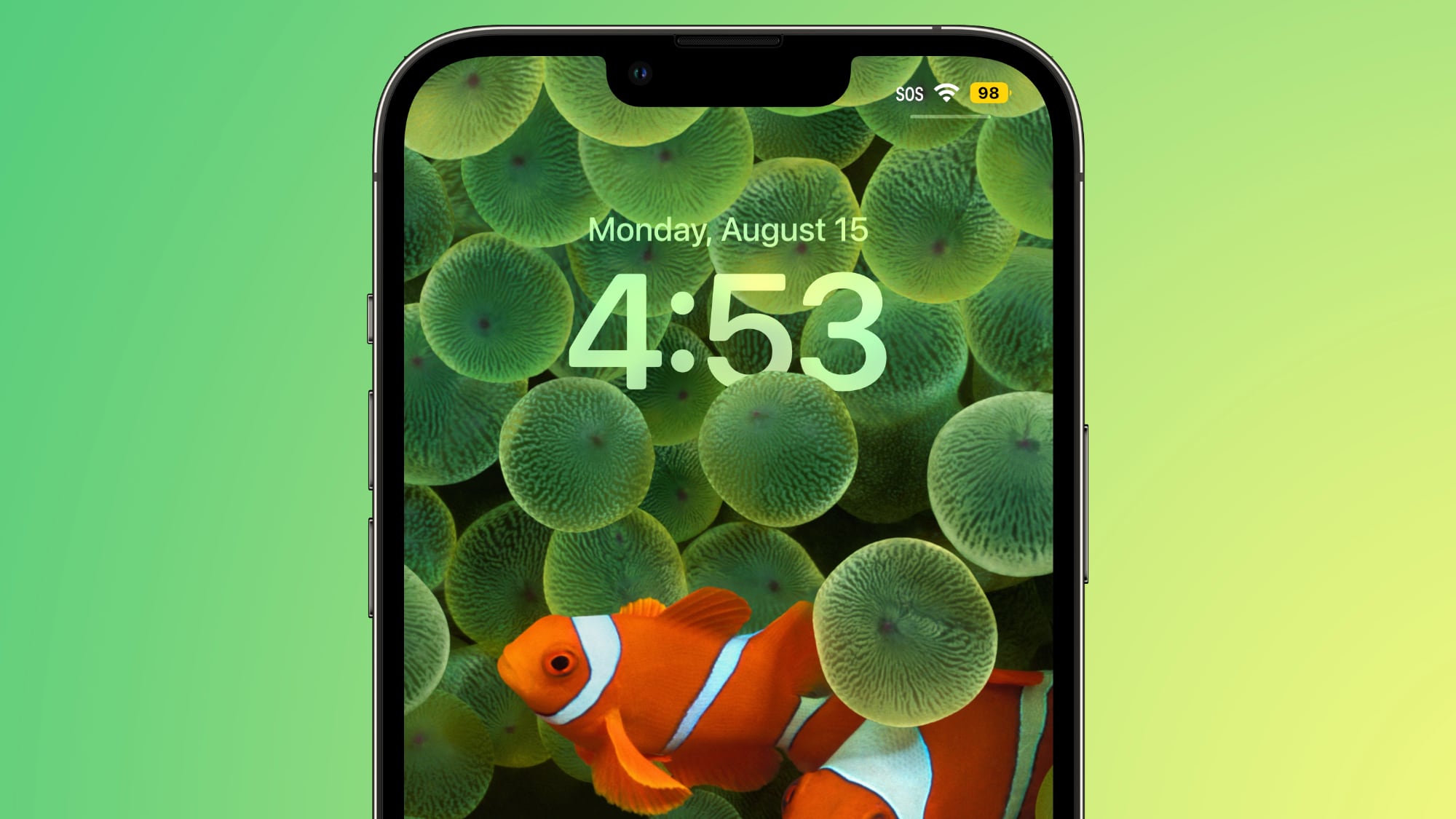
Low Power Mode can be set to turn on at a certain battery percentage using Shortcuts, which is a handy way to have it automatically turn on when you need it.
12. Use Wi-Fi and Airplane Mode
When you can, it's best to connect to Wi-Fi to maximize battery life, and it's one of the battery preserving tips that Apple offers. At home or at work, make sure you connect to Wi-Fi rather than using cellular signal.

If you're in an area with no Wi-Fi and you know you have low cellular signal, turn on Airplane Mode or turn off your cellular connection so it's not draining your battery trying to connect. This of course only works when you don't need a cellular connection in the moment, but it can have a big impact and you probably can't do much with low signal anyway.
13. Manage Apps Draining Battery
Your iPhone tells you which apps are eating up the most battery so you can make sure nothing is secretly draining your battery without your knowledge. You can check your battery usage statistics by opening up the Settings app and tapping on the Battery section.
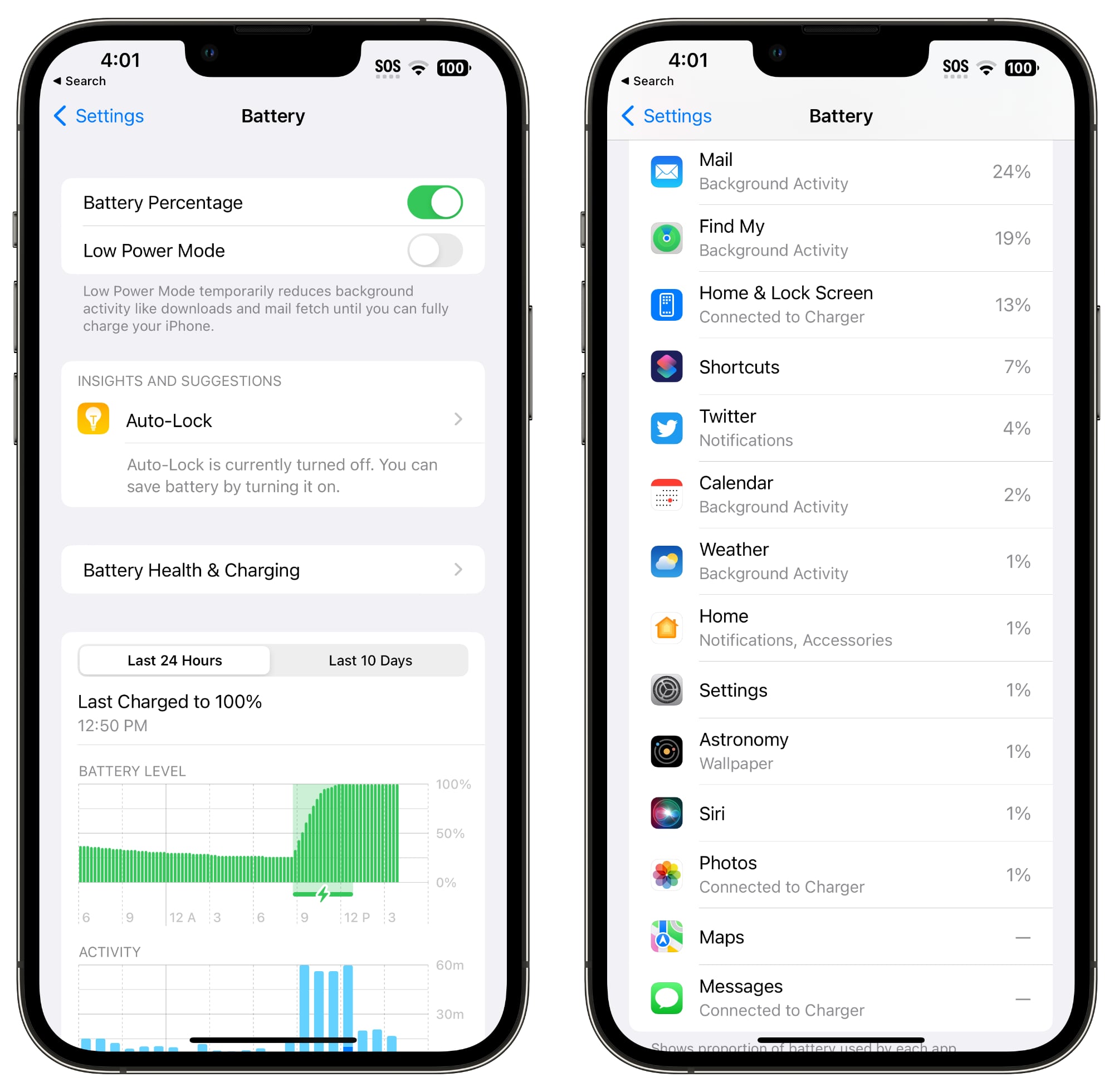
Battery usage charts let you see your battery level over the last 24 hours or for the last 10 days, plus you can see which apps have used the most battery life. If there's an app that you don't need that's draining an excessive amount of battery, delete it. If you do need the app, moderate how often you're using it and what permissions it has like location.
14. Limit Background Activity
Almost all apps use background refresh to update even when they're not open, and limited background activity and background refresh is a longtime favorite option for cutting down on battery usage.
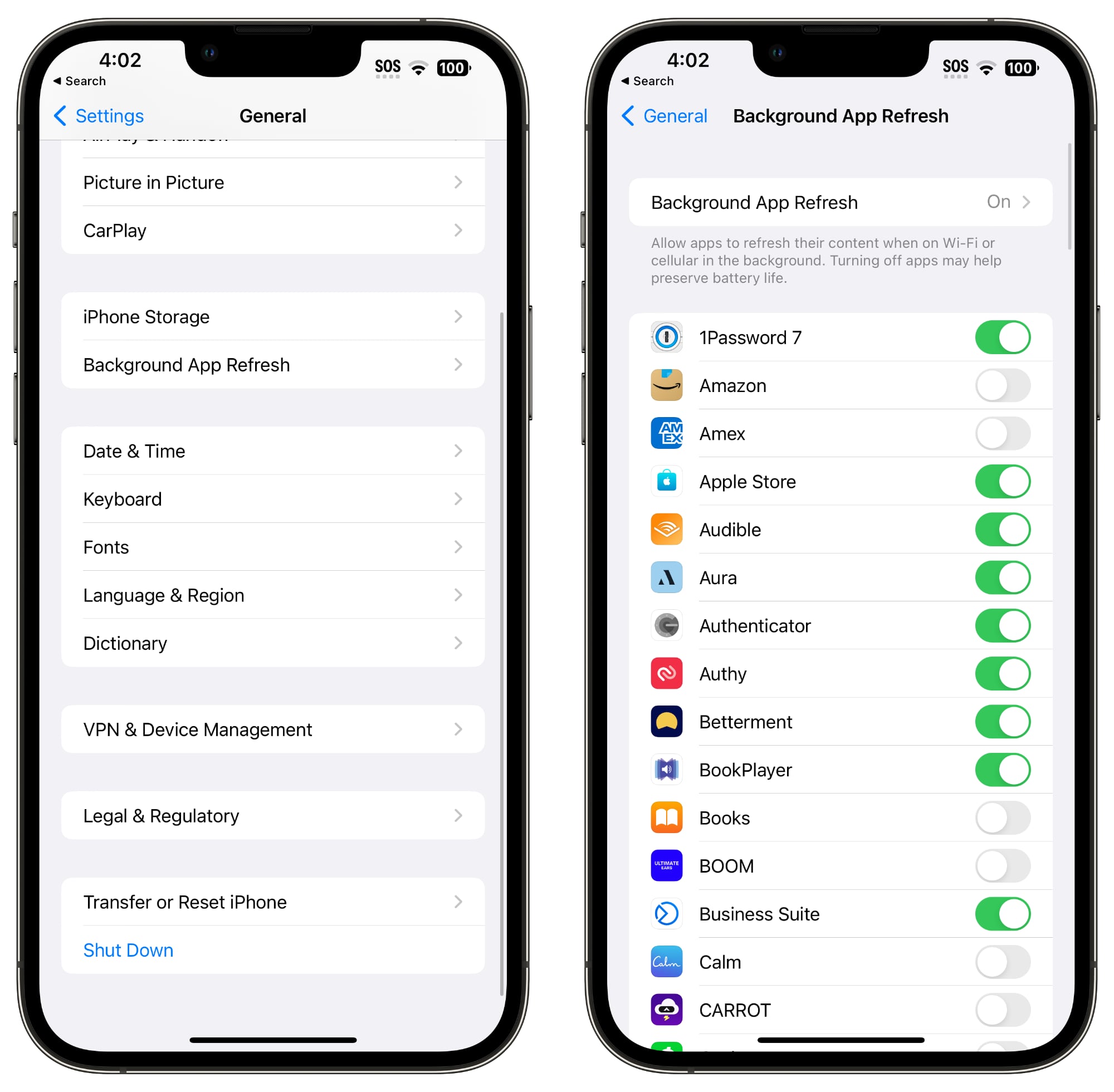
You can turn off Background App Refresh all together or choose which apps can refresh in the background.
From here, you can tap the Background App Refresh option again to turn Background App Refresh off all together or choose to have it activate only when connected to WiFi, which doesn't drain battery as much as downloading over cellular.
- Open the Settings app.
- Select General.
- Choose Background App Refresh.
You can also choose to turn Background App Refresh on just for your most used apps by tapping on the toggle next to each app in the list.
15. Change Your Mail Settings
Along with turning off Background Refresh, changing when and how often the Mail app checks for new emails can save you some battery.
From here, you can turn off Push (which lets you know right away when a new email message is available) and adjust Fetch settings on a per account basis for accounts that don't support Push (like Gmail accounts).
- Open up the Settings app.
- Tap Mail.
- Tap Accounts.
- Tap "Fetch New Data" at the bottom.
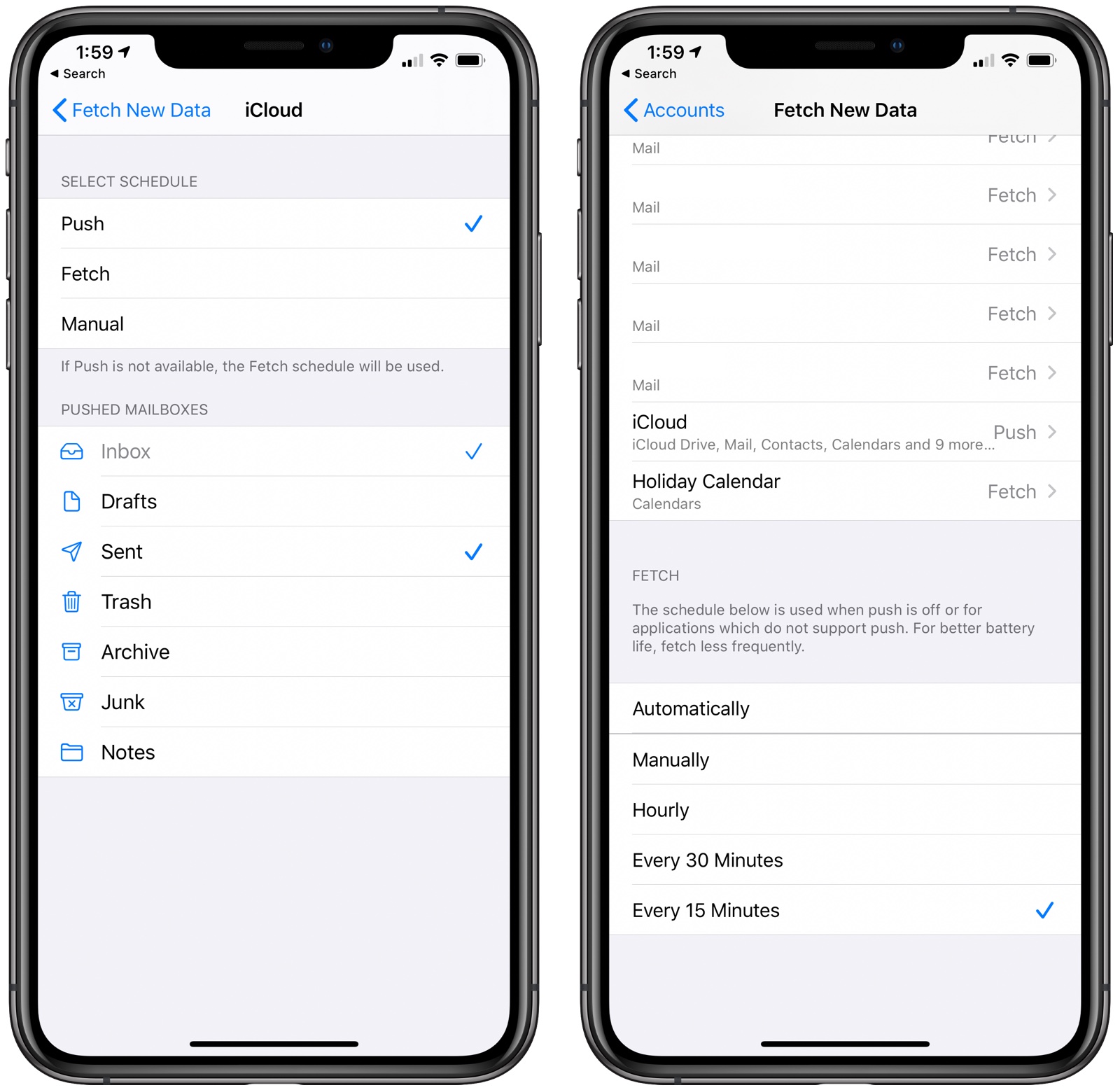
Adjusting the Fetch settings to have longer intervals before checking for new messages can help save battery life, as can turning off Fetch all together in favor of manual checks that will download new messages only when the Mail app is opened.
You can choose the following settings: Automatically, Manually, Hourly, Every 30 Minutes, and Every 15 Minutes.
Conclusion
There are endless things to do to preserve battery life, and unfortunately, everything you use your phone for is going to drain battery, so it's all about finding what works for you, what you don't need, and where you can compromise to extend battery life.
Article Link: iOS 16: 15 Tips to Make Your iPhone Battery Last Longer
I adore the fact that the first 4 on the list are new features that Apple is very proud off. Have we got something for you! NOW TURN IT OFF!!!
Brand new battery too lolThe battery life of my 14 Pro is phenomenally good. I have always-on display toggled off only. The iPhone 14 Pro in combination with the Apple Watch Ultra and the AirPods Pro 2 = ❤️🔥!
Your mileage may vary, but of course you will only find out after upgrading. My 12 Pro Max is back to how it was when I first got it. At the end of the day, my battery is typically at 50% whereas it was at 10-20% with iOS 15.7. For me, iOS 16 has been a blessing. I have friends and family with similar results, but also friends and family with the battery issues that are being mentioned on these forums....Which is why I left my 12 pro at 15.7. Gets me thru the day with what I do with it, no problem. Battery at 96%
I don’t have any of these features disabled - yesterday after 38 hours finally had to charge when battery went to 4% on my 14PM.Brand new battery too lol
iPhone 14 Pro + iOS 16 = stellar battery performance! ✌🏽I don’t have any of these features disabled - yesterday after 38 hours finally had to charge when battery went to 4% on my 14PM.
So basically, undo everything that makes your iPhone 14 an iPhone 14 and everything that makes iOS 16 like iOS 16. Ridiculous. I’d just get a power bank at that point.
It is interesting how some people think that by turning features off, you basically downgrade the device. For me personally, a device like this has still very few small set of features:
So you see, I have no use for Live Activities, Lock Screen Widgets, don't like vibrations while pressing the keyboard, I don't even use AOD on my Apple Watch (it seems so much waste of energy keeping a display ON while NOT looking at it 80% of time), keep my location services OFF most of the time (exception being outside workouts or driving and needing directions), keep Wifi and data OFF when not using the phone (while on my Mac or iPad, no need to waste energy since I have everything on my Mac or iPad), background activity is OFF since I don't have any need for that, I use fetch on my mail since I don't loose anything if the phone is checking at the frequency of 30 minutes (if I need to check now, I check manually, no biggie).
I'll have to conclude that we live in a world that is wasting energy left and right, when actually we can be really aware of the things we actually need and turn off everything we don't. Is that simple.
- Communication: phone, texting, video calls (doesn't matter the app)
- iPod (music, podcasting)
- Browsing the web, reading stuff, writing on this very forum
- Time management and notes (calendar, reminders, notes)
- Health (monitoring and logging)
So you see, I have no use for Live Activities, Lock Screen Widgets, don't like vibrations while pressing the keyboard, I don't even use AOD on my Apple Watch (it seems so much waste of energy keeping a display ON while NOT looking at it 80% of time), keep my location services OFF most of the time (exception being outside workouts or driving and needing directions), keep Wifi and data OFF when not using the phone (while on my Mac or iPad, no need to waste energy since I have everything on my Mac or iPad), background activity is OFF since I don't have any need for that, I use fetch on my mail since I don't loose anything if the phone is checking at the frequency of 30 minutes (if I need to check now, I check manually, no biggie).
I'll have to conclude that we live in a world that is wasting energy left and right, when actually we can be really aware of the things we actually need and turn off everything we don't. Is that simple.
My wife has really crappy battery life on her iPhone 11. I have an 11 Pro Max, sure it's a bigger battery, but then again I don't use ANY social media. My battery could go two days easily. Hers? Not half day.Pro Tip #16: Stop using all forms of social media to see a phenomenal increase in battery life.
This was actually kind of helpful to me. I didn't think about background app refresh, and when I checked it, every app installed was doing a background refresh. I turned off almost all of them because I don't need every single one refreshing. Always On does seem to be an affecting battery life (or maybe 16 is just bad in general?), but after making some of those smaller changes, I may try turning haptic feedback back on.
I’ve just noticed, being inside a building where there’s Wi-Fi, if I look it settings it shows I’m connected to Wi-Fi, but in the status bar, the Wi-Fi logo isn’t visible, only 4G or 5GCan you teach me how you can see that your iPhone is trying to connect to cellular? I assume that it is already connected to cellular and is trying something extra? Just trying to learn.
I’ve just noticed, being inside a building where there’s Wi-Fi, if I look it settings it shows I’m connected to Wi-Fi, but in the status bar, the Wi-Fi logo isn’t visible, only 4G or 5G
I suspect this is something else entirely. Your Wifi antennas are On. You'll have to be careful because iOS doesn't shut down Wifi antennas from Control Center when you press the Wifi button.
It leaves Wifi antennas On for different purposes, like AirDrop, Handoff, Apple Watch unlock and other functions that creates a closed connection using Wifi. But, it disconnects you from other access points for X number of hours, I cannot remember now how many. If you want Wifi antennas Off, you will need to navigate into the Settings app, and toggle the Wifi switch manually to Off.
So this is why I suspect that you have toggled Off the access points for some hours, and you only see Cellular connections until they are reconnecting again.
Register on MacRumors! This sidebar will go away, and you'll see fewer ads.


