
Apple made a number of changes to the Messages app in iOS 17, introducing a new look, updated stickers functionality, and important new safety features that help people traveling alone feel safer.
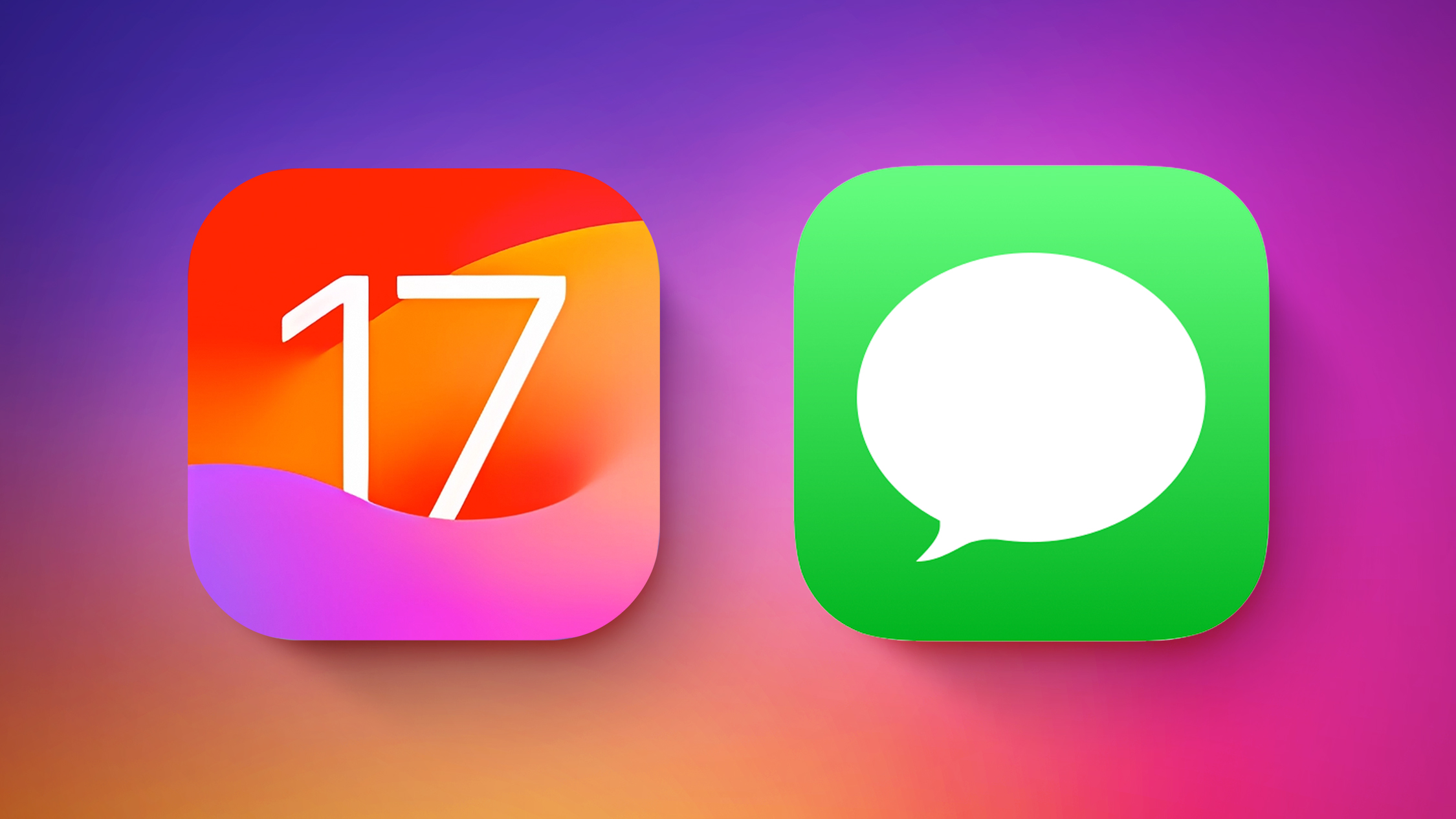
This guide highlights all of the features that Apple is adding to Messages in iOS 17.
Design Updates
Apple updated the design of the Messages to cut down on clutter. The "+" button on the left side of the compose window houses all of the Messages apps and tools. Tapping on it brings up a dropdown list of options, that include Camera, Photos, Stickers, Cash, Audio, Location, Store, and Messages apps that have been installed.
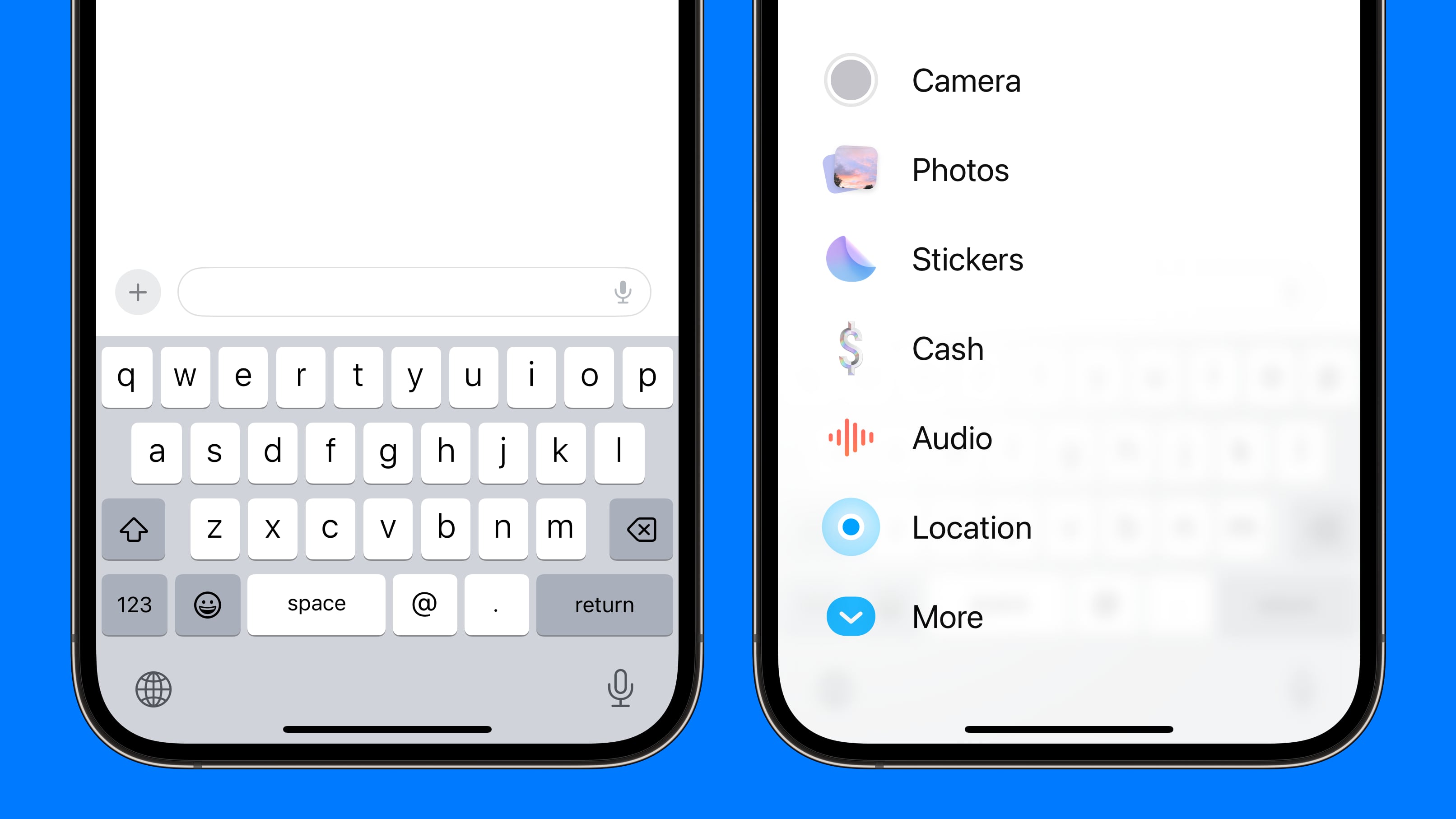
You can tap on one of the options to open its related function. So instead of tapping on the little photos icon to add a photo as you did in iOS 16, you will tap on the "+" button and then the Photos option to get to your Camera Roll in iOS 17.
In iOS 16, Apple had a camera icon and an App Store icon that could be tapped to expand the available options. Apps expanded across the top of the keyboard horizontally, so the cleaner vertical design is a notable change. It makes for a much more simplified design, and it's easier to tell what's what with the larger icons and text descriptions.
Check In
Check In is a safety feature that you can use when you're traveling to have someone else keep an eye on your progress. You can let a friend or family member know that you're going somewhere, and they'll be automatically notified when you reach your destination.
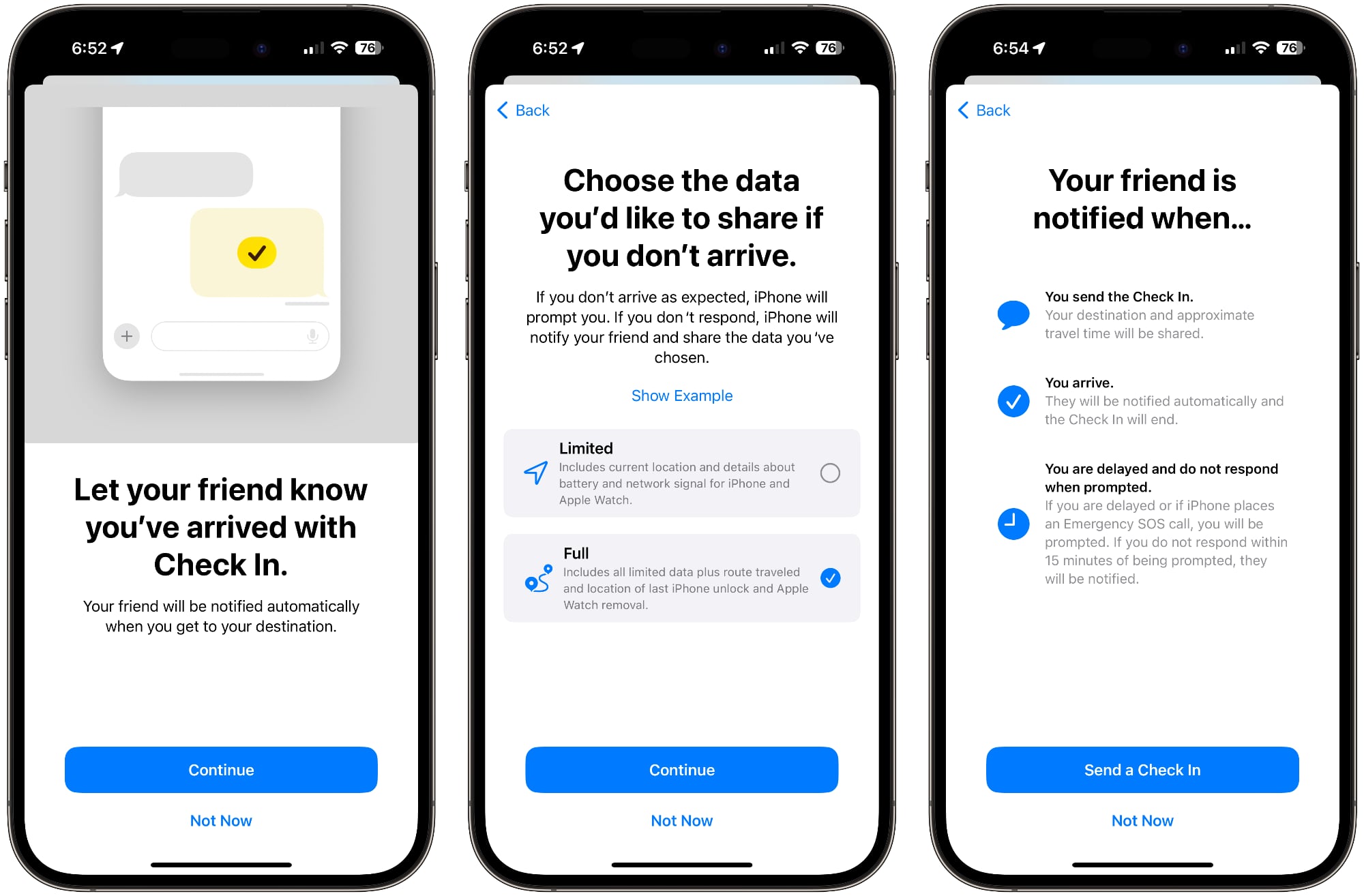
To use Check In, you'll need to select a conversation with a trusted person, tap on the "+" button, and choose the Check In option. From there, you can input the location that you're going to and the time you're set to arrive.
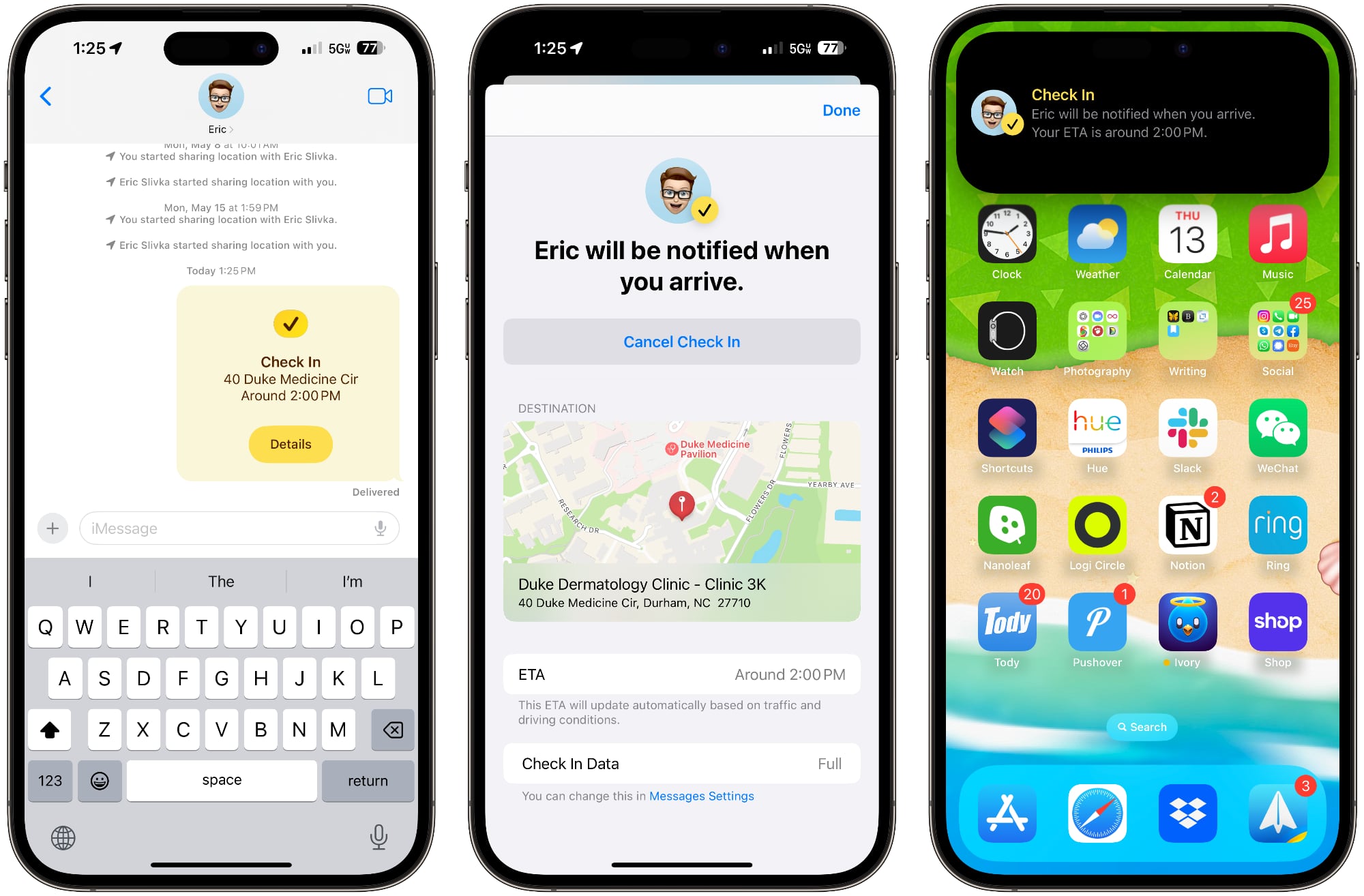
The person on the other end will be notified that you're heading somewhere and when you should get there. If you stop making progress while you're on your way, Messages will check in with you to see what's going on, and if there's no response, your battery level, full location, and cellular status will be shared with the person you selected.
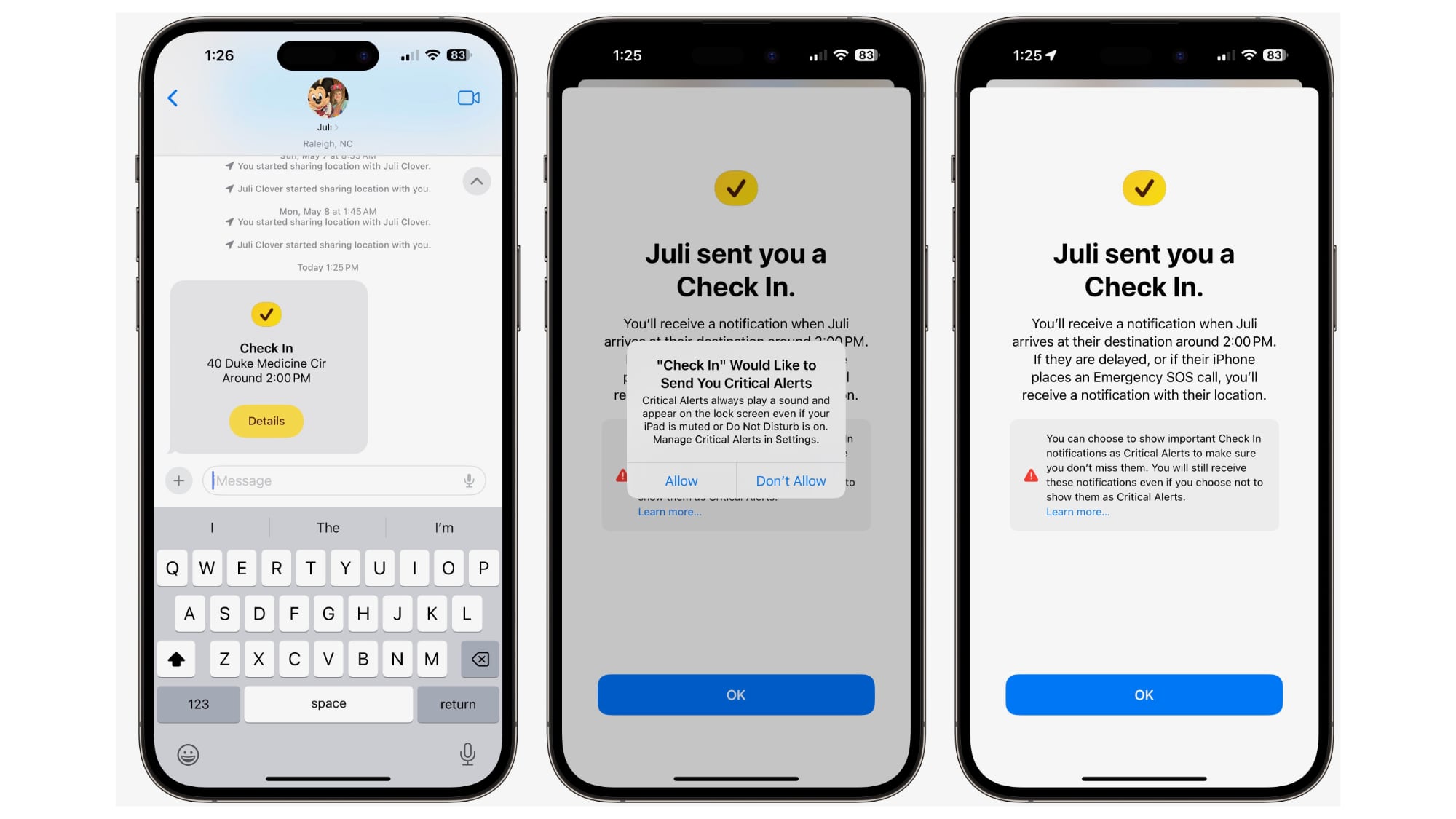
You can customize the amount of data that you share. Limited shares location, network signal, and battery level, while Full shares all of that plus route traveled, location of last iPhone unlock, and location of where the Apple Watch was last removed.
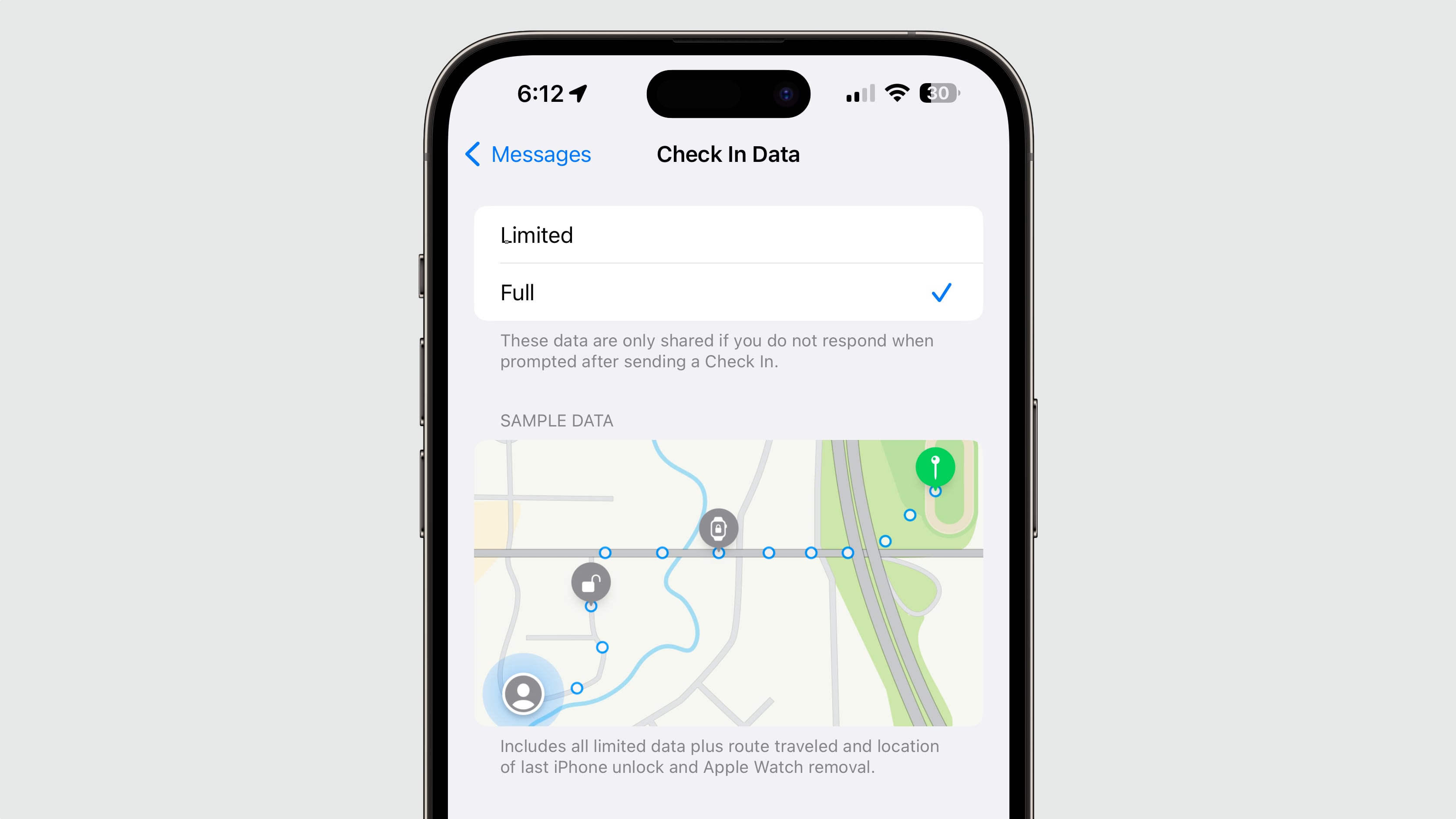
When you arrive at your destination, your friend or family member is notified that you got there safely and the Check In ends successfully.
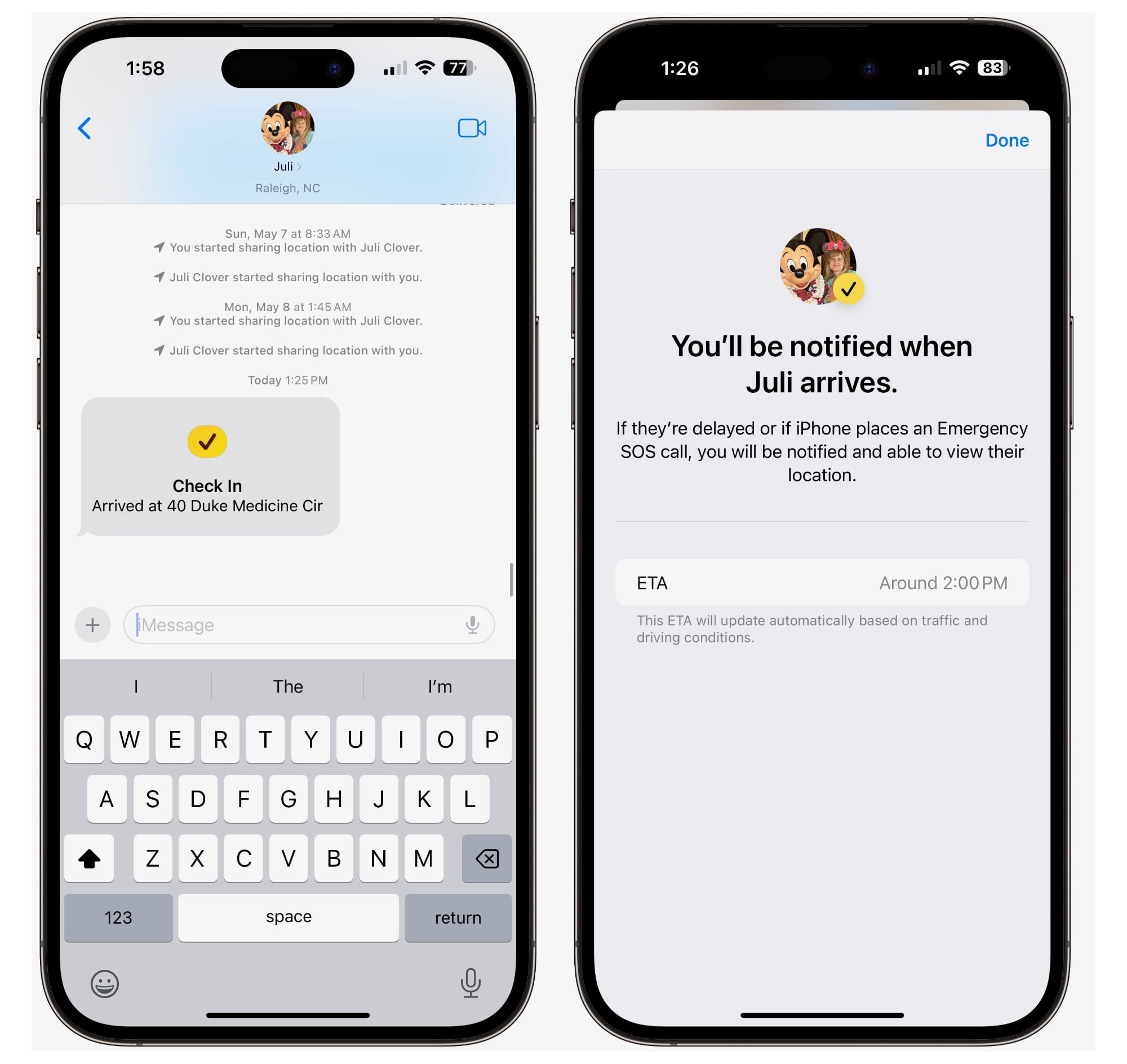
Stickers
Stickers have been in the Messages app for years now, but they haven't gotten a lot of attention. Apple is changing that in iOS 17, because all emoji are now considered stickers, in addition to actual stickers.
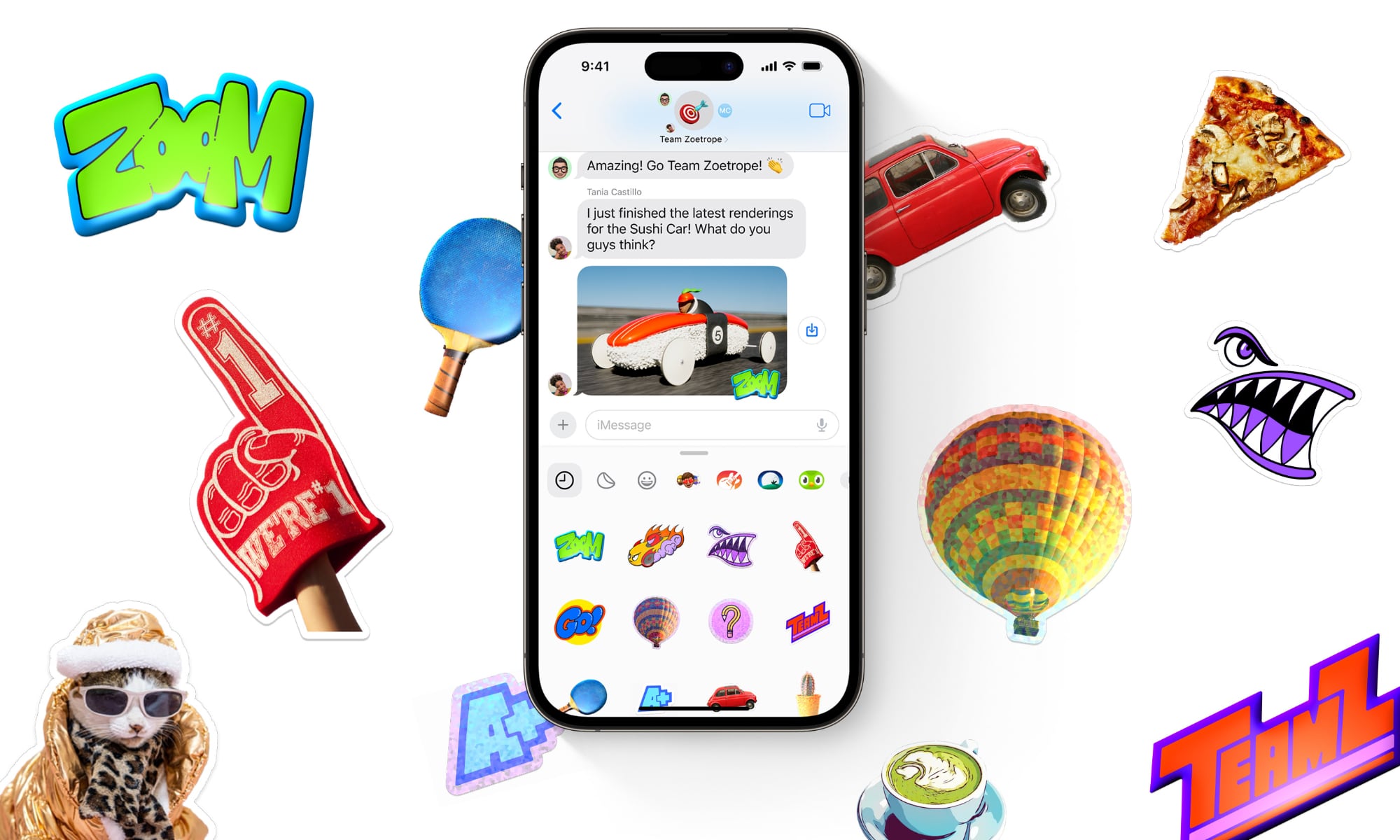
Emoji now behave the same way as stickers, so in addition to simply inserting them into a conversation, you can also drag them anywhere on a message, and you can layer them on top of one another to create little emoji scenes. To put an emoji on a message, just open the emoji keyboard, select an emoji, and drag it up to the message you want to accent.
If you open up the Stickers section of the Messages app, you'll see stickers from apps you've downloaded, stickers you've created, emoji, and Memoji in one spot.
Creating Stickers
Apple in iOS 16 introduced a Remove Subject From Background option, and in iOS 17, you can use it to create and save your own stickers. Choose any of your photos and long press on the subject of the photo to get to the "Add Sticker" option.
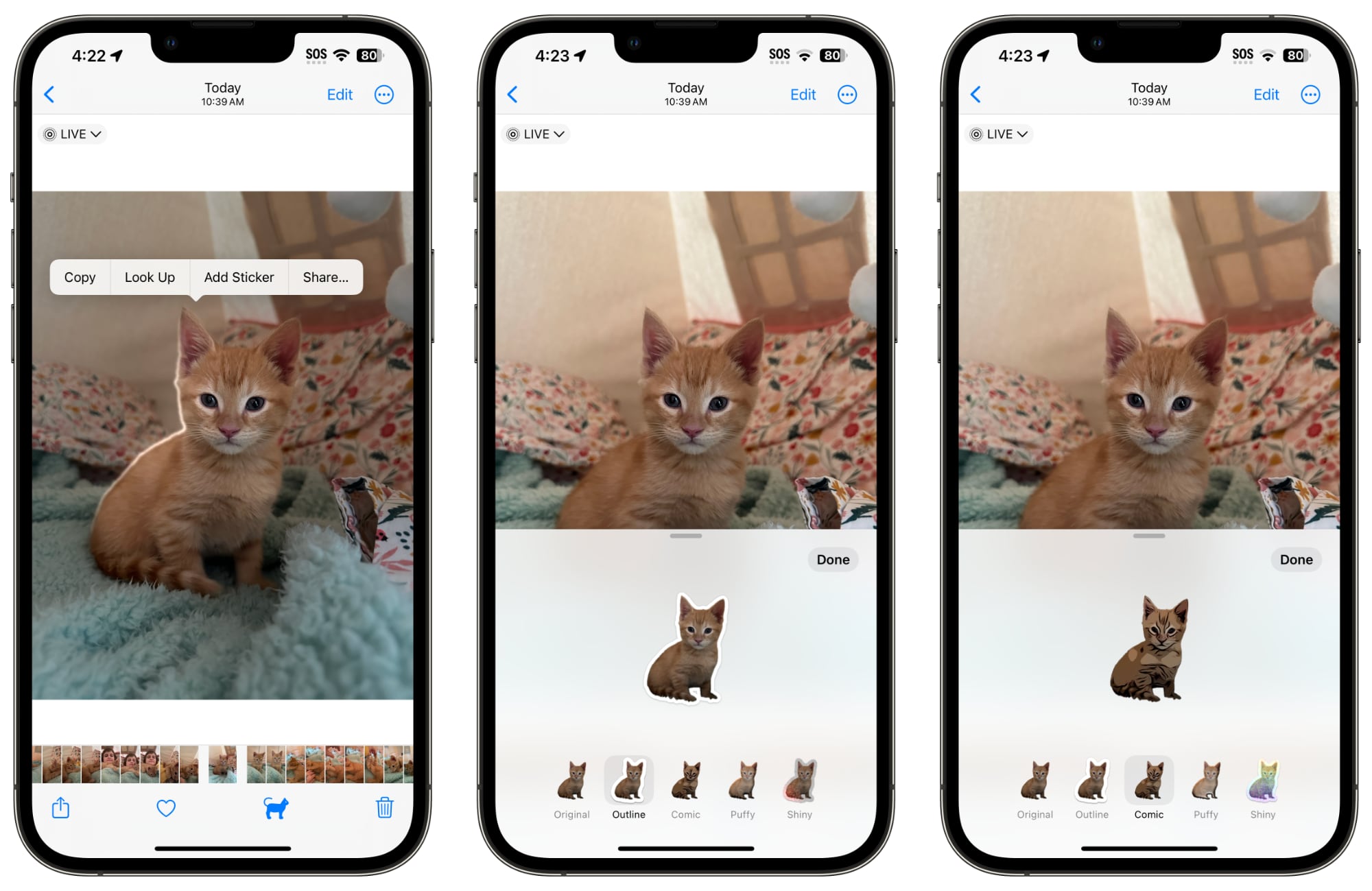
Choose that and it will be added right to your sticker collection, and if it's a Live Photo, it will animate.
There are a number of effects that can be added to make your digital stickers look more like real stickers, including a white outline, comic-like shading... Click here to read rest of article
Article Link: iOS 17 Messages App Features: Check In, Stickers, and More
- Article Link
- https://www.macrumors.com/guide/ios-17-messages/
Last edited:

