This does not appear to be true.Only for iPhone 15 or above. Lmao!
Got a tip for us?
Let us know
Become a MacRumors Supporter for $50/year with no ads, ability to filter front page stories, and private forums.
iOS 18 Lets You Lock and Hide Your Apps for Added Privacy
- Thread starter MacRumors
- Start date
- Sort by reaction score
You are using an out of date browser. It may not display this or other websites correctly.
You should upgrade or use an alternative browser.
You should upgrade or use an alternative browser.
Turn on Stolen Device Protection , this disables the passcode option and uses FaceID onlyThe people who I give my phone to know my passcode anyway…
Turn on Stolen Device Protection , this disables the passcode option and uses FaceID onlyIt asks Face ID first, then after 2 tries it says to enter passcode. I can see in the future maybe a different passcode for locked on device items, like currently with locked notes.
Turn on Stolen Device Protection , this disables the passcode option and uses FaceID onlyThis is face id or passcode locking....either one of these two would work....not just face id.
how this is useful......when it still can accept passcode.
someone would casually ask us to give the password or can look at the passcode that we type, sometimes, while unlocking the device.
sometimes, if we give unlocked phone to someone, then they would look/ask for the passcode if phone gets locked...and the same passcode can be used to unlock any app.
this is a useful feature..but not 100%...I may be wrong
stocks can be hiddenI would argue that Maps and Stocks could be "not innocuous" - maps can show you recent searched places, revealing information you might not want to share. Stock can reveal stocks you follow, which may indicate investment, which can be considered financial information; although of course it doesn't show actual portfolio amounts, nor does it guarantee a followed stock is one with investments. Maps is the concerning one. At least lock "view searched history/pinned places" behind FaceID.
Apple intellingece is what is iPhone 15 and aboveOnly for iPhone 15 or above. Lmao!
I noticed something funny, but I suppose it sort of makes sense.
I put my phone app behind Face ID to prevent accidental 911 calls. Heard a story from a coworker about their toddler doing it, had me paranoid - seemed like a simple enough preventative measure.
I was driving and trying to make a phone call over CarPlay through the interface and the phone app was missing. If it’s behind Face ID, it’s hidden from CarPlay. I removed the Face ID requirement and it’s back in the CarPlay menu now.
Seems intentional, but going to provide feedback through the iOS tool regardless.
I put my phone app behind Face ID to prevent accidental 911 calls. Heard a story from a coworker about their toddler doing it, had me paranoid - seemed like a simple enough preventative measure.
I was driving and trying to make a phone call over CarPlay through the interface and the phone app was missing. If it’s behind Face ID, it’s hidden from CarPlay. I removed the Face ID requirement and it’s back in the CarPlay menu now.
Seems intentional, but going to provide feedback through the iOS tool regardless.
Apple is improving privacy in iOS 18, introducing a feature that allows apps to be locked or hidden, which makes them inaccessible without a Face ID scan.
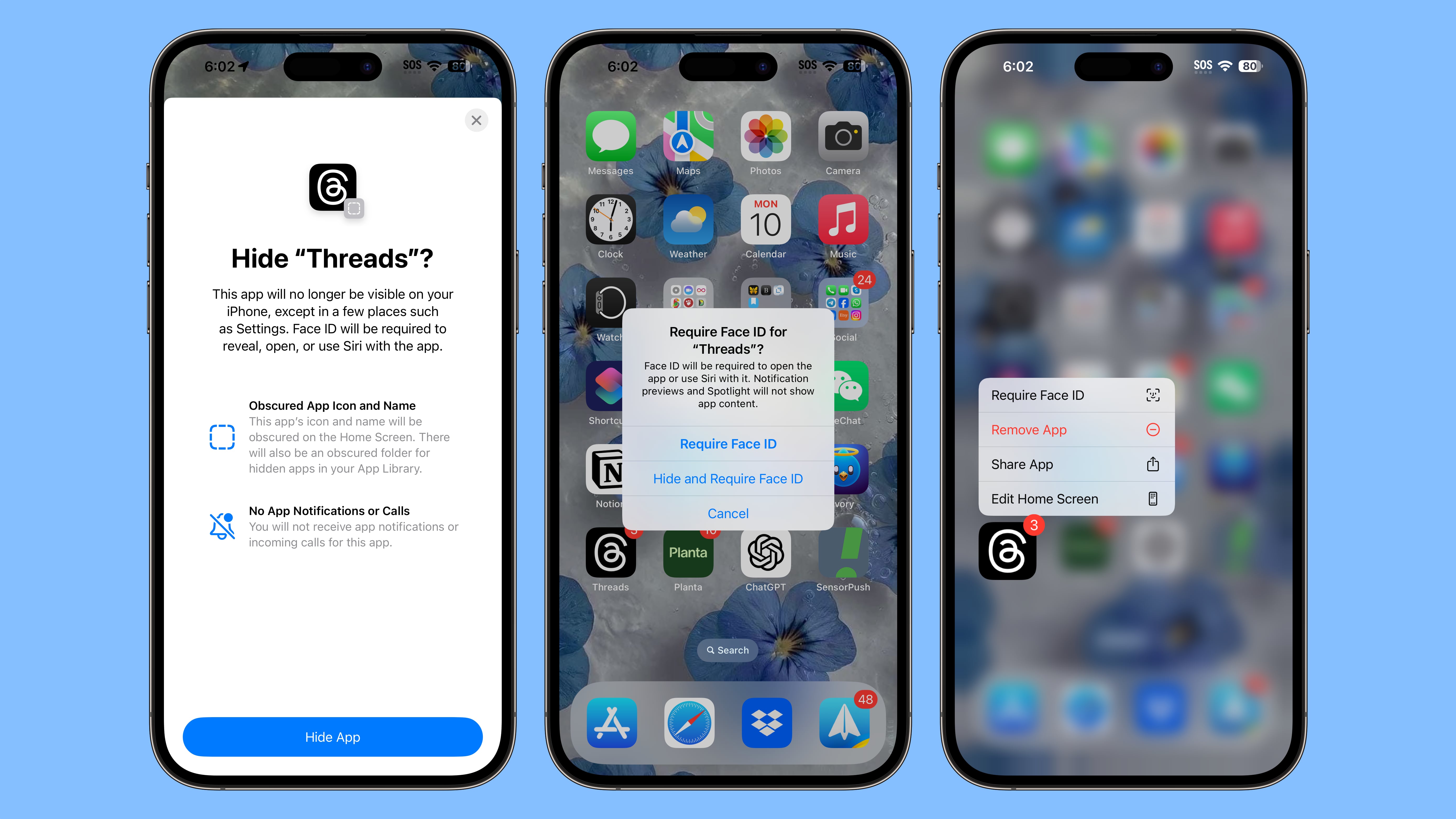
If someone is using your phone and you've locked an app, when they try to open that app, they'll see a popup that says it can't be accessed without secondary authentication. Locking an app can be done by long pressing on it and selecting the Require Face ID option (or Touch ID on the iPhone SE).
Not all apps can be locked, with Apple not providing an option for innocuous apps like Maps, Clock, Calculator, and Stocks, but almost every other app can be locked, including third-party apps. When you lock an app, you have the option to hide it as well, which moves it into a locked, hidden apps folder that requires authentication to open.
Locked or hidden apps are not only unable to be opened, but also hidden from search, notifications, and other places across the operating system. Enabling a lock on an app also shows the apps that have access to it, such as apps that are able to write images to the Photos app. Hiding an app means that you will not receive incoming notifications or calls from it, and it will only be available from a "Hidden" folder in the App Library.
If you want to turn off the locking feature, you can long press on an app icon and choose the "Don't Require Face ID" option. Turning the lock on and off requires a Face ID scan, so it can't be turned off without your knowledge. Locking and hiding apps is also a feature that works on the iPad.
Article Link: iOS 18 Lets You Lock and Hide Your Apps for Added Privacy
Yet you are the one who is responding to every single comment and trying to make your opinion look like a fact. 😆Simmer down. There is no need to get your blood pressure to stroke level over this.
Register on MacRumors! This sidebar will go away, and you'll see fewer ads.


