Day to day, I keep it simple. No widget and no quick access buttons.. When I travel I add a couple of travel related widgets.

Got a tip for us?
Let us know
Become a MacRumors Supporter for $50/year with no ads, ability to filter front page stories, and private forums.
iOS 26: All the New iPhone Lock Screen Customizations
- Thread starter MacRumors
- Start date
- Sort by reaction score
You are using an out of date browser. It may not display this or other websites correctly.
You should upgrade or use an alternative browser.
You should upgrade or use an alternative browser.
In my case I found Reduce Motion was toggled on in Settings>Accessibility. Once toggled off the 3D effect stayed on the lock screen.When I'm customizing the lock screen, 3D spatial is active, but once I save it the effect is not working anymore...anyone else with the same problem? (14pro)
Creating a spatial scene is absolute garbage. Depending on the image, the preview may behave entirely differently than the final saved version. The animation will be different and the clock won't properly duck behind the portion of the image it did in the preview. It's great if it works right and trash when it doesn't.
When I'm customizing the lock screen, 3D spatial is active, but once I save it the effect is not working anymore...anyone else with the same problem? (14pro)
It works for me (14pro), but ONLY when viewing the lock screen. i.e. tap a dormant phone, the screen lights up, and it has the 3d spacial effect. Once the phone is unlocked, the regular wallpaper doesn't have the 3d effect, which is a shame.
I got rid of the camera and flashlight buttons, but wish I could now put the widget bar at the very bottom of the screen...
I couldn’t get black when it was in liquid, but when I switched just the clock to solid, it worked.I have tried everything I can think of, but for whatever reason, I cannot change the clock color to black. It will change to any other color. I know I gotta be missing something somewhere.
Ohhh, this glass looks so ugly … man I do not know …. How to buy a new iPhone nowadays if you will not able to go back to iOS 18… damn that new glass looks so uglyI like an uncluttered lock screen, but I’m glad there’s more options available. View attachment 2549910
It only works with certain fonts. Try the very first font as it will work with that.Extending the clock on lock screen doesn't work for me on Iphone 13, tried multiple times and restarted my phone. I hold my finger the on sides but it doesn't do anything, am I the only one?
Anyone else not able to get the “long tap” to edit lock screen wallpaper to work? Home Screen works fine and I’ve rebooted twice already with no luck.
Holy crud, I swore I tried that last night…. Guess I did not. Thank you so very much!I couldn’t get black when it was in liquid, but when I switched just the clock to solid, it worked.
I'm obviously doing something wrong. I can't drag the widgets to the bottom. Gave up in the end.
Apple has now made iOS 26 available to download on compatible iPhone models, and if you just installed the new software, Apple has made some changes and feature additions to the iPhone Lock Screen that you may want to check out.

To download iOS 26 on your iPhone, go to Settings ➝ General ➝ Software Update, then let your device check Apple's servers for the latest software. Wait for the update screen to appear, then hit Update Now. With that done, here are five new things you can do to customize your the Lock Screen in iOS 26.
Change iPhone Clock to Liquid Glass

In iOS 26, Liquid Glass is Apple's new translucent material that reflects and refracts its surroundings, while dynamically transforming to help bring greater focus to content across system controls, navigation elements, app icons, and widgets. The design represents the most significant visual overhaul since iOS 7, and it also brings a new clock appearance option to your iPhone Lock Screen.
- Wake your iPhone so the Lock Screen is showing.
- Long press anywhere on the Lock Screen, then tap Customize.
- Tap the time within the square frame.
- Tap the new Glass option to switch from Solid.
- Make any other desired changes to the clock's color and style, then tap Done to finish.
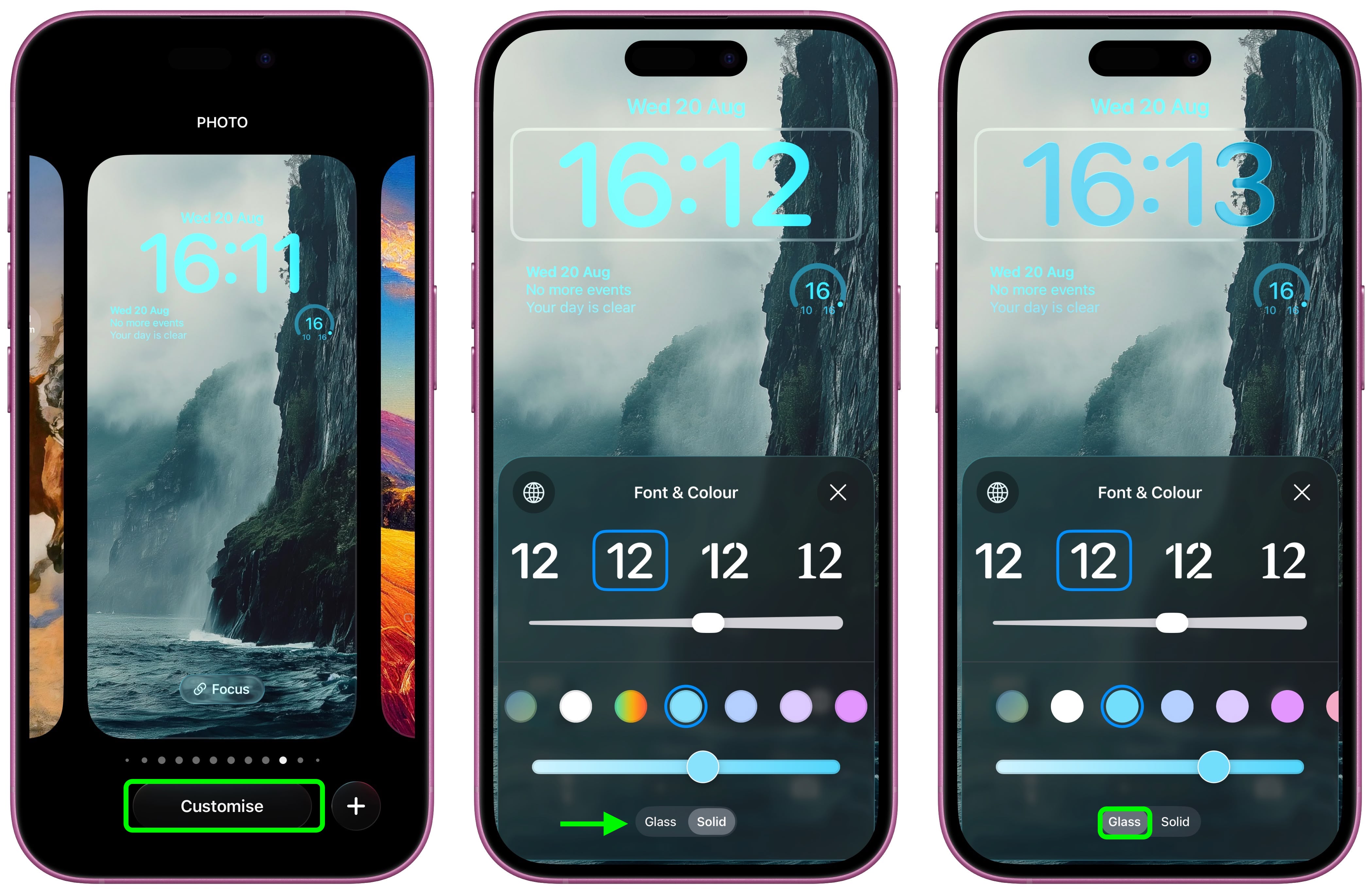
Move Lock Screen Widgets to Bottom

In iOS 18, the row of widgets on your Lock Screen is literally locked in place right below the clock. In iOS 26, however, Customize mode lets you drag them down to the bottom of the screen, so that they hover just above the two quick actions (assuming you have any). The new optional positioning makes tapping a widget during one-handed use a lot easier.
- Long press anywhere on the Lock Screen, then tap Customize.
- Below the clock, drag the widgets frame to the bottom of the screen.
- Make any other desired changes to the Lock Screen, then tap Done to finish.

Resize Lock Screen Clock

In iOS 26, Apple has made it so that the clock on the Lock Screen can be expanded to fill more of the display, making it easier to read. This can be done in Customize mode thanks to a new drag handle on the bottom-right corner of the selection frame around the time.
You can make the digits take up half of the screen, though if you have any widgets, they will slide down to the bottom of the display. In addition, if you have a depth effect applied to a photo and pinch to crop, the time will automatically adjust to accommodate the subject. Bear in mind that the ability to expand the time depends on the selected photo – if there's no space above the photo's subject, the drag handle won't appear.
- Long press anywhere on the Lock Screen, then tap Customize.
- Rest your finger on the drag handle located at the bottom-right of the clock frame.
- Drag down to resize the clock, then up to adjust if it's too big.
- Make any other desired changes to the Lock Screen, then tap Done to finish.

Turn Lock Screen Wallpaper Into a Spatial Scene
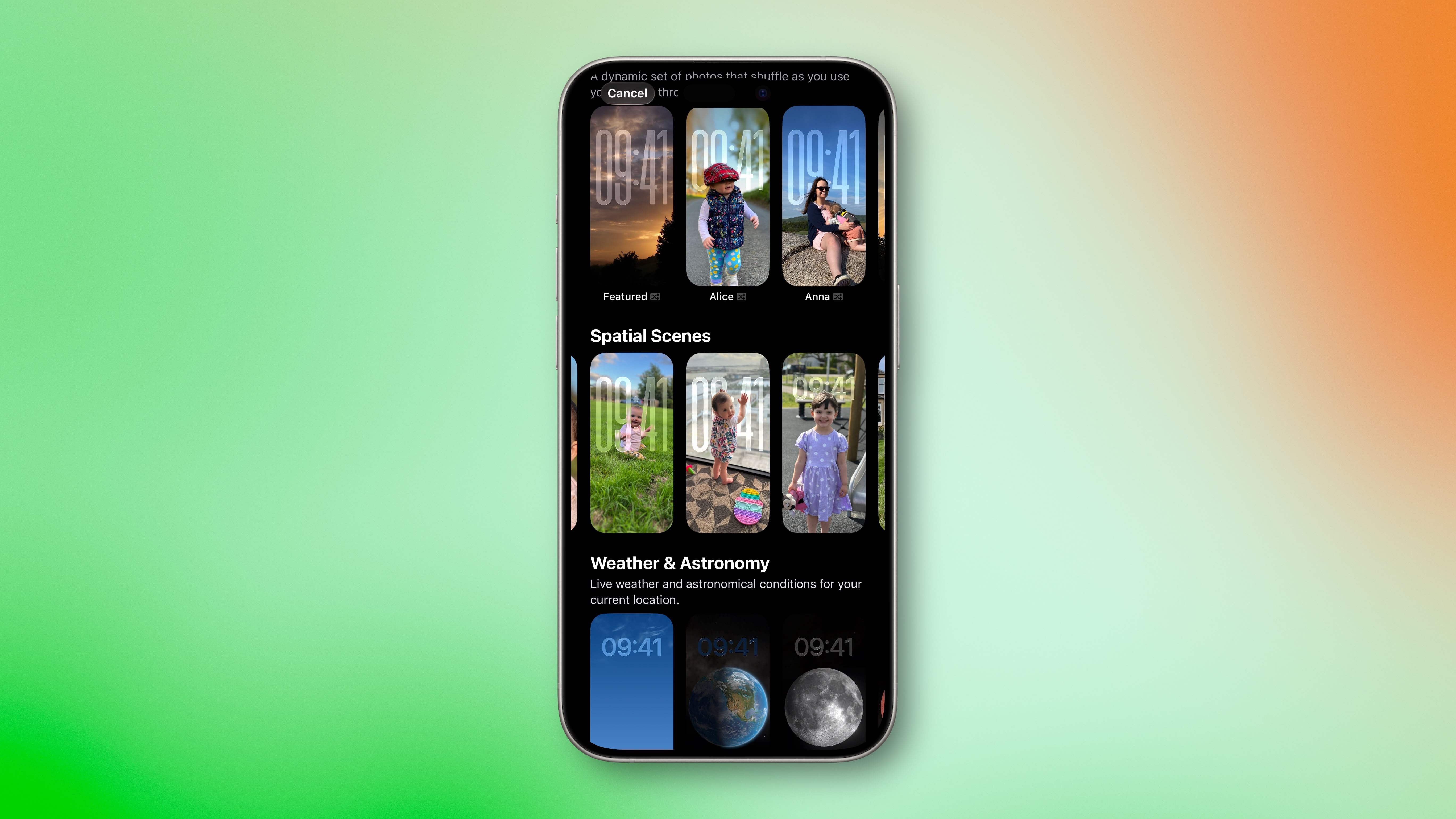
In iOS 26, your iPhone can convert 2D images into a 3D Spatial Scene that can be viewed on your Lock Screen.
When you're browsing Lock Screen wallpaper options, iOS automatically suggests photos from your library that are compatible with the feature. And if you manually select a Lock Screen photo that supports Spatial Scenes, you'll see a toggle on the customization screen that lets you enable or disable the effect.
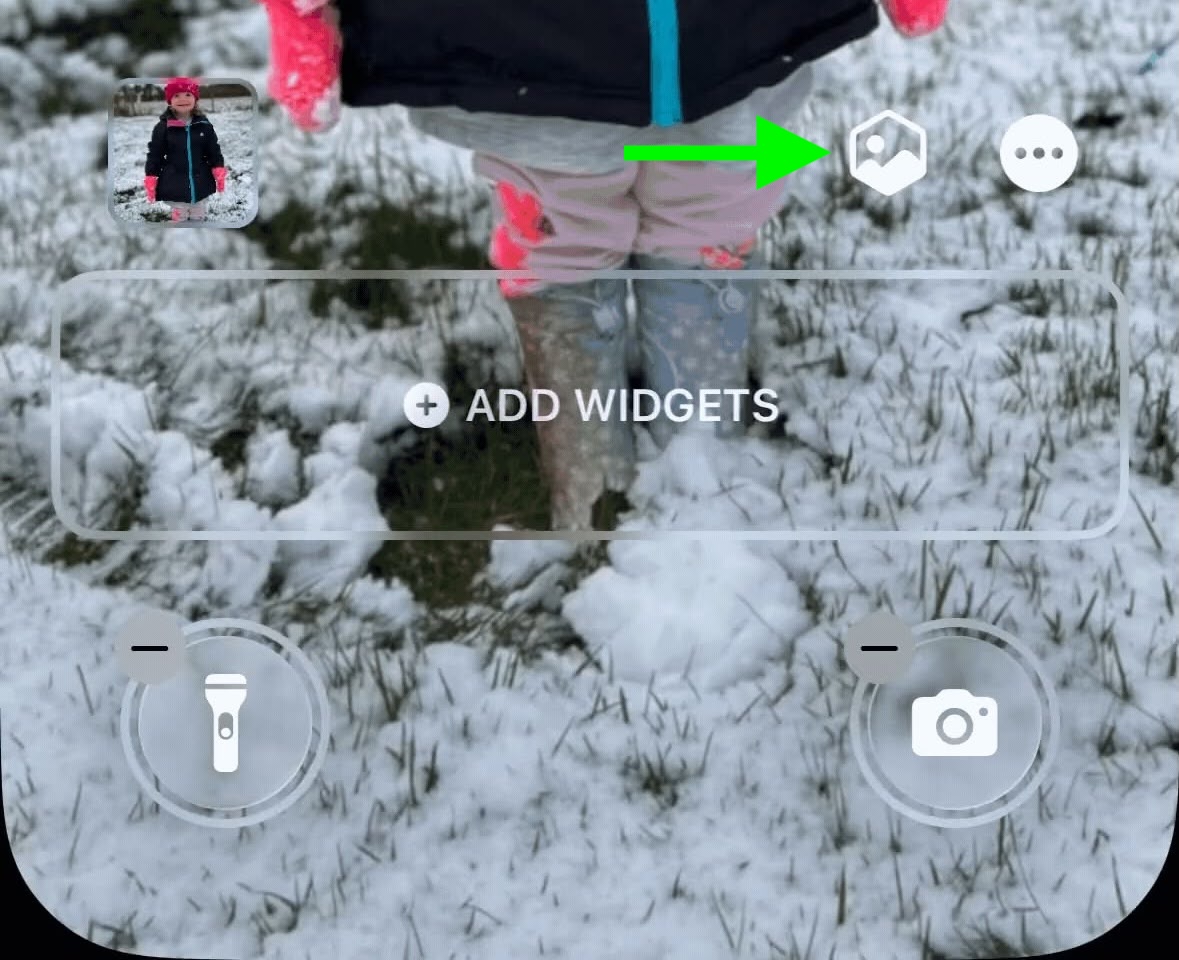
The feature works using generative AI that analyzes your photos to identify different elements and create depth maps. Importantly, it doesn't require Apple Intelligence to function, meaning Spatial Scenes works on iPhone 12 and newer models.
It's hard to appreciate without trying it yourself, but the results are impressive as the image animates when you move your device. Spatial Scenes use machine learning rather than Apple Intelligence, which means the feature is available on iPhone 12 and newer devices.
Make Music Albums Animate

iOS 26 introduces full-screen animated album art on the iPhone Lock Screen for select Apple Music tracks. By tapping the album art in the Lock Screen music player, the artwork expands and animates, creating a more immersive listening experience. While animated album art has been available within the Apple Music app for some time, this marks its first appearance on the Lock Screen. Not all songs support it yet, but the number is steadily increasing. Apple is also opening the Animated Album Art feature to third‑party developers, so expect it to work with apps like Spotify and YouTube Music soon.
Article Link: iOS 26: All the New iPhone Lock Screen Customizations
What phone do you have? *Apparently* it doesn't work on the MiniI'm obviously doing something wrong. I can't drag the widgets to the bottom. Gave up in the end.
thisDoes anyone else accidentally engage the lock-screen customizer when you grab your phone and your thumb does a long press on the screen? I wish I could lock the customizer to stop the accidental long press.
The same thing happens to me, on a 15 Pro Max.When I'm customizing the lock screen, 3D spatial is active, but once I save it the effect is not working anymore...anyone else with the same problem? (14pro)
Register on MacRumors! This sidebar will go away, and you'll see fewer ads.


