Got a tip for us?
Let us know
Become a MacRumors Supporter for $50/year with no ads, ability to filter front page stories, and private forums.
iOS 26 Setup Guide: 10 Things You Should Do First
- Thread starter MacRumors
- Start date
- Sort by reaction score
You are using an out of date browser. It may not display this or other websites correctly.
You should upgrade or use an alternative browser.
You should upgrade or use an alternative browser.
I am surprised how much of a mess the UI seems. Liquid Glass looks like something from 2010. Very inelegant
I'm noticing this as well. It would also be nice if they show the name and reason for calling on Apple Watch.Anybody else having issues with some phone numbers slipping by Call Screening? I have 2 that are still making my phone ring bypassing the call screening feature.
Please, steps to do this would be much appreciated. Instant regret on the upgrade.First thing to do: Revert back to IOS 18.
iOS 26 is now available for everyone to download, and it's a big update. There are significant design changes, and many new features to learn about. Some of the additions need some setup so you can get started, so we've created an iOS 26 tutorial that covers what you should do first after installing iOS 26.

Set Up Your Lock Screen
You'll see the new Liquid Glass design from the first moment you install iOS 26, because it starts at the Lock Screen. Unlock your iPhone and long press to get into the Lock Screen customization features, where you can select new options.

You can turn on a Liquid Glass effect for the time, so select your preferred font and color, then choose the "Glass" option.
If you drag the right hand corner of the clock, you can change its size. The size will adjust dynamically if you have a photos wallpaper selected, but for other wallpapers, you can choose a size.
When selecting a wallpaper, you can use a 2D image to generate a 3D Spatial Scene that uses depth information to separate the subject from the background. Spatial Scene wallpapers show a little bit of motion when you move your iPhone, improving the 3D effect.
Make sure you also set up your widgets and your Control Center buttons. In iOS 26, you can put your widgets on the bottom of the display, and you're not limited to having them right under the clock.
After everything is customized, save it and then give your iPhone a tilt. You'll see the subtle movement of the Spatial Scene if you selected one, and subtle glints of light reflecting off of the Liquid Glass elements.
Set Up Your Home Screen
There are even more customization options on the Home Screen. Long press, tap on Edit, and then choose Customize to get to the different options.

If you tap on the "Clear" setting, all of your icons will shift to a clear, glass-like look that shows your wallpaper behind them. There are Light and Dark mode options to choose from.
Default uses standard, multi-color icons that have a new stacked glass look. You can also choose Tinted for a unified color that's not quite as transparent as the Clear option. Tinted icons still have a translucent look, but it's subtler.
Apple added buttons so you can choose a tint that matches your iPhone color or your case color if you have an Apple case, so tap on the icons below the color slider if you're interested in those options.
Give Visual Intelligence a Try
The Visual Intelligence feature that's activated with Camera Control now works with screenshots. You can capture a screenshot and then use Visual Intelligence to identify what you're looking at, find products, and get more information.
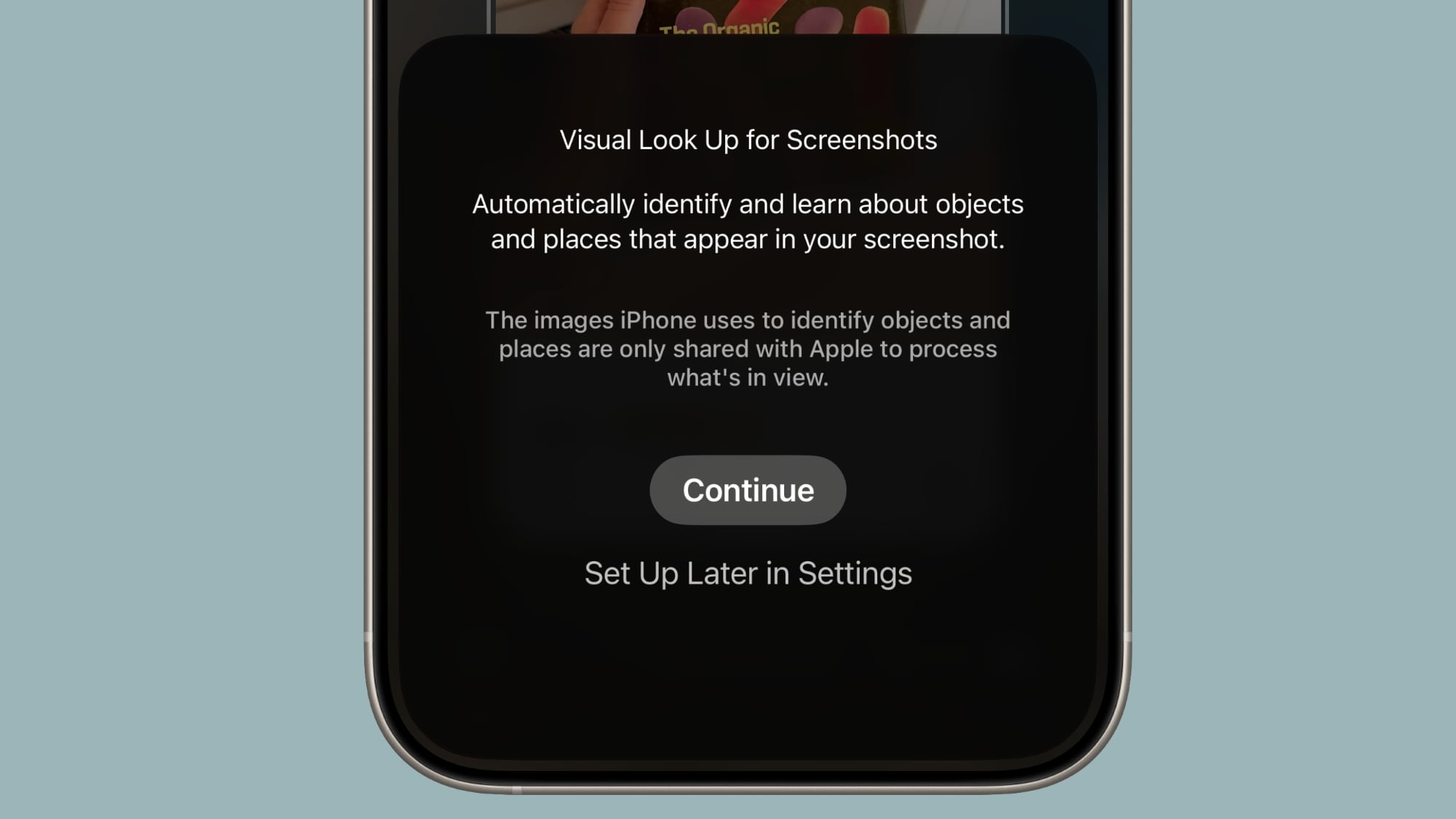
To use on-screen Visual Intelligence, just take a screenshot (press the volume up and side buttons at the same time), then tap on ask, search, or Highlight to Search if you want to select a specific part of an image to ask about.
You can search for products with Google Image Search, Etsy, and more, or ask ChatGPT what you're looking at.
You need an iPhone that supports Apple Intelligence to use Visual Intelligence.
Set Up Call Screening
With Call Screening, you can get more information from people calling from an unknown number before you choose to accept a call.
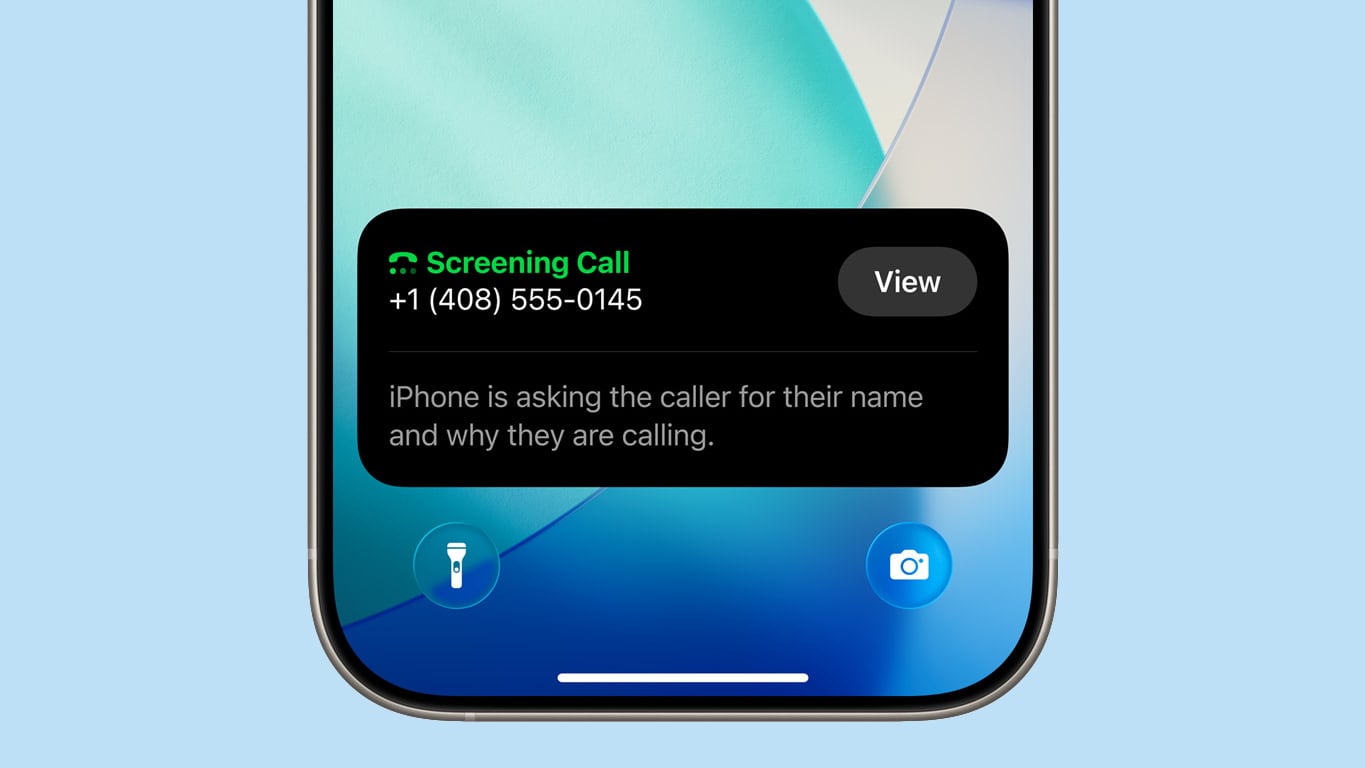
When Call Screening is on, your iPhone asks a caller for their name and reason for calling. The information is relayed to you, and you can decide if you want to accept the call or ignore it.
You can turn on Call Screening in the Phone section of the Settings app. There are also new settings for identifying and filtering out spam calls and spam voicemails.
Choose Messages Backgrounds
The Messages app supports custom backgrounds in iOS 26, both for individual conversations and group conversations. You can set a different background for every person or group that you chat with.
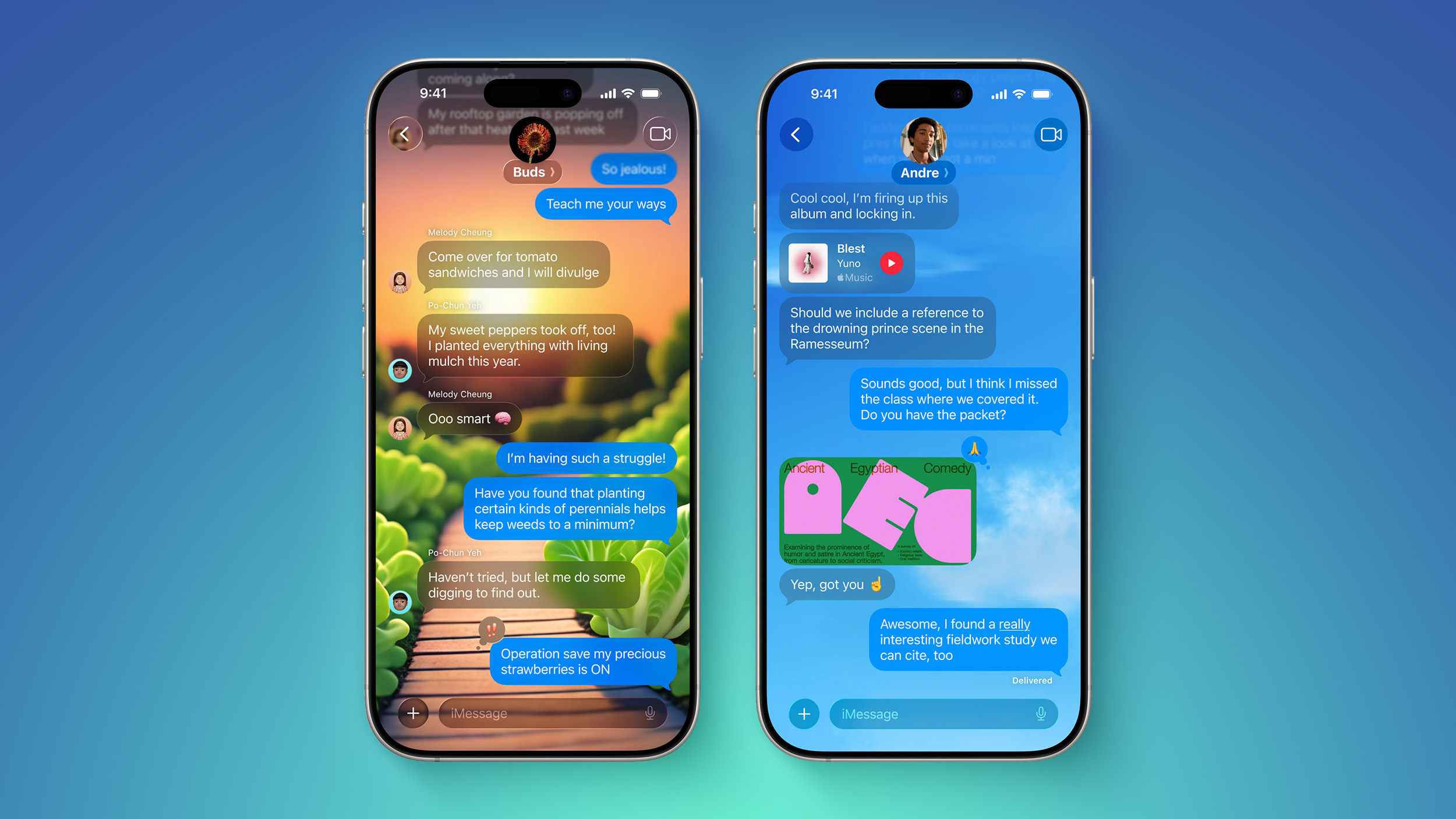
To set up a background, tap on the name at the top and then choose the "Backgrounds" option. There are pre-selected settings like sky, water, and aurora, or you can select a color. You can also choose a photo or generate a background using Image Playground.
Backgrounds that you set are changed for every participant in the conversation, so make sure not to choose something that you think is for your eyes only.
If you don't want to see custom backgrounds, you can turn it off in the Messages section of the Settings app.
Turn on Live Translation
Live Translation is a Messages app feature that automatically translates incoming messages from someone that speaks another language. If you regularly chat with someone who doesn't speak your language, you can give it a try.
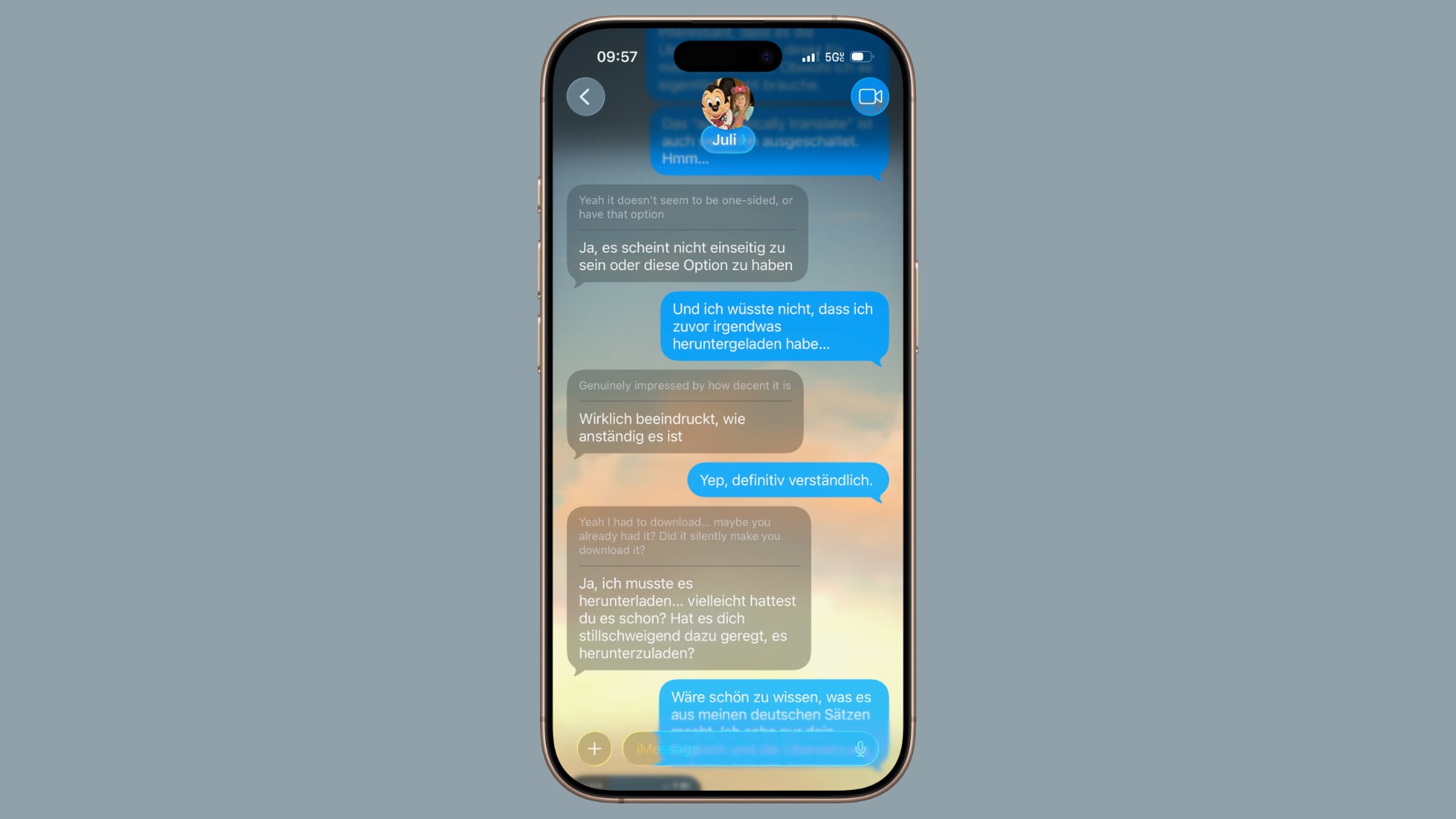
To turn on Live Translation for a conversation or a group chat, tap on the name at the top and then toggle on "Automatically Translate." From there, anything someone types in another language is translated to your language, and your responses will be translated into their language.
Live Translation for Messages is available in English (US), English (UK), Chinese (Mandarin, Simplified), French, German, Italian, Japanese, Korean, Portuguese (Brazil), and Spanish (Spain).
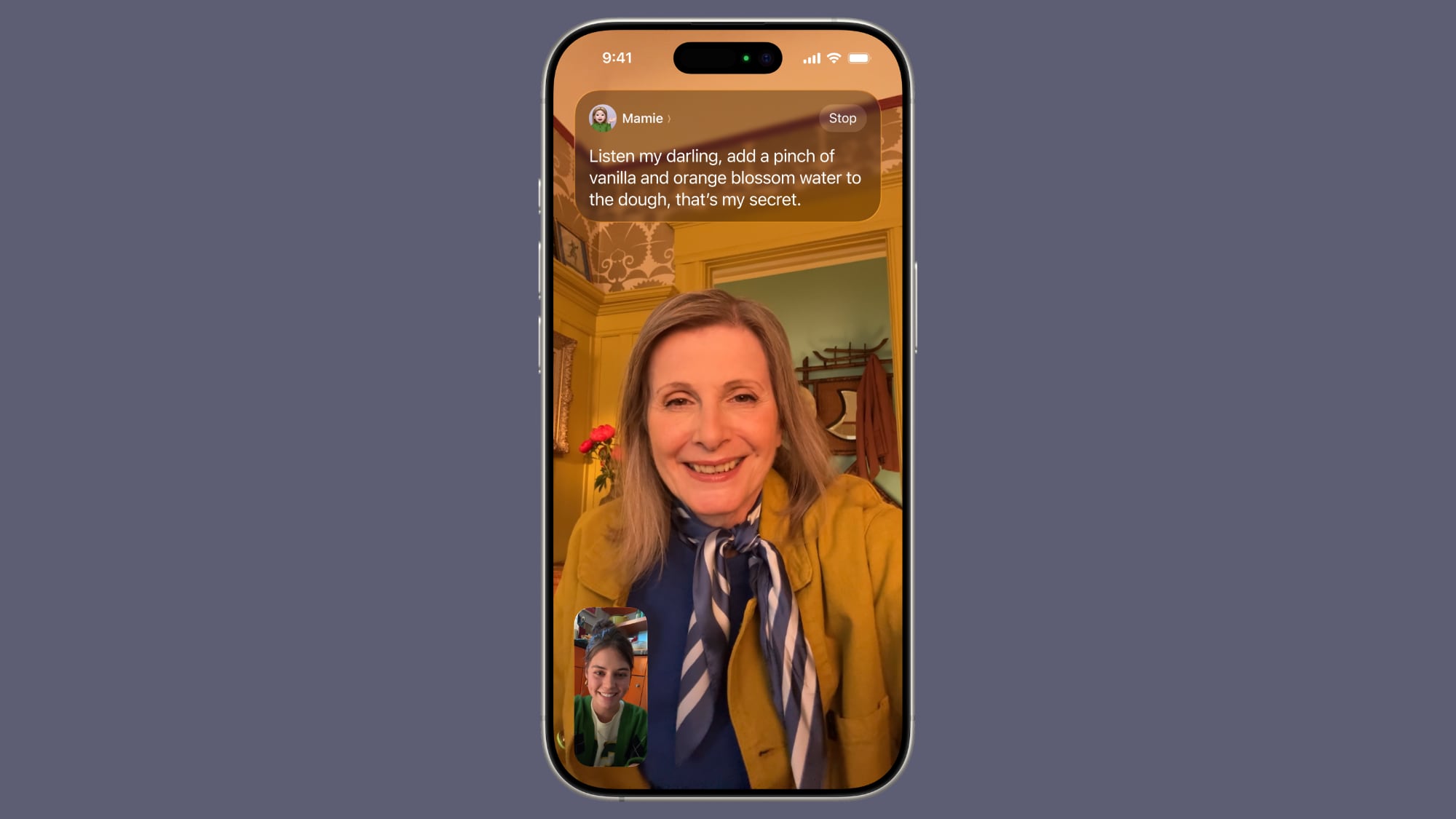
You can also use Live Translation for FaceTime, where it shows captions with language translations, and the Phone app, where there are spoken translations. AirPods Pro 2, AirPods Pro 3, and AirPods 4 also support in-person Live Translation for real-time conversation translations.
Live Translation requires an iPhone that supports Apple Intelligence.
Make a Genmoji
In iOS 26, you can mix two or more emoji together to create a new emoji. If you've had... Click here to read rest of article
Article Link: iOS 26 Setup Guide: 10 Things You Should Do Firs
I can wait
iOS 26 is now available for everyone to download, and it's a big update. There are significant design changes, and many new features to learn about. Some of the additions need some setup so you can get started, so we've created an iOS 26 tutorial that covers what you should do first after installing iOS 26.

Set Up Your Lock Screen
You'll see the new Liquid Glass design from the first moment you install iOS 26, because it starts at the Lock Screen. Unlock your iPhone and long press to get into the Lock Screen customization features, where you can select new options.

You can turn on a Liquid Glass effect for the time, so select your preferred font and color, then choose the "Glass" option.
If you drag the right hand corner of the clock, you can change its size. The size will adjust dynamically if you have a photos wallpaper selected, but for other wallpapers, you can choose a size.
When selecting a wallpaper, you can use a 2D image to generate a 3D Spatial Scene that uses depth information to separate the subject from the background. Spatial Scene wallpapers show a little bit of motion when you move your iPhone, improving the 3D effect.
Make sure you also set up your widgets and your Control Center buttons. In iOS 26, you can put your widgets on the bottom of the display, and you're not limited to having them right under the clock.
After everything is customized, save it and then give your iPhone a tilt. You'll see the subtle movement of the Spatial Scene if you selected one, and subtle glints of light reflecting off of the Liquid Glass elements.
Set Up Your Home Screen
There are even more customization options on the Home Screen. Long press, tap on Edit, and then choose Customize to get to the different options.

If you tap on the "Clear" setting, all of your icons will shift to a clear, glass-like look that shows your wallpaper behind them. There are Light and Dark mode options to choose from.
Default uses standard, multi-color icons that have a new stacked glass look. You can also choose Tinted for a unified color that's not quite as transparent as the Clear option. Tinted icons still have a translucent look, but it's subtler.
Apple added buttons so you can choose a tint that matches your iPhone color or your case color if you have an Apple case, so tap on the icons below the color slider if you're interested in those options.
Give Visual Intelligence a Try
The Visual Intelligence feature that's activated with Camera Control now works with screenshots. You can capture a screenshot and then use Visual Intelligence to identify what you're looking at, find products, and get more information.
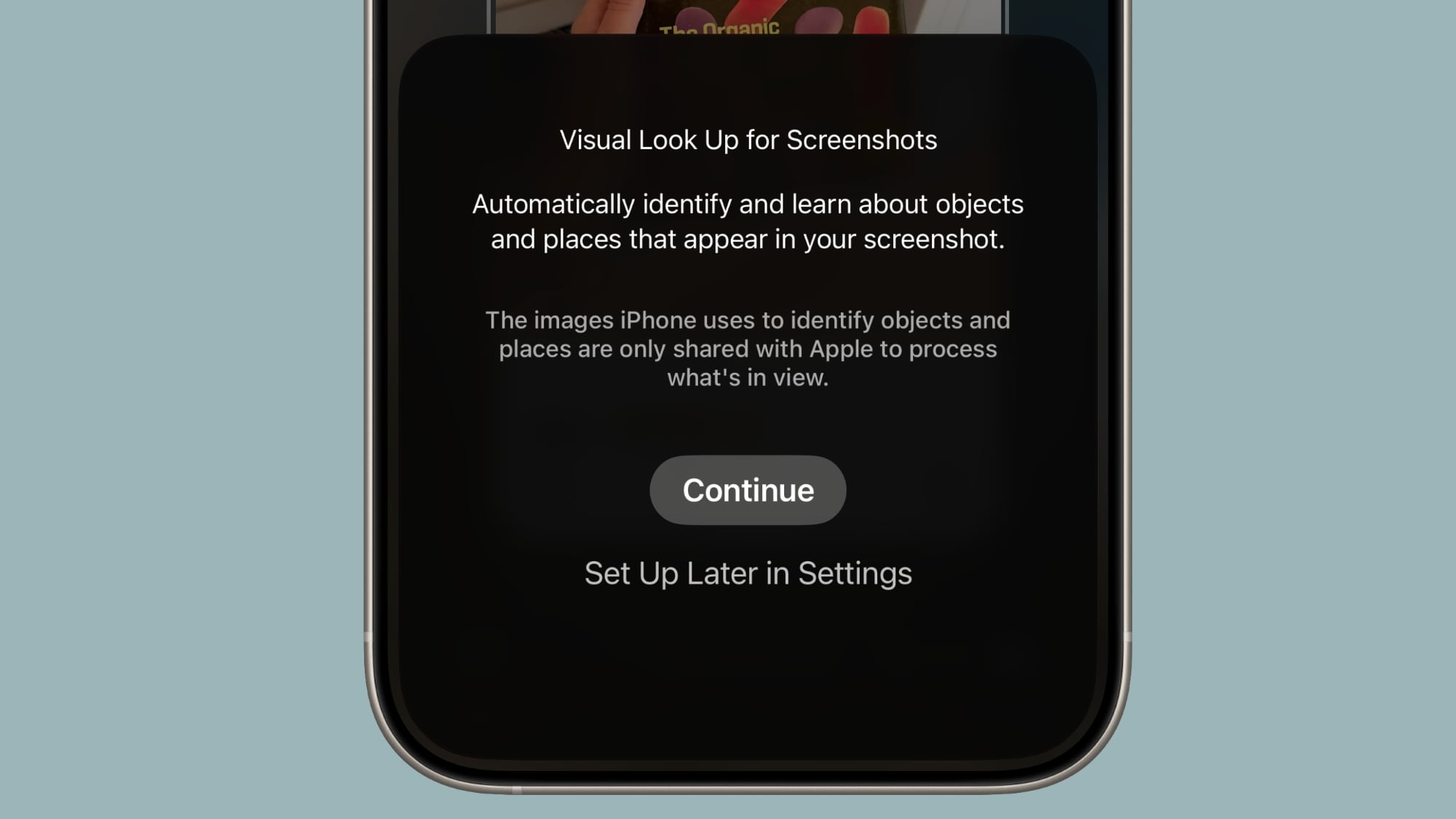
To use on-screen Visual Intelligence, just take a screenshot (press the volume up and side buttons at the same time), then tap on ask, search, or Highlight to Search if you want to select a specific part of an image to ask about.
You can search for products with Google Image Search, Etsy, and more, or ask ChatGPT what you're looking at.
You need an iPhone that supports Apple Intelligence to use Visual Intelligence.
Set Up Call Screening
With Call Screening, you can get more information from people calling from an unknown number before you choose to accept a call.
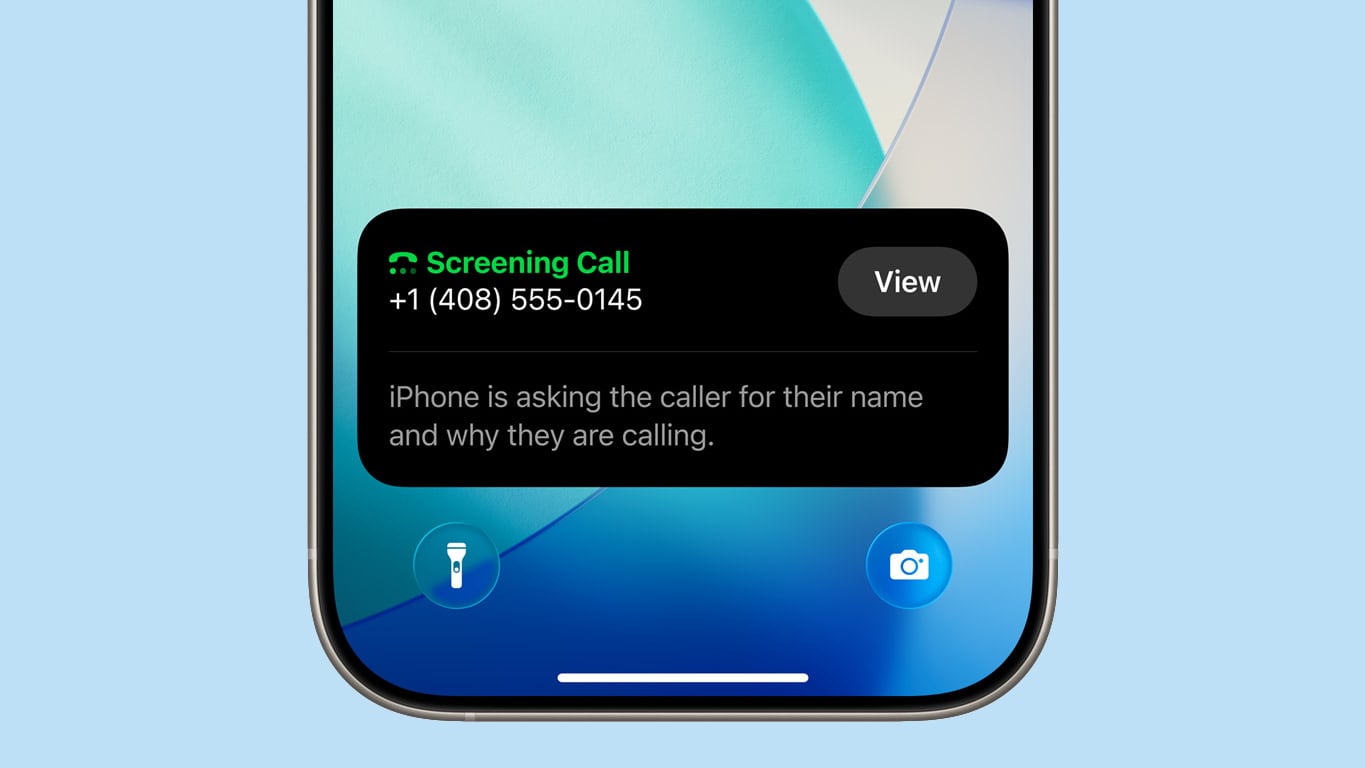
When Call Screening is on, your iPhone asks a caller for their name and reason for calling. The information is relayed to you, and you can decide if you want to accept the call or ignore it.
You can turn on Call Screening in the Phone section of the Settings app. There are also new settings for identifying and filtering out spam calls and spam voicemails.
Choose Messages Backgrounds
The Messages app supports custom backgrounds in iOS 26, both for individual conversations and group conversations. You can set a different background for every person or group that you chat with.
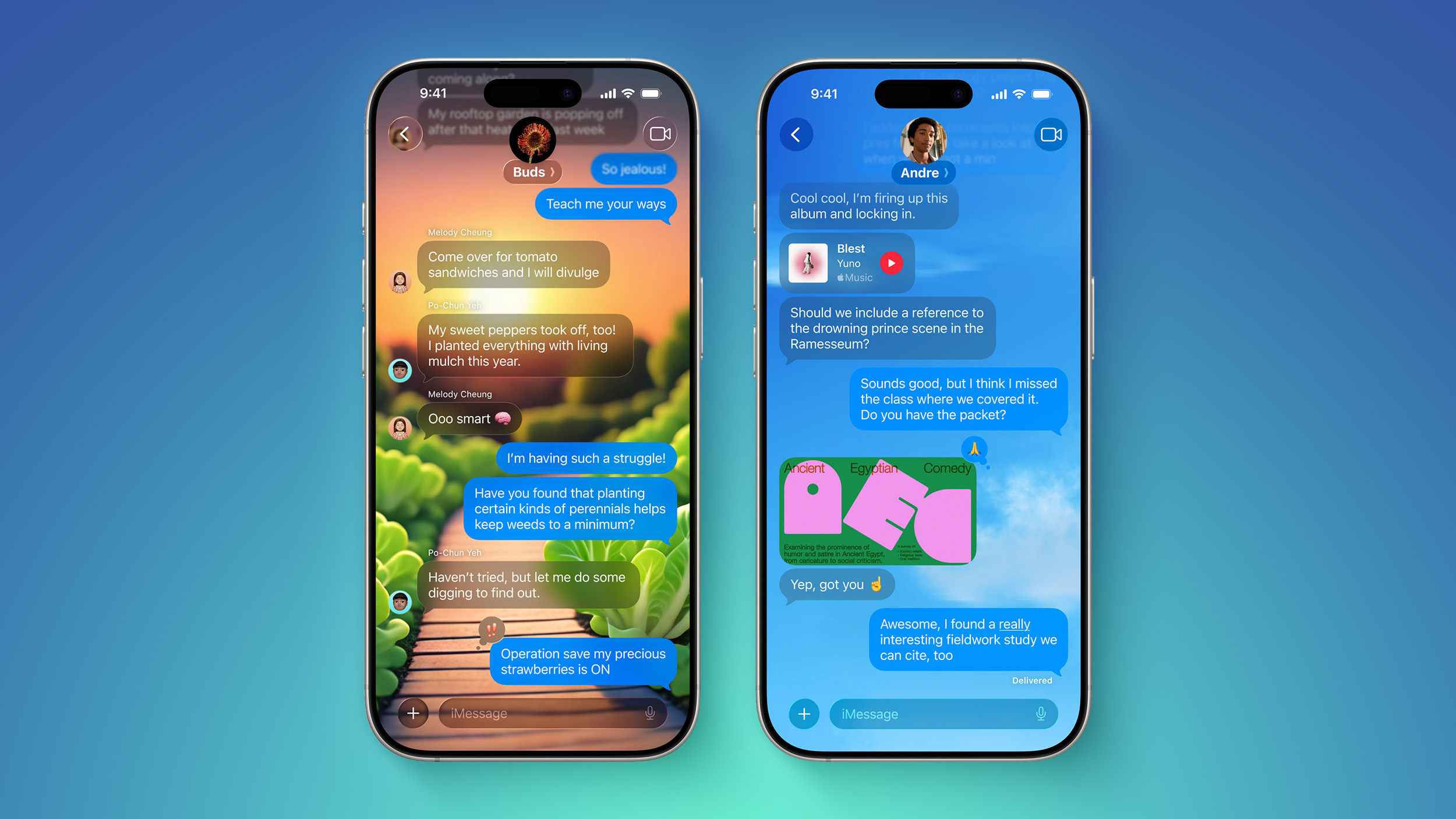
To set up a background, tap on the name at the top and then choose the "Backgrounds" option. There are pre-selected settings like sky, water, and aurora, or you can select a color. You can also choose a photo or generate a background using Image Playground.
Backgrounds that you set are changed for every participant in the conversation, so make sure not to choose something that you think is for your eyes only.
If you don't want to see custom backgrounds, you can turn it off in the Messages section of the Settings app.
Turn on Live Translation
Live Translation is a Messages app feature that automatically translates incoming messages from someone that speaks another language. If you regularly chat with someone who doesn't speak your language, you can give it a try.
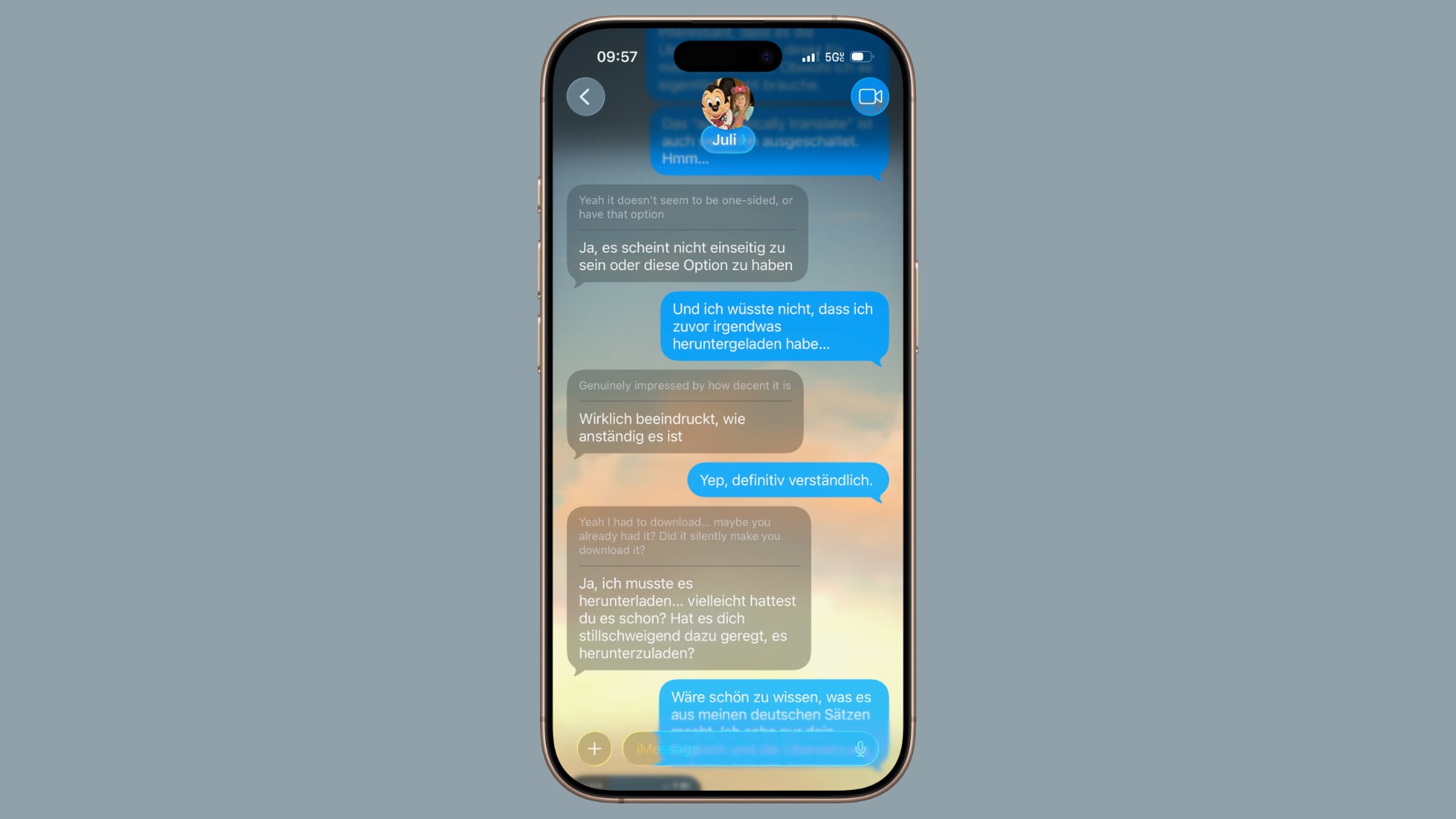
To turn on Live Translation for a conversation or a group chat, tap on the name at the top and then toggle on "Automatically Translate." From there, anything someone types in another language is translated to your language, and your responses will be translated into their language.
Live Translation for Messages is available in English (US), English (UK), Chinese (Mandarin, Simplified), French, German, Italian, Japanese, Korean, Portuguese (Brazil), and Spanish (Spain).
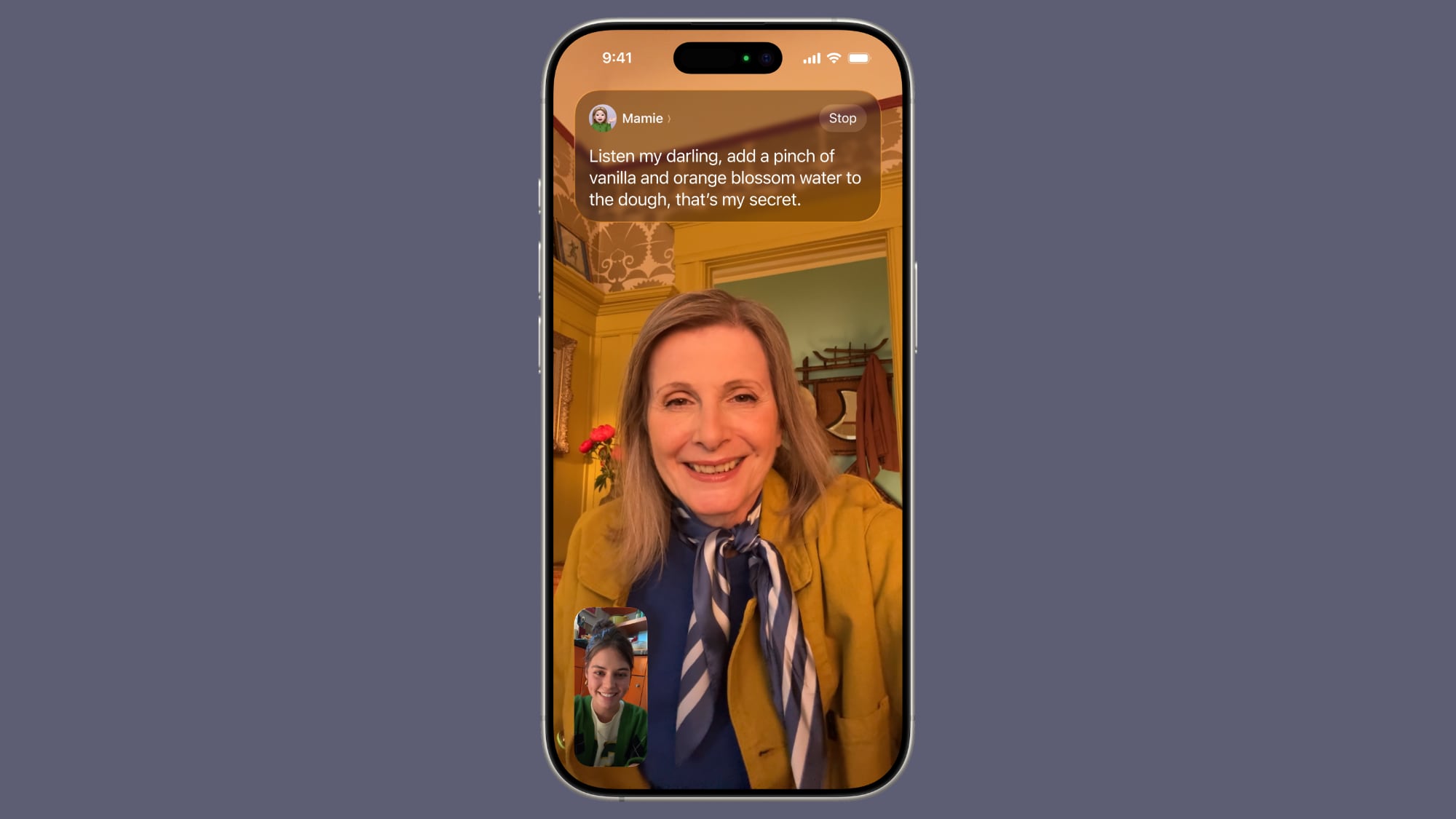
You can also use Live Translation for FaceTime, where it shows captions with language translations, and the Phone app, where there are spoken translations. AirPods Pro 2, AirPods Pro 3, and AirPods 4 also support in-person Live Translation for real-time conversation translations.
Live Translation requires an iPhone that supports Apple Intelligence.
Make a Genmoji
In iOS 26, you can mix two or more emoji together to create a new emoji. If you've had... Click here to read rest of article
Article Link: iOS 26 Setup Guide: 10 Things You Should Do First
iP15 Pro. I can't.Give Visual Intelligence a Try
Planned lack-of-functionality comes early nowadays?
It's flippin locked me out of my bank accounts because FaceID won't work now. I'll have to redo it and do the entire log in again for umpteen apps.
FFS
FFS
The Games app is just Game Center with more steps and also requires an online connection to launch. What a strange thing it is.
I’m giving this serious consideration. I’m not sure how to do it, though.First thing to do: Revert back to IOS 18.
Okay, the cookies message seems to have fixed itself and gone away.Okay, upgraded. Big meh so far. But…
On MR site whenever I go to a new page I get a window asking for cookies permission. Every single time—annoying.
I didn’t do any of these ten steps. Except for some obvious small changes in Mail, Photos and other apps things overall don’t look much different. I reduced window transparency because I don’t like the effect. I’ would prefer to turn off transparency completely, but you can’t. I kept things like before in 18 as much as possible. I rather wish I had not upgraded, but this is what it is and you can’t ignore it forever. But overall I just don’t care for 26 and it’s Liquid Glass look.
On the small plus side things seem to be overall snappier in response.
Maybe the value of this will become more apparent later with more usage. Maybe having Apple Intelligence turned off means there are a lot of things I’m not seeing. But as is I’m greatly underwhelmed. A lot of this looks like fiddling to make it seem more than it is. I couldn’t care less about Genmoji's and customizing text or chat backgrounds and all the other crap people go on about—it’s all juvenile silliness. I’ve yet to see anything thats actually been made better rather than just different.
I am SUPER disappointed with the iMessage backgrounds... there is no option for a background within an Android/RCS chat that I can see either. I also really don't like that it seems to sync the background with the other persons within iMessage chats??? You should be able to set your own background on your own end with EVERY type of messaging. smh it can't be that complicated 😭Backgrounds on text messages only seems to work for Apple recipients and not Android/RCS. At least I couldn’t make it work on my iPad Pro.
What I plan on doing when I eventually upgrade:
- Make sure that Reduce Transparency and Increase Contrast are still enabled
- Turn off custom backgrounds in imessage
- Enable top toolbar in Safari
- Select the default option in icon customization
It looks so goudy that I'm having trouble fathoming how they rolled with it.one word only: CRINGE!
appears to only allow with the first font optionI am not seeing the lockscreen clock resize button when customizing the wallpaper.
The best thing I've noticed is just how much better the new keyboard is now!! It's MILES better! I can actually use it without mistyping every single word.
I was able to drag from the bottom of the time and it resized and moved the widgets to the bottom of the screen.appears to only allow with the first font option
It looks so goudy that I'm having trouble fathoming how they rolled with it.
We’re here now with iOS26 and …this thing is next level, let me tell you. Wow. The keyboard somehow pops more and is more “robust” for lack of a better term. First word that came to mind but it’s accurate, if not elegant…
Keyboard is more concrete, more real, more substantial…but unfortunately it is not consistent…on Pages it doesn’t have the same pop/color scheme : (
I’ll mention it to Apple.
But typing texts and in safari and notes oh, yeah…
And to all the people who say oh slow down and battery drain blah blah blah. Please stop spreading false news…there’s massive indexing going on and all this stuff so give it a week at most. Then please updates us and let us know how it’s going for you! Also inform Apple. The more data they voluntarily receive the better!!!…I truly mean that. Oh Apple. So truly wonderful…
Ppl not turning on Apple Intelligence?…I think you’re going to stunt your experience…it may not be the end all be all of software (?) assistants but at least it is safe and secure within the glorious walled in Apple garden.
This isn’t just a reskinning…this is a glimpse of the future…right along with?….you guessed it macrumors, our beloved Apple Vision Pro headsets!!!!
You know in like maybe 45 years or so I see the vision headset and the phone being one device somehow and it may not necessarily be like screens or even holograms but some sort of tech we hadn’t thought of yet…maybe it’s water (LIQUID!) somehow in an ingenious way that hasn’t been considered yet…definitely within 100 years these “bricks” we use now will be like dinosaur bones or something…and this iOS is the first direct step in this integration and blending of the two…Apple doesn’t think 10 steps ahead. They’re thinking 10,000 steps ahead. Almost as far as well…yeah…so anyways! A few kinks here and there (like the inconsistency of the keyboard or losing the Siri halo and no longer directly using ChatGPT with Siri it seems so now will have to keep chat app open more) but all in all
I’m truly amazed. Tis a simply amazing piece of work. Kudos and compliments to the chefs!!! Bravo!
Much of it is simplified but not in a condescending or babying way but with simple overlays and texts that define and state the problem and come off as very polite and welcoming (I wonder how that horrible feeling I haven’t felt of seeing the storage full symbol in a while would change….)
I love how reducing transparency doesn’t completely kill glass effect. At first I really disliked the lines around stuff in control center but think of it this way!…if you’re consuming media or creating content using a glass screen or projector it’s been reported I think to be best having (if even a small) light on in the background to keep the boundaries of the TV defined and that there IS the world as we know it to interact with and move with. It’s like how in Apple vision you can see your surroundings but also a screen…and you can turn on ppl seeing your eyes on that screen…these are definite boundaries that Apple is very aware of and implementing. Wow, this is one of my favorite companies to contemplate. So much exciting ideas, all begun with some dudes in a garage out in Cali…like Dr. Naismith in Springfield, Massachusetts or Bob Marley out in Nine Mile, Jamaica…simply being the revolutionaries and visionaries and the tried and true authorities (see what I did there? Authors) of their craft!!!
And again ppl turning off Apple Intelligence may be missing out on spatial photo viewing ( not sure if that’s exclusive to spatial capturing phones 15pro (?) and up)?
That spatial stuff is truly incredible…and none of this cloud mess it’s all on device so long as the photo is editable I believe (downloaded or cell data or WiFi on)….so yeah this is just. Truly Christmas came early. It’s a whole new phone. Surprised Apple allows new iOS to be accessed BEFORE phone release date as ppl may change minds of even upgrading…but spatial photos (as I’ve been saying forever on here) is where it’s at and now you don’t need a Vision Pro @ 3 stacks or wait for Vision SE to release to enjoy spatial viewing…
GAME.
CHANGING.
GAME.
OVA.
Well, actually, it’s been over since it began! Hah srs
Apple is so incredible. Wow. Today goes right beneath my favorite iOS update, the one where they introduced Night Shift in iOS 9.3 back in March 21, 2016!!! Was that an adventurous day wow…
So much more to say! Music…the DJ effect they added isn’t just a fade. I notice one track went into the next but it wasn’t just a mere fade that was an option in music settings for a while…no, the song started into it AFTER the bare drum solo when the infectious beat part was slamming and the singing about to happen…So fantastic. Away from Google and all this other stuff. Apple is so tough this is great…so much to say so many first impressions…
A so far
9/10. Will add more
Impressions at some point maybe.
Register on MacRumors! This sidebar will go away, and you'll see fewer ads.


