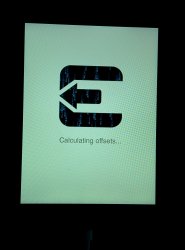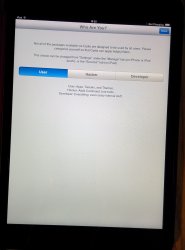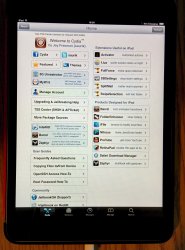The Evasi0n jailbreak is out and I went ahead and jailbroke my iPad Mini (first gen) running 7.0.4 (in fact they recommend you be on 7.0.4 before jailbreaking). Went very smoothly and only took about 10 minutes total. I highly recommend a backup to both iCloud and to your computer first (just in case - yes common sense, I know.)
Be warned, though. Not very many Cydia apps are compatible yet. I imagine in a couple of weeks, there will be plenty though.
Warning: Over The Air updates of iOS 7 are known to create an issue and make the jailbreak fail. Some devices are then stuck on the Apple Boot Logo. Until fixed, please restore your device to 7.0.4. with iTunes first.
Should the link be pulled, I have both the signed Zip/.exe files and DMG files depending on if you have a Mac or Windows machine. (The .exe file is for those that don't want to download the .zip file and extract the .exe file. Simply saves you a step.)
Link to my personal files taken from the Ev4si0n website (these are mirrored should you have issues with the Ev4si0n website links: Ev4si0n Jailbreak Download Files
Link to Ev4si0n website files: http://evasi0n.com/
Instructions on how to Jailbreak:
Be warned, though. Not very many Cydia apps are compatible yet. I imagine in a couple of weeks, there will be plenty though.
Warning: Over The Air updates of iOS 7 are known to create an issue and make the jailbreak fail. Some devices are then stuck on the Apple Boot Logo. Until fixed, please restore your device to 7.0.4. with iTunes first.
Should the link be pulled, I have both the signed Zip/.exe files and DMG files depending on if you have a Mac or Windows machine. (The .exe file is for those that don't want to download the .zip file and extract the .exe file. Simply saves you a step.)
Link to my personal files taken from the Ev4si0n website (these are mirrored should you have issues with the Ev4si0n website links: Ev4si0n Jailbreak Download Files
Link to Ev4si0n website files: http://evasi0n.com/
Instructions on how to Jailbreak:
- 1. Backup your iPad (or other iDevice).
- 2. Download Evasi0n for your operating system (Windows or Mac - Link above).
- 3. Open up the Evasi0n app that you downloaded on your PC/Mac.
- 4. Connect your computer to your iPhone/iPad/iPod running iOS 7.0.4. (**NOTE: If you have passcode lock enabled, go into the Settings app on your device and temporarily disable it in the General —> Passcode Lock section. You can re-enable it after the jailbreak is complete.) Additionally, you may want to turn on Airplane mode to prevent any updates or data-driven apps from interfering with the jailbreak process.
- 5. Back on your computer, click the Jailbreak button in the Evasi0n app window. It'll take awhile to upload some necessary jailbreak data, and your phone should restart during this process. Wait for Evasi0n to finish this step.
- 6. As part of the process, Evasi0n installs a temporary jailbreak app on your device. When ready, your computer will prompt you to open it on your iDevice. Simply unlock your device, then tap on the jailbreak app icon (which may not be on your first page. Look for the "Ev4si0n" icon. It'll cause the screen to flash briefly but appear to do nothing. If you look at your computer, however, you'll find the jailbreak process continues. It'll finish in a minute or so.
- 7. Your device will need to reboot a couple of times. You will see the white 'Kernel Updating', 'Calculating Offsets' and so on come up (this occurs after the black Apple logo boot screen) when the Jailbreak is about finished. See first pic below. When completed, your device will reboot. Once finished, go to where the 'Ev4si0n' icon was and it should now say 'Cydia'. Click on it and for the final time, your device will reboot and load Cydia. You can now unplug your device.
- 8. Finally, navigate to Cydia and enjoy your new jailbreak!
Attachments
Last edited: