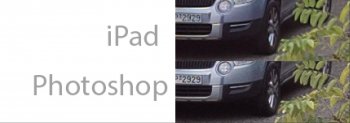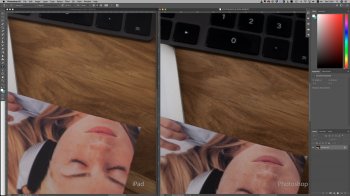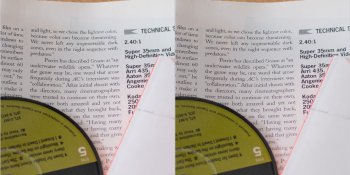Hey everyone
I've posted this on Reddit as well so if you've seen this issue already I apologise.
I've been meaning to do this for ages but I always kept postponing it. I always had the feeling that the final quality of the images when being processed on the iPad was always lacking. So today I finally did some comparisons.
And it appears that this is very much true.
Here's my process:
I'm shooting an image with the GH5 in RAW.
I then import that in to Photoshop. I don't make any adjustments and I just hit open.
I then use Affinity Photo on the iPad to import the image from the Photos app.
Again I don't process anything and then just hit develop. I then export that as a psd.
Aside from the fact that there differences in color and brightness which is probably due to different ways of processing the RAW there's a distinct lack of detail on the image processed on the iPad.
When I compare both images side by side in photoshop it's obvious that the iPad image lacks detail and everything is smeared in to a blur.
Initially I thought that maybe Affinity Photo is the reason but I get the same result no matter what the app is.
For example RAW Power another iPad App gives the same results so I'm guessing it has to do with the RAW processing Apple and as a result the apps use to process the image.
Is there anything I'm missing?
It's obvious it's not just difference in sharpening. There's a lot of detail missing. Check the car plates on the image below.
Any ideas would be greatly appreciated!
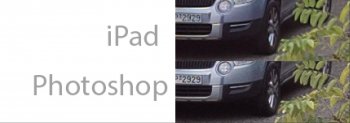
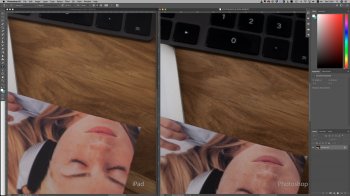
I've posted this on Reddit as well so if you've seen this issue already I apologise.
I've been meaning to do this for ages but I always kept postponing it. I always had the feeling that the final quality of the images when being processed on the iPad was always lacking. So today I finally did some comparisons.
And it appears that this is very much true.
Here's my process:
I'm shooting an image with the GH5 in RAW.
I then import that in to Photoshop. I don't make any adjustments and I just hit open.
I then use Affinity Photo on the iPad to import the image from the Photos app.
Again I don't process anything and then just hit develop. I then export that as a psd.
Aside from the fact that there differences in color and brightness which is probably due to different ways of processing the RAW there's a distinct lack of detail on the image processed on the iPad.
When I compare both images side by side in photoshop it's obvious that the iPad image lacks detail and everything is smeared in to a blur.
Initially I thought that maybe Affinity Photo is the reason but I get the same result no matter what the app is.
For example RAW Power another iPad App gives the same results so I'm guessing it has to do with the RAW processing Apple and as a result the apps use to process the image.
Is there anything I'm missing?
It's obvious it's not just difference in sharpening. There's a lot of detail missing. Check the car plates on the image below.
Any ideas would be greatly appreciated!