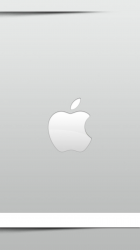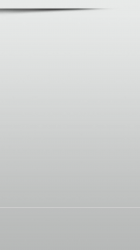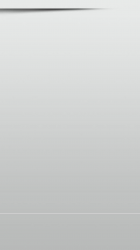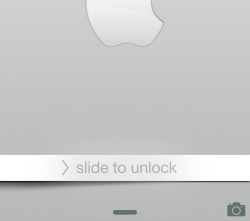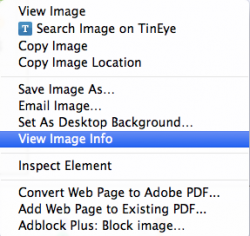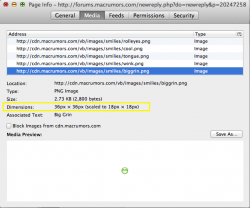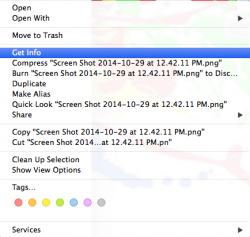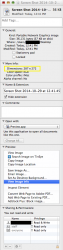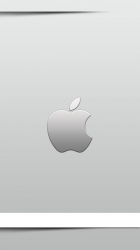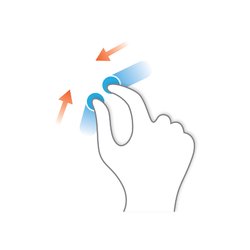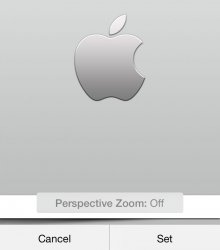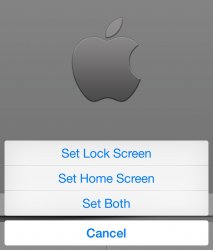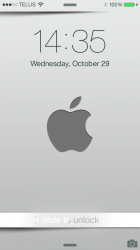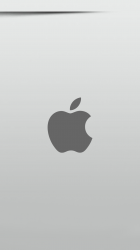Got a tip for us?
Let us know
Become a MacRumors Supporter for $50/year with no ads, ability to filter front page stories, and private forums.
iPhone 6(S)/Plus iPhone 6 Wallpaper Request Thread
- Thread starter JetBlack7
- Start date
- Sort by reaction score
You are using an out of date browser. It may not display this or other websites correctly.
You should upgrade or use an alternative browser.
You should upgrade or use an alternative browser.
Please please can someone make this
And this....
Check out post #851 it's close...
resized to 750x1334...
Attachments
Thanks!resized to 750x1334...
----------
resized to 750x1334...
The banner for the slide to unlock is a tad off...
Also the dock for the homescreen, if possible could come up for the 3D effect (shadow)
Can you make one with the name Robb??
Per your request.
Attachments
Thanks!
----------
The banner for the slide to unlock is a tad off...
Also the dock for the homescreen, if possible could come up for the 3D effect (shadow)
i tried the lock screen one before posting and the slide to unlock banner was right on. what are you seeing that's off?
moved the horizontal line down between the page indicator dots and the dock on the home screen wall...
Attachments
Can this be made into an iPhone 6 (with the kitty being more towards the bottom of the image, like a little above the bottom row of icons)? Or is it too small? And for the iPad mini and 13" Macbook as well?
Here you go. iPhone 6, iPad & MacBook. Hope you like. Could I please ask that you possibly find as large an image as possible in the future? It is always easier to size a picture down than up. Not that it can not be done. When enlarging a picture, they can become very pixelated, even with the best programs available for doing such work, there are limits. TIA! Enjoy!
Attachments
Last edited:
The slide to lock is not centered in the white banner...
It hovers over it a bit
when i centered the banner on the "slide to unlock", i centered it on the arrow, not so much the lettering...
Attachments
when i centered the banner on the "slide to unlock", i centered it on the arrow, not so much the lettering...[/QUOT
Even with the ZOOM off it is above the white banner..
----------
when i centered the banner on the "slide to unlock", i centered it on the arrow, not so much the lettering...
Also, would it be too much trouble to make a dark grey APPLE logo too?
----------
when i centered the banner on the "slide to unlock", i centered it on the arrow, not so much the lettering...
Also, would it be too much trouble to make a dark grey APPLE logo too?
Thanks!
Thank you again!! Okay, without sounding like an idiot, how do I find out the size? I happened upon that picture online and really liked it. I will definitely look for better quality pictures.
Thank you again!! Okay, without sounding like an idiot, how do I find out the size? I happened upon that picture online and really liked it. I will definitely look for better quality pictures.
Here you go. iPhone 6, iPad & MacBook. Hope you like. Could I please ask that you possibly find as large an image as possible in the future? It is always easier to size a picture down than up. Not that it can not be done. When enlarging a picture, they can become very pixelated, even with the best programs available for doing such work, there are limits. TIA! Enjoy!
Thank you again!! Okay, without sounding like an idiot, how do I find out the size? I happened upon that picture online and really liked it. I will definitely look for better quality pictures.
Please, you in no way sound like an idiot. We all have to learn. I always have a good day when I learn something.
There are a couple of ways you can do it. Both are simple ways to find the dimensions of an image. The larger the better. It is not totally impossible to work with small images, but the software we use on the boards has limits. Sometimes we can help by finding a larger or better quality image ourselves with searches.
First, you can right click on an image and a menu will open with some options. Just click on View Image Info. A new window will open with all the images info. It will include the actual size of the image. I have attached a couple of screenshots to show you.
Secondly, you could drag the image to your desktop and right click on it. A menu will open with options. Click on Get Info. A new window will open with all the images info. It will include the actual size of the image. I have attached a couple of screenshots to show you.
Hope this info helps.
Attachments
when i centered the banner on the "slide to unlock", i centered it on the arrow, not so much the lettering...[/QUOT
Even with the ZOOM off it is above the white banner..
----------
Also, would it be too much trouble to make a dark grey APPLE logo too?
here's two different apple logo options...
Attachments
firedept:
found a little better quality kitty cat pic and edited it a little, if you want to make some new ones from this...
Thank you kindly. Much appreciated!!!
when i centered the banner on the "slide to unlock", i centered it on the arrow, not so much the lettering...[/QUOT
Even with the ZOOM off it is above the white banner..
----------
Also, would it be too much trouble to make a dark grey APPLE logo too?
i don't know how you set wallpapers on your phone when using non-parallax wallpapers, but here's how i do mine...
1. open Camera Roll and select picture, select "Use as Wallpaper".
2. use the two finger "gesture pinch" to shrink picture to fit your screen, this turns "Perspective Zoom: Off".
3. hit the "Set" button and "Set Lock Screen".
this is what i did when setting this wallpaper on my phone and the "Slide to Unlock" wording is centered on the banner...
Attachments
i don't know how you set wallpapers on your phone when using non-parallax wallpapers, but here's how i do mine...
1. open Camera Roll and select picture, select "Use as Wallpaper".
2. use the two finger "gesture pinch" to shrink picture to fit your screen, this turns "Perspective Zoom: Off".
3. hit the "Set" button and "Set Lock Screen".
this is what i did when setting this wallpaper on my phone and the "Slide to Unlock" wording is centered on the banner...
tiggger
Just pulled these and tested them on my 6. Standard View with Reduce Motion>On and got a perfect fit. See below.
Attachments
tiggger
Just pulled these and tested them on my 6. Standard View with Reduce Motion>On and got a perfect fit. See below.
ok, thanks for verifying that. not sure what Chibull17 is doing wrong...
Okay, I tried that and can't get the banner part right... Can you make one using the new Apple logos without the white unlock banner please...
here's one w/o the banner...
Attachments
Register on MacRumors! This sidebar will go away, and you'll see fewer ads.