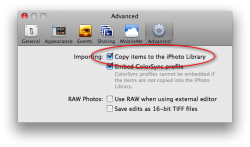Yes, it works in Finder just like you said.
Well it's not quite that simple by default. This option in iPhoto is checked by default:
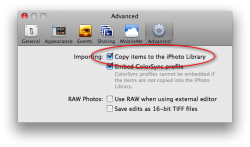
If you uncheck it, you can organize your photos however you want in Finder before adding them to iPhoto.
But if you leave it checked, iPhoto copies your photos into an "iPhoto Library" file, which is actually a folder disguised as a file, for easy portability, and to prevent people from messing around inside of it, as that would screw things up. However, you can still get into the folder easily (just be sure not to change anything!).
What you want to do is right click on "iPhoto Library" in your Pictures folder and select "Show Package Contents". This will open up the folder, and the pictures are in two subfolders, "Modified" and "Originals". iPhoto always keeps a copy of the original version of a photo you import, in case you want to revert. If you never modified a photo, it will only appear in the "Originals" folder. However, as you'd expect, if you did modify it at all, there will be one version in each folder. Not the most convenient way to browse photos, but then again you're never meant to browse this way anyway. Within these folders, pictures are sorted by year and then event title.
Of course, to actually view the pictures once you've found them is easy. The best way would be either Cover Flow to browse through, or Quick Look (just hit the spacebar):

Personally I'd just open up iPhoto. It's much more suited for browsing a photo library. If you're trying to use the photo in another app, you can still drag it right outta iPhoto as if it was the Finder.
If you're just trying to look through a folder of photos, you don't
have to add them to iPhoto at all. Just use Cover Flow and/or Quick Look.