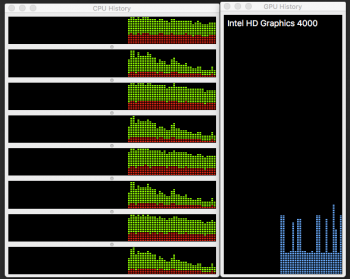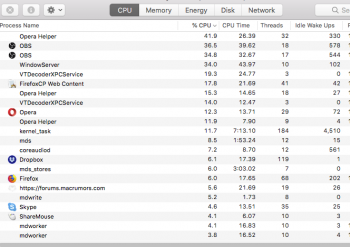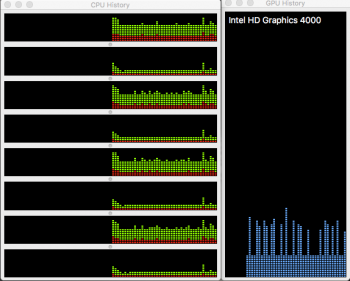Hey all,
I have a late 2012 Quad-Core i7 Mac Mini with the max ram and 2 SSD's.
I love the machine, however I'm having some speed issues that I'm wondering if it's related to the onboard GPU.
I sometimes use my Logitech 920 webcam to stream to one or more sites using OBS or the websites internal flash player/encoder. I'm noticing that if I attempt to stream to more than one site the frames are somewhat unstable and it's almost impossible to keep the stream going.
Second of all, if I'm running multiple applications while I'm doing this sometimes the computer can slow down a little bit.
I'm wondering if this is the result of my GPU or is the bottleneck somewhere else? If it is the GPU, I was researching the possibility of adding an external GPU to solve the issue.
I have a late 2012 Quad-Core i7 Mac Mini with the max ram and 2 SSD's.
I love the machine, however I'm having some speed issues that I'm wondering if it's related to the onboard GPU.
I sometimes use my Logitech 920 webcam to stream to one or more sites using OBS or the websites internal flash player/encoder. I'm noticing that if I attempt to stream to more than one site the frames are somewhat unstable and it's almost impossible to keep the stream going.
Second of all, if I'm running multiple applications while I'm doing this sometimes the computer can slow down a little bit.
I'm wondering if this is the result of my GPU or is the bottleneck somewhere else? If it is the GPU, I was researching the possibility of adding an external GPU to solve the issue.