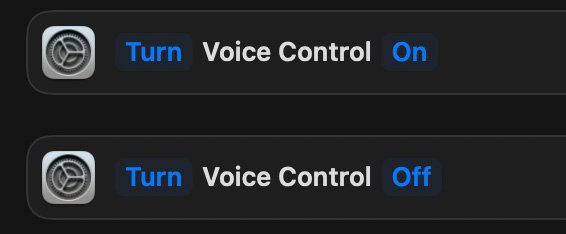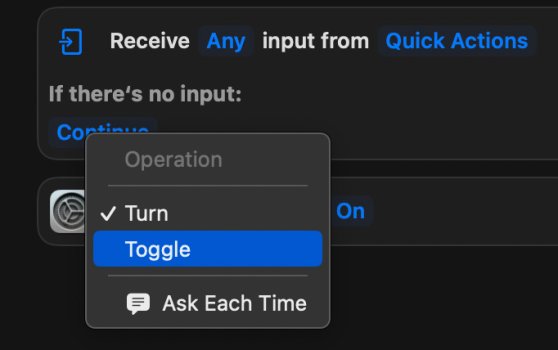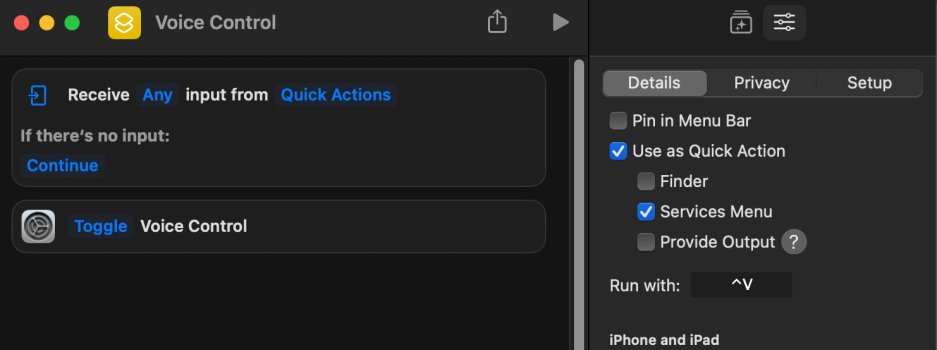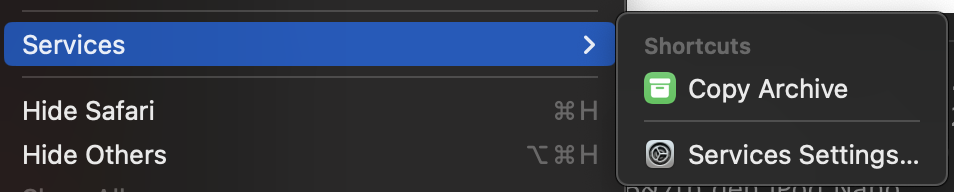Voice Control is accessed through System Preferences → Accessibility → Voice Control → Enable Voice Control.
As that's a lot of steps, I created a macro for that using KeyBoard Maestro, so it's now activated/inactivated using CTRL-V.
But there's two problems:
1) Depending on what else is running, my system's response to each of those steps can occasionally be slow, so I had to build in sufficient pauses between each step to accommodate the slowest system response. Consequently the macro takes >4 seconds to run.
2) The macro's last step is to click into the Enable Voice Control checkbox, and that can sometimes fail, requiring I monitor it as it's running to ensure it actually completes.
This makes using the macro somewhat tedious. Thus it would be really nice if I there were some way to set a system shortcut for it, as those run nearly instantly, and essentially never fail. I checked under Keyboard → Shortcuts → Accessibility, and wasn't able to find anything. That surprises me, since anyone who needs Voice Control for accessibility reasons probably would not want to have to go through the series of keyboard and mouse actions needed to activate it. So I'm thinking that surely there is some way to expand the MacOS shortcuts to include it....but maybe not.

As that's a lot of steps, I created a macro for that using KeyBoard Maestro, so it's now activated/inactivated using CTRL-V.
But there's two problems:
1) Depending on what else is running, my system's response to each of those steps can occasionally be slow, so I had to build in sufficient pauses between each step to accommodate the slowest system response. Consequently the macro takes >4 seconds to run.
2) The macro's last step is to click into the Enable Voice Control checkbox, and that can sometimes fail, requiring I monitor it as it's running to ensure it actually completes.
This makes using the macro somewhat tedious. Thus it would be really nice if I there were some way to set a system shortcut for it, as those run nearly instantly, and essentially never fail. I checked under Keyboard → Shortcuts → Accessibility, and wasn't able to find anything. That surprises me, since anyone who needs Voice Control for accessibility reasons probably would not want to have to go through the series of keyboard and mouse actions needed to activate it. So I'm thinking that surely there is some way to expand the MacOS shortcuts to include it....but maybe not.
Last edited: