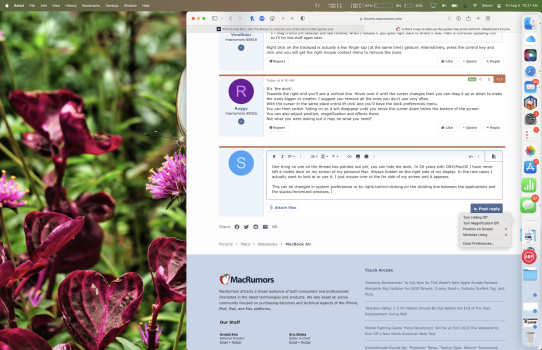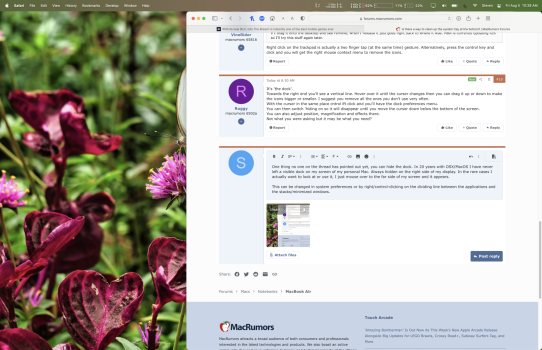Please bear with me. I am a recovering Windowsholic. My new M2 MacBook Air has the system tray (or whatever Apple calls it) at the bottom full of every app on the machine. Is there a way to clean that up so that it only displays apps that are actually running? I understand the little black dot shows active apps. But it is hard for me to deal with all that clutter. Or is this something that I will have to learn to "like"?
Become a MacRumors Supporter for $50/year with no ads, ability to filter front page stories, and private forums.
Is there a way to clean up the system tray at the bottom?
- Thread starter raylo32
- Start date
- Sort by reaction score
You are using an out of date browser. It may not display this or other websites correctly.
You should upgrade or use an alternative browser.
You should upgrade or use an alternative browser.
Settings/dock and menu bar. Unselect “show recent applications in dock“ and select “minimize applications into application icon”
you can also right click icons and remove the ones you don’t want In the dock.
you can also right click icons and remove the ones you don’t want In the dock.
Excellent. Thanks!
Settings/dock and menu bar. Unselect “show recent applications in dock“ and select “minimize applications into application icon”
you can also right click icons and remove the ones you don’t want In the dock.
Two ways to remove icons from the dock. 1) Drag the icon a couple of inches out on to the desktop and "Remove" will pop up. Once you see that, just release your finger from your touchpad (or mouse) and the icon is gone. 2) Right click on the icon, then Options, then Remove from Dock.
Not sure if you know this. But the red button doesn’t “close” an app like the cross in windows. So if you hit this. It will still show in your dock with a dot.Please bear with me. I am a recovering Windowsholic. My new M2 MacBook Air has the system tray (or whatever Apple calls it) at the bottom full of every app on the machine. Is there a way to clean that up so that it only displays apps that are actually running? I understand the little black dot shows active apps. But it is hard for me to deal with all that clutter. Or is this something that I will have to learn to "like"?
You want to do Cmd + q to fully close an application
Yes I know that.
Not sure if you know this. But the red button doesn’t “close” an app like the cross in windows. So if you hit this. It will still show in your dock with a dot.
You want to do Cmd + q to fully close an application
MacOS is fairly confusing about this. Some applications absolutely close when you close their window. This is for most single window applications from Apple. Applications that support multiple windows (always?) leave the application running even after the last window is closed. But I’ve seen cases where eventually MacOS shuts down the application anyway. I’m fairly certain that TextEdit does this.Not sure if you know this. But the red button doesn’t “close” an app like the cross in windows. So if you hit this. It will still show in your dock with a dot.
You want to do Cmd + q to fully close an application
So cmd-Q isn’t always necessary but is required in some cases. Like I said, confusing.
Neither of these methods seem to work for me. Right click opens the app, just like a tap (I enabled tap to click) or a left click. And if I drag it onto the desktop and see remove, when I release it just goes right back to where it was. MBA is currently updating iOS so I'll try this stuff again later.
Two ways to remove icons from the dock. 1) Drag the icon a couple of inches out on to the desktop and "Remove" will pop up. Once you see that, just release your finger from your touchpad (or mouse) and the icon is gone. 2) Right click on the icon, then Options, then Remove from Dock.
Right click on the trackpad is actually a two finger tap (at the same time) gesture. Alternatively, press the control key and click and you will get the right mouse context menu to remove the icons.Neither of these methods seem to work for me. Right click opens the app, just like a tap (I enabled tap to click) or a left click. And if I drag it onto the desktop and see remove, when I release it just goes right back to where it was. MBA is currently updating iOS so I'll try this stuff again later.
It's 'the dock'.
Towards the right end you'll see a vertical line. Hover over it until the curser changes then you can drag it up or down to make the icons bigger or smaller. I suggest you remove all the ones you don't use very often.
With the curser in the same place cntrol lft click and you'll have the dock preferences menu.
You can then switch 'hiding on so it will disappear until you move the curser down below the bottom of the screen.
You can also adjust position, magnification and effects there.
Not what you were asking but it may be what you need?
Towards the right end you'll see a vertical line. Hover over it until the curser changes then you can drag it up or down to make the icons bigger or smaller. I suggest you remove all the ones you don't use very often.
With the curser in the same place cntrol lft click and you'll have the dock preferences menu.
You can then switch 'hiding on so it will disappear until you move the curser down below the bottom of the screen.
You can also adjust position, magnification and effects there.
Not what you were asking but it may be what you need?
One thing no one on the thread has pointed out yet, you can hide the dock. In 20 years with OSX/MacOS I have never left a visible dock on my screen of my personal Mac. Always hidden on the right side of my display. In the rare cases I actually want to look at or use it, I just mouse over to the far side of my screen and it appears.
This can be changed in system preferences or by right/control-clicking on the dividing line between the applications and the stacks/minimized windows.
This can be changed in system preferences or by right/control-clicking on the dividing line between the applications and the stacks/minimized windows.
Attachments
If you're using the trackpad, a right click is done as a two-finger tap. If you're using a mouse, you have to enable right clicking in Preferences. Regarding the drag and drop method, be sure you're dragging the icon at least a couple of inches away from the dock before releasing your finger from the touchpad, otherwise it will just jump back to the dock. I know it's confusing at first, but it will become second-nature, trust me.Neither of these methods seem to work for me. Right click opens the app, just like a tap (I enabled tap to click) or a left click. And if I drag it onto the desktop and see remove, when I release it just goes right back to where it was. MBA is currently updating iOS so I'll try this stuff again later.
I'll never understand how it doesn't bother my wife (or others) to have the dock always there taking up screen real estate. But hey, to each their own... [Or I guess I could take a common strategy on this forum, and lambaste everyone who doesn't share my viewOne thing no one on the thread has pointed out yet, you can hide the dock. In 20 years with OSX/MacOS I have never left a visible dock on my screen of my personal Mac. Always hidden on the right side of my display. In the rare cases I actually want to look at or use it, I just mouse over to the far side of my screen and it appears.
This can be changed in system preferences or by right/control-clicking on the dividing line between the applications and the stacks/minimized windows.
One thing no one on the thread has pointed out yet, you can hide the dock. In 20 years with OSX/MacOS I have never left a visible dock on my screen of my personal Mac. Always hidden on the right side of my display. In the rare cases I actually want to look at or use it, I just mouse over to the far side of my screen and it appears.
This can be changed in system preferences or by right/control-clicking on the dividing line between the applications and the stacks/minimized windows.
Agreed. My dock is invisible until I mouse over it as well. I don't understand people who keep the Dock visible at all times, but to each their own. If OP is annoyed by visual "clutter," this may be the best way for them to go.
So, the system tray is now the dock. OK, then where's the boat? ;-) Thanks for all the tips, folks. And yes, I like the disappearing dock. That is similar to a Windows option for the tray. I have some other annoyances I am working through. But I'll do some searches so that I don't wear you all out.
You can drag the icon straight to the trash can to remove from the dock tooNeither of these methods seem to work for me. Right click opens the app, just like a tap (I enabled tap to click) or a left click. And if I drag it onto the desktop and see remove, when I release it just goes right back to where it was. MBA is currently updating iOS so I'll try this stuff again later.
Thank you. Thank you! Was driving myself nuts trying to figure this out!Settings/dock and menu bar. Unselect “show recent applications in dock“ and select “minimize applications into application icon”
you can also right click icons and remove the ones you don’t want In the dock.
i've had the dock locked away on every mac i've owned (many) since 10.3.9. never needed it. i can invoke it with command-option-D (if, and rare, i need to check the trash). i prefer a lot of apps 'full-screen'... up to the menu bar. and always hated the dock taking up space, and/or popping up when the cursor neared it.
fwiw, it's just an insanely-long delay (days!), and, interestingly-enough, these settings retain with OS updates (even moving from monterey to ventura).
anyway, just mentioning. love that the OS allows some breathing room (vs, say, iOS)....
fwiw, it's just an insanely-long delay (days!), and, interestingly-enough, these settings retain with OS updates (even moving from monterey to ventura).
anyway, just mentioning. love that the OS allows some breathing room (vs, say, iOS)....
There are some very useful tips regarding the Dock in this video.
If you are into minimizing clutter, you are probably bothered by the app icons in the right side of the menu bar. If you get Bartender it will let you move most of those icons off screen into a panel that appears when you mouseover or click it.Please bear with me. I am a recovering Windowsholic. My new M2 MacBook Air has the system tray (or whatever Apple calls it) at the bottom full of every app on the machine. Is there a way to clean that up so that it only displays apps that are actually running? I understand the little black dot shows active apps. But it is hard for me to deal with all that clutter. Or is this something that I will have to learn to "like"?
Buried in the video is what I have been using for years: Put dock on left of screen, enable autohide, and make hide/show of the dock snappy with:There are some very useful tips regarding the Dock in this video.
defaults write com.apple.dock autohide-delay -int 0
defaults write com.apple.dock autohide-time-modifier -float 0.2
killall Dock
Adjust the 0.2 to your preference
No, that is how most people use it, as a launcher and a task switcher. It makes sense to put your most used apps in it. I’m don’t see it as clutter as it is a very controlled space.I like the dock and I usually fill it so that it's as wide as the screen.
Am I weird?
Register on MacRumors! This sidebar will go away, and you'll see fewer ads.