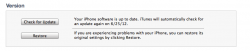this is the whole email
1) Insert a non-Orange 3G SIM card. This must be a network provider who also supplies the iphone/ipad.
2) Switch ON the handset.
3) Connect to iTunes using USB cable
4) Use the restore option within iTunes (located at the bottom of iTunes not the top)
5) The handset may then display: USB cable and iTunes icon.
6) Disconnect from USB then re-connect
7) Synchronise device with iTunes
Once synchronised a message will appear on iTunes stating Congratulations, your iPhone has been unlocked If using IOS5 this message will not show
9) Follow on screen set up instructions to enable new carrier settings
Your handset should now be successfully unlocked.
Should this not show, please keep other network 3G sim in the iphone and restore the iphone via iTunes making sure all data is backed up first.
You can also get some self help tips, please put the following into Google and search; support.apple.com/kb/TS3198
If your restore option is not shown when device is synchronised with iTunes, you must place the Orange sim back into the iphone/ipad and update the software then restore as a new device and then follow the unlock procedure again with the other network sim inserted