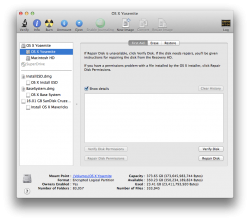Perhaps this means that Yosemite now partitions all HFS volumes (or at least system volumes) with Core Storage by default? I wonder if there are new Core Storage features we haven't heard of yet that might suggest why they're doing this? I have my fingers crossed for data integrity features, but I would have thought they'd have mentioned that somewhere.
It could be a change to get rid of the need to restart to enable FileVault encryption actually, as having the volume as Core Storage already should mean it can just store the key(s) and start encrypting right away.
I can't answer you directly as I haven't pored through Apple's documentation for Yosemite. I can, however, offer that my 10.9 partition was left untouched and I could modify and delete my 10.9 partition from Disk Utility. Also, I can also offer that the issue reported by the OP, myself, and others has been reported as a bug since 10.7 Lion - via several OS installs, this is only the third time it's happened to one of my Macs.
There's a couple of links to my OP in the other thread - refer to Foskett's blog post, as it was for Lion at the time. That Apple hasn't incorporated some of those now-documented Terminal commands (in the BSD Manual) into Disk Utility has led me to surmise that what's occurred (in this thread) isn't a desired result.
Having to reboot, fire up Terminal and type in a couple of commands is only a minor PITA to me but there are some alarmed users here, including a few that indicated they had some time wasted by the old erase-and-install. As for me, I'll put my 10.10 partitions on an SSD from here on!