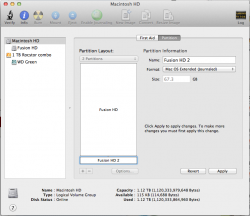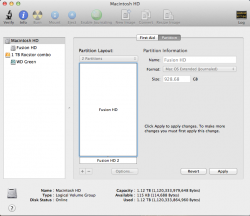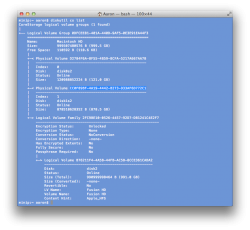I was wondering if anyone else has had issues creating a 2nd partition on the fusion drive. When I choose the size the partition ends up being far larger than the size I had selected. (Example: I choose 80GB for the partition and when the resize operation is completed it is 270GB instead.)
I've tried partitioning the drive in OS X and while booted into the recovery partition.
I've tried partitioning the drive in OS X and while booted into the recovery partition.