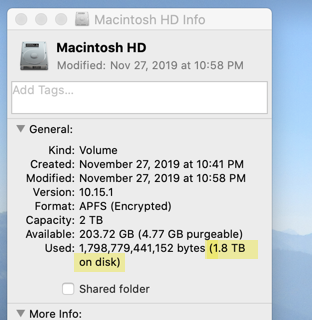MBP 16" The Second arrived.
I am migrated.
Many thanks to
@Velin for saving hours of my life during this migration. He suggested I use a SSD as the shuttle disk between old and new MBP, and clue'd me in about #ditto.
Many thanks to
@Fishrrman for describing in full detail his migration process, especially the prep steps below.
I ended out needing to use parts of many people's advice and a couple old tools.
To underscore the massive difference SSDs made, some speed compares:
3 MB / sec - regular external hard drive like the Seagate kind I've bought at Costco: Mind numbing sloggy slow. Days needed to get a good backup.
380 MB / sec - Old 2 TB MBP to 4 TB 2.5" SSD disk. WOW. Hours to a good backup.
350 MB / sec - Old 2 TB MBP 2 TB nVME M.2 SST stick. WOW.
837 MB / sec - 4 TB SSD disk to new 4 TB MacBook Pro. Stunning.
!!!
Steps I used to migrate data from old to new:
=== Prepare new MacBook Pro for Migration
1. Open the lid while pressing "Command-Option-R"
This will boot to internet recovery (NOT to "the recovery partition")
2. DO NOT "install" yet. Let the internet utilities load, but DO NOT "install" yet.
3. Open Disk Utility. Go the "View" menu and select "Show all devices"
4. Select the topmost item in the list on the left. This is your physical drive inside.
5. Click the Erase button. Choose APFS with GUID partition format
6. When done, close disk utility.
7. Open the OS installer and install a clean and "unused" copy of the OS
8. When done, you will see the initial setup screen.
I completed normal OS setup.
=== Transfer data from old to new MBP
After reading a lot about the different methods and even contacting the help desk of several tools, I decided to use
GoodSync for Mac to manage the transfer for several reasons:
- I realized I wanted to transfer my data
without owner metadata on the files. I just wanted my data like it was data downloaded from the net. Most of it will be automatically sync'd upon any change in any file peer-to-peer between 3 different systems and 2 different Apple IDs. GoodSync syncs files with a million options. In the Mac version, not including Owner or ACLs is an option. I can edit on any of the 3 systems, grab my travel system, run to the airport, and know with confidence that my data will have already sync'd to the laptop I grabbed without my taking any extra step.
- More than that, I absolutely wanted to see
detailed transfer logs of the at the file level. Given my initial experience, I could
not trust Setup Assistant or Migration Assistant.
I thought Carbon Copy Cloner would of course have logs. Nope.
I would never trust a data transfer program that couldn't show me logs at the file level that the transfer occurred.
Would I use it as a redundant backup? Sure, just like I want to keep a Time Machine backup. Time Machine is the Apple approved way, and lots of you say very positive things about Carbon Copy Cloner. It's probably fine. But the backup I trust the most is one where I can see that each new file changed has transferred. At any moment, I can go to that Synology share or SSD and access any file individually.
Of the nearly 2 TB of data, logs showed 87 files with an issue. Of those 87, 3 were super important, and 1 would have caused a problem next April.
=== Current Status
Been running for several days now. All seems good. Love the keyboard. Mostly, love not being storage constrained. LOVE the snappy 64 GB of memory.
Am not doing anything too strenuous right now and am using...