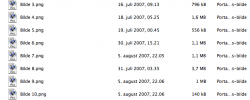I must say, when I was a Window's only user, I never liked the built in sideshow for pictures that explorer had... I always preferred regular thumbnail view.
I do see how those that did like it would be annoyed at it's absence though.
On the one hand, Coverflow in Leopard seems like it will fill that void quite nicely. I doubt it will be that bogged down, as it's always seemed pretty smooth in iTunes. To each their own hardware I guess.
In the meanwhile, I do use a program called Milky Way.
http://www.lny.mine.nu/Pages/MilkyWay/MilkyWay.html
It's been around for a long time and was featured in a Macworld article,
http://www.macworld.com/weblogs/macgems/2006/02/milkyway/index.php
which also has some good pictures of it in use.
Basically when you click on an image an instant, large sized preview appears above all other programs of the image. Then when you click on whitespace or another window or desktop, etc, the preview disappears.
It's quite handy, and gives just that extra little push from small thumbnail I can't quite make out to preview without having to open the picture in an external program like preview, iphoto, etc.
It has some cute config options for doing the 'mac style' black stage, floor reflection, and angle skew. You can double click the preview image to full screen it.
It's free too, so no unhappy wallets. I'd say give it a try and see if it does what you want.
I will mention the one snafu that I've seen from it though. If you're sorting pictures and it's actively previewing; if the last picture you previewed is deleted to the trash bin, and then you empty the trash, it will complain that the image is still in use. Most likely due to a caching issue by milkyway. It's easily fixed by just previewing another image that you aren't deleting. Still though, it can be an annoyance >.>